Call of Duty: Modern Warfare 2 and Warzone 2 are getting famous daily. The players play the game and complete the missions for exciting rewards. Every day new missions and tasks are added to the game. The players love to complete those missions and play the game for more time.
The developers are constantly working on adding something new to make the game more interactive. The players are facing some issues with the game. They are reporting that “Modern Warfare 2 and Warzone 2 Stuck on Updates,” due to which the players cannot play the game.
Now, they are looking for ways by which they can fix the “Modern Warfare 2, and Warzone 2 Stuck on Updates” issue. To help the players get out of this situation, we are here with this post where we will list all the troubleshooting methods. Check out this guide till the end to know the ways for it.
Why are Modern Warfare 2 and Warzone 2 Stuck on Cheking for Updates?
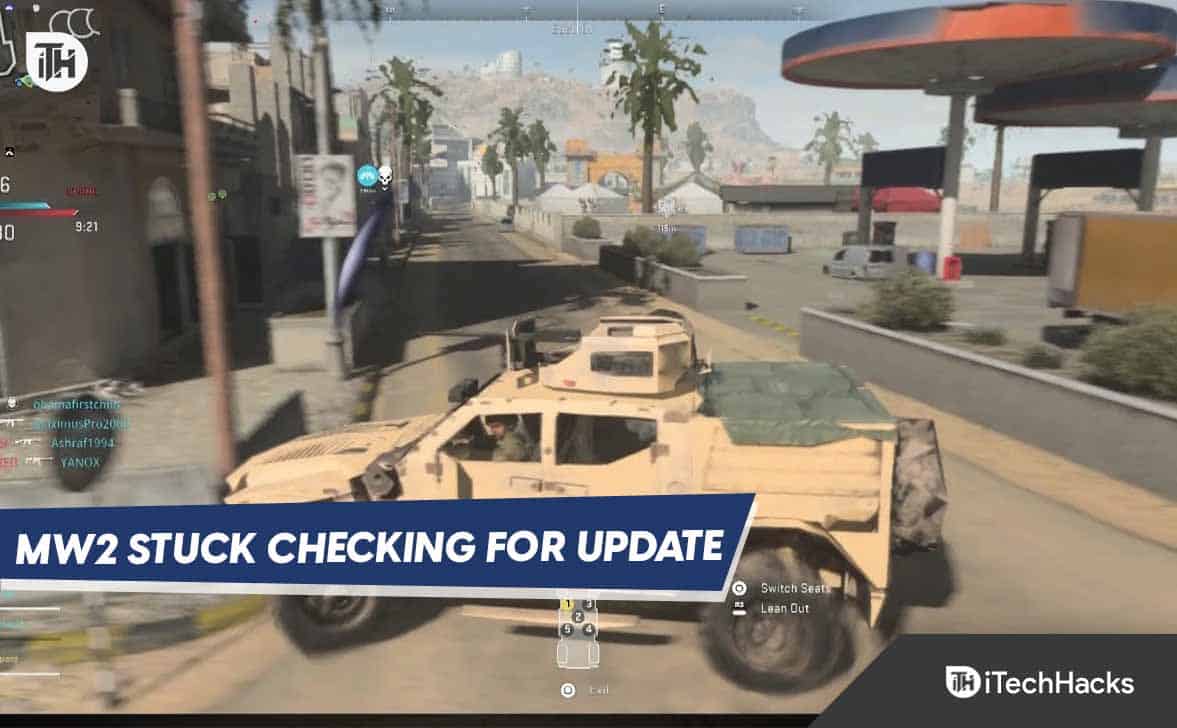
The players are reporting that whenever they open the game, the screen is stuck at “Checking For Updates.” This issue might occur due to various reasons. Many players report this issue, due to which they cannot play the game properly without any problems. They are frustrated because of this issue.
Also, they cannot figure out the cause of the issue, and because of it, they are not able to fix it. However, many players have reported the problem along with its cause. We have tried to list some of them below so that you can analyze the cause of the issue and fix it. Below we have listed the reasons; make sure to check them.
- You are not connected with a proper internet connection, and the features are not working correctly.
- There is some bug in the installed game files of Modern Warfare 2 and Warzone 2.
- You are not using the updated version of the game.
- Your system software or third-party apps are blocking some responses.
- You are not using the latest version of the operating system.
Fix Modern Warfare 2 and Warzone 2 Stuck on Updates Issue For PC, PS4, PS5, Xbox
We hope you have now understood why you are facing the issue. Now, here we will list out the troubleshooting methods through which you will be able to resolve the issue.
Restart The Game
Many players are reporting issues with the game. They are reporting that the game is stuck at Checking for Updates. Before implementing any troubleshooting methods, we suggest you restart the game. When the users restart the game, all the game files will be closed. After that, the game starts again. When you are going to start the game, wait for some time. Now, check whether the issues are still there or not.
Restart The Gaming Device
Whatever device you are using to run Modern Warfare 2 and Warzone 2. We will suggest that you should restart the gaming device. Restarting the device is one of the simple and best troubleshooting methods.
By restarting the device, you will be able to fix minor bugs. Sometimes, when the users start the device, at the time of startup, some files are not loaded correctly, and the users face the issue. However, you can quickly fix the problem by restarting the device and gaming console.
Check The Internet Connection
If the game is stuck at the “Checking For Updates,” we suggest you check for the internet connection you are connected with. The internet connection might be the cause of the issue.

Modern Warfare 2 and Warzone 2 will require a highly stable internet connection. You can quickly check whether the internet you are connected to is stable. To check this, you have to use the internet speed checker. Follow the steps which are given below to check the internet connection.
- Open any browser on your device.
- After it, click on the most relevant search result.
- Start the internet speed tester and check the download and upload speed of the network that you are using.
- If the speed is more than 50Mbps, you are connected with a good network connection. But if not, you must fix your router or change the network to run the game without any issues.
Disable The Windows Firewall
If you are still facing the issue with the game, we will suggest that you should try disabling the Firewall. The Windows Firewall acts as a blocker and stops suspicious activity from receiving. In case you are still facing the issue, there are chances that the Firewall might have blocked the responses from both games.
However, the players can quickly fix this issue. To do this, the players will need to disable the Firewall. You will need to follow the steps listed below to disable it.
- Open the Start Menu by pressing the Windows Key.
- Type “Windows Defender Firewall” in the Search Bar.
- Click on the most relevant search result.

- Once the other screen is loaded, you will see the option of “Turn Off Windows Firewall.” Please turn it off for both private and public networks.
- Now, on the left side of the screen, you will see the option of “Turn Windows Firewall on or off. “Click on it.
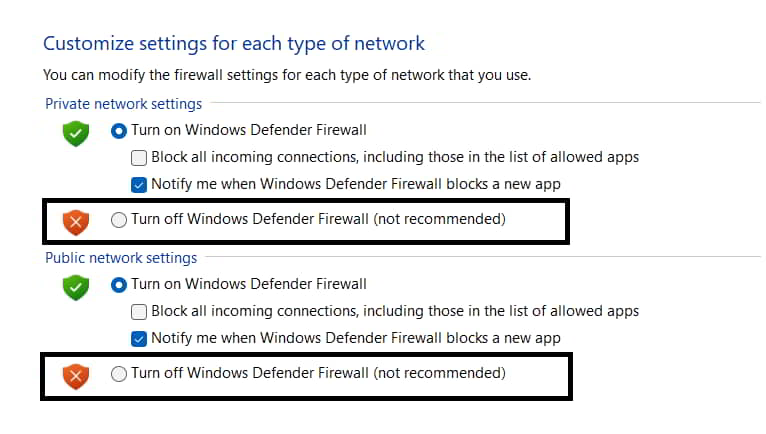
- After it, click Save and check whether the “Modern Warfare 2 and Warzone 2 Stuck on Updates“ issue has been resolved.
Disable Antivirus

Your Antivirus might be a reason why you are facing the issue. It is another application software that acts as a blocker for stopping suspicious activity from receiving through third-party apps. Suppose the game is stuck on the same screen. In that case, there are chances that your Antivirus might have found any suspicious activity from the game’s server, and it is now blocking it from receiving different responses, due to which the game is not working correctly.
In this case, we suggest you try disabling the Antivirus. To do this, follow the steps which are given below.
- Open the Antivirus which is installed on your PC.
- After it, open the settings.
- Disable the Antivirus from its settings.
- That’s it; check whether the issue has been resolved.
Check For the Game’s Update
You are facing the Modern Warfare 2 and Warzone 2 Stuck on Updates issues because you are not running the latest version of the game. You will likely face the problem if you are not updated to the latest version of both games. The developers work on regularly pushing new updates so that they can fix the minor bugs encountered for any reason.
There are also chances that the developers might have pushed the updates for the “Check For Updates” issues, and as you have not updated the game from the Store, you are still facing the problem. You will need to update to the latest version to resolve the issue. Follow the steps which are given below to check for the game’s update.
- Open the game store from which you have installed the game.
- Now go to the installed games.
- Look for the Modern Warfare 2 or Warzone 2 game.
- Right-click on it and select “Check For Updates.“
- Now, if there is any update available, then download it.
- After installing the update, check whether the issue has been resolved.
Update The Graphics Driver
Both games require an updated graphics driver to run the game. You will likely face the issue if you are not using the latest version of the graphics driver on your system. We suggest you try updating the graphics driver to resolve this issue. You must follow the steps listed below to check for an update on the graphics card.
- Open the Start Menu on your PC.
- Type “Device Manager” in the Search Bar.
- Click on the most relevant result.

- Once the screen is loaded, search for the “Display Adapters. “
- Double-click on it to expand the option.
- Select the graphics driver that your PC has.
- Right-click on it and choose “Update Driver. “
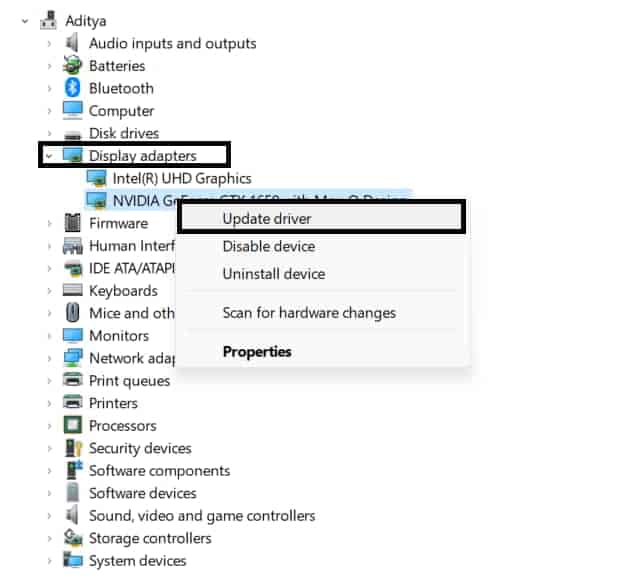
- Follow the instructions which are shown on the screen to update the driver.
- That’s it; you are done.
Update The Network Driver
The games will run properly on your device if you use the updated network driver on your PC. You will likely face the issue if you are not using the latest version of the network driver on your system. We suggest you try updating the network driver to resolve this issue. To do this, you must follow the steps listed below.
- Open the Start Menu on your PC.
- Type “Device Manager” in the Search Bar.
- Click on the most relevant result.

- Once the screen is loaded, search for the “Network Adapters. “
- Double-click on it to expand the option.
- Select the graphics driver that your PC has.
- Right-click on it and choose “Update Driver. “
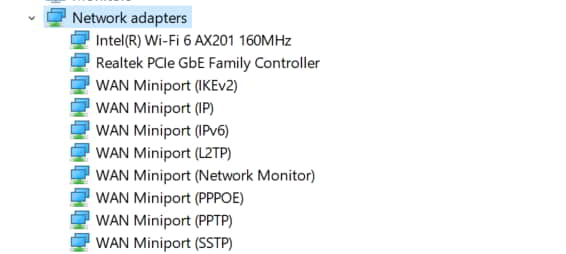
- Follow the instructions which are shown on the screen to update the driver.
- That’s it; you are done.
Check For System Update
Many players have reported that they could fix the issue after updating their operating system to the latest version. The game might require the latest version of the Operating System to run correctly, and if you are not using the newest version, you will likely face the issue. We suggest you check for the Windows update on your PC to resolve this issue. You can easily do this by following the below-mentioned steps.
- Open the Start Menu.
- Go to Settings.
- Click on Windows Update on the left side of the screen.
- Now, click on check for updates.
- If there is any update available, then download it.
- That’s it, and you are done.
Reinstall the Game
Even after following the above methods, if the issue has not been resolved, we suggest you try reinstalling the game. There are chances that some bug files might be in the installed game files, and they are not letting the game files work correctly. You will need to reinstall the game on your PC to resolve the issue.
By reinstalling the game, we will delete the old files that might be corrupted, and after it, we will again install the new and updated files that will not be corrupted. By doing this, we will be able to resolve the issue. To do this, you will need to follow some steps listed below.
- First of all, uninstall the game from the Store.
- Now, restart your PC.
- Again, go to the Store and install the game.
- Start the game and check whether the “Modern Warfare 2 and Warzone 2 Stuck on Updates“ issue has been resolved.
Delete Cache Files
On your PC, we suggest you delete the cache files. To do this, you will need to follow the steps listed below.
- First of all, press Windows + R Key.
- Type “%temp%” in the input field.
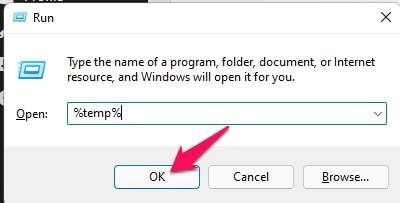
- Press Enter.
- Once the screen is loaded.
- Press Windows + A Key to select all the files.
- Now, right-click and select delete.
- We have successfully deleted all the cache files. Check whether the “Modern Warfare 2 and Warzone 2 Stuck on Updates“ issue has been resolved.
Contact the Support Team
Even after implementing the above fixes, we suggest you contact the game’s support if the issue is not resolved. To do this, you will need to write a letter clarifying your problem and the system information. Once you have mailed about it, customer support will surely come up with a solution to the problem.
Wrapping Up
Modern Warfare 2 and Warzone 2 are exciting games that have attracted a lot of players on their platforms. The players love to complete the missions and tasks to earn rewards. It is all because of the first-person shooter gameplay. The players love the game, but some players have reported that Modern Warfare 2 and Warzone 2 Stuck on Updates, due to which they could not play.
Many players were affected because of this issue, and in this guide, we have listed the reasons and ways the users will be able to analyze the cause of the problem and try to fix it. We have listed the reasons and fixes above in the guide; make sure to implement them properly.
ALSO READ:
- Fix Modern Warfare 2 SAE Killstreak Not Working or Freezing
- How to Fix 0x887A0005 in Modern Warfare 2
- 10 Ways to Fix COD Modern Warfare 2 Campaign Keeps Crashing
- How to Unlock Spectrum Camo in Modern Warfare 2
- How to Fix Modern Warfare 2 Stuck On Installing For PS5
- How To Fix Can’t Equip Gold Camo In Modern Warfare 2
- Fix COD Modern Warfare Install Suspended PS4 Error

