- "Call of Duty Modern Warfare 2, a popular first-person shooter game, can encounter the error 'Timed out while signing into online platform' causing gameplay issues"
- "Troubleshooting methods include restarting the game, checking internet connection stability, and verifying server status"
- "Users can also update the game, repair game files, or contact Activision support for unresolved issues"
Call of Duty Modern Warfare 2 is one of the most popular and biggest first-person shooter games. Its immersive gameplaying experience engages the users and makes them addicted to it.
But it’s not error-free as sometimes users face various glitches and issues in the game. One common one is “Timed out while signing into online platform.”
This guide is for you if you’re one of those unlucky users who face this issue. Here, I’ll guide you through the ways to fix it easily.
Fix Modern Warfare 2 Timed Out While Signing into Online Platform
Many reasons can be there behind the “Timed out while signing into the online platform” error. So, it’ll be difficult for you to find the main one.
However, you can try doing the different stuff I shared below, and you’ll surely help get rid of the issue and run the game smoothly again.
Restart The Game

Sometimes, temporary glitches or cached data may cause the “Timed out while signing into online platform” issue; a simple restart can fix it.
You might be helpful with this method; if not, keep following other methods below to eliminate the problem.
Check The Internet Connection

You need a fast and stable internet connection to smoothly run games like COD Modern Warfare 2. So, if the above method doesn’t help, check if your internet is good enough.
If you’re on a Wi-Fi network, then reboot your router or try using other networks to cross-check it. You can also change the connection type to wired if you’re on a wireless network or vice-versa.
If you’re using a VPN or Proxy server, it’ll be better to disconnect that and try signing in.
Check Server Status
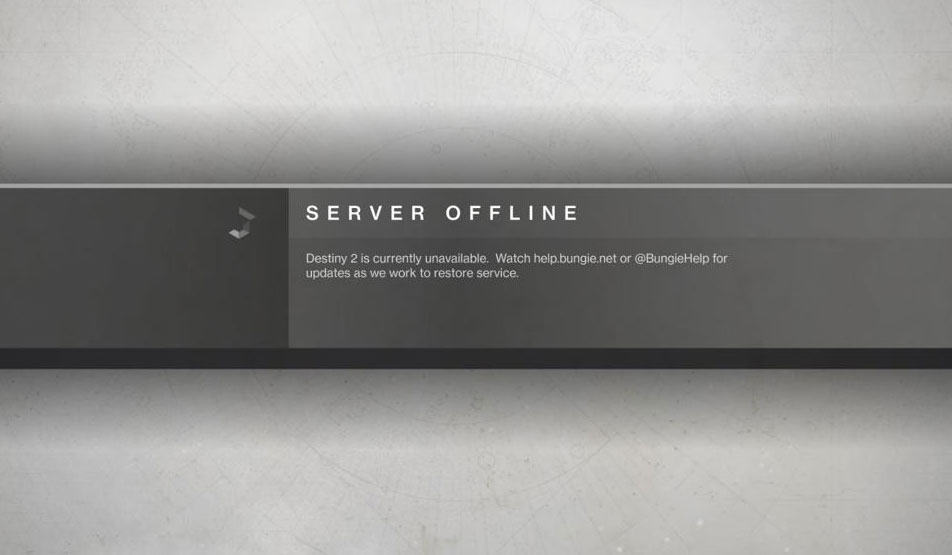
If you still face the “Time out while signing into online platform” issue in Modern Warfare 2, there can also be problems from the game’s end. The server can’t handle overload, and if many players log in simultaneously, you may face this kind of error message.
So, you should check if the server is down; if so, it’ll be automatically fixed when it gets fixed.
You can check out the status on the official webpage- https://support.activision.com/onlineservices.
If it’s down, wait for some time and launch the game again, you’ll surely be able to play the game without any errors.
Update Modern Warfare 2 Game

If you’re on an outdated version of the COD Modern Warfare 2 game, you might face different issues and glitches. So, the best option is to check for the latest version and update it.
The steps are different depending on the platform you use. That’s why I have shared steps for all; you can follow them according to your needs.
For Steam:
- First, launch the Steam client.
- Then, navigate to the Library.
- On the left panel, find and select COD: Modern Warfare II.
- It’ll search for updates and if you find anything new, Download it.
- It’ll take some time to download the update, so wait till it gets done.
- After it’s completed, reboot your PC to apply the changes.
For PlayStation:
- First, turn on your console and go to Home Screen.
- Then head towards the Main Menu located at the top.
- Now, select the Games tab.
- Then, move to COD: Modern Warfare II to highlight it.
- After that, press the Options button to open a new menu.
- Finally, select Check for updates from the drop-down menu, and if anything new is there, download it.
For Xbox:
- First, turn on your Xbox console.
- Then, press the Xbox button on your controller.
- It’ll open up with different options where you need to scroll down to the right and click on Settings.
- Then, you need to find Updates & downloads and click that.
- Finally, check the Keep my console up to date & Keep my games & game up to date to let it automatically download the latest version whenever available.
For Battle.Net:
- First, you need to open the Battle.Net app on your machine.
- From the available games, select COD: Modern Warfare II.
- You’ll see the gear icon beside the play button; click that.
- Then, click the Check for Updates option to search for the latest version.
- If you find any new version, then download and install that.
Repair The Game
It’s also possible that some game files have become corrupted and interfered with while launching or playing it. But there’s an option for the users to easily verify the game files and detect whether any files are corrupted or not.
If you’re a Steam user, follow the steps below:
- First, open the Steam game client and go to the Library.
- You’ll see all the installed games there; simply find COD: Modern Warfare II and Right-click on it.
- Then, select Properties.
- Now, click Local Files.
- Then, you need to click on Verify Integrity of Game Files.
- It’ll take some time to complete the process, and after it’s done, restart your computer to apply changes.
If you play the game using the Battle.Net client, follow these steps below:
- First, you need to open the Battle.Net client on your computer.
- Then click on the game’s name.
- There’s a gear icon beside the Play button; click that.
- Then, select the Scan and Repair option.
- Now, click on Begin Scan button.
- Wait till the process is completed, and once done, close the launcher and restart your computer.
Contact Activision Support Team
If any of the above solutions don’t work for you, then it’ll be better for you to contact the Activision support team. Head towards the web page and share your concern to raise the ticket and get help from them. It’s also possible that your issue isn’t be solved instantly, so you must wait until the developers can fix it.
Conclusion
These are some ways by which you can fix Modern Warfare 2 Timed out while signing into online platform error. Hopefully, you eliminated it successfully using any of the above methods. If you still face any errors, feel free to drop your queries in the comments below.
ALSO READ:
- Fix Modern Warfare 2 or Warzone 2 Stuck on Checking For Updates
- 10 Ways to Fix COD Modern Warfare 2 Campaign Keeps Crashing
- How to Fix Error Code 2901 in Modern Warfare 2 And Warzone 2
- Fix Modern Warfare 2 Failed To Update Playlist Error
- Fix Modern Warfare 2 SAE Killstreak Not Working or Freezing
- How to Fix Modern Warfare 2 Stuck On Installing For PS5
- How to Fix 0x887A0005 in Modern Warfare 2
- How to Fix Dev Error 11152 in COD MW2 & Warzone 2

