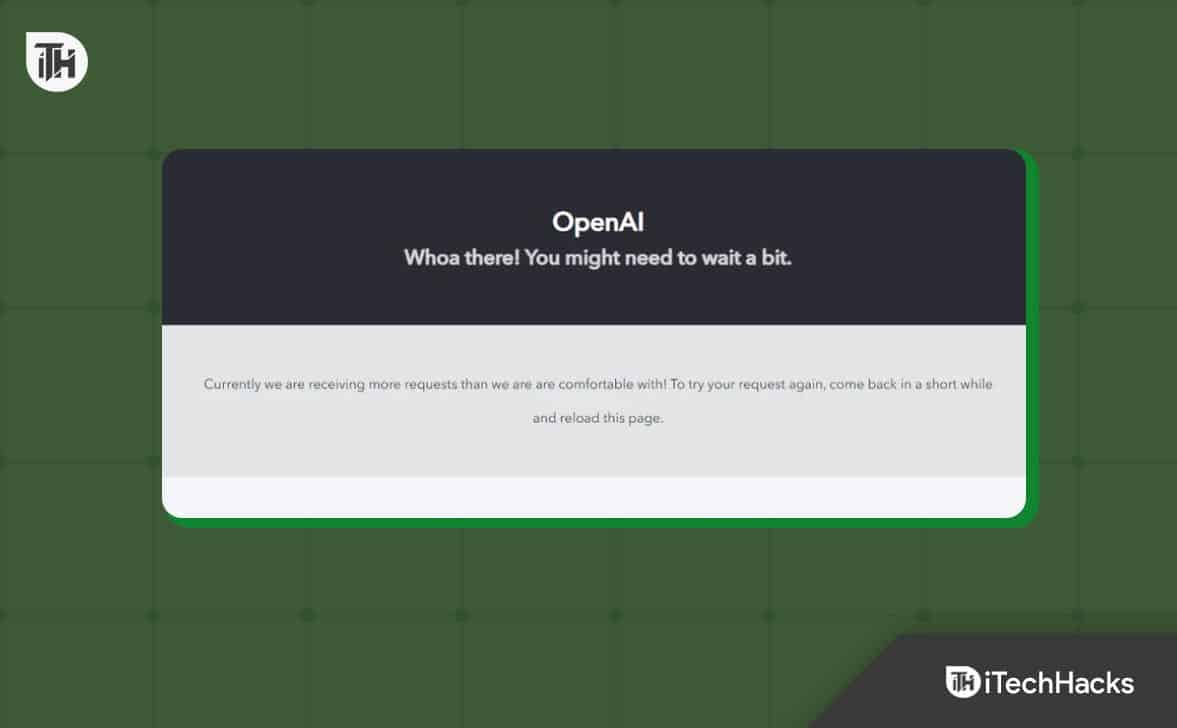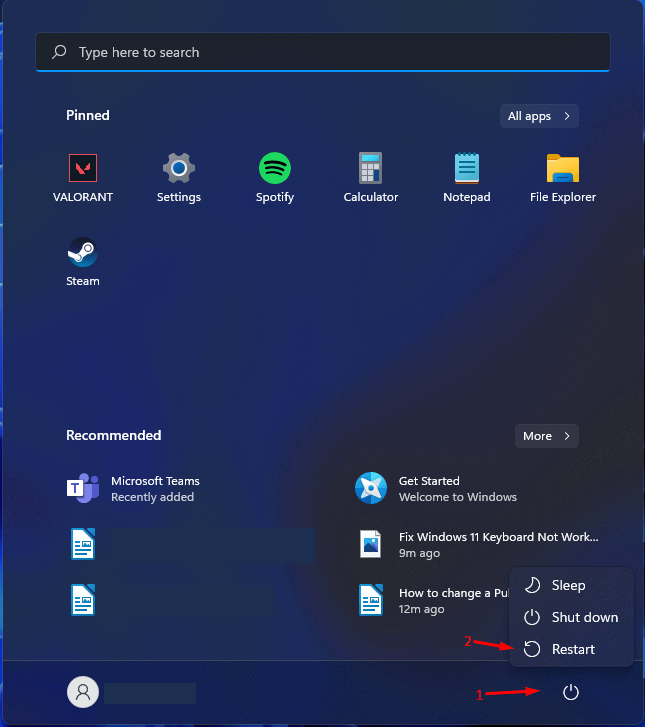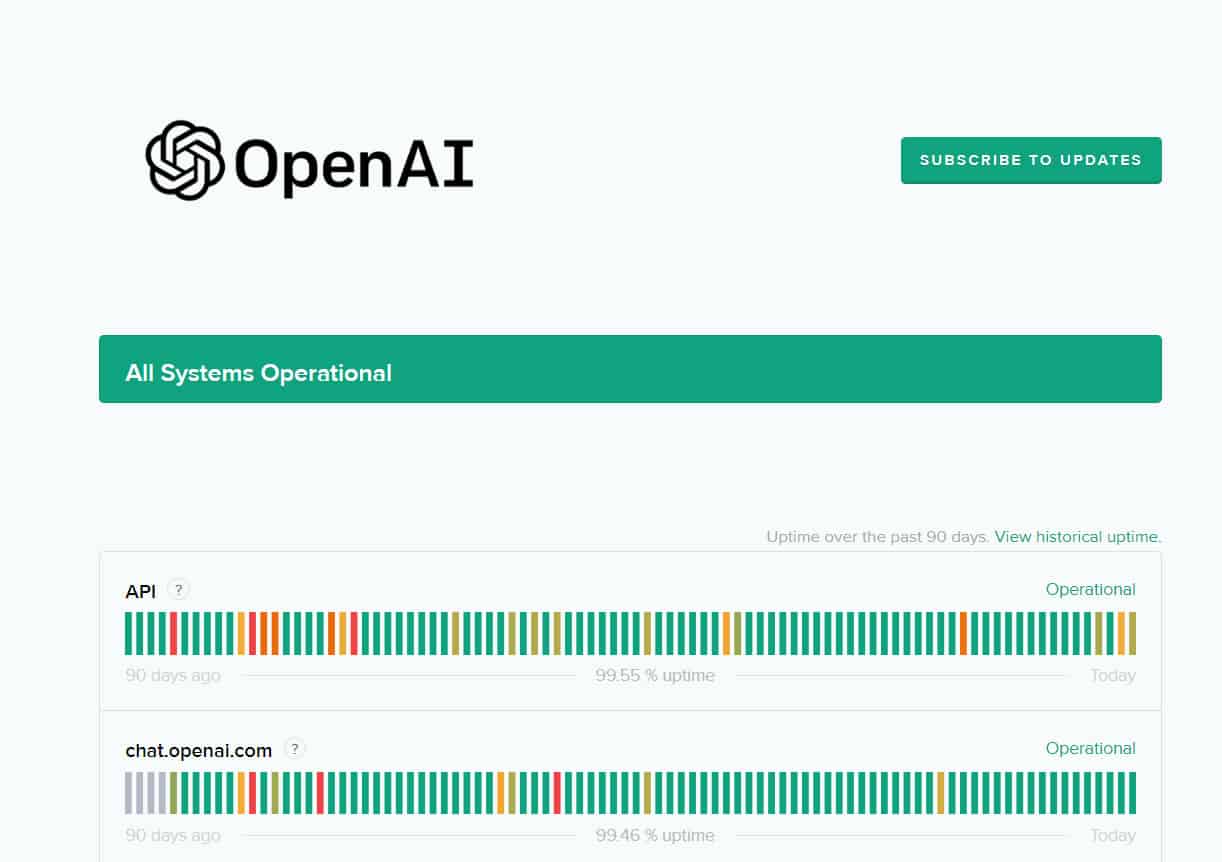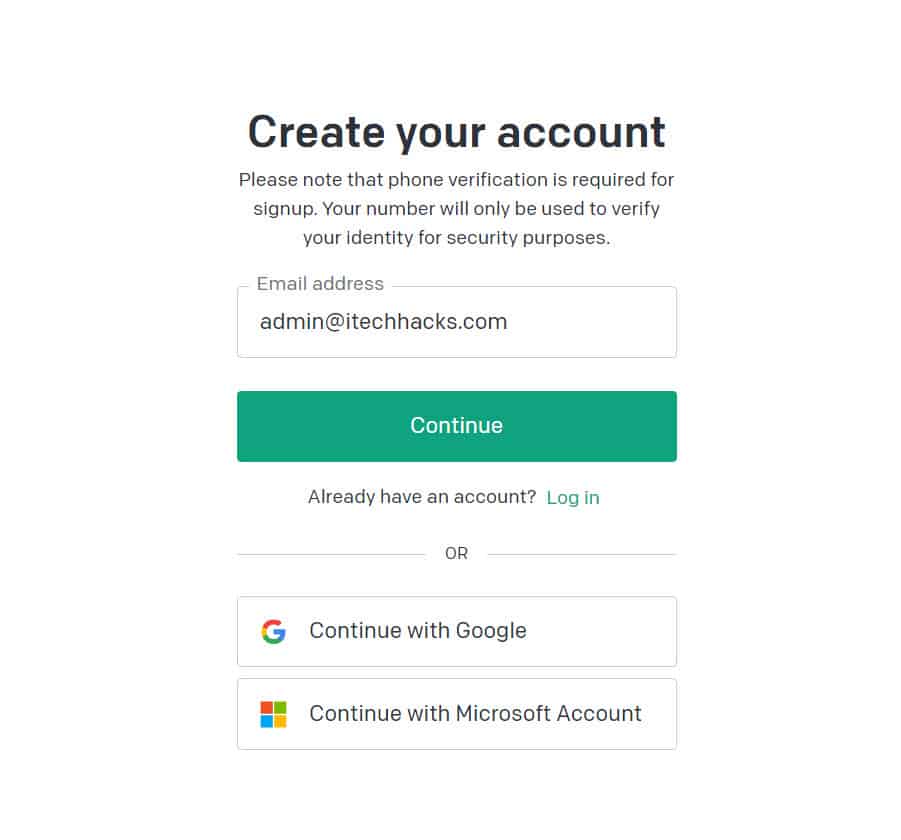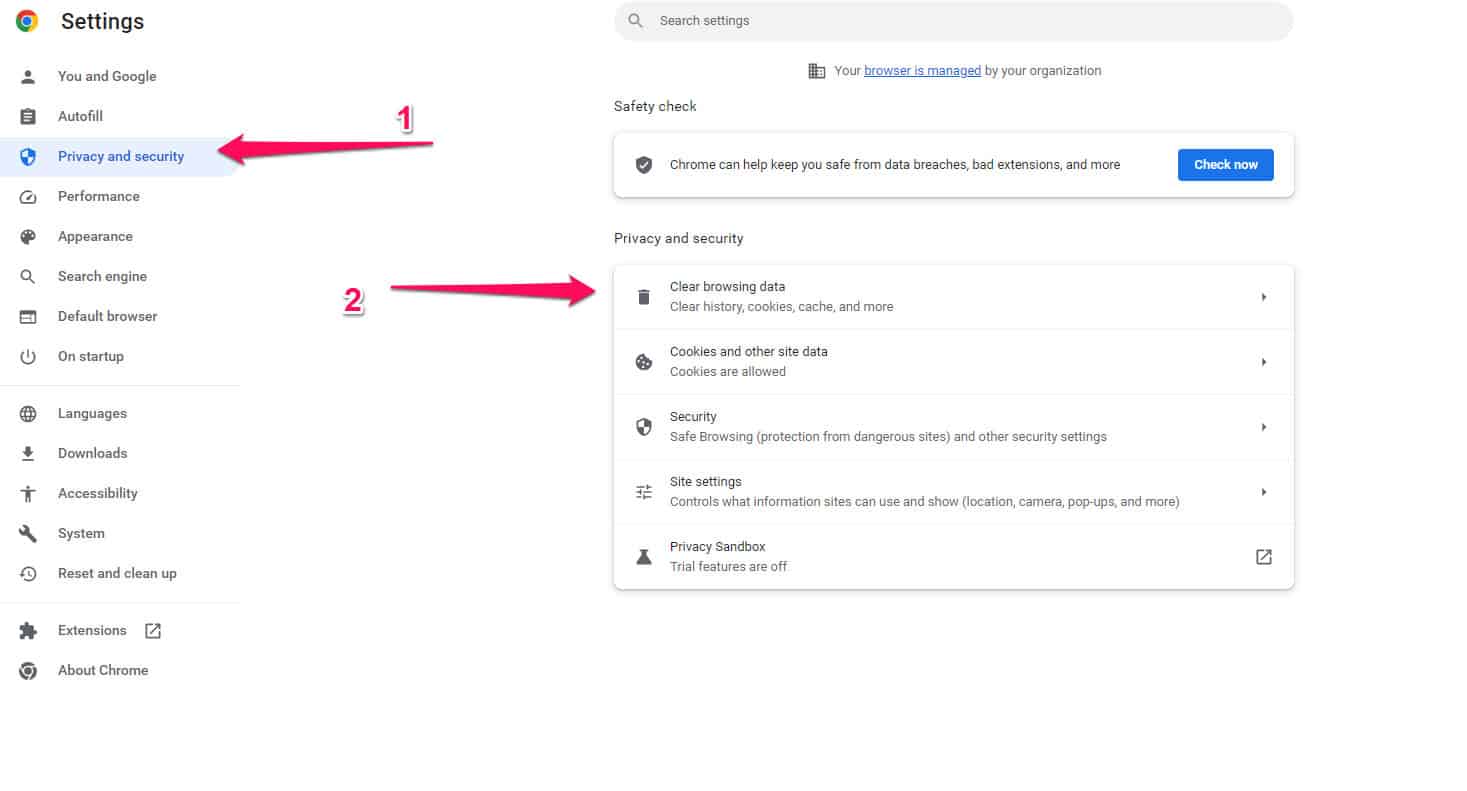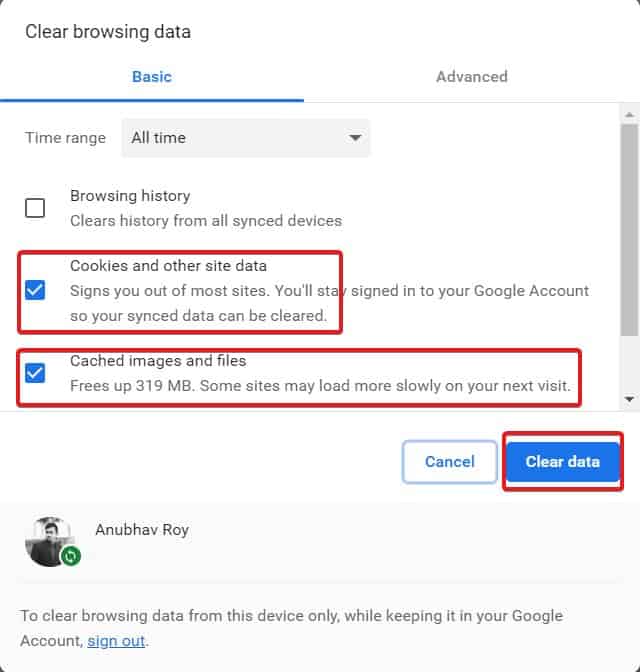- ChatGPT offers advanced NLP capabilities and high accuracy, standing out among its competitors.
- Global access to ChatGPT can result in an error message indicating a need to wait due to high demand.
- Solutions to resolve the 'OpenAI whoa there! You might need to wait a bit' issue include logging out, waiting, upgrading to ChatGPT Plus, and verifying server status.
ChatGPT stands out among its competitors because of its advanced NLP capabilities and high level of accuracy. In addition to ChatGPT, other language models, such as Google’s BERT, are also highly capable, but they lack ChatGPT’s accuracy and NLP capabilities. Anyone can use OpenAI’s ChatGPT for free.
Despite the fact that this access is global, it does have some drawbacks at this stage. Yes, recently, there were many users who reported an error message which said OpenAI whoa there! You might need to wait a bit. Well, don’t worry! Here we will help you with some fixes that have the potential to resolve this issue. So, let’s get started with the guide.
Why is Chat GPT Always at Capacity?
Globally, millions of people use ChatGPT. If many users interact with ChatGPT simultaneously, the service may experience high demand and reach its capacity. Consequently, the system may respond more slowly or be less accurate as a result.
With the advancement of technology and the availability of more computing resources, language models such as ChatGPT should become more powerful.
What is ChatGPT ‘Whoa There! You Might Need to Wait a Bit’?
If you attempt to access AI chat, you will see the “OpenAI whoa there! You might need to wait a bit” error message. Due to an overwhelming volume of incoming requests, the language model cannot handle this error message. Most often, it occurs during peak hours when many users are accessing the service simultaneously.
Fix ChatGPT ‘Whoa There! You Might Need to Wait a Bit 2024
So, in case you are also getting this particular error message while accessing the ChatGPT, you must perform the fixes mentioned below. Therefore, let’s check them out:
Log Out and Log Back In
Possibly, there was an issue when you tried to sign in to your OpenAI account. Although this problem may be less likely than some of the other possibilities, it should not be ruled out entirely. Fortunately, this issue can be easily resolved. It would be best if you logged out and logged back in if you suspect the cause of the OpenAI whoa there! You might need to wait a bit error message issue was an issue connecting to your OpenAI account. By doing this, you are essentially re-requesting the login.
Wait for a while
Waiting a while and trying again later is the simplest solution. If you don’t need an immediate response, this method works best. There are several reasons why ChatGPT appears to be at capacity right now, one of them being heavy traffic.
It is advisable to wait at least fifteen to thirty minutes even if you encounter the same problem multiple times. In case you do not want to keep checking back manually, you can click the “Get notified when we’re back” link to be notified by email.
Try ChatGPT Plus
OpenAI offers ChatGPT Plus as a subscription plan. Compared to free services, paid services guarantee faster response times and greater availability. However, this might be a good option if you regularly use ChatGPT and want a reliable service. Pay $20/month, and you’re good to go.
Restart the Device
When you restart your device, you’ll fix the OpenAI not working problem and any other issues you might not have noticed. You don’t need to manually turn on and off the device; press the power button for a 10 seconds and select the restart option to automatically boot up when the situation is correct.
Check the OpenAI Server Status
Users might be experiencing issues because OpenAI’s servers are down. Visit https://status.openai.com to check the server status. The green bar indicates that all functions are working, but the red or orange bar indicates that one function may be down temporarily. If you would like to learn more about the current problems, scroll down the page and try using ChatGPT later.
Create a New Account
It is best to create a new account if all else fails. First, log out of OpenAI. Once you have reached the login page, click on Sign Up and enter a different email address. Hopefully, this will resolve the issue of too many requests. However, in case you need the steps in more detail form, then here they are:
- Start Google Chrome (or your favorite web browser).
- Go to ChatGPT’s official website (chat.openai.com/chat) and login/sign up.
- Register and verify your account > Complete your profile.
- ChatGPT’s disclaimer will be displayed, along with how it collects data.
- To begin using ChatGPT without error, click Next > Next > Done.
Clear Cache & Cookies
Most websites and apps have a problem with cache and cookies, causing them to stop working or to function abnormally. Follow these steps to clear OpenAI Cache and Cookies
- Open Chrome > Click on the three dots in the top right corner.
- Click on Settings> Privacy and Security> Clear browsing data.
- Choose a time range.
- Choose all three options and check them off.
- Click on Clear Data.
Switch to a Fast Internet
If you want a better experience and to avoid network issues, you should switch to a faster ISP or Wi-Fi. OpenAI may not work properly depending on your internet speed, and you may experience minor errors. So, we advise you to switch to a fast internet connection and check whether OpenAI whoa there! You might need to wait a bit error message gets vanish or not.
Use Another Browser
You should switch to another browser if you think your browser is causing problems with ChatGPT. Hence, if you are using Chrome, you can switch to Safari. By doing so, you may be able to resolve your problem. In spite of the fact that it is unlikely to solve the problem because ChatGPT has high traffic on its website/server, it is still worth a try.
Contact Their Support
If not even a single method suggested above worked for you to resolve the OpenAI whoa there! You might need to wait a bit error message; then we advise you to contact the ChatGPT support team, as they have a dedicated technical support team to help their users. So, contact them and explain what you are facing. Thereafter, depending on the situation, they will try to help you.
Sum Up
So, that’s all our team has for you on how to fix OpenAI whoa there! You might need to wait a bit error message. I hope that this troubleshooting guide has helped you. Now, for more info, comment below and let us know.
READ NEXT:
- How to Use ChatGPT on WhatsApp
- How to Fix ChatGPT Is at Capacity Right Now Error
- How to Fix ChatGPT ‘Verify you are human’ Captcha Loop Error
- Fix “The Payments Page Encountered An Error Please Try Again” ChatGPT
- Fix ChatGPT Not Working: ChatGPT Down, Error 1020, Internal Server Error
- How to Use ChatGPT on Telegram
- How To Buy OpenAI Stock 2023: Invest in ChatGPT OpenAI
- How to Fix “Too Many Requests, Please Slow Down” on ChatGPT OpenAI
- How to Fix ChatGPT Error Code 1020 Access Denied
- How to Delete ChatGPT History and Account
- How to Use ChatGPT on Your Apple Watch