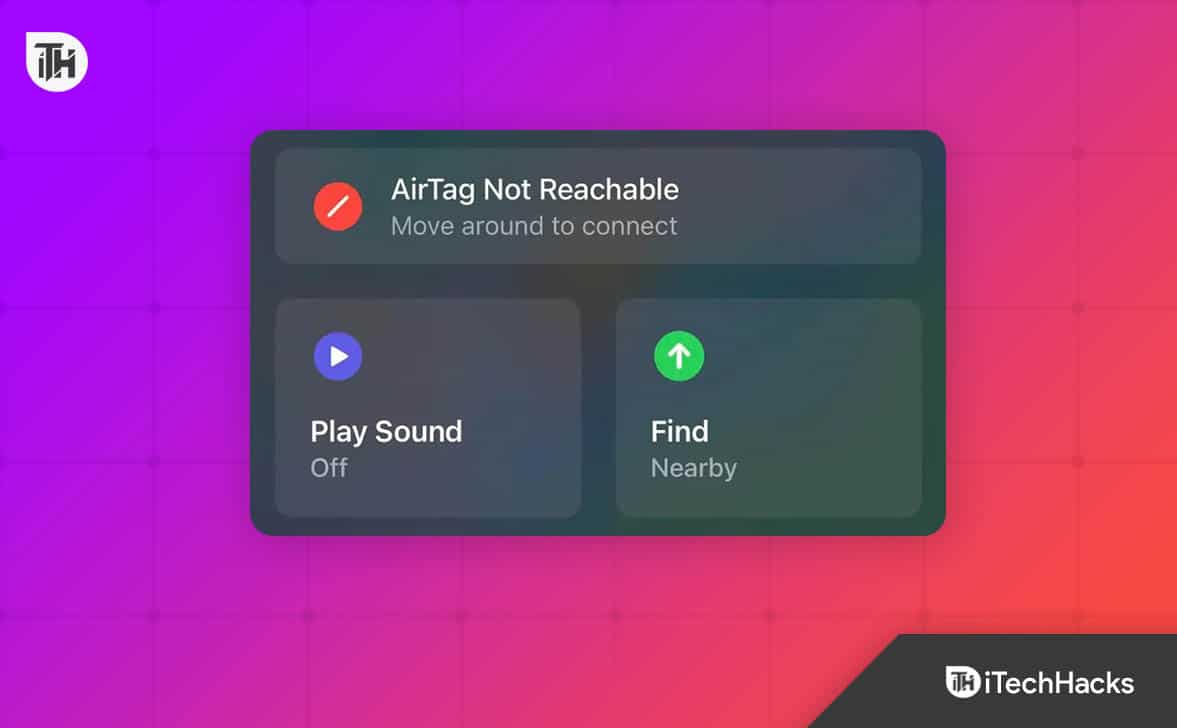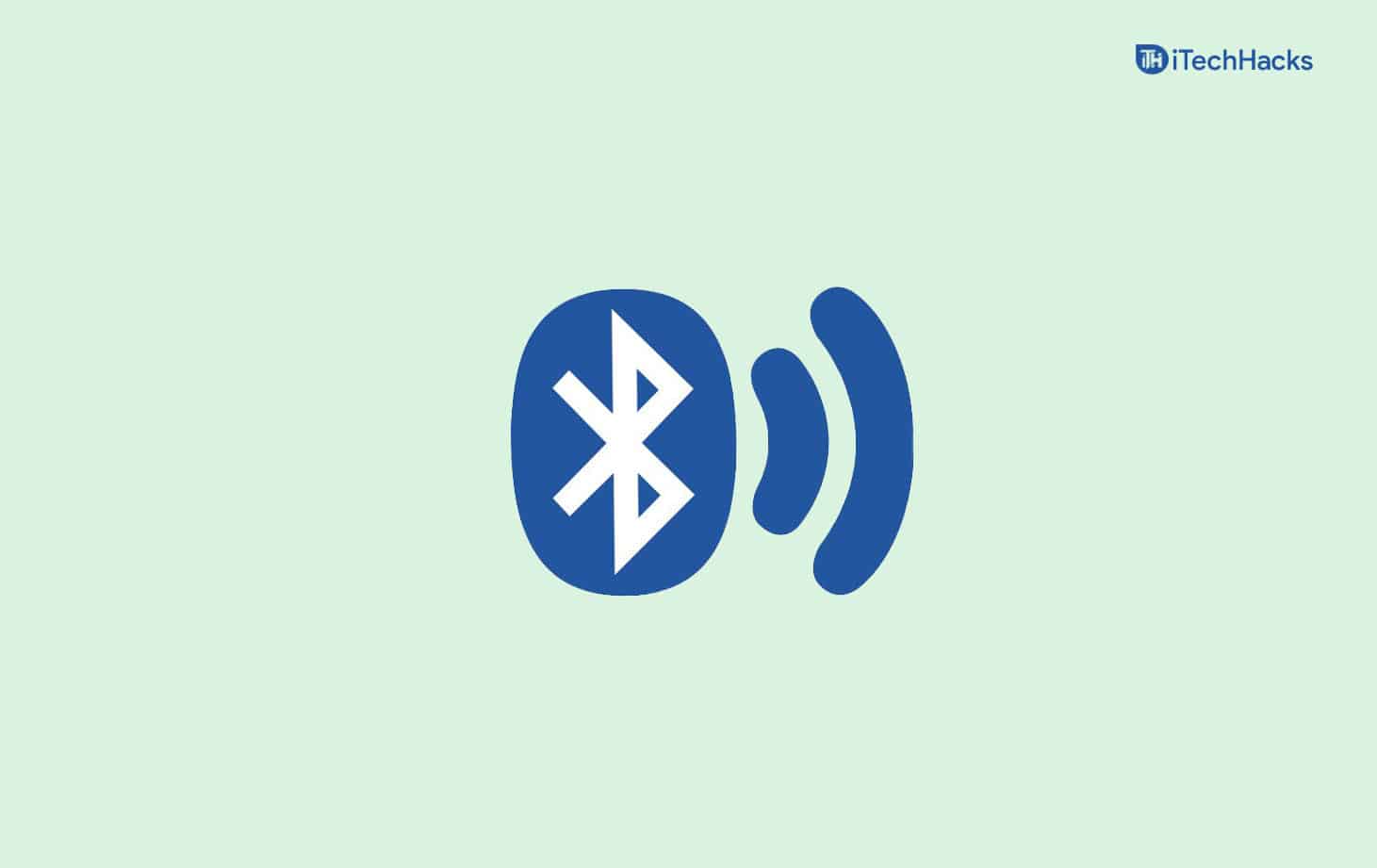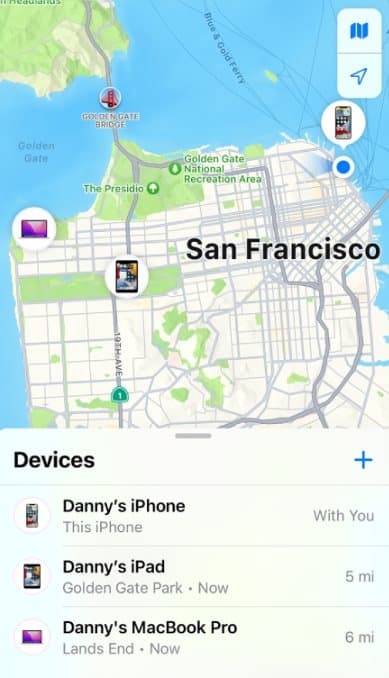- Many Apple AirTag users are facing the issue of "AirTag not reachable, move around to connect"
- Reasons for this error include being out of Bluetooth range, low battery, or issues with the Find My app
- Solutions to fix this error include checking Bluetooth range, resetting the AirTag, checking the Find My app, replacing the battery, and more.
Apple AirTags are next to none in terms of functionality and usage. On paper, you will never lose your favorite objects. However, in real-world scenarios, things can take a turn. Recently, a lot of users have been experiencing the issue of AirTag not reachable, and move around to connect.
Interestingly, the AirTag is powerful enough to track even your lost iPhone. If the AirTag is not reachable, how would you get hold of your object? Well, this seems to be a pretty inconvenient issue that is troubling a lot of people. Nevertheless, here’s a guide to help you fix when AirTag is not reachable.
What is the AirTag Not Reachable Error?
While trying to search for your AirTag, if you receive the error message AirTag Not Reachable, move around to connect, which means your iPhone or iPad is having trouble connecting with the AirTag. You can try moving around and make sure to connect it, but users trying that have failed miserably. While the issue remains unknown, there are numerous ways you can try to fix the AirTag not reachable error.
What Causes The AirTag Not Reachable Error?
Some of the most common issues that cause the AirTag to be unreachable is that you ar really far away from the AirTag and there’s no way it can interact with your iPhone or iPad.
Another reason is that it is not in the Bluetooth range, and that’s when it suggests moving around. Some other reasons include the end of battery life and issues in your iPhone’s Find My app.
What Causes the AirTag Not Reachable, Move Around to Connect?
While the actual reason for the error AirTag Not Reachable, Move around to connect is not precisely known. It seems the problem is in the hardware. Sometimes, we have also noticed that the problem is in the software. If the software is at fault, fixing the Find My app can be useful.
Fix AirTag Not Reachable, Move Around to Connect Error
If you are regularly facing the AirTag not reachable error and it is suggesting you to move around, don’t worry, as this guide will help you. Make sure that you go through all the fixes in order to resolve this issue.
Fix 1: Check For Bluetooth Range
AirTags work using Bluetooth. While most of the time AirTags are helpful in finding your lost objects, there’s a limit to it. If your AirTag is out of the Bluetooth range, you cannot do anything but move really close. As of now, the maximum range supported by AirTag is 10 Meters or 30 Feet.
Fix 2: It is Out of Range
Sometimes, the AirTag is out of range. If that happens, you will keep seeing the error. Moreover, this happens when your AirTag is out of Bluetooth range for an extended period of time. If that’s the case, try moving around the place. Also, try remembering where you have gone earlier so that you can trace your steps back to it.
Fix 3: Check The Find My App
Sometimes, all the fault is of the Find My app. In that case, you need to make sure that Find My is working correctly. Some of the steps to ensure this include:
- Find My is Active: Make sure that find my app is active. For this, go to Settings, click on your name, and then click on Find My. Now ensure that both the toggles near Find My are turned on.
- Check Your Time: Incorrect time settings on your iPhone can cause conflict with the Find My application and result in AirTag is not reachable error. Go to Settings > General > Date & Time. Now, make sure to turn on Set Automatically.
- Check your Internet: The Internet should be in working condition if you wish to use the Find My app and make sure that it finds AirTags.
When you have followed these fixes, your Find My app will be able to search for AirTags. However, if the errors still persist, move on to the next fix.
Fix 4: Reset The AirTag
Sometimes, all your AirTag needs is a hard reset. This reset can fix almost every issue your AirTag has so that you don’t see the AirTag Not Reachable, Move around to connect error again. However, before you go on to reset your AirTag, make sure that you find it first. Here are the steps to reset your AirTag:
- Press and hold the button on your AirTag until you see a white light blinking.
- Release the button when you see the white light.
- Press and hold it again until you see the white light flashing for some time, and then turns off.
Now that your AirTag has reset, pair it again and check whether you are able to locate your device or not.
Fix 5: Check the Battery
AirTags require batteries that are non-rechargeable but replaceable for sure. As of now, the battery of an AirTag lasts for around one year and then needs replacement. The usage also matters.
If you use it too often, the battery will last for not more than 8 months on average. If that time has passed, the battery on your AirTag requires replacement. Remember, the battery on your AirTag is a CR2032 model. You have seen it in your PC motherboard, known commonly as the CMOS battery. If you don’t know to change it, here are the steps:
- Take your AirTag and make it face upwards so that the steel site is visible to you.
- Now, press the cover and rotate it anti-clockwise, and the cover will come out.
- Remove the old battery.
- Put a new battery and make sure to put it in the right orientation.
That’s it. Once the battery is changed, the AirTag will start working correctly and won’t show errors such as AirTag Not Reachable, Move around to connect.
The Bottom Line
Well, that’s all we have here about how you can fix AirTag not reachable, move around to connect. We hope this guide has helped you. If you still have any issues, make sure to comment below, and we will try to help you.
ALSO READ:
- How to Turn ON or Activate Noise Cancellation On Airpods, Pro, Max
- Fix This Message Has not Been Downloaded from the Server Error on iOS 17
- How to Fix iOS 17 Stuck on Update Requested on iPhone
- How to Fix Apple Music This Song is Not Available in Your Country or Region
- How to Cancel AppleCare+ Subscription and Get Refund
- How to Contact Apple Customer Support For Service (Worldwide)