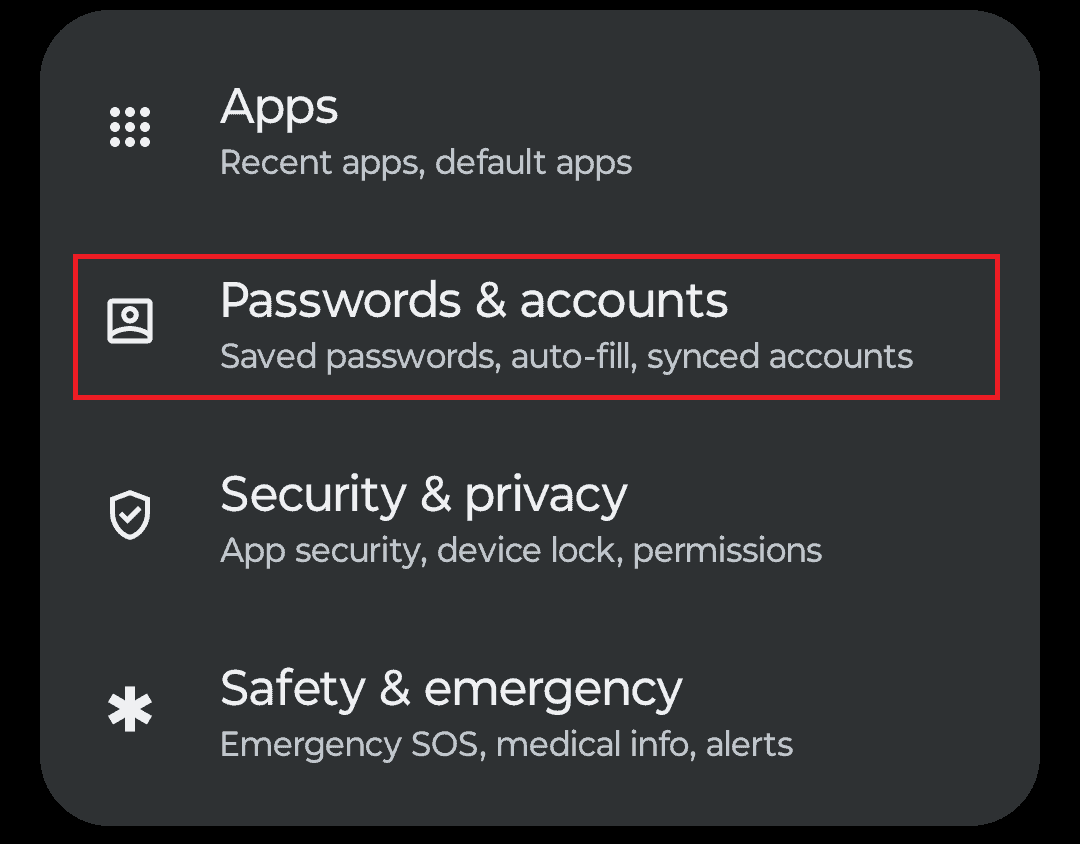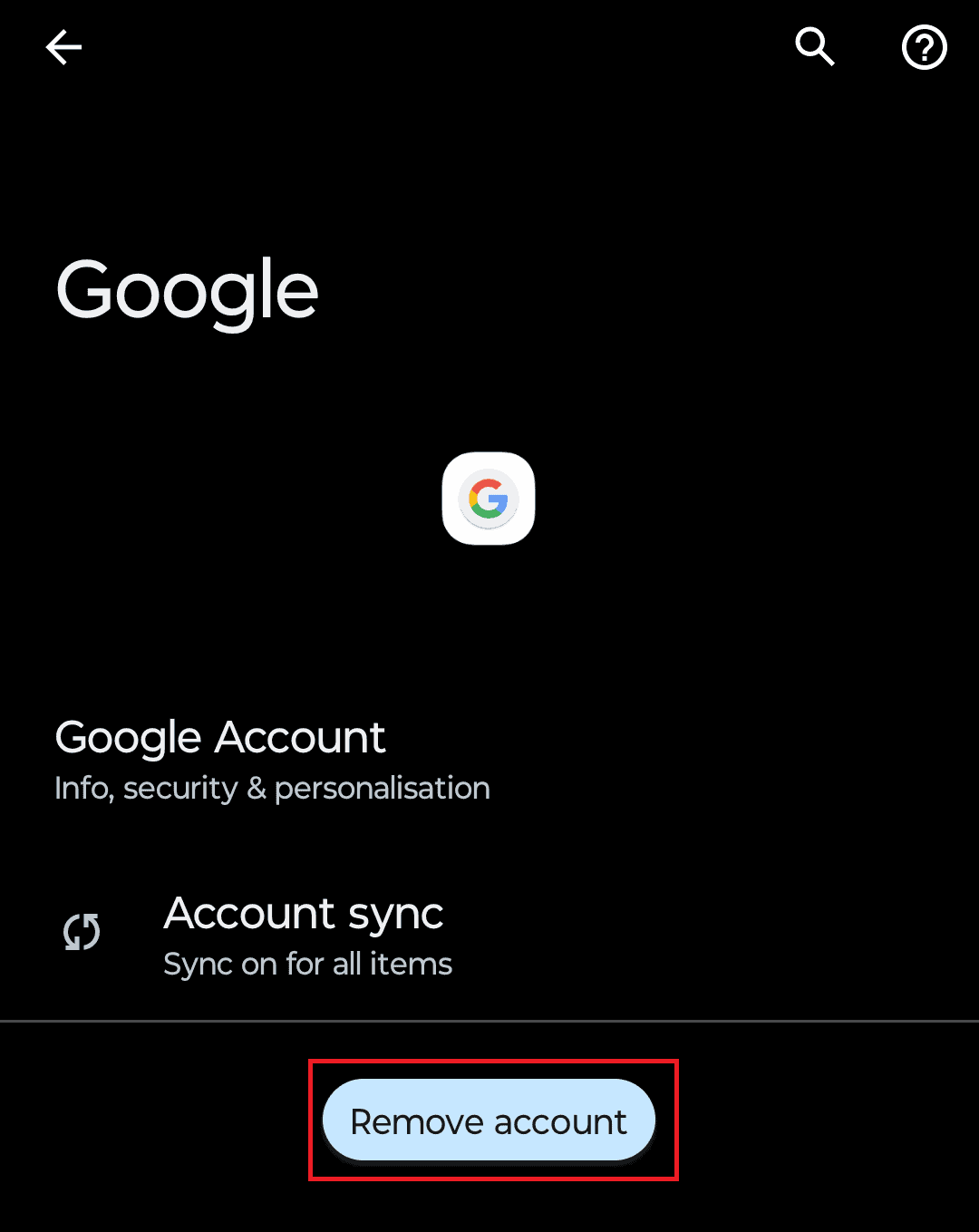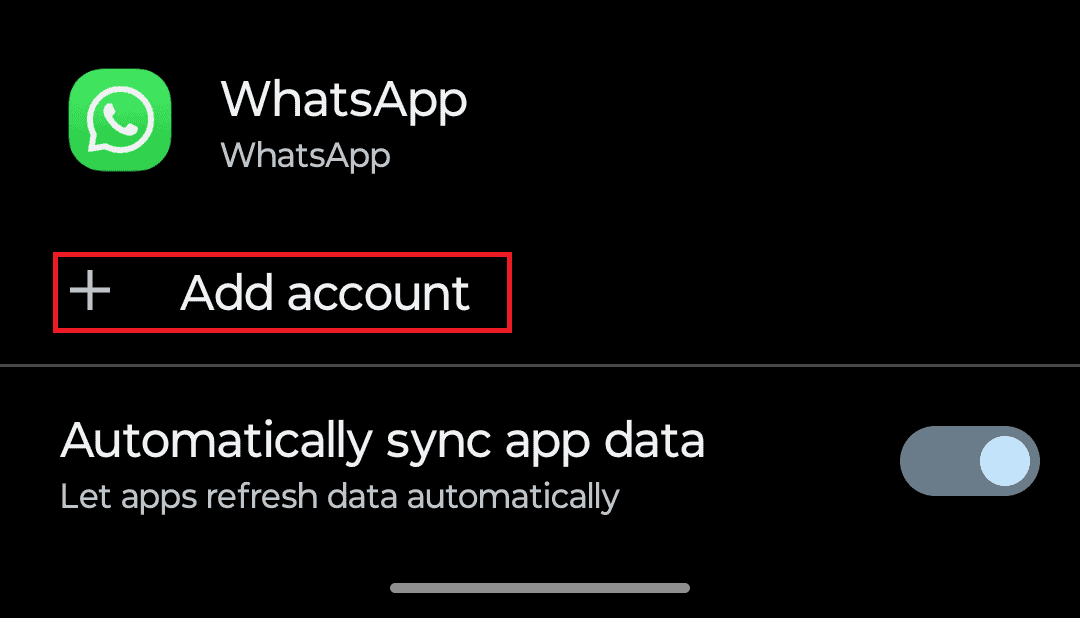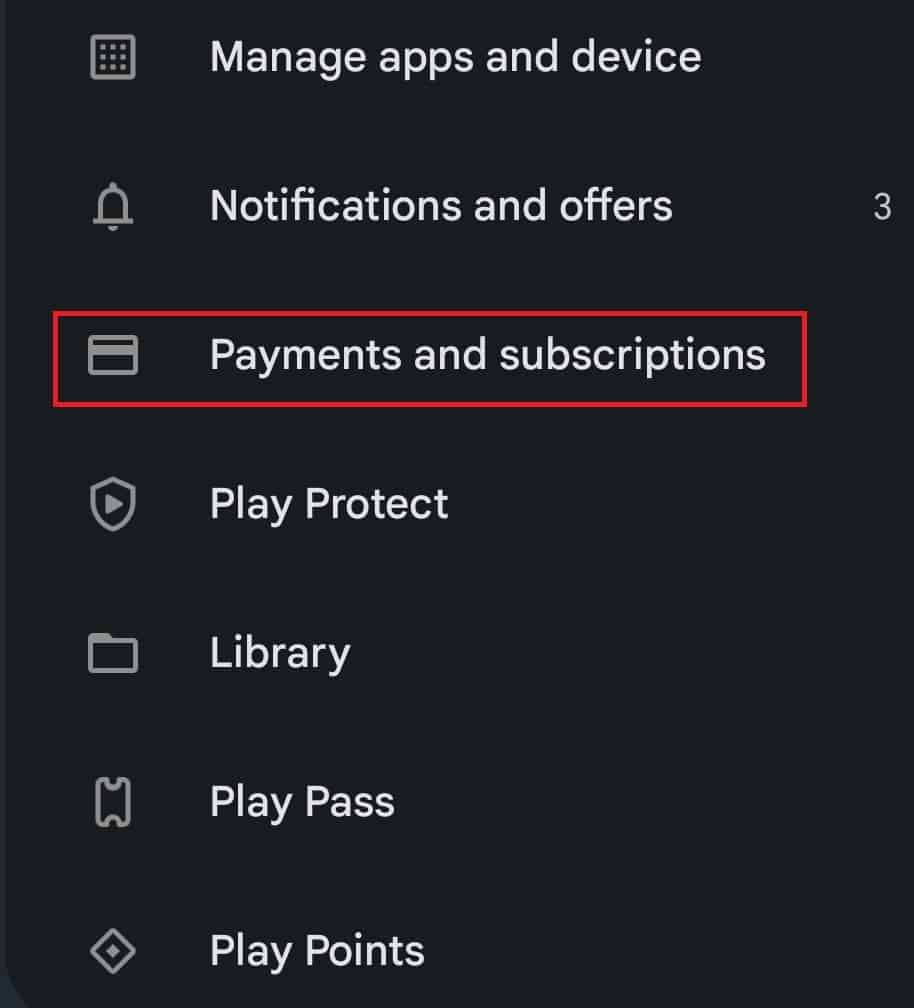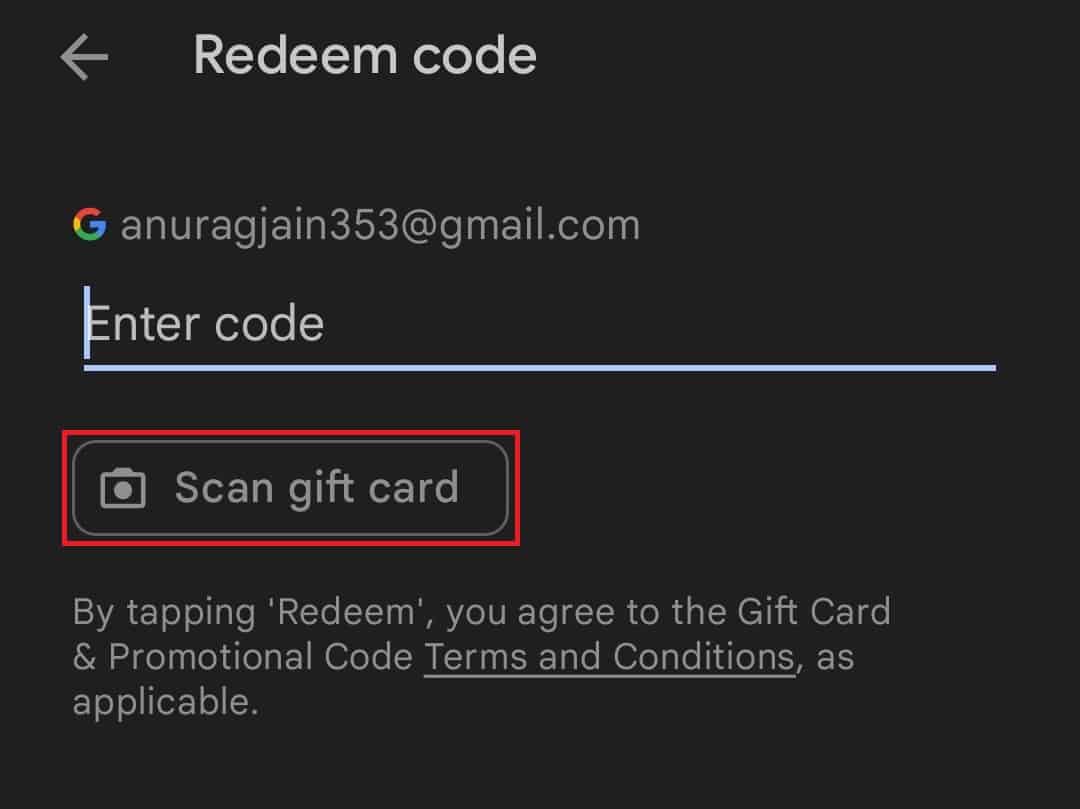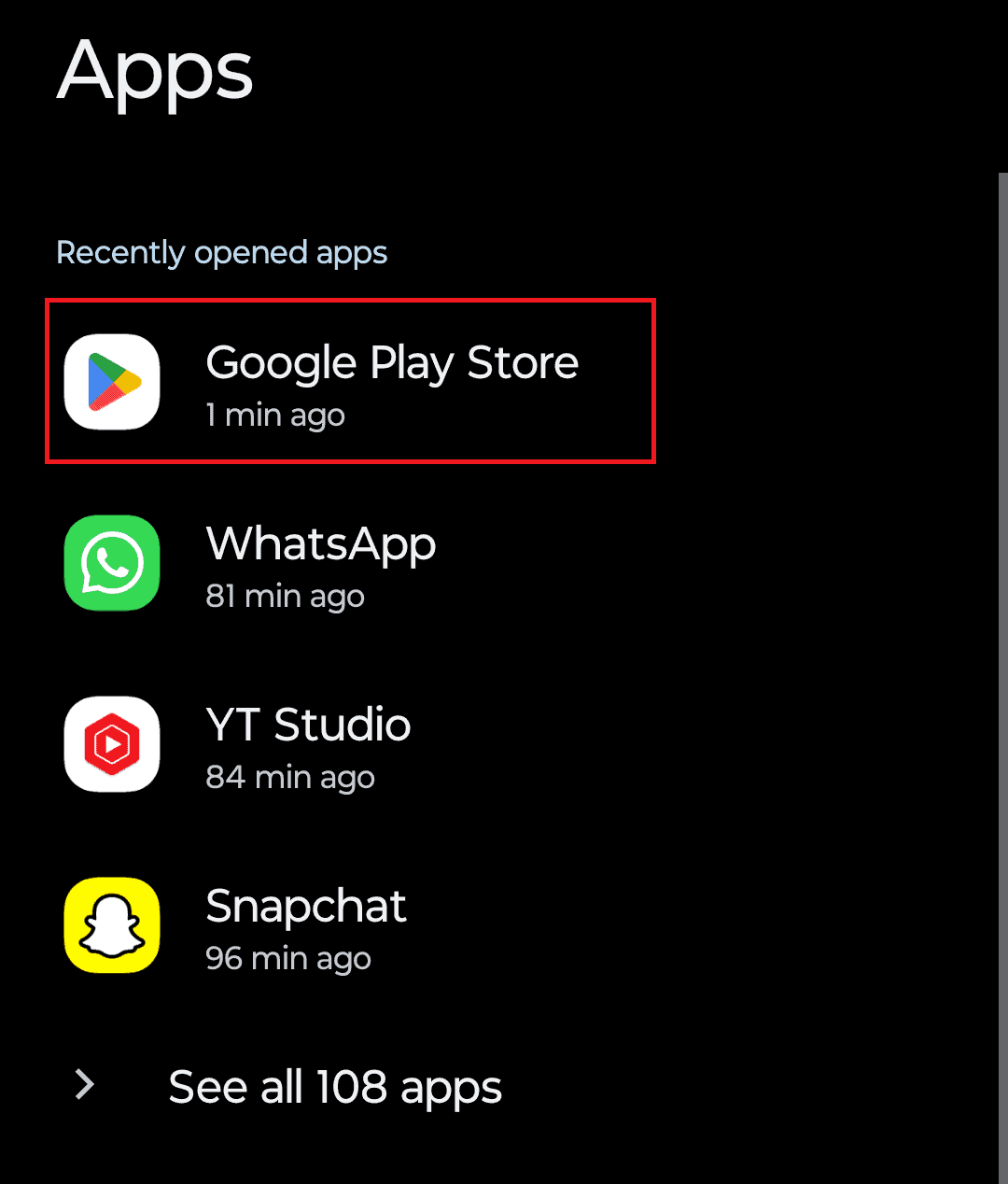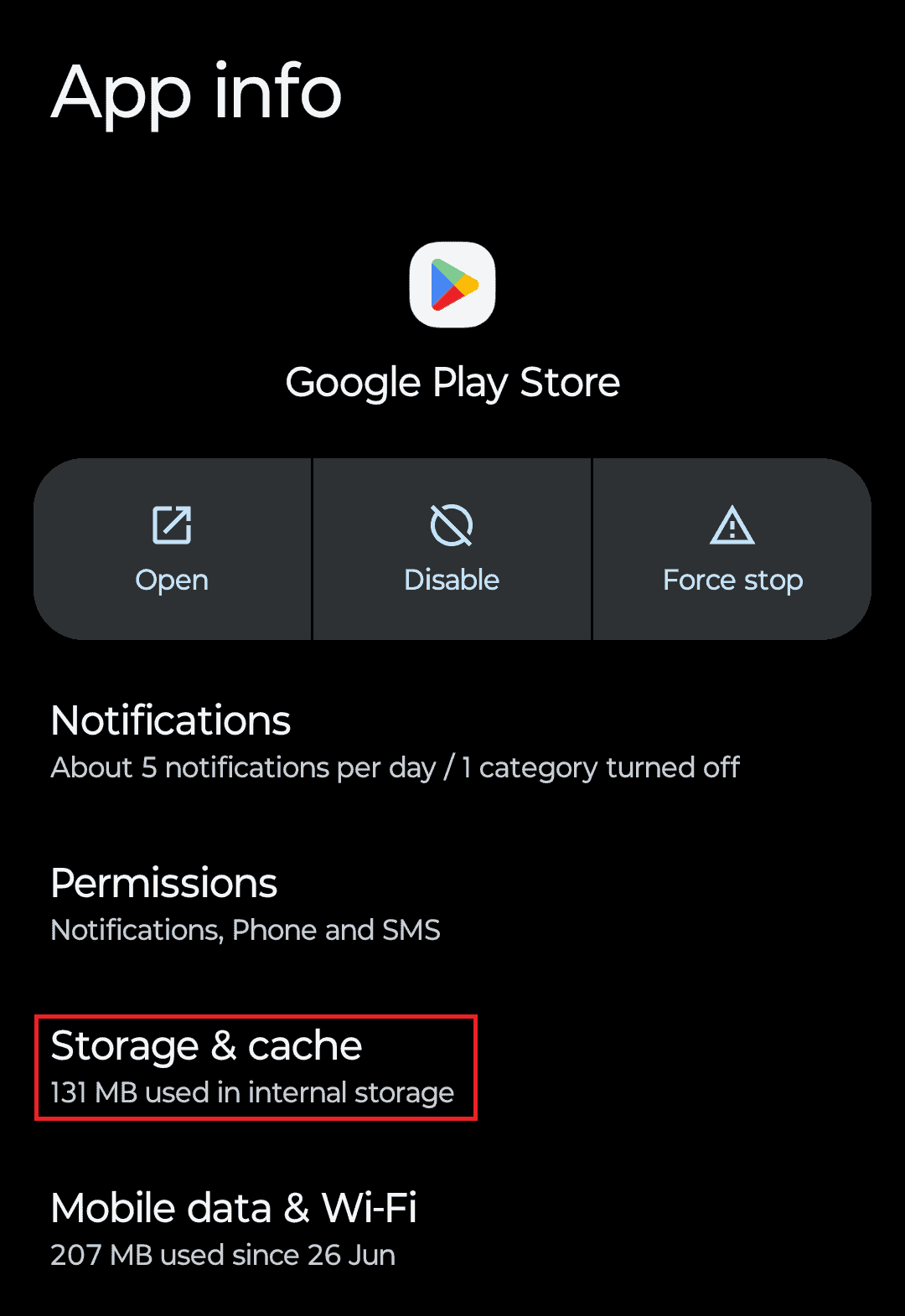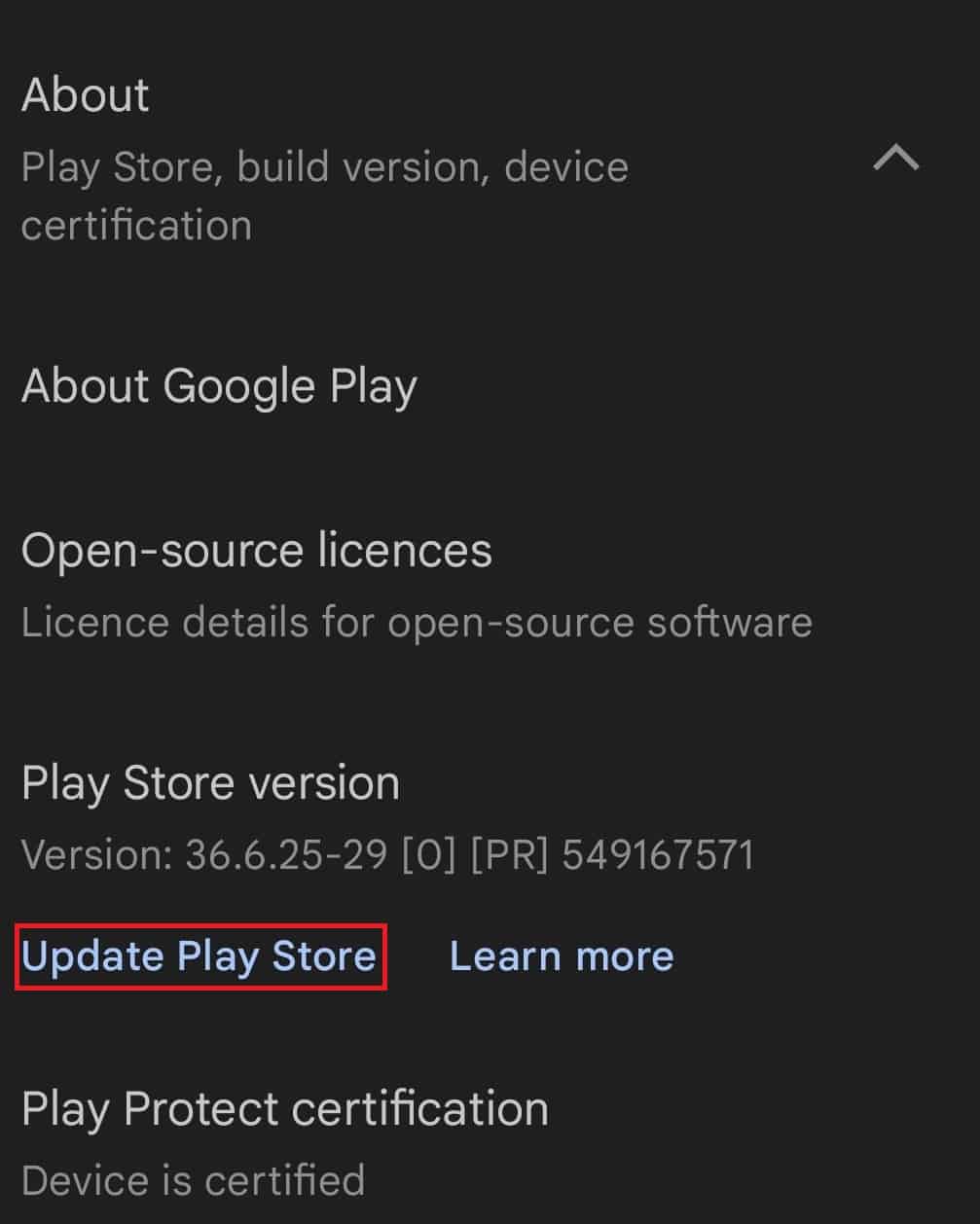- Google Play Store offers the functionality to redeem codes for credit towards purchases, but issues with redeeming codes may arise
- Possible reasons for redeem code not working include incorrect or expired codes, inputting dashes or spaces, device compatibility, and regional restrictions
- Solutions to fix the issue include rebooting the device, re-logging into Google account, verifying the code, checking Play Store credit limit, updating the Play Store version, and contacting Google Play Support.
Google Play is also known as Google Play Store, formerly Android Market. It’s a digital distribution service by Google with millions of the latest Android apps, games, music, movies, TV, books, magazines, and more. Though Android users can use Google Play Store to redeem codes for credit, sometimes there might be some issues with Play balance redemption. You can check this full-depth guide to Fix Google Play Store Redeem Code Not Working.
As Google describes, you can easily redeem some Google Play sales or promotional codes for credit to purchase apps or games at a discounted rate or even free of cost. This credit is usually offered as either the Google Play Balance or Offers for Content at no additional charge. So, you can use your Play balance to buy apps or games on Google Play Store. But if you have any trouble while attempting to redeem a promotional code, then don’t worry. We will guide you through how to fix Google Play Store Redeem Code Not Working.
Possible Reasons for Google Play Store Redeem Code Not Working
Google Play Store Redeem Code not working is a common issue and may happen for various reasons, such as-.
- You can face this issue if you are trying to redeem an incorrect or expired code.
- Sometimes entering any dash or space between codes can cause issues too.
- In some cases, redemption codes are only compatible with the Android device, and using the code through a web browser or an emulator might not work correctly.
- Regional restrictions can also trouble you sometimes. Some codes are restricted to a particular region, and you can face this issue when trying to redeem them in an account of a different area.
Ways to Fix Google Play Store Redeem Code Not Working
So, if you’re also facing the same issue while trying to redeem the Google Play Store gift card, follow this guide to resolve it.
1. Reboot the Mobile Device
It’s recommended to reboot the mobile device at your end to check whether the problem has been fixed. A normal restart of the system can help in clearing temporary glitches. Restart your phone or tablet on which you are trying to redeem the code. After the restart, open the Play Store and redeem the code again.
2. Re-Login To Google Account
You can face this issue due to some issues with your Google Account. You can re-login to your Google Account and redeem the Google Play Store redeem code. Here’s how-
- Open the Settings app on your Android device.
- Go to the Passwords & Accounts menu.
- Tap on the Google Account that you want to remove.
- Now, tap on the Remove Account option.
- Tap on Remove Account again in the confirmation prompt to remove the account.
- Now, scroll to the bottom of the page, and tap on Add Account.
- Now, tap on Google.
Note- Some devices may ask you to verify your identity using your device’s PIN or fingerprint.
- Enter your account credentials to continue.
- Once you have added your account, try redeeming the code again.
3. Ensure to Verify the Promotional Code
We should mention that you’ll need to verify the redeem code properly whether the code is correct and yet to expire or not. If you cannot claim a redeem code or a gift card on the Google Play Store, cross-check the code correctly.
Ensure to enter the code correctly without any spaces or dashes. If the code includes any alphabetical letters, correctly input the letters and follow the lower and upper case.
If you have a physical Google Play Store Gift Card, then instead of manually typing the code, you can scan the gift card by following the steps given below-
- Open the Google Play Store on your Android device.
- Then tap on your Profile icon at the top right corner.
- Tap on Payments and Subscription.
- Next, tap on Redeem Code.
- Now, select Scan Gift Card.
- Point your phone’s camera towards the gift card and align it with the bar code on the gift card.
4. Check the Play Store Credit Limit
If there is a credit limit available on your Google Play Store account, then check for the credit limit or maximum balance available. There are some limitations on how much you can spend within a given timeline. Wait for a day, and then try redeeming the gift card.
5. Check the Internet Connection
You should check out the internet connection at your end to ensure stability and speed. A poor internet connection can prevent the code from getting claimed. You can try changing the network or using the Wi-Fi connection to check again. It’ll be better to contact the support provider to get better help.
6. Clear Cache and Data of Google Play Store
You should try to clear the cache and storage data of the Google Play Store, and this will fix the Google Play Store Redeem Code not working. Given below are the steps to do so-
- Open the Settings menu on the Android device.
- Go to the Apps section in Settings.
- Tap on Google Play Store here.
- Select Storage & Cache.
- Then tap on Clear Cache.
Try redeeming the gift card again, and if you still face the same issue, you can follow the above steps again. But this time, tap on the Clear Storage option instead of Clear Cache.
7. Update the Google Play Store Version
Another thing you should do is update the Google Play Store Version on the Android device to manually check if the Play Store application is running the latest version. To do so:
- Open the Google Play Store app.
- Tap on the Profile icon at the top right side.
- Now, tap on Settings and tap on About.
- Here, under the Play Store Version, tap on Update Play Store.
- If an update is available, then it will be installed. If the Play Store is already on the latest version, you will see the message saying, ‘Google Play Store is up to date.’
8. Use a Different Device To Redeem Code
Try using the same Google account on another Android device and then redeem the code. Possibilities are high that your device has some temporary glitch causing issues with the code redemption.
You can sign into your Google Account on any Android device to redeem the code. It is recommended to use the same account that you have on your own phone; if you use any other account, then credits will be transferred to that account.
9. Uninstall Updates of the Google Play Store
The latest update can also include some bugs or stability issues that might occur with code redemption issues. You can manually uninstall Google Play Store updates on your Android handset by following the steps below to fix the issue-
- Long-press the Google Play Store app on your device, and tap the App info icon.
- Tap on the three dots at the top right corner, and then tap on Uninstall updates.
- On the confirmation prompt, tap on OK to continue.
10. Contact Google Play Support
Finally, you can contact Google Play Support for additional assistance on the Google Play Store Redeem Code Not Working issue. You may get more help regarding this issue from the experts or community.
Conclusion
If you have a Google Play Store gift card, you can redeem it to get free Google Play credits and use them to buy apps, books, movies, and games on Play Store. Problems like Google Play Store redeem code not working are common when trying to redeem a gift card. If you are facing this issue, you can follow the steps given above to fix it.
ALSO READ:
- 8 Ways to Fix Error Checking For Updates On Google Play Store
- 6 Ways to Fix OR-RWE-03 & OR-RWE-02 Google Play Store Payment Issue
- 5 Ways to Fix Error 910 App Can’t Be Installed on Google Play Store
- Fix Your Device Isn’t Compatible with this Version on Google Play Store
- 8 Quick Fixes For Google Play Services Keeps Stopping Error
- 5 Ways To Install Google Play Store On Windows 11
- How to Fix Google Discover Not Working Problem on Android
- Fix Google Photos App Crashing After iOS 16.5 Update