- The WoW51900319 error in World of Warcraft causes disconnection from the server, with various reasons including internet issues, outdated drivers, minor bugs, server problems, wrong settings, and app conflicts.
- Common solutions to fix the error include updating network drivers, changing DNS settings, disabling Windows Firewall, checking internet connection speed, repairing game files, changing FPS, and starting the Internet Troubleshooter.
- Additional solutions involve resetting network settings, changing fullscreen mode, optimizing network speed settings, closing resource-consuming tasks, checking for game and Windows updates, monitoring server status, and contacting the support team for help.
Who does not love to play WoW (World of Warcraft)? This is an interesting online multiplayer game that is making its existence among users. Thousands of users have started playing the game only because of the gameplay that it comes with. However, there are some users who are reporting the WoW51900319 error with the game. The users have reported that when they try to play the game, they get the WoW51900319 error with the message You have been disconnected from the server.
With the help of this guide, you will be able to understand the problem that you are facing. We will also suggest the ways through which you will be able to resolve the problem that you are getting. So, let’s get started with this guide to learn more about it.
What is WoW51900319 Error?

There are a lot of users who are getting the message that You have been disconnected from the server with the error code WoW51900319. The whole message suggests that there is some problem in the system and game due to which it is not able to make the connection with the server. It is occurring with a lot of users. There are a lot of reasons which have been reported by the users on the internet. Here we are going to add them one by one, through which you will be able to understand why you are facing such issues and how you can fix them.
- Internet Problem: There are many users who have reported the issue that they are getting while trying to start the game or logging in. It might occur if the internet connection is not working properly.
- Driver Issues: The issue might occur if you are using outdated drivers on your system.
- Minor Bugs: The minor bugs which might be there in the game can also cause different types of issues.
- Server Problems: The game is being played by millions of users, so if there are any server issues, you will encounter the WoW51900319 Error.
- Wrong Settings: The issue will encounter on your system if there are some wrong settings. Many users have reported this as they found some wrong settings in the system and in the game.
- App Issues: The apps which are installed on the system might also cause a lot of issues with the game.
Fix World Of Warcraft 51900319 Error – WoW51900 Error 319 | Common Solutions

Here are some common solutions that you can try to fix the problem without any hassle. There are a lot of users who have followed the below solutions, and they were able to resolve the issue without any problems. We will suggest you do the same and check whether it helps you in resolving the problem.
- Update The Network Driver: The network driver plays a major role in making connections with the server. We will suggest the users update their network driver to make sure that they are working properly in making connections with the game server. The driver will only work properly if they are updated, so make sure to check this guide to understand the steps to update the network driver.
- Change DNS Settings: There are chances that the DNS Settings of the Windows that you are using are causing problems due to which you are getting the issue. We suggest you change the DNS settings and then check whether the issue has been resolved or not. You can check this guide to Change DNS Settings and fix the WoW51900319 Error.
- Disable Windows Firewall: You can also try disabling the Windows Firewall if you are facing the issue. There are a lot of users who have done this. You should also try this and check whether the issue has been resolved or not.
- Check The Internet Connection: It is important for the users to make sure the internet connection that they are using is stable and working perfectly. There are a lot of users who have reported that the issue will start occurring if they are not connected with a high-speed internet connection. You can check the internet speed to get sure of it. If your internet is slow then you will have to fix it to increase the internet connection speed.
How Do I Fix Error Code WoW51900319 | Explained

If you have tried the above methods and are still facing the WoW51900319 Error, we suggest you try out the explained solutions listed below. There are chances that the issue might be occurring due to some other reasons that the common solutions can’t fix. So it will be better for you to try out the methods listed below, as they will help you resolve the problem.
Reset Network Settings
If you are getting the WoW51900319 Error (or WoW51900 Error 3190), it is likely due to the Network settings that you are using in your system. There are a lot of users who do not check whether their network settings are correct or not. If they are not correct, there are a lot of issues that are likely to occur with your system. We will suggest that you should reset the network settings, as it will help you in resolving the problem without any issues. You have to follow the steps which are listed below to reset the network settings.
- Open Settings on your system.
- Now, go to the Network & Internet option.
- Click on Advanced Network Settings.
- After it, select the Network Reset option.
- Now, click on the Reset option.

- Once you are done with the process, restart the PC.
Change Fullscreen Mode
The game settings you are using for the graphics might also cause problems; that’s why we suggest the users change them and check whether it helps resolve the problem. You can easily do this with the help of the steps which are listed below.
- Open the Game.
- Now, go to the Menu.
- Select System.
- Find the Graphics Tab and click on it.
- Once you have clicked on it, find the option of Display Mode.
- Now, select it to Windowed. If it is already selected, then click on Fullscreen.
- Apply the changes and restart the game.
Change Optimised Network Speed Settings
There are some users who have reported that tweaking the settings of Optimised Network Speed Settings has helped them in resolving the issue. We will suggest you do this, as it can also fix the problem if it is occurring due to the game settings problem. You have to follow the steps which are listed below to do this.
- Open the Game.
- Now, go to the Menu.
- Select System.
- Click on the Network Tab.
- Select Optimize Network For Speed option. If it is already selected, then uncheck it.
- Apply the changes and restart the game. The issue is likely to get fixed.
Close Unnecessary Resource Consuming Tasks
If you are running different apps that consume resources on your system, it will also create problems in the running of the game. This is because the World of Warcraft requires high resources to run without any issues. But if it is not getting sufficient resources, some problems will likely start encountering. We will suggest the users check whether the system they are using has sufficient resources to assign it to the game. You have to follow the steps to do this.
- First of all, open the Task Manager by pressing Ctrl + Shift + Esc keyboard shortcut.
- Now, go to the Processes Tab.
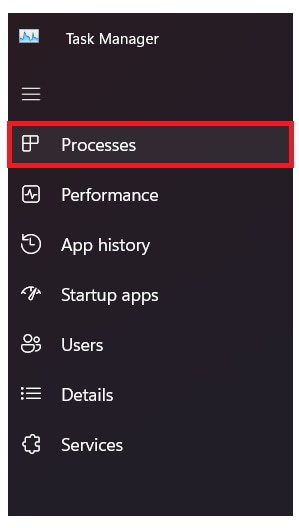
- Look the task which is consuming higher resources that you are not using currently. Right-click on that particular task and select the End Task option.

- Once you have done this, check whether the resources are available in your system. You have to navigate to the Performance tab for this.

Repair The Game Files
The WoW51900319 Error (or WoW51900 Error 3190) might also occur if some components of the game are not working properly. It can happen if the game is not installed properly, or if there are some corrupted files in it. We will suggest the users to scan and repair the game files with the help of the game store. You have to follow the steps which are listed below to do this.
- Open the Game Store.
- Now, go to the library to access all the games.
- Click on the Installed option.
- After it, click on World Of Warcraft.
- Now, select the gear icon and choose the option of Scan and Repair.
- Click on the option of Begin Scan.
- Wait until the process is completed.
- Once you have done this, restart the system and then start the game. Check if the issue is still occurring or not.
Change The FPS
You can also try tweaking the game’s FPS to check if it helps resolve the problem. The users will have to follow the steps which are listed below to do this.
- Open the Game.
- Now, go to the Menu.
- Select System.
- Find the Graphics Tab and click on it.
- Search for the option of Max FPS.
- Now, reduce it to 30FPS.
- Once you have done this, apply the changes and restart the game.
Start Internet Troubleshooter
The WoW51900319 Error is occurring because it is not able to make proper connections with the server. It can occur if there are some issues with the Internet connections. We will suggest the users start the Internet Troubleshooter and try resolving the issue with the help of it. You have to follow the steps which are listed below to do this.
- Open the Settings on your system.
- Now, go to the System and click on Troubleshoot.
- Select the option of Other Troubleshooters.
- Select the option of Run.

- Complete the process of steps and then check whether the issue has been resolved.
Check For the Latest Game Updates

The users who are playing the game should make sure that they are using the latest game updates. If you are not using the latest version of the game, then you are going to face the problem.
Thus, we will suggest the users go to the game store and check whether any new updates are available. If any new updates are available, download it. Once you have downloaded the update, apply the changes, and check whether the issue has been resolved or not.
Check For Windows Updates
We will suggest all the users make sure they are using the latest Windows Versions. There are chances that the game is not working properly due to Windows Version issues. So it is our humble request that all the users go to the System Windows Update and check if any new updates are available. You can easily do this by following the steps which are listed below.
- Open the Settings on your PC.
- Go to Windows Update.
- Click on Check For Updates.

- Now, select the option of Download if any new updates are available.
- Once the update is downloaded, make sure to install it.
- After the updates are installed, apply the changes and make sure to check whether the game is working fine or not.
Check The Server Status

When you are going to start the game, make sure to check whether the servers of the game are working properly or not. This is because the server can also cause problems if it is under maintenance or if some outages occur.
We will suggest all the users check this, as many users had reported that when they were trying to play the game, then at that time, the servers were not working properly, due to which they kept on receiving various problems with the game.
You can check the server status of the game through this website. If any server problems are going on with the game or the servers are under maintenance, then we will suggest that you should wait until the problem gets resolved.
Contact Support Team
Even after trying the above methods, if you are still facing the same issue, we suggest you contact the support team. It is necessary for the users to do this as there are chances that the issue might be occurring due to some bugs or any other specific problem due to your system. You have to simply contact the support team through mail or from their website to do this. They will help in resolving the problem that you are facing.
Wrapping Up
The WoW51900319 Error (or WoW51900 Error 319) has caused many problems for thousands of users. We have listed the ways through which you will be able to resolve the problem that you are facing with the game. We hope this guide is going to be useful for you. That’s it for today. See you in the next one. If you have any doubts, do let us know in the comment section below.
ALSO READ:
- List of all World of Warcraft Expansions 2023 (WoW Expansion List)
- How To Fix Lua Error in World of Warcraft Windows 11
- How to Get to Caverns of Time in World of Warcraft
- Fix FIFA 23 EA AntiCheat Service Encountered an Error, Please Restart
- How to Fix Hi-Fi Rush Lag, Stuttering and FPS Drop Issue
- How To Fix Destiny 2 Error Code Weasel (5 QUICK Solutions!)

