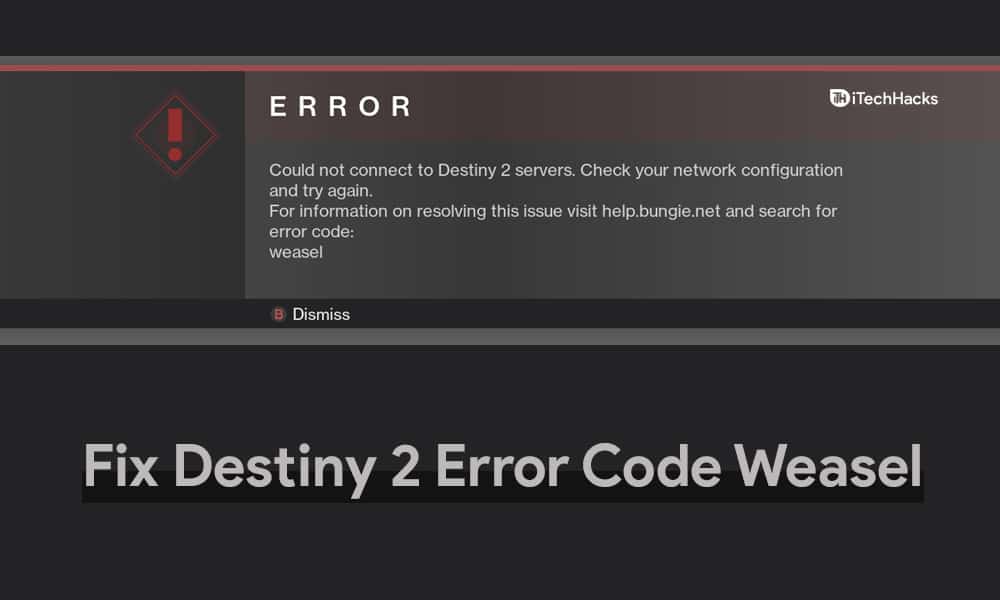- Destiny 2 error code Weasel is common due to connectivity issues
- Restart device, check internet connection, clear clan invites, and unlink Destiny app to fix error
- Troubleshooting steps provided include restarting device, checking internet speed, clearing clan invites, and unlinking the Destiny app to resolve the issue.
Destiny is one of the most popular games that one can play. The game is available for Xbox One, Xbox 360, Playstation 3, and Playstation 4. Many users have reported facing the Destiny 2 error code Weasel issue when playing the game.
This is one of the most common issues that players can face while playing the game. The error mostly occurs because of the connectivity issue that you can face while playing the game. However, if you have encountered the Destiny 2 error code Weasel issue, then you need not worry about it.
How do you Fix the Weasel Error Code in Destiny 2?
In this article, we will be discussing how you can fix the Destiny 2 error code Weasel issue easily.

Restart Your Device
The very first thing that you should do if you are facing a problem is to restart your device. Restarting the device will clear temporary data including the cache files, so if there is any temporary corrupt data that is interrupting you from playing the game, it will be deleted. Restarting refreshes your system, and most probably it will fix the issue.
Whether you are using a Playstation or an Xbox, turn it off, and wait for some time, till your device completely shuts down. Once the device is turned off completely, you can turn it on again. Wait for the console to turn on, and then try running the game again.
If the issue is still not solved, you can move to the next step.
Check Your Internet Connection
If you are unable to play the game, even after you restarted your device, then check with your internet connection. Connect your mobile or any other device to your Wi-Fi, and check the speed of your internet. You can use www.fast.com or www.speedtest.net to check the internet speed.
If the internet is working fine, then try running the game again. If you still face the Destiny 2 error code Weasel issue, then try playing any other game on your console. In case, if the other game works well, then there is some problem with the game itself.
If you using Wi-Fi, then try connecting your console to your router using the wired connection. If you were already connected through the wire to the router, then check the cable you are using. Ensure, the cable you are using works fine, and there’s no fault within it.
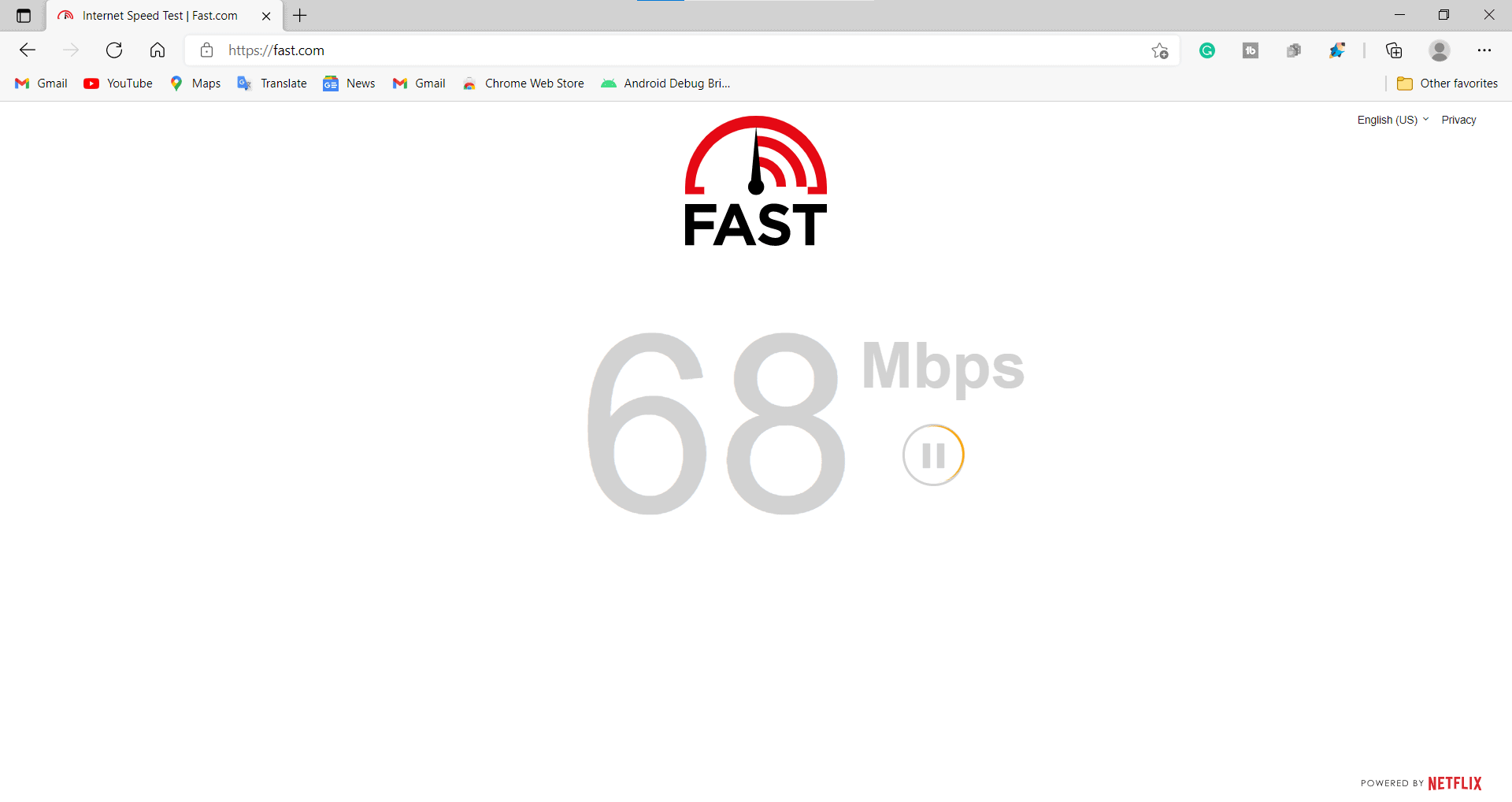
However, if your internet is slow, then you can try restarting your router/modem. Turn off your router, and then wait for some time till you turn it back on. Turn on your router, and check the speed of the internet again. If it is still not in an optimal state, then you should call your ISP for troubleshooting steps to increase the speed of the internet.
Clear The Clan Invites: Fix Weasel Destiny 2
Many times this error occurs because of the clan invite bug. If you have any clan invite pending then this may cause the error. If you face this error, then this might be because of the clan invite bug.
In this case, what you can do is, contact the clan admin and inform them to kick you out of the clan which you joined. Moreover, you can also check on www.bungie.net for any new clan invite. You will be able to check if there is any new clan invite under the Membership page. If you have any pending clan invite then join the clan and leave immediately. This will clear out any pending clan invite you to have. Now, you will be able to play the game without facing the error.
Unlink Destiny App
There is a Destiny app that is developed for smartphones and using this app you can have access to game information. But many times, this app can also cause the error. If you are facing a Destiny error code Weasel issue, then it may be because of the Destiny app on your smartphone.
In order to unlink the Destiny app from your account, and uninstall it on your device, follow the steps given below-
- Firstly, sign in to the www.bungie.net website.
- Once you are signed into the www.bungie.net website, head to the settings page.
- Now under the settings page, click on Accounts & Links. You will see all the apps linked to your account, search for the Destiny app. Now next to the Destiny app, you will see an Unlink option. Click on it and the app will be unlinked from your account.
- Now you will have to uninstall the app.
- In case you are using an Android phone, tap and hold the Destiny app icon, and drag it to the uninstall button. Confirm uninstall, and the app will be successfully uninstalled from your phone.
- In case you are using an iPhone, then tap and hold the app. You will see the remove app option. Tap on it, and your app will be successfully uninstalled.
This should most probably fix the Destiny 2 error code Weasel issue that you were facing.
MORE GUIDES:
- Fix DX11 Feature Level 10.0 Is Required to Run the Engine
- How To Fix Pending Transaction Error In Steam
- How To Play Fallout 3 On Windows 11
- How To Fix Spectrum Error Code WUC-1002
- Fix Apex Legends Foundation Error Code 110
- 10 Ways to Fix Destiny 2 Keeps Crashing on Steam/PC
- Destiny 2 Error Code Baboon? Try These 7 Quick Fixes
- How to Fix Destiny 2 Stuck on Initializing
Final Words
Hope that fixes the Destiny 2 Error Code Weasel issue that you were facing while you run the game. If you find this article helpful, do let us know in the comment section.