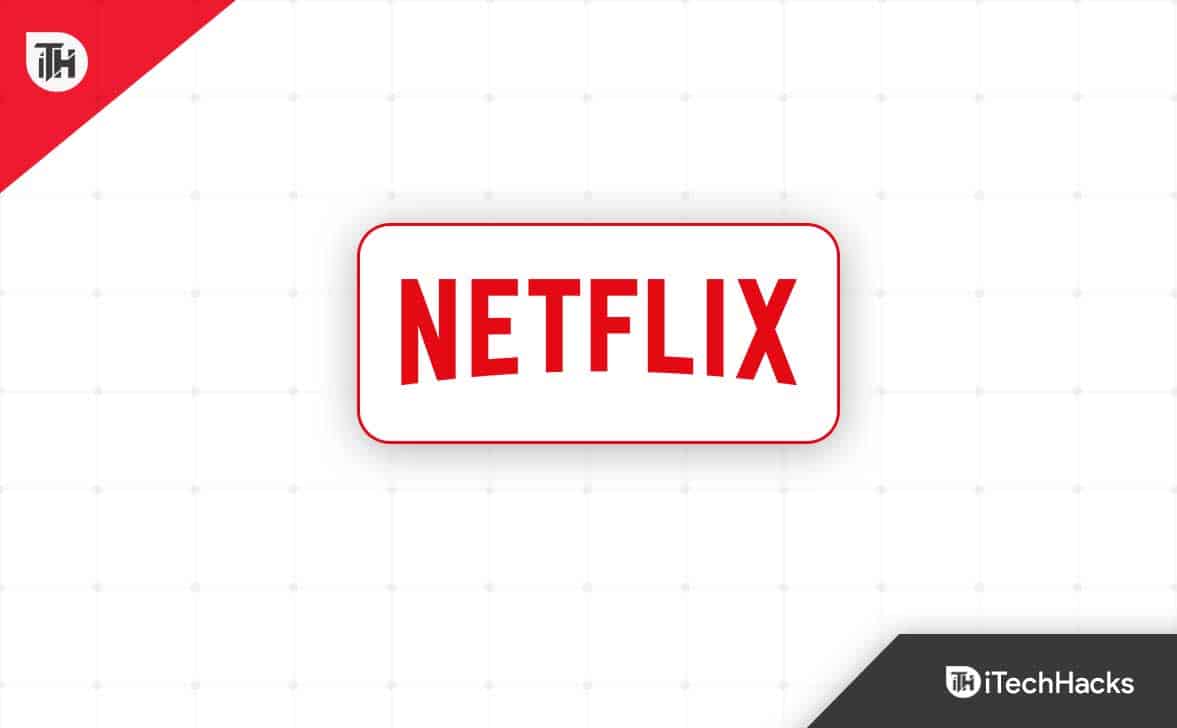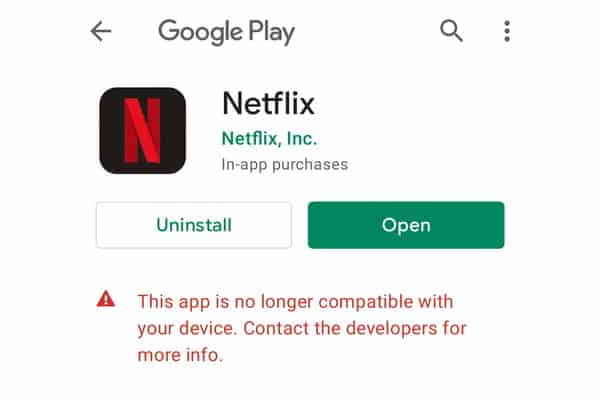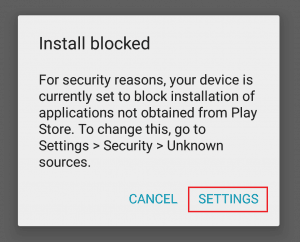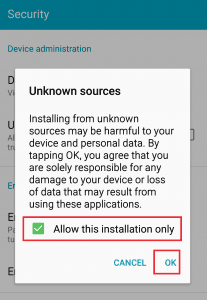- Netflix restricts access to rooted or bootloader-unlocked Android devices due to security concerns and DRM issues, limiting users from installing the app through Google Play Store.
- Users can still sideload the Netflix APK on their devices via third-party sources, especially if rooted with Magisk, to bypass restrictions and enjoy the streaming service.
- To watch Netflix in HD on rooted devices, users can use Lucky Patcher with Magisk root permission to patch the app for Widevine L1 DRM support, enabling higher streaming resolutions.
Netflix is one of the popular and leading online streaming services with its paid subscription that includes exclusive TV shows, movies, animes, documentaries, etc. Android device users have started using Netflix after rooting or bootloader unlocking via using VPNs. But Netflix has blocked VPN services and rooted and bootloader-unlocked Android devices. Now, you may ask how to install Netflix on a rooted or bootloader-unlocked Android device.
VPN services do offer a bunch of region servers to connect your device to the selected regions easily so that you can access geo-restricted content on streaming services like Netflix. But the company didn’t like it and started blacklisting VPN services to their servers across the globe so that VPN users won’t be able to access geo-restricted content.
Next, the company also expanded the limit for rooted and bootloader-unlocked Android devices which prevented the installation of the Netflix app. It means whenever you try installing Netflix from the Google Play Store on your rooted or bootloader-unlocked Android device; it won’t get installed. Now, if you’re also using a root-enabled or bootloader-unlocked handset, then don’t worry.
Why is Netflix Not available for Rooted or Bootloader Unlocked Android Devices?
Whenever the error appears, it says, “This app is no longer compatible with your device. Contact the developers for more info.” on the Google Play Store. It indicates either the installed Netflix version becomes corrupted or the application cannot get installed on the specific device via Play Store. So, here it applies to the bootloader unlocked or rooted device for not installing.
It’s worth mentioning that the Netflix app or service is still accessible on rooted as well as bootloader-unlocked Android devices. You’ll only need to sideload the APK file via a third-party source and then start using the Netflix application quite easily.
Now, if you’ve rooted your Android handset via Magisk, then the chances are high that you’ll be able to install and use Netflix without any major issues. Netflix basically checks for the SafetyNet security feature on a rooted Android device to ensure there is no issue with the potential threat against security protocol.
Smartphone OEMs don’t provide any official support for rooting or unlocking the bootloader on their Android devices due to the potential risk of security breaches as well as user data leakage. Bootloader unlocking makes the device data and security protection vulnerable up to a major extent that we can’t deny.
However, for the sake of Android customization and the ability to control subsystems, plenty of advanced users or developers perform bootloader unlocking and rooting. That’s why Netflix also tests whether your Android device passes through the SafetyNet checks or not.
With the release of the Netflix 5.0 version, the company has decided to follow up on Google’s Widevine DRM content protection, and maximum playback resolution for Android devices that are rooted or bootloader unlocked. It eventually results in creating chaos regarding the installation and playback issues with Netflix on rooted or bootloader-unlocked devices.
Install Netflix on a Rooted or Bootloader Unlocked Android Device
Fortunately, there is a possible way to sideload an APK file of the Netflix application on your rooted or bootloader-unlocked Android handset that should fix the installation and playback quality issue. Again we’re saying that if you’ve already rooted your handset via Magisk then simply follow the steps below.
- First of all, you should visit the APKMirror website here for Netflix.
- Now, download the latest version of the Netflix APK.
- Once downloaded, make sure to head over to the Downloads folder via File Manager. [If you’ve downloaded it on any other directory, go there]
- Tap on the Netflix APK file that you’ve just downloaded on the handset.
- If it shows an ‘Install blocked’ notice on the popup window, tap on Settings.
- Tap on the Security tab to head over to the Unknown Sources page.
- Next, you’ll need to select Allow this installation only to enable it.
- Tap on OK to save changes.
- Once done, tap on the Netflix APK file again, and select Install.
- Wait for the installation process to complete, and then tap on Open.
- Sign into the Netflix account and you’re good to go.
How to Watch Netflix in HD Resolution on Rooted Android Devices (WideWine L1 Support)
Well, if you’re getting the Widevine L3 DRM support on your rooted Android handset and the streaming resolution is restricted to 720p (SD) quality, then don’t worry. You can follow the steps below to easily patch the Netflix app using the Magisk root permission to offer HD streaming resolution, including Widevine L1 DRM support.
Obviously, you’ll require bootloader unlock and root access on your Android device to perform this method.
Note: Do keep in mind that the Lucky Patcher app is quite a powerful and dangerous app that can break the Netflix app. So, use it wisely. iTechHacks will not be responsible for any issue.
- Download and install your device’s Lucky Patcher Installer app (APK).
- Launch the application and then allow the Magisk root permission.
- Now, scroll down to the Netflix app and tap on it to select.
- Then select the patch Menu from the drop-down list.
- Tap on Custom Patch from the list.
- Next, tap on Apply and wait for the patching process to complete.
- Once done, you’ll have to exit the Patcher app.
- Then go to the Settings menu and tap on Applications, then tap on App Info.
- Here you’ll have to select Netflix from the list and tap on Storage and Cache.
- Ensure to tap on Clear Storage and tap on Clear Data (if prompted).
- Now, tap on Clear Cache and reboot the device to apply changes.
- Finally, launch the Netflix app again, sign in to the account, and start watching content in HD resolution.
So, this is it. If you were successful in sideloading the Netflix APK file on your bootloader unlocked or rooted Android device, then let us know in the comments. Don’t forget to mention how it works with and without a VPN.
ALSO READ:
- How to Copy a File from the Computer to Android with ADB Push
- Why Does My Android Phone Vibrate for No Reason?
- What Is ‘Sent As Sms Via Server’ on Android and How to Fix it
- How to Activate Netflix on All Devices at Netflix.com tv8
- How to Set a Custom Profile Picture for Netflix
- Remove Netflix from Continue Watching on Mobile/TV
- How to Change Netflix Region and Watch any Country Version
- How To Fix Netflix or YouTube Not Working On Android