- The Witcher 3: Wild Hunt is a popular action-role-playing video game with impressive graphics and engaging gameplay.
- Some users have reported freezing issues while playing The Witcher 3, which can be due to system requirements, outdated drivers, bugs, resource-consuming apps, or outdated Windows.
- Troubleshooting methods to fix The Witcher 3 freezing issue include checking system requirements, restarting the game, ending unnecessary processes, updating drivers, running as administrator, upgrading RAM, verifying game file integrity, and reinstalling the game if needed.
The Witcher 3: Wild Hunt is an action-role-playing video game developed by the CD PROJEKT RED. The game is based on a story where you must train yourself and complete the missions to fight the monsters. The players are showing very much interest in the game. It is because of the graphics that the developers have worked on. The players are in love with the graphics that is integrated into the game. However, some users have reported issues with it due to the graphics.
Many users have reported that the game freezes whenever players try to play it. Sometimes the players face the problem when they are in the game. The users are stuck with The Witcher 3 Freezing problem and are now looking for a guide to fix this problem without any hassle. There are many guides available on the internet, but we will list some of the important and good troubleshooting methods you can follow to resolve the problem. So, let’s get started with it.
Why does The Witcher 3 Wild Hunt Freezing?

The Witcher 3: Wild Hunt is a famous action-role-playing video game still trending on the game store. This game has millions of downloads, and it is still increasing daily. But as the users have reported, the game freezes when the players are playing it or trying to start it. There are a lot of common reasons that are available for it. We are going to list some of the main reasons behind the cause of the issue, do check them.
- System Requirements: The game will keep freezing if the system that you are using is not capable of running the game.
- Outdated Drivers: If you are getting the freezing problem, the main reason that can be behind it is the outdated drivers.
- Bugs/Software Issues: There are chances that the game might not be working properly due to some internal bugs. It might also happen if there are some software issues with the system.
- Resource Consuming App: If you are using a lot of unnecessary apps while running the game, it can also cause problems in the running of the game.
- Outdated Windows: Your outdated Windows can also cause issues in the game’s running.
How To Fix The Witcher 3 Wild Hunt Freezing 2023

We hope you have learned about the cause of The Witcher 3 Wild Hunt Freezing issue. We have also elaborated on the cause of the problem in the above heading. Now, we will list the methods through which you can resolve the problem easily.
Check System Requirements

First of all, we will suggest all the users check the game’s system requirements to make sure whether the system you are using will be able to run the game properly or not. Every system has its specifications, and there are chances that your system does not meet the minimum requirements; that’s why it is freezing when you are trying to use it. We will suggest you check the system requirements, which are listed below, and then check it with your system’s specs.
Minimum System Requirements
Here are the minimum system requirements of The Witcher 3: Wild Hunt to run it without any problems.
- DirectX: Version 11
- Graphics: Nvidia GPU GeForce GTX 660 / AMD GPU Radeon HD 7870
- Memory: 6 GB RAM
- OS: 64-bit Windows 7, 64-bit Windows 8 (8.1)
- Processor: Intel CPU Core i5-2500K / AMD A10-5800K APU
- Storage: 50 GB available space
Recommended System Requirements
Here are the recommended system requirements for The Witcher 3: Wild Hunt to run without any problems.
- DirectX: Version 12
- Graphics: Nvidia GTX 1070 / Radeon RX 480
- Memory: 8 GB RAM
- OS: 64-bit Windows 10/11
- Processor: Intel Core i5-7400 / Ryzen 5 1600
- Storage: 50 GB available space
Restart The Game
If your system meets the minimum requirements to run the game, but it is still unable to run the game properly and facing the freezing issue, then we suggest you restart the game and check whether it helps in resolving the issue.

The users might not know, but restarting your system can be an effective way to resolve the problem, as it can help fix the minor bugs you are facing, The Witcher 3 Freezing issue.
End Unnecessary Processes
There are chances that your system is running too many consuming tasks/processes, so the game cannot get sufficient resources to run properly, and you are stuck with the freezing issue. Thus, we suggest all players open the Task Manager and check whether unnecessary apps are running. If any unnecessary apps are running on the system, close them and check if the resources are freed. Once you have closed all the unnecessary processes and have sufficient resources to run the game, try starting it.
Update Your Outdated Drivers

If you have closed the unnecessary apps/processes on your system and still face the same issue, it might also happen if the system has outdated graphics drivers. We suggest you check for outdated drivers and update them to the latest version if you want to run the game without any issues. The Network and Graphics drivers are among the most important drivers required to run the game properly. If any of them is outdated, the users will face many issues in running the game. You can check this guide if you don’t know how to update the outdated drivers on your Windows.
Run as Administrator
The users can also try running The Witcher 3 in the administrator mode to ensure that it gets all the proper resources to run all its services in the background. Generally, the apps are categorized and prioritized based on their category, like whether it is a productive app, game, or something else. According to the category, the apps are granted the resources. So if your game is freezing, there are also chances that it might be happening because it is not getting the proper resources from the system to run. We have listed the steps that you can follow to fix the problem on your system.
- Select the game application file.
- Right-click on it, and select the Run as Administrator option.

- After it, give the permission and wait for the game to start.
- Now, check whether the game is running properly or not.
If the game starts to run properly on your system after running it with the administrator mode, then we will suggest you do this setting for default. You have to follow the steps which are listed below to do this.
- Select the game application file.
- Right-click on it, and select Properties.
- Now, go to the Compatibility Mode.
- Under the Compatibility Mode, tick the Run this program as an Administrator.
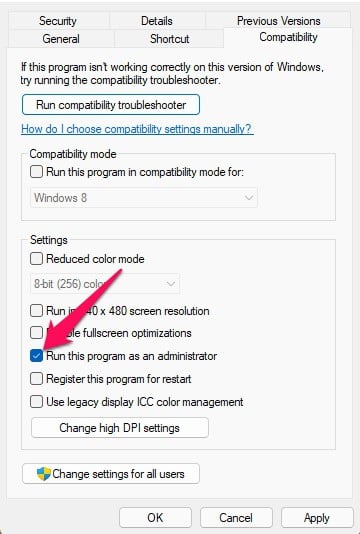
- Now, click on Apply button to save the changes.
- After it, select the OK button. That’s it.
Upgrade Your RAM

Most of the players might have 6GB or 8GB RAM. But if you don’t know, only some of the RAM is free. So if your system has 8GB RAM, only some percentage of it will be used by the game, which might cause problems in the game’s running. Thus, we suggest you check the RAM usage on your system. If your system does not have sufficient RAM to run the game, you can try adding more RAM. Simply, you have to upgrade your RAM with more than 8GB RAM so that the game can run effectively without any issues.
Verify Integrity of Game Files
Many users have also reported that the freezing issue occurred due to corrupted game files. If you don’t know, but sometimes, the game files are not installed properly on the system, due to which you might also start facing The Witcher 3 Freezing issue. This is because the game files contain important components; if they are not working properly, the game will encounter various issues.

But the players don’t have to worry about it. This is because the game store comes with the feature “Verify Integrity of Game Files.” With the help of this feature, you will be able to scan all the game files to ensure that there are no corrupted files. It will also scan for the missing files which might have been left during the installation procedure. After scanning, it will repair all those files through which you can fix the problem. We have listed the steps you must follow to use this feature.
- Open the game store.
- Go to the Library Section.
- Now, right-click on the game.
- Select Properties and go to the Local Files.
- After it, select the option of Verify Integrity of Game Files. That’s it.
- The procedure for checking the files will be started, so you must wait for some time.
- Once the procedure is completed, you can start the game after restarting your system.
Reinstall The Game
Many users could not fix the problem even after implementing the above methods. However, you don’t have to worry about it. You can use this last method to solve the freezing problem. There are chances that the game might have some virus-affected file, due to which it is not working properly. Thus, you have to reinstall the game to fix those virus-affected files. By reinstalling the game again on your system, you can resolve the freezing, crashing, and other similar problems.
Wrapping Up
The users were stuck with the game’s freezing issue. They could not play the game as it was causing them problems. Some users had also reported that the freezing issue occurred when they were playing the game, and due to it, their game-saved data was lost for that mission. In this guide, we have listed all the easy-to-implement troubleshooting methods to fix the issue of the game.
ALSO READ:
- How to Fix The Witcher 3 Screen Flickering or Tearing Issues
- Top Best Witcher 3 Mods Nexus | Guide on (How-To Install)
- 14 Ways to Fix Overwatch 2 Crashing, Freezing, Stuttering PC, Xbox, PS4, PS5
- How to Fix Star Wars Jedi Survivor Won’t Launch, Crashing, Freezing
- How to Fix WWE 2K23 Freezing or Crashing Issues
- How to Fix FIFA 23 Stuttering, Freezing, Lagging on PS4, PS5 and Xbox
- Fix Vizio Smart TV Keeps Freezing, Lagging, Freezing, Restarts

