- Apple Watch users may face the "Unable to Communicate with Apple Watch" issue when trying to unlock their iPhones using the watch.
- The error occurs due to a conflict between the devices, possibly affecting iPhone 13 users or those with older iPhones lacking Face ID.
- Solutions include ensuring all connection terms are met, toggling Airplane Mode, unpairing and re-pairing the devices, and updating the iPhone's software.
Apple Watches are gorgeous devices that can add a glare of luxury to your wrist and your Apple Ecosystem. When you buy your new Apple Watch and pair them with your iPhone, nothing can feel that wonderful. But suddenly, while trying to unlock your iPhone, you see that your Apple Watch is unable to communicate with your iPhone.
Recently, while trying to unlock their iPhones, Apple users faced an issue where their Apple watch was unable to communicate with their iPhones. But why is this happening? This can be extremely disturbing when you buy a new Apple Watch only to see that it is unable to communicate with your iPhone. But don’t worry; this guide will help you fix this issue.
Why Does My iPhone Say Unable To Communicate with Apple Watch?
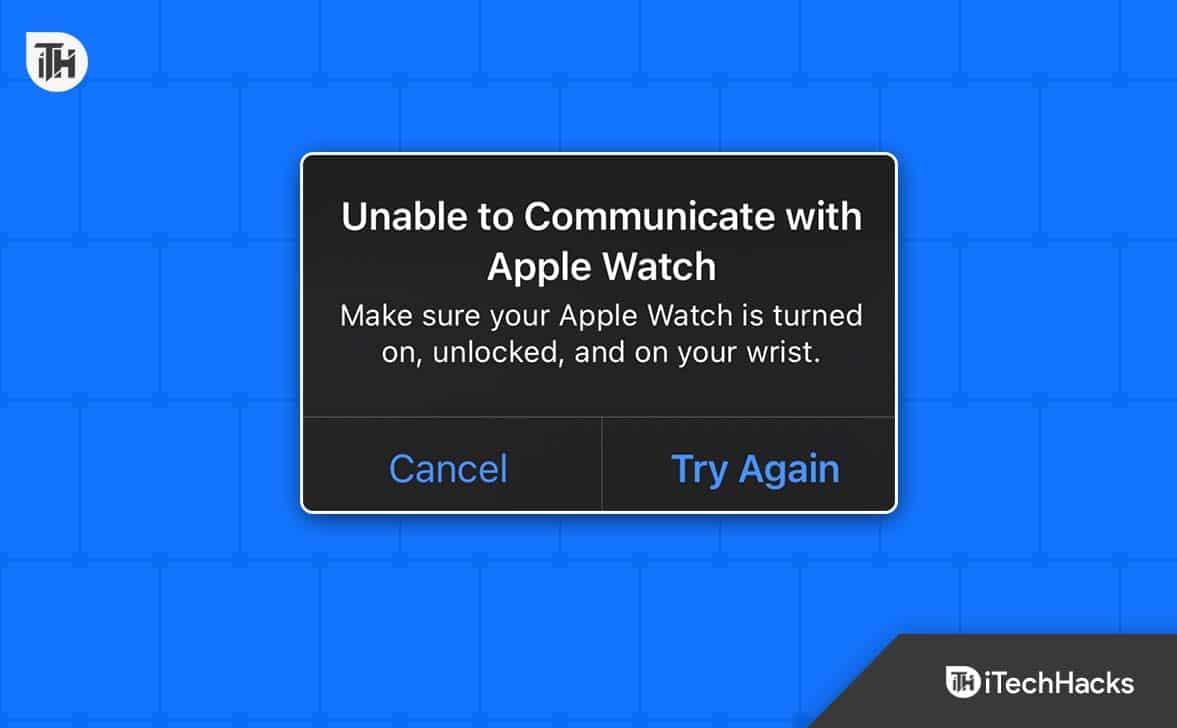
As it turns out, the inability to communicate with Apple Watch error pops up when users try to unlock their iPhones using their Apple Watch. However, this is a preinstalled function without needing much of a hassle. Nevertheless, whenever the user tries, this error pops up the user is unable to unlock his iPhone.
Furthermore, due to this issue, a lot of users get worried and start thinking that there’s something wrong with their new Apple Watch. On the contrary, there’s nothing wrong with either your watch or iPhone. In fact, there’s a simple conflict between your phone and watch that can be easily fixed by following this guide.
What is the Unable to Communicate with Apple Watch Error?
As already mentioned earlier, the unable to communicate with Apple Watch error is showing when trying to unlock the iPhone using the Apple Watch. As bad as this may sound, even Apple has said that iPhone 13 devices will have a problem unlocking their devices with Apple Watch.
However, this can be fixed on iPhone 13 if the user downloads the latest software updates and also updates his watch. On the other hand, if you have an old iPhone that doesn’t have a Face ID, you will keep seeing the inability to communicate with Apple Watch error until you upgrade to a new iPhone. Also, you need Apple Watch series 3 or above.
This is because these functionalities are not supported by older devices. Nonetheless, if you are not using iPhone 13, iPhone 14 and still seeing this error, keep reading this guide to fix your problem.
Fix Unable to Communicate with Apple Watch on iPhone
Here we have listed four ways to fix unable to communicate with Apple Watch on iPhone. We suggest that you go through all the fixes in the serial they are mentioned and don’t skip any.
Fix 1: Make Sure All Connection Terms are Fulfilled
If you want to fix the inability to communicate with Apple Watch error on your iPhone, you should first make sure all the conditions are met. These conditions are:
- You need to have turned on the WiFi. Even if there’s no WiFi, it should be turned on, and even the Bluetooth on both devices should be switched on.
- Turn on Wrist Detection on your Apple Watch and the Passcode on your iPhone. You can find Wrist detection at Settings > Passcode > Wrist Detection.
- You should wear the Apple Watch, and it should be unlocked.
- Make sure your iPhone is nearby to allow communication.
- Ensure that your iPhone and iWatch both have the latest software installed. In short, make sure both are updated.
If you are already fulfilling these conditions and are still unable to communicate with the Apple Watch issue, move on to the next fix.
Fix 2: Toggle AirPlane Mode
Toggle the Airplane mode on your iPhone, clear out the network cache, and flush the DNS. Sometimes this corrupt DNS can cause issues such as the unable to communicate errors. Toggling the Airplane mode is really easy.
You just have to pull up the Control Center, Turn on Airplane mode. Wait for a minute or 2, and then turn it off again. For convenience, you can also restart your iPhone as well.
Fix 3: Unpair and Re-pair
Unpairing and re-paring your Apple Watch with your iPhone is undoubtedly the best method to fix Unable to Communicate with Apple Watch on iPhone issue. Follow these steps to do the same:
- On your iPhone, open the Watch app.
- Go to My Watch and then tap on (i) button.
- Tap Unpair.
- Now, on your watch, go to Settings.
- Tap on General.

- Click on Reset.

- Click on Erase All Content and Settings.
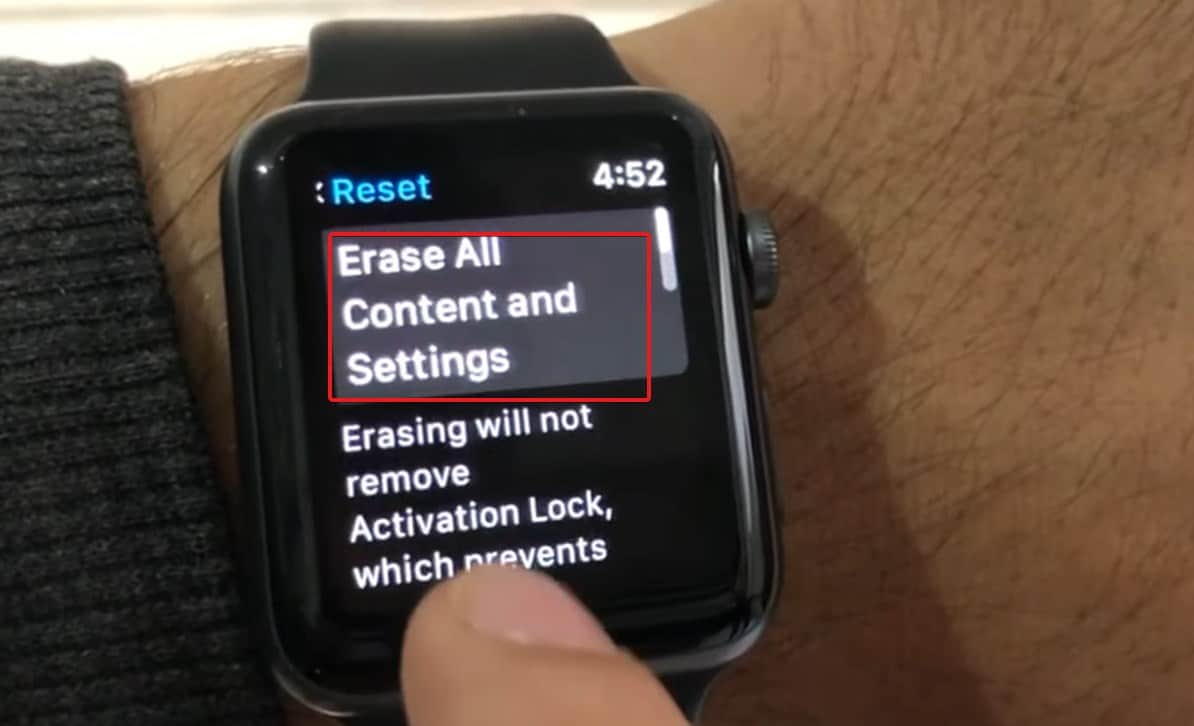
- Restart your iPhone.
- Once both devices are powered up,
- Pair them.
- On your iPhone, go to Settings.
- Now tap on Face ID & Passcode.
- Enter your passcode and turn on Unlock with Apple Watch.
That’s it. Now your Apple Watch will work seamlessly with your iPhone without showing you Unable to Communicate with Apple Watch.
Fix 4: Update Your iPhone
If none of the above options have helped you till now, it is possible that your iPhone is running on outdated software. iPhones are fantastic device,s but even updates have their problems, as we have seen in the case of the iOS 16 black wallpaper.
As a result, if you have updated your iPhone recently, you need to look at whether a new update is available and then download and install it.
Other than this, if you don’t have any available update but still facing the issue, you best bet is to factory reset your iPhone and it will go back to its optimal condition. We won’t tell you to reset your iWatch again because you already did that in Fix 3.
The Bottom Line
Well, that’s all we have here about how you can fix unable to communicate error on Apple Watch. We hope this guide has helped you. If you still have any issues, please comment below, and we will try to help you as soon as possible.
RELATED GUIDES:
- How to Factory Reset Apple Watch without Apple ID
- How to Get Rid Of Scratches on Apple Watch Screen
- How to Fix Apple Watch Battery Draining Too Fast
- How To Charge Apple Watch Without Charger?
- Fix Windows Can’t Communicate With The Device Or Resource Windows 10/11
- How To Unpair Apple Watch Without iPhone
- How to Fix Apple Watch Not Syncing With iPhone
- How to Fix “Apple Pay Services are Currently Unavailable”

