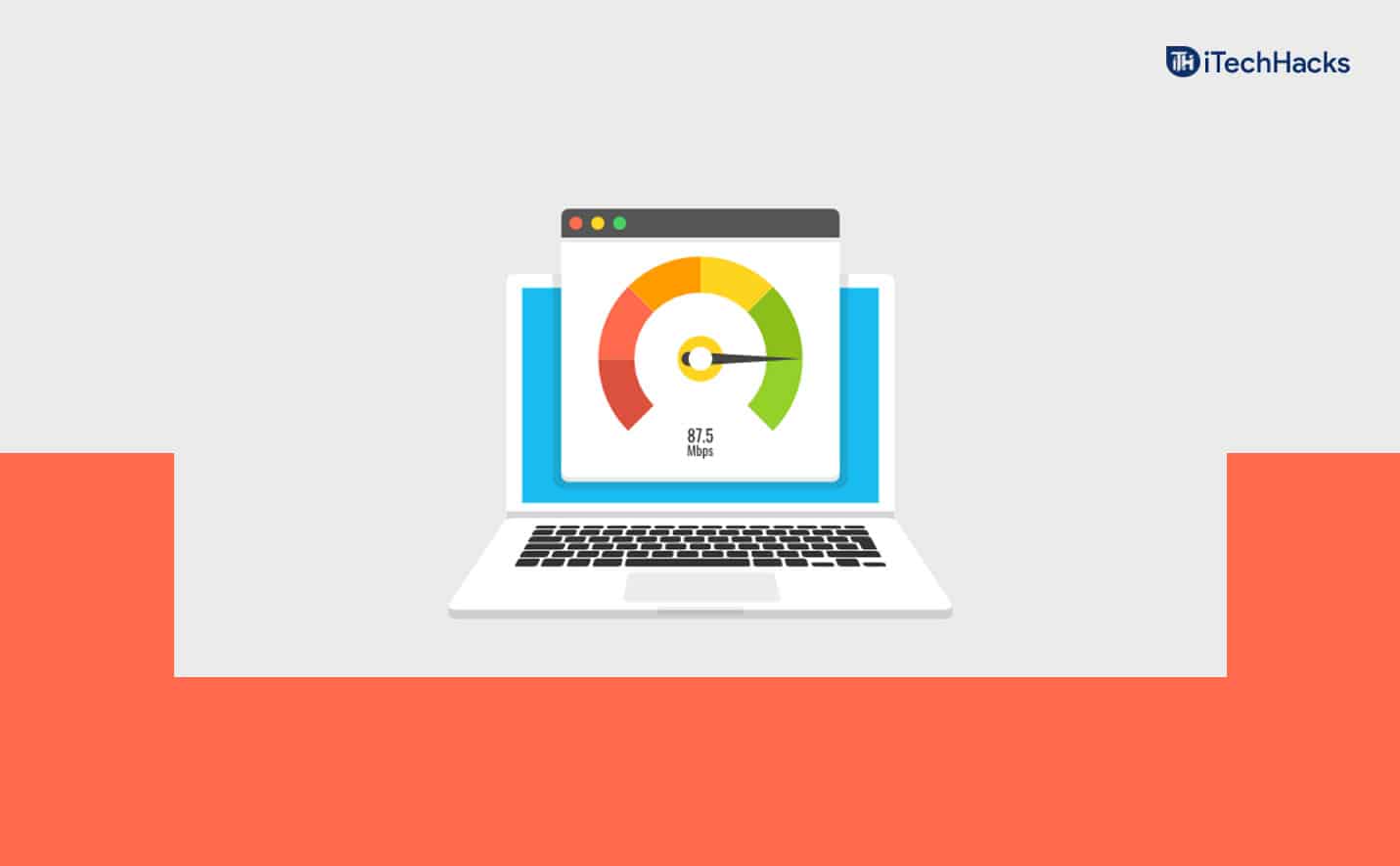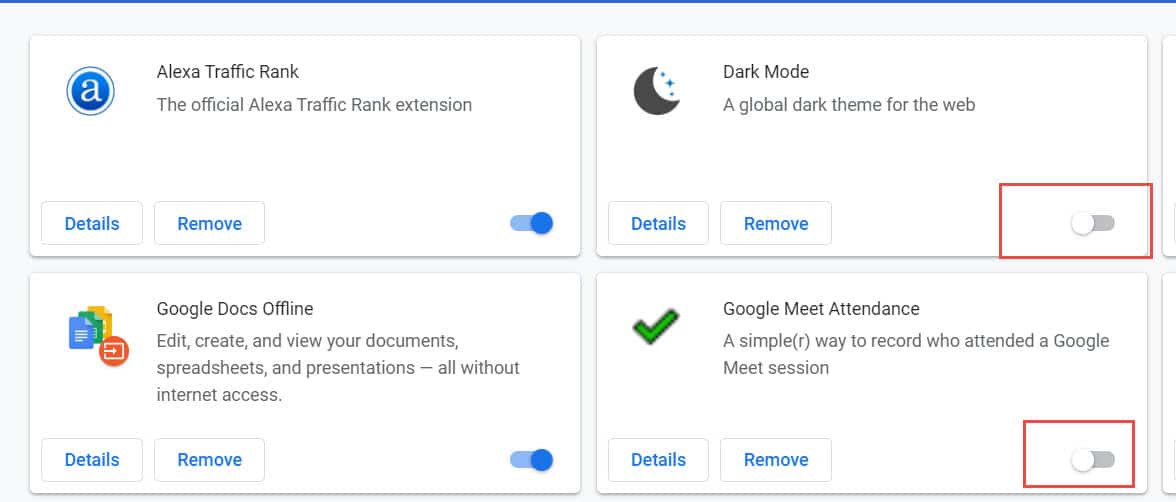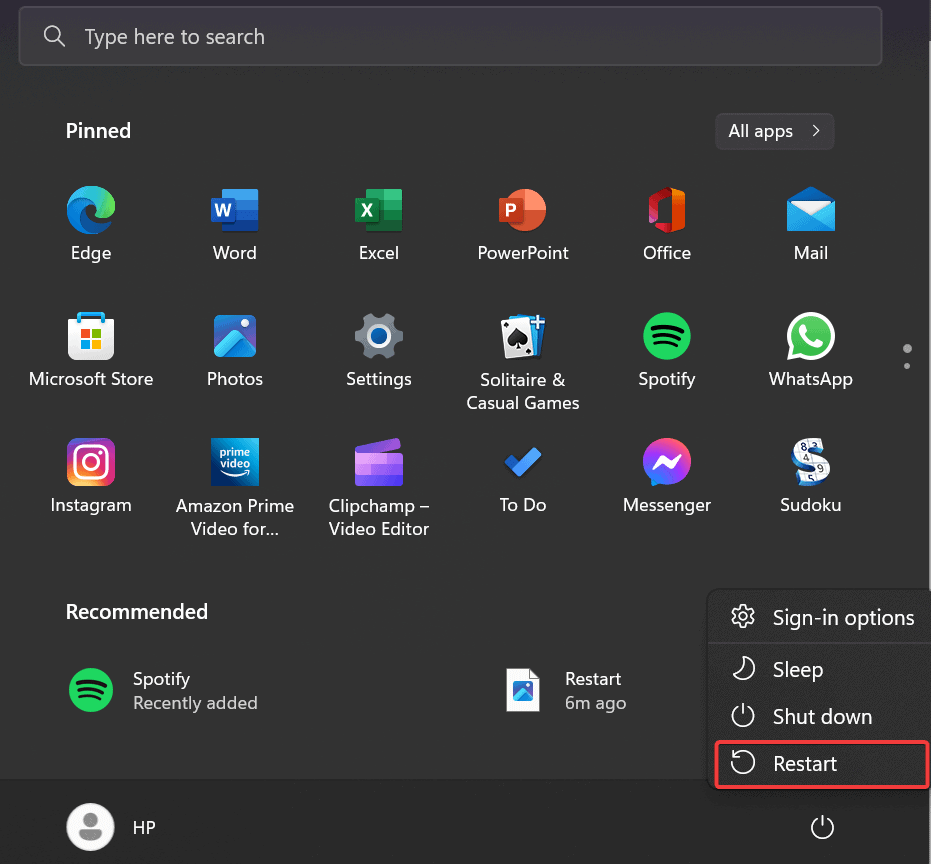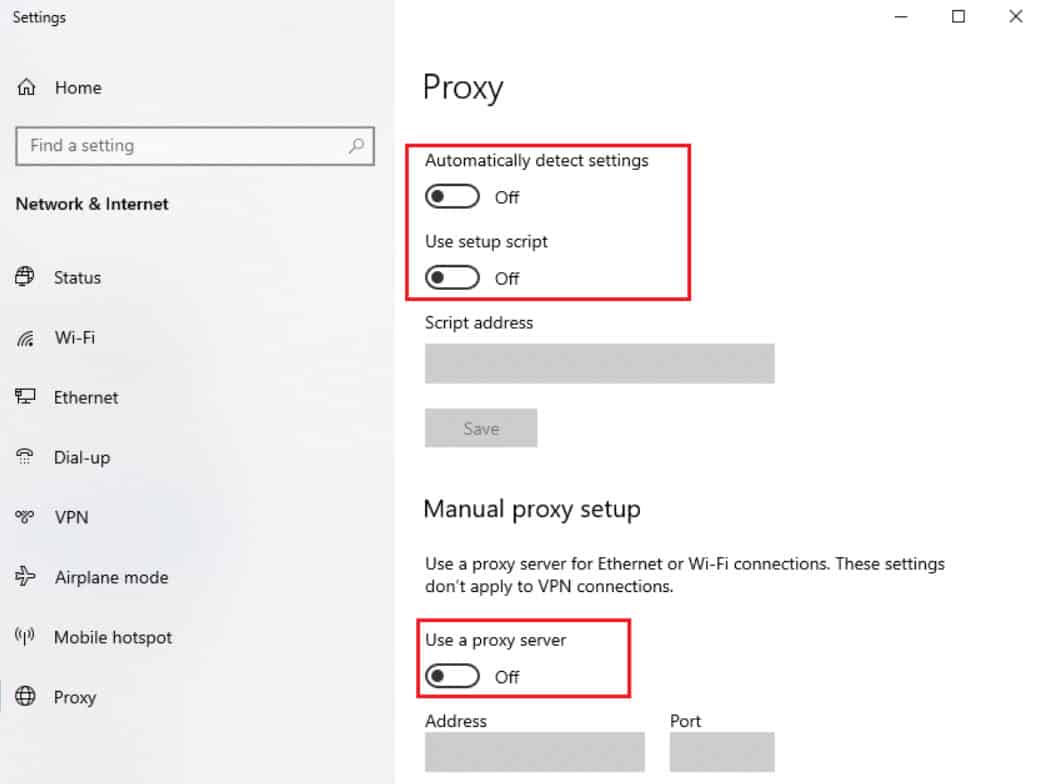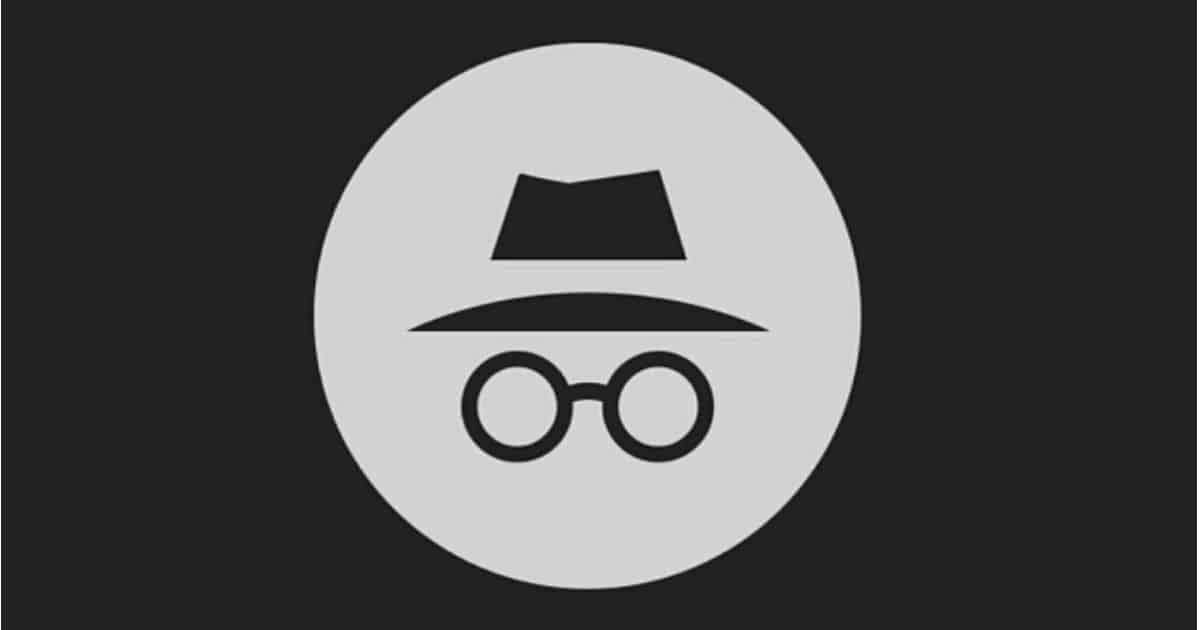- Ticketmaster is a popular online ticket seller for various events, but technical issues can cause it to be down, not working, or not loading, leading to frustration for users.
- Common reasons for Ticketmaster not working include server issues, internet connection problems, browser issues, device issues, geographic restrictions, and DNS issues.
- Solutions to fix Ticketmaster issues include checking internet connection, clearing browser cache and cookies, using a different browser, disabling browser extensions, and contacting customer support if problems persist.
The Ticketmaster website is a popular online ticket seller for concerts, sporting events, and theater shows. There are times, however, when Ticketmaster can experience technical issues, causing it to be down, not working, or not loading. People who want to purchase tickets or access their accounts may find this frustrating. In this article, we will provide tips and tricks on how to fix Ticketmaster when it is down, not working, or won’t load.
Why is Ticketmaster Not Working?
It can happen for several reasons why Ticketmaster does not work, is down, or will not load. There are many causes of this problem, but here are some that are most common:
- Server Issues: Server problems can cause downtime or low performance for Ticketmaster’s website. This is sometimes caused by high traffic volumes, maintenance, or server errors.
- Internet Connection Issues: If your internet connection is slow or unstable, you may not be able to access Ticketmaster. You may experience this issue due to network congestion, faulty equipment, or problems with your internet service provider (ISP).
- Browser Issues: There may be settings or extensions on your web browser that interfere with the functionality of Ticketmaster. This occurs for several reasons, including outdated browser versions, incompatible extensions, and settings that block certain features.
- Device Issues: You may be unable to access Ticketmaster due to hardware or software problems. It may be caused by outdated software, incompatible hardware, or malware infection.
- Geographic Restrictions: Ticketmaster’s website is not accessible in some countries and regions due to geographical restrictions. Several factors, including licensing agreements, government regulations, or security concerns, could account for this.
- DNS Issues: You may have problems accessing Ticketmaster due to DNS issues on your computer or device. There are several reasons why this may occur, including misconfigured DNS settings, network problems, and DNS server errors.
Fix Ticketmaster App Not Working or Won’t Load Tickets
So, here are some fixes that will help you resolve when Ticketmaster is down, not working, or won’t load issue, you can also learn how to fix Pardon the Interruption Ticketmaster error
.Check Your Internet Connection
If you are experiencing problems with Ticketmaster, make sure your internet connection is working. Websites can sometimes not load correctly if you have a poor internet connection. If you are still having problems accessing Ticketmaster, please make sure that your internet connection is stable. If your modem or router needs reset, you can also do that.
Clear Your Browser’s Cache and Cookies
It is now time to clear the cache and cookies of your browser. It is possible for your browser to accumulate a large amount of data over time, which can cause when Ticketmaster down, not working, or won’t load. If you experience this problem, you can resolve it by clearing your cache and cookies. To clear your cache and cookies, follow these steps:
- For Google Chrome: Navigate to the three dots at the top of your browser, click “More tools,” then select “Clear browsing data.” Make sure you check “Cookies and other site data” as well as “Cached images and files,” and then click “Clear Now.”
- For Mozilla Firefox: Navigate to the “Options” tab, click “Privacy & Security,” and then click on “Clear Data.” Check the boxes for “Cookies and Site Data” and “Cached Web Content,” and then click “Clear.”
Try Accessing Ticketmaster on a Different Browser
You can try accessing Ticketmaster on a different internet browser if clearing your cookies and cache doesn’t work. There may be compatibility issues with certain websites with certain browsers. To check if Ticketmaster loads correctly, try using a different browser.
Disable Browser Extensions and Add-ons
You may be experiencing issues with Ticketmaster because of a browser extension or add-on. Follow these steps to disable extensions and add-ons:
- For Google Chrome: Select “More tools,” then “Extensions,” then locate and disable the extension you want to disable.
- For Mozilla Firefox: Click on the three lines in the top-right corner of your browser, select “Add-ons,” and then “Extensions.” Find the extension you want to disable and click “Disable.”
Restart Your Computer or Mobile Device
If none of the above steps have worked, it is possible to resolve the Ticketmaster down, it is not working, or it won’t load issue by restarting your computer or mobile device. In some cases, a simple restart can resolve problems with not loading websites.
Check Ticketmaster’s Social Media Pages
Ticketmaster may update their social media pages if they are experiencing when Ticketmaster down, not working, or won’t load issues. You can see if any updates have been posted on their Facebook, Twitter, and Instagram accounts. Also, they may provide a time estimate for when the website will be up and running again.
Disable VPN or Proxy
It may be a good idea to disable your VPN or proxy and access Ticketmaster without it if you are using one to access the internet. VPNs and proxies can cause websites to not load correctly in some cases.
Check Ticketmaster’s Status Page
Real-time updates about the performance of Ticketmaster are provided on its status page. To find out if there are any ongoing website issues, check the status page. It is possible that Ticketmaster is working on resolving them if there are any.
Use Incognito or Private Browsing Mode
Using your browser in private mode or incognito mode may be a good idea. By enabling this mode, you can identify if extensions or add-ons are causing the problem. Here are the actions you need to take to open an incognito or private browsing window:
- For Google Chrome: Click the three dots in the upper-right corner and select “New incognito window.”
- For Mozilla Firefox: To open a private window, click the three lines in the browser’s top-right corner and choose “New Private Window.”
Disable Antivirus or Firewall
You may be able to access Ticketmaster if you disable your antivirus or firewall software. There are times when these programs can interfere with the functionality of a website. Add Ticketmaster to the exception list if you are able to access Ticketmaster after disabling the software.
Check Your System’s Date and Time
It is important to ensure that your computer or mobile device’s time and date are set correctly. It can be problematic for websites to load properly or to display security warnings if the time or date is incorrect.
Try Accessing Ticketmaster on a Different Device
Use another device if you still have issues accessing Ticketmaster. Doing this lets you determine whether the issue is with your device or the website.
Contact Ticketmaster Customer Support
In case Ticketmaster still isn’t working after trying all the above steps, contact their customer support. You may be able to get support over the phone or get additional troubleshooting steps from them. By calling Ticketmaster’s toll-free number or visiting their website, you can get in touch with their customer service.
Wrap Up
So, that’s all we have for you on how to fix when Ticketmaster is down, not working, or won’t load. We hope that this guide has helped you. Moreover, comment below and let us know in case you have any doubts or queries.
ALSO READ:
- How to Fix Amazon Cart Not Working Error
- Fix My Singing Monsters Facebook Login Not Working or Down
- Is Verizon Down or Not Working | Verizon Outage Tracker
- Fix Nascar Heat 5 Online Multiplayer Not Working Other Issues
- How to Fix Wicked Whims Not Working After Sims 4 Update
- How To Fix Geeni Smart Bulbs Not Working with Google Home
- Is HowManyofMe.com Down or Not Working?
- Download and Install AOSP Android 10 Update for Galaxy Note 3