Instagram introduced a fantastic music sticker feature for users in 2021. By selecting the music sticker from the add a sticker menu, users of the Instagram Story feature can add music to their stories. You can look up a song by title, artist, genre, or mood. However, many users have recently complained that they occasionally cannot add music to Instagram. Imagine sharing pictures of your vacation adventure’s best moments without including any music to heighten the intensity.
But there is nothing to worry about because this article provides solutions to problems you are going through, like why I can’t add music to my Instagram story, why the Instagram music search doesn’t work, why the Instagram story music app on iOS and Android doesn’t work, why I search for a song and get “no result found,” why the music sticker might not be visible, or why the Instagram Story music feature might not be functioning.
In this article, we’ll highlight some troubleshooting techniques that frequently work to resolve the issue and restart Instagram’s music library.
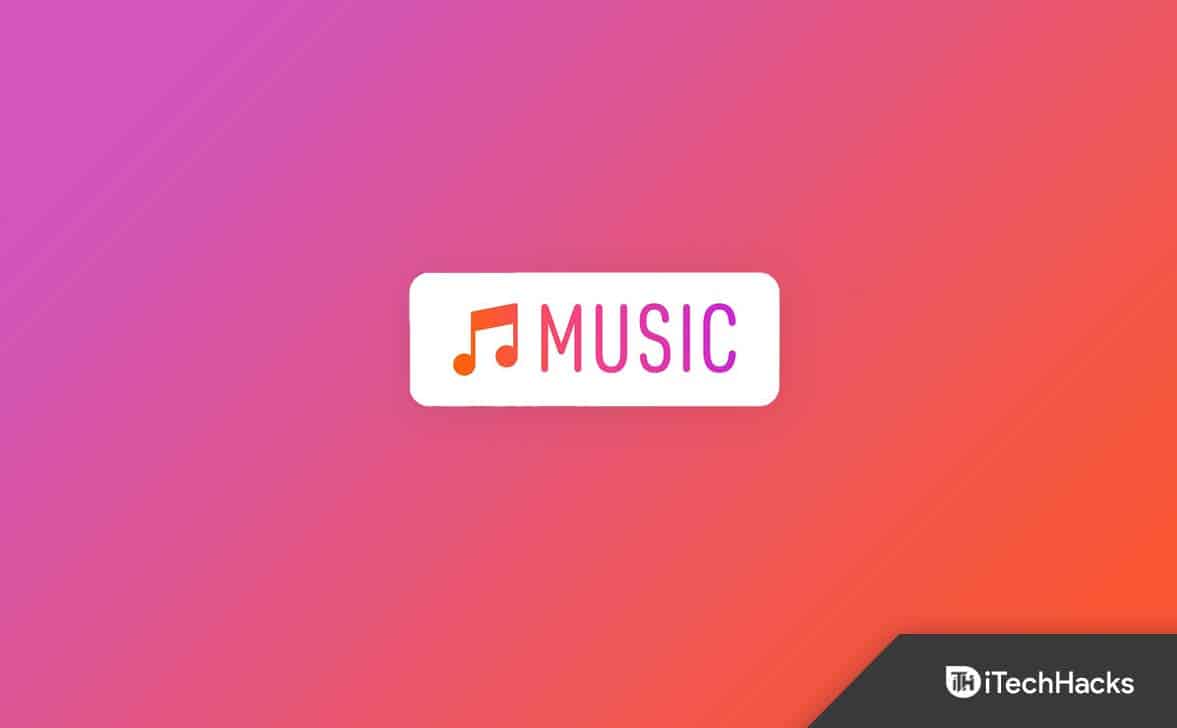
Fix Instagram Music Not Working on Android/iPhone 2023
The following are possible causes of the Instagram story music not working issue on your device:
- You’re using an outdated version of Instagram on your phone.
- Instagram’s current app may be corrupted.
- Log out of your account and re-login to fix a temporary issue.
- Make inquiries with Instagram Support.
- The account type is set to “Business.”
However, all of the errors above have quick fixes. Try these steps to quickly and easily fix the Instagram story music issue.
1. Switch Your Instagram Profile From Business To Personal Mode
Do you currently have an Instagram business account? Some users claim that the Instagram music story function was lost after changing their account to a business account. You can try switching your account to “personal” and enjoying the Instagram Music feature once again.
Switching back to this:
- Go to your profile and select the Profile option from the drop-down menu (three dashes or the “hamburger” menu in the top right corner).
- Click the Settings button.

Instagram Music Not Working - Navigate to Account.

Instagram Music Not Working - Scroll down the page and select “Switch account type.”
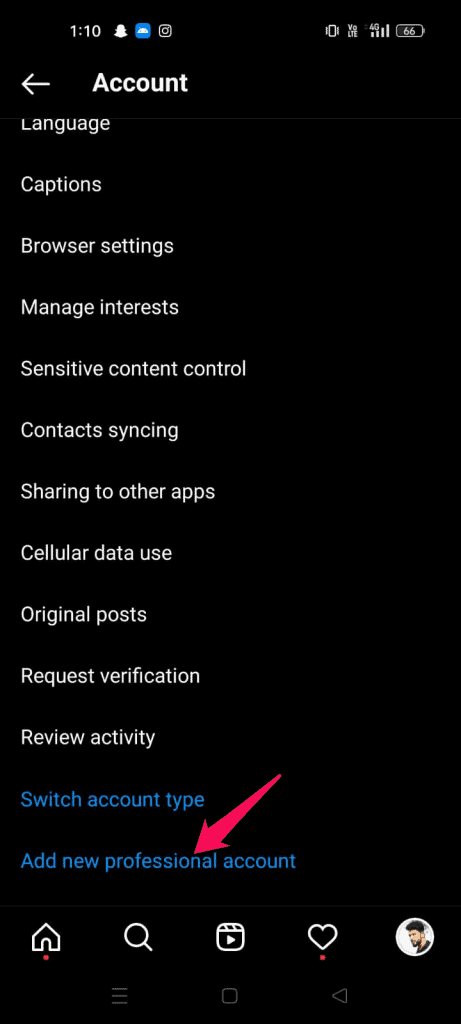
Instagram Music Not Working - Select Switch to your personal account.

Instagram Music Not Working
You must be able to play music in your Instagram Story once turned to your account.
2. Make Sure The Instagram Application Is Up-to-date.
It’s possible that the version of Instagram you have installed doesn’t yet support music or that Instagram Music isn’t functioning properly if you haven’t updated your account in a long time.
It’s better to keep automatic updates enabled so that your apps get automatically updated, but you can also force an app, such as Instagram, to update manually. Here’s how to manually update the Instagram app on your device.
- Open the App Store or Play Store application.
- Click the Search button at the bottom right and search for “Instagram.“
- Click the Update button if there is an update for the app. If not, it will say “Open,” which means you are already up-to-date.

Instagram Music Not Working
3. Signing In And Out Of The Application
Re-signing in after signing out is another method for resolving Instagram music issues. There’s a chance the music feature will return when you log in again.
- First, click on the three lines in the top-right corner of your Instagram profile.

Instagram Music Not Working - Open the settings menu, then scroll down to the logout option, which is present at the bottom of the action list.

Instagram Music Not Working - Re-login using your login information to see if the problem with Instagram music is resolved and you can add music to your stories. Continue with the next fix if the Instagram music issue still exists.
4. Reinstall the App
If logging out and back in again fails to fix the issue, there may be an issue with the way the Instagram app was installed, or the app’s data cache may be corrupt, which would make the app unable to function correctly. In either case, reinstalling the app is a simple fix. Nothing in your Instagram account will be lost, but you will need to log in again using your usual login details.
You could be experiencing this Instagram error for one of two reasons. One or both of the following may apply:
- Not all songs are available in your country.
- The artist may have taken down a particular song from Instagram.
As a result, users cannot access it.
Making a song into a video file, which is simple to share on online sites like Instagram, is a quick solution to this problem. Users can convert music into an MP4 file format using a variety of tools and software, which they can then share as an Instagram Story.
6. Using a VPN
If the problems Instagram Music Not Working problems still seem to be resolved, you can use VPN software. Instagram Music may only provide certain audio in a particular nation. Using VPN software can be useful in this situation. Therefore, you can then use any Instagram music file you want by connecting to international servers using this technique. There are several VPN services available on the Internet that you can try to troubleshoot this issue.
7. Clear Instagram App Cache
App issues are generally resolved by clearing the app’s cache. Therefore, to fix problems, clear the cache in the Instagram app.
Android users can go to settings, search for the Instagram app, and then click it to clear the cache for the Instagram app. Then select “clear cache.” The Instagram app will clear its cache.

Apple iPhone users, On your iPhone, tap Settings. General Access >> Locate and select the Instagram application. Then, choose “iPhone Storage.” Click or tap the Offload App button. One more time, reinstall Instagram.
Once the cache has been cleared, check to see if the issue is resolved or not.
8. See If Instagram Is Experiencing Any Service Failures
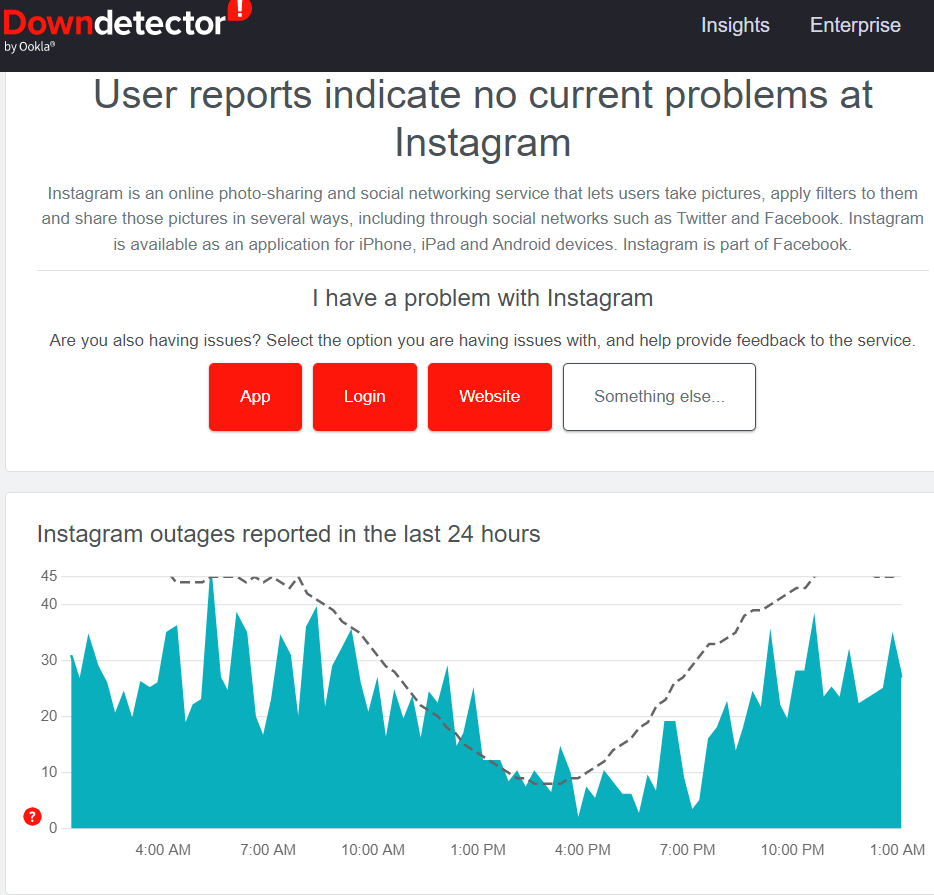
Some of the Instagram services may be down, which could make it difficult for you to use certain app features, like the music library. If you want to know if Instagram is down or experiencing a major outage, you can check its status page at DownDetector.
9. Keep Patience And Let Instagram Resolve The Instagram Music Not Working Issue
You should wait a while because Instagram may currently be experiencing some internal or external problems. As Instagram works to fix the problems, try to be patient. So sit back and enjoy creating amazing Instagram stories while listening to music.
10. Contact Instagram Support
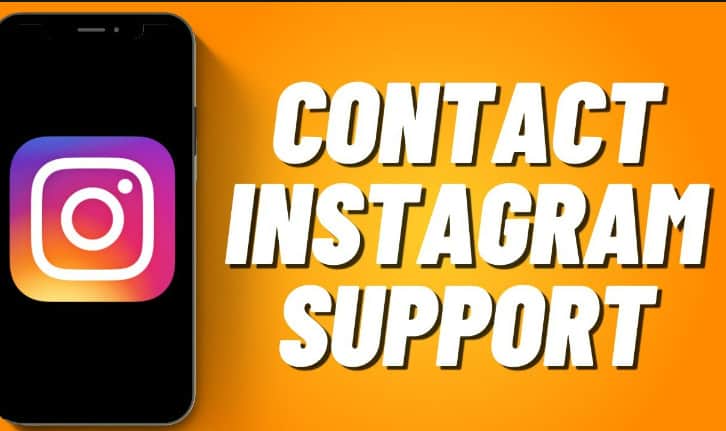
The majority of Instagram problems should be resolved by the aforementioned fixes; if they don’t work properly on your device, contact Instagram’s customer service team. Email them at help.instagram.com if you are unable to resolve the issue yourself. You can get in touch with them by email and text. Be ready to provide as many details as you can, such as a complete explanation of the issue and any relevant step-by-step techniques used, to shorten the time it takes for them to respond, but avoid delaying the process.
Conclusion
If the music feature on Instagram isn’t functioning properly, we’ve provided some suggestions on how you might be able to fix this. Instagram has many features that are unknown to most people. For instance, no one clearly knows how its algorithm functions. So, if the same circumstance recurs, make an effort to control your temper. Instagram is probably already trying to find a solution. I hope you find this article useful. Please let us know in the comments section below if any of the techniques worked for you.
RELATED GUIDES:
- How to Use StoriesDown to Download Instagram Stories
- How to Fix Blurry Instagram Stories For Android and iOS
- Fix “Your Account has been Disabled for Violating our terms” on Instagram
- How to Fix Instagram DMs (Direct Messages) Not Working
- How To Fix Instagram Reels Not Working
- How to Fix Instagram Stories Repeating
- How To Pin Comment On Instagram Post and Stories

