- NASCAR Heat 5 is a popular racing game by 704Games based on the 2020 NASCAR Season, available for Windows, PlayStation, and Other Consoles
- Players are facing issues with the online multiplayer mode not working correctly, due to reasons like internet connection problems, corrupted files, outdated game versions, and more
- Solutions include checking internet connection, updating network drivers, verifying game files, disabling Windows Firewall and Antivirus, checking server status, updating the game, checking for Windows updates, and reinstalling the game if necessary.
NASCAR Heat 5 is a famous racing video game developed by the 704Games. The game is based on the 2020 NASCAR Season. NASCAR Heat 5 is available for Windows, PlayStation, and Other Consoles. The game has been performing very well in the game store. The online multiplayer mode enables users to compete with their friends and professional players available on the internet. Many players trying to access the game’s multiplayer mode are not working correctly.
They have reported that the game is not working correctly for them in various cases. There are many reasons available why the players might be facing the issue on their system. As the players are now searching for methods to resolve the NASCAR Heat 5 Online Multiplayer Not Working issue, we are here with a guide to list all the possibilities you can use.
What Are The Reasons For The Nascar Heat 5 Online Multiplayer Not Working Issues?

You might be facing the NASCAR Heat 5 online multiplayer not working issue on your system for many reasons. We have listed the reasons below for you. You can check them, as it will help you resolve the issue.
- There are some internet connection problems.
- The game has some corrupted files.
- The features of the game are not working due to third-party apps.
- There might be some bugs in the game’s installation file.
- You have not updated the game to its latest version.
- The system is running on the outdated windows version.
Fix NASCAR Heat 5 Online Multiplayer Not Working or Other Known Issues
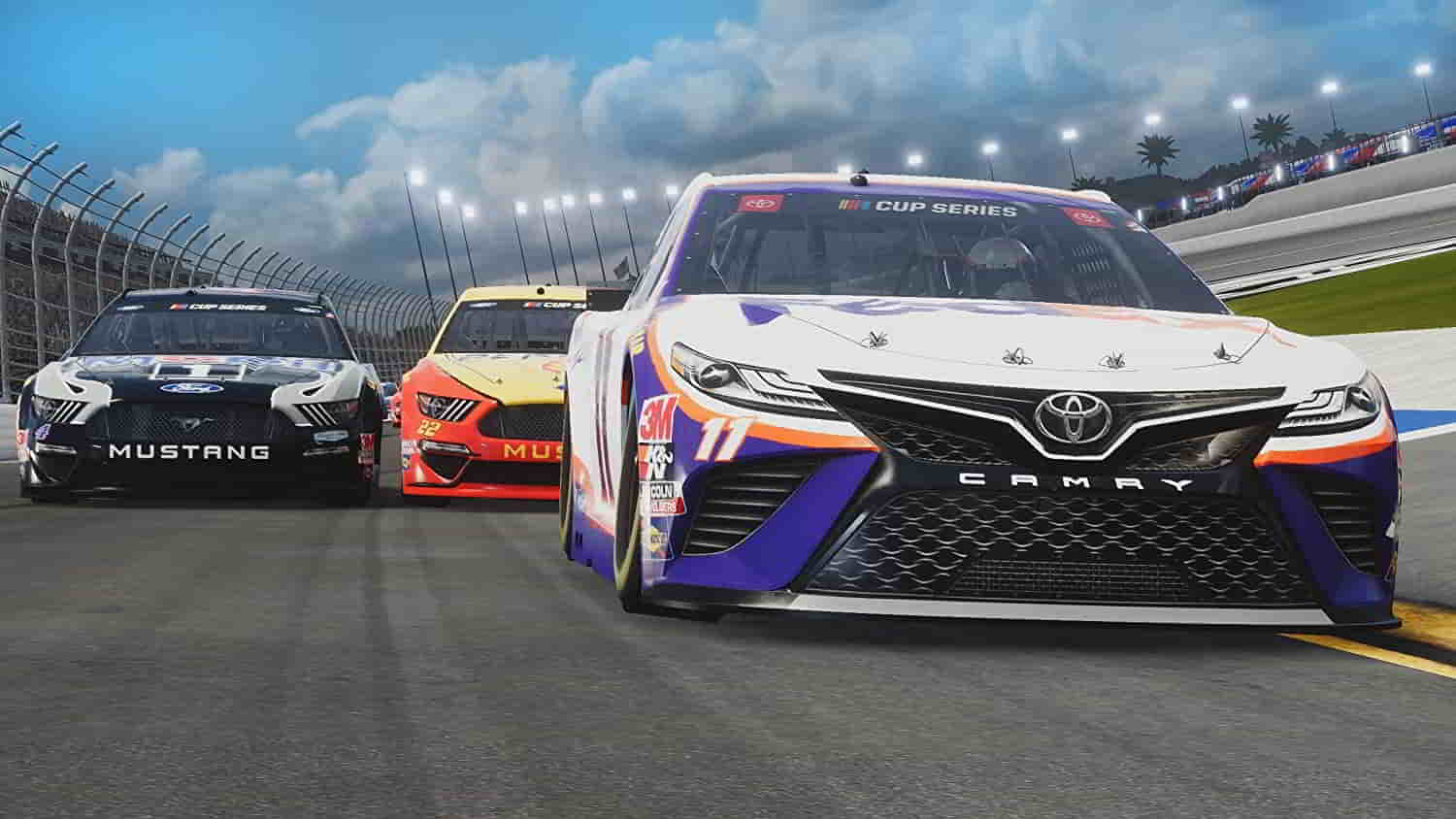
There are different reasons available for the cause of the multiplayer not working on the NASCAR Heat 5. Users can easily resolve the issue with the help of troubleshooting methods, which have helped many users fix the issue. You have to make sure that you have properly implemented the steps. Now, let’s get started with the procedures to fix the issue.
Check The Internet Connection

The multiplayer mode is an online feature through which the players can connect with the online players playing the game. To use the game’s multiplayer mode, the players must use a high-speed internet connection on their system. If the users are not using the proper and stable internet connection on their system, then the issue of the multiplayer mode will occur with you. To prevent this issue from happening, we will suggest that the players should check the internet connection that they are connected with. You can easily check the internet connection with the help of this guide.
Update the Network Driver

Another critical factor in running the multiplayer mode and the game without any issues is updated network drivers. Many users forget to update their drivers on the system regularly, so various issues keep occurring with them. Users trying to access the multiplayer mode of their game should check for the updates of the network driver. To run the game without any issues, it is important that the system should have updated graphics and network drivers. You can check out this guide if you don’t know to update the network driver.
Force Restart The Game
The multiplayer mode might not work due to minor bugs that can be easily fixed by restarting the game or the system. In this case, we suggest that the users force restart the game to resolve the issue easily. By force restarting the game, we will be easily able to resolve the minor bugs which are occurring on the system. You have to follow the steps which are listed below.
- First of all, start the game and minimize it.
- Now, open the Task Manager on your system.
- Go to the Processes tab to see all the tasks running on it.
- Select the process which is running the game.
- Right-click on the game’s process.
- Select End Task.
- Do this step for the game’s processes.

Check The Server Status

Sometimes the issue related to the game’s online service will not work correctly if the company faces server outages. There are chances that the developers might be working on maintenance or addition of the servers, and you are facing the issue due to this. You must check the server status to avoid implementing unnecessary methods to resolve the issue. Also, you will be unable to resolve the issue if the game faces server outages. Thus, visit the game’s social media or official website to know about the server status.
Disable Windows Firewall and Antivirus

If the Windows Firewall and Antivirus are blocking the game from receiving online responses of the game, it can also cause the multiplayer mode not to work properly. Users trying to resolve the issue on their system reported that the game was not running due to the Windows Firewall and Antivirus as it was blocking receiving the response. Thus, we suggest you also check this on your system if you want to resolve the issue. You can follow this guide to learn about the steps for disabling the Windows Firewall and Antivirus on your system.
Verify the Integrity of Game Files
Those who have faced any issues during the game installation might also face different issues with the game. The game might not be appropriately installed on your system, so various issues occur. You can easily use the “Verify Integrity of Game Files” to fix the corrupted files, if there are any, in the game’s directory. This feature will also resolve the other issues you face with the game. You have to follow the steps which are listed below to do this.
- Open the game launcher.
- Go to the Library.
- Select the game and right-click on the game.
- Select Properties from the menu.
- Now, go to the Local Files tab.
- You will see the option of “Verify Integrity of Game Files.”
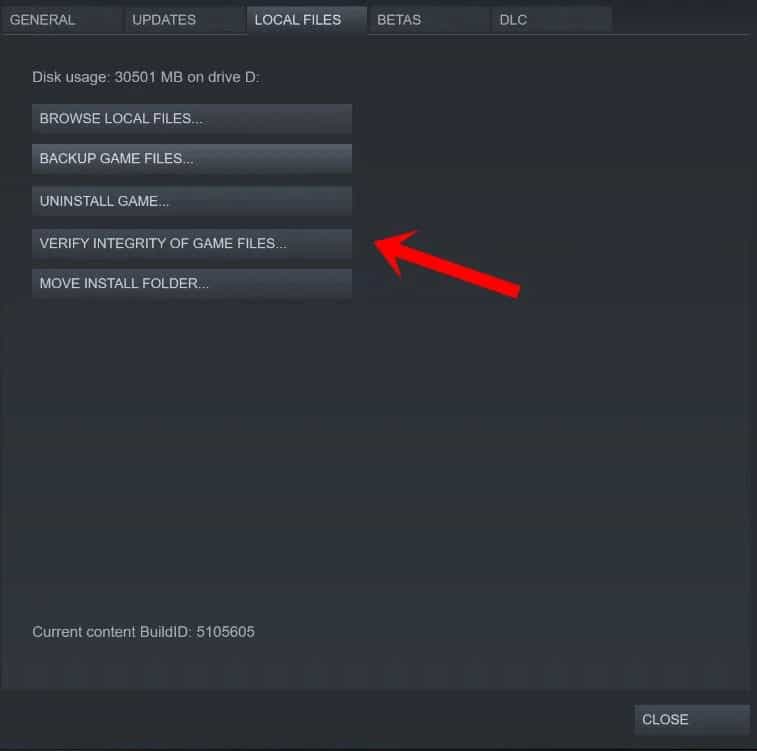
- Please select the option and wait for it to get completed.
If you don’t know, the Verify Integrity of Game Files will scan and repair the game files from the beginning to resolve any issues due to the corrupted game files. It will also install the missing files with the game if there are any.
Update The Game
Players who have not updated the game for a long time might also face various issues. The developers are always releasing patch updates to fix minor bugs. If you have not updated the game, we suggest you check for the game’s update from the game launcher and update to the latest version if any update is available.
Check For Windows Update
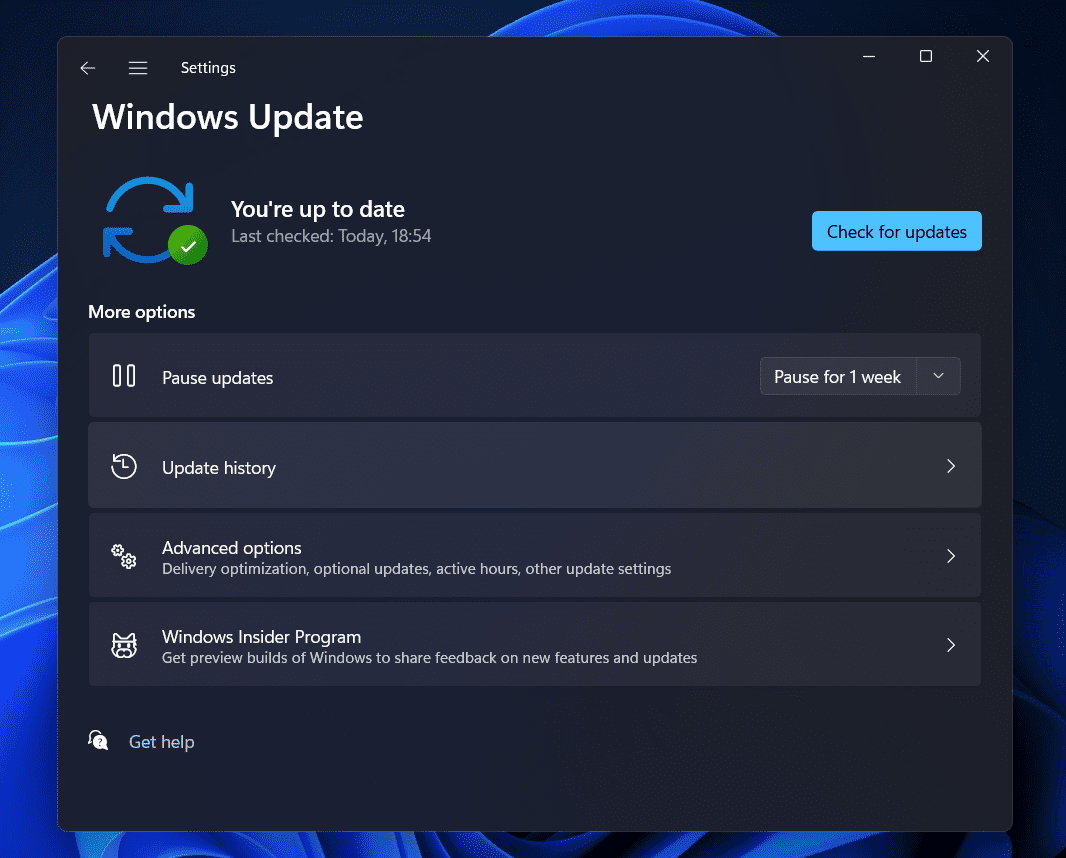
To run the game without any issues on your system, the players must use the latest Windows version. If you have not updated the Windows to the latest version and postponing the update, then there is a chance the issue will occur on the system. We suggest you check for the windows update and download it if available.
Reinstall The Game

Users still facing different issues with the game should uninstall and reinstall the game. There are chances that the game is not working correctly due to some malicious game file or missing game files. It can occur to you if there is any virus on your system, and it has also affected the game files or the file is missing. Thus, we suggest you reinstall the game on your system to check whether the game works after it or not.
Wrapping Up
NASCAR Heat 5 is a famous racing game developed to give a thrilling experience to players who loves to drive a lot and complete different challenges. Users have downloaded the game to enjoy it, but they are stuck with some issues due to which they cannot play the game. We have shared the ways to resolve the issue on the system without any hassle. We hope these ways will help you a lot in resolving the issue.
ALSO READ:
- How to Fix Dying Light 2 Multiplayer Not Working on PC/PS5/Xbox
- How to Fix Ready or Not Multiplayer Not Working
- How To Fix Elden Ring Multiplayer Not Working
- How To Fix Halo Infinite Multiplayer Not Working
- Fix Valorant Keeps Crashing During Game on Windows PC
- Fix Hulu Audio Not working on iPad/iPhone After iOS Update
- Fix My Singing Monsters Facebook Login Not Working or Down

