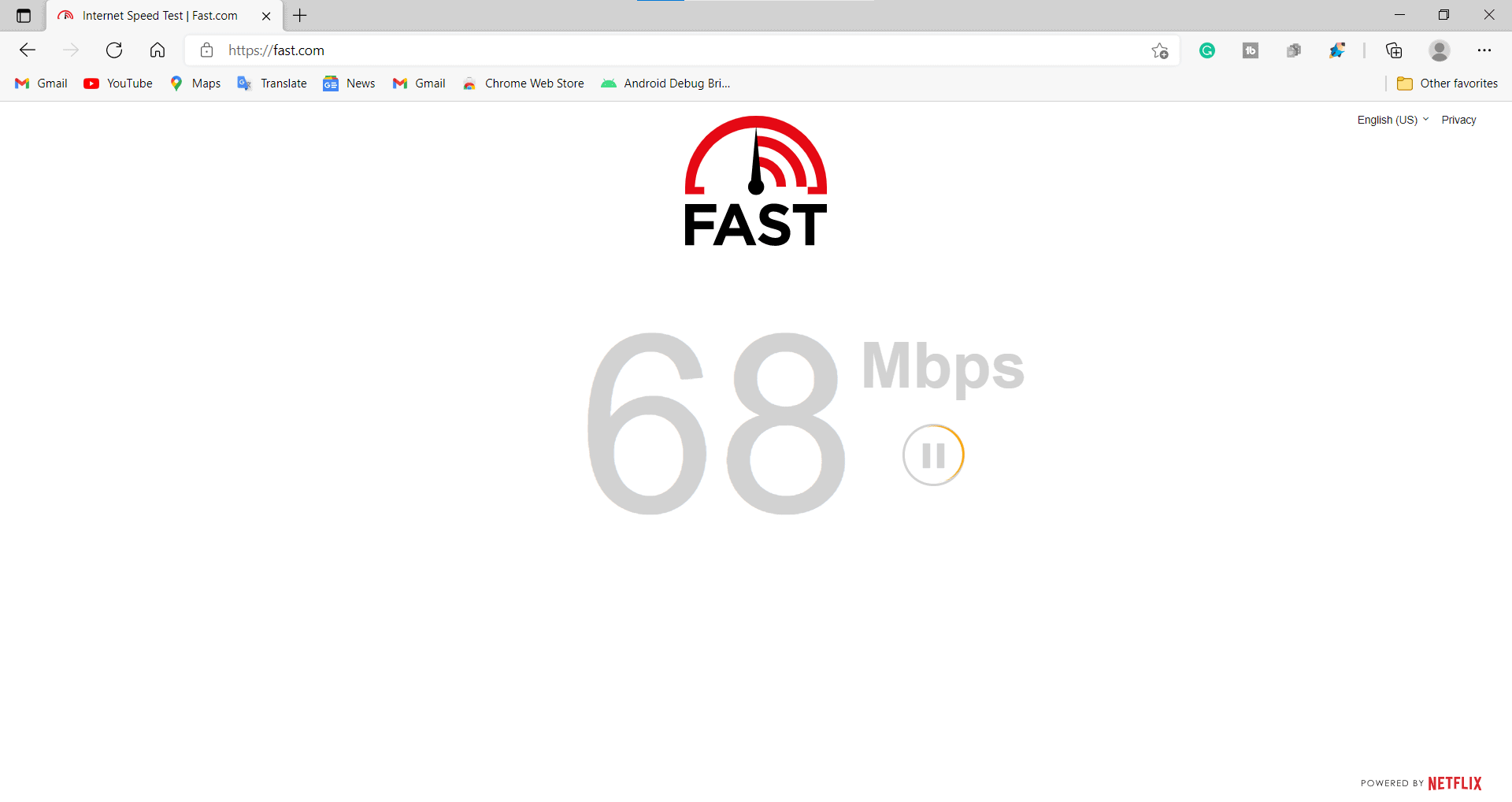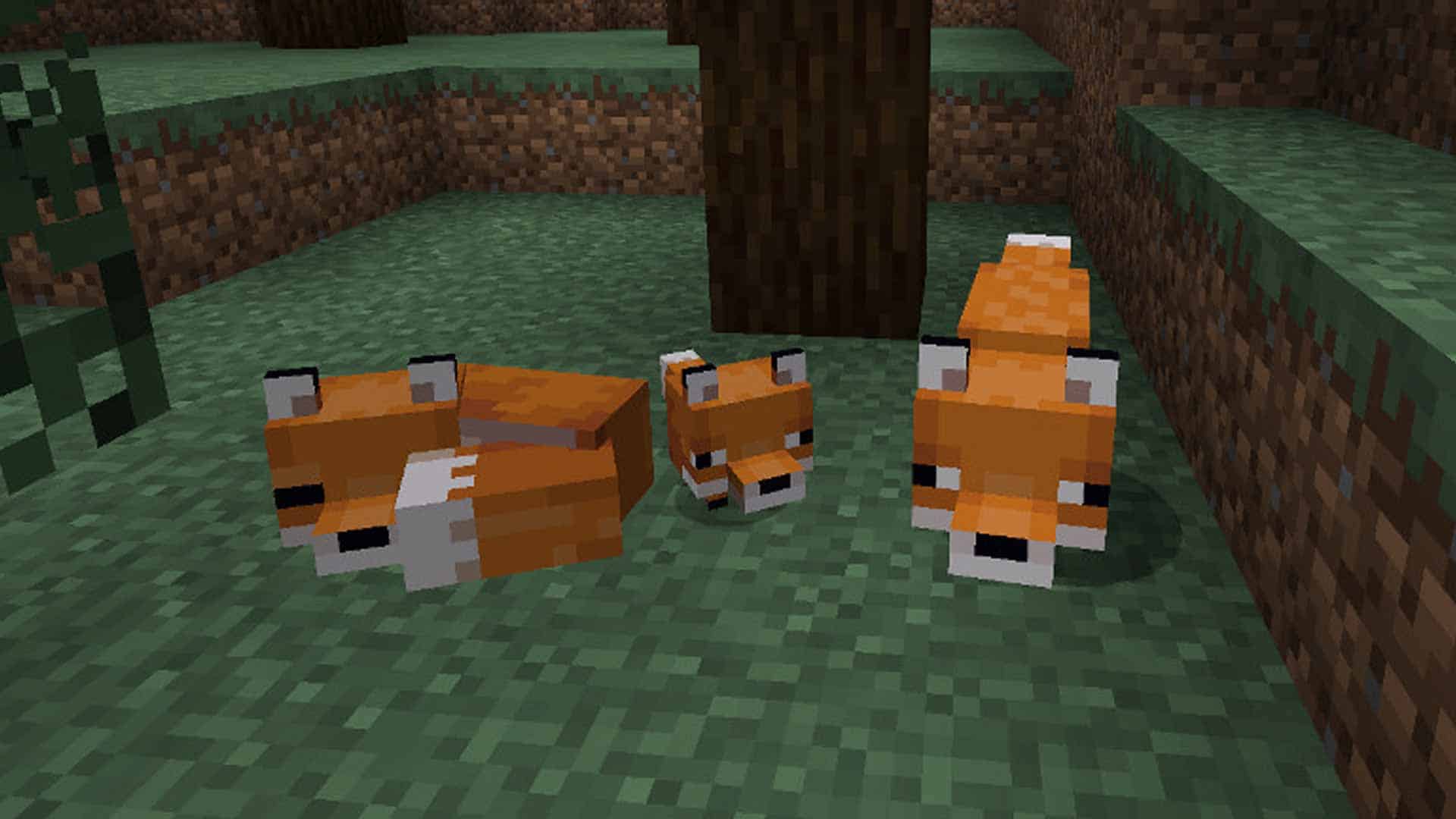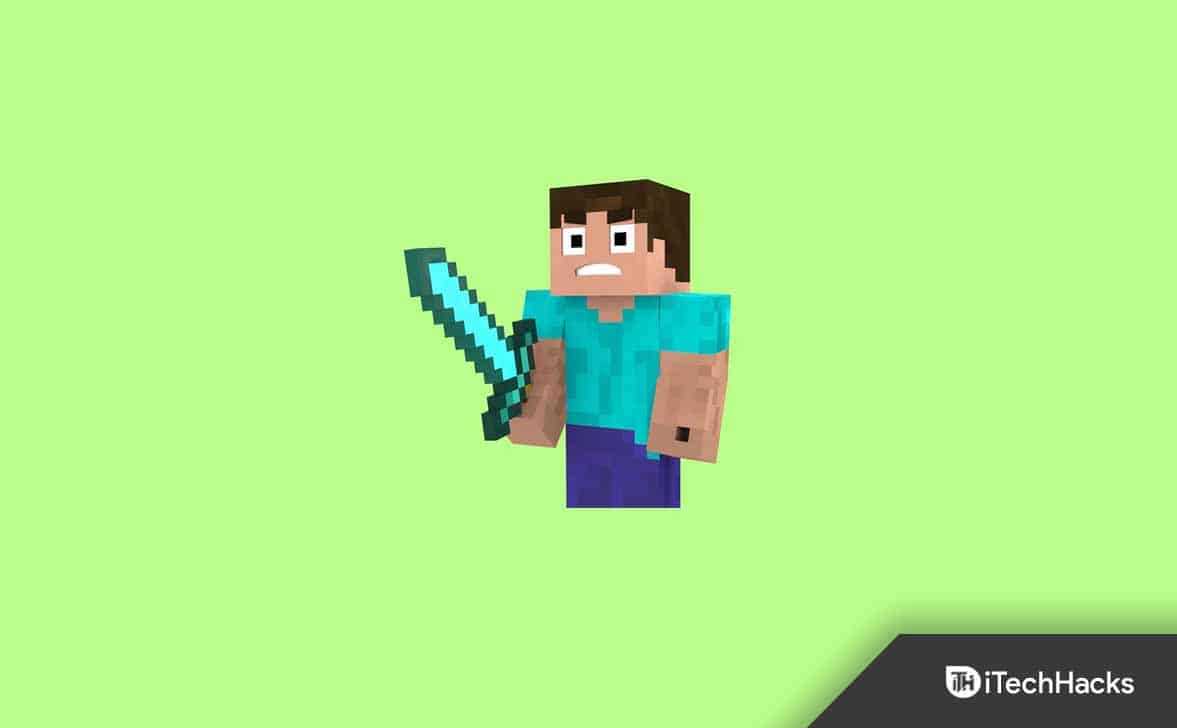- Minecraft players are encountering the error message "Minecraft Oops Your Microsoft Account Was Disconnected," preventing them from playing the game.
- The issue can be caused by unstable internet connection, changed password, game file issues, third-party app interference, network setting problems, outdated game or operating system.
- To resolve the issue, players can check internet connection, disable Windows Firewall, disable antivirus, reset device, reconnect account, alternate MAC address, reset game, update game, and check for Windows updates.
Minecraft is a popular game but can also encounter errors like other online games. The game’s fanbase is large, and the players are just mad about this game. However, some players are stuck with fixing issues for the game. The players are facing a new error: “Minecraft Oops Your Microsoft Account Was Disconnected.”
This issue occurs when the players start the game and try playing it. Due to this issue, the players cannot play the game, which is frustrating. The players are searching for a guide to fix the issue. We are here with this guide to help them out of this situation. In this guide, we will list all the ways through which you will be able to resolve the issue on your device.
Why does Minecraft Say My Account is Disconnected?
The players are unable to recognize why this issue is occurring in Minecraft. When they open the game, they get a prompt message of “Minecraft Oops Your Microsoft Account Was Disconnected.” We have listed the possible reasons why you might be facing the issue. Make sure to check them below.
- You are not connected to a stable internet connection.
- The password of the Microsoft account might be changed, due to which the account is disconnected.
- There are some issues with the game’s file.
- Third-party applications are interrupting the game’s file, due to which it is not working correctly.
- There is some network setting issues with your device.
- You are not using your device’s latest version of the Minecraft game.
- You are using an outdated operating system, due to which the game is not running properly.
Fix Minecraft Oops Your Microsoft Account Was Disconnected on PC and Console
We have listed why you might face the issue on your PC or Console. Now, we will list the ways through which you will be able to resolve the issue from your PC and Gaming Console. Make sure to check and implement the methods as it is listed.
Check The Internet Connection
You should first try to resolve the issue by checking the internet connection. It is one of the important things that the game will need to run properly. The issue will likely be encountered if your device is not connected to a stable internet connection. We suggest you check whether the internet connection you are connected with is running properly.
You can easily do this with the help of the Internet Speed Tester. To do this, you can check the best internet speed test websites online. Once the result is loaded, open the best relevant result and check whether the internet speed you are connected with is working fine or not.
If the internet connection is unstable, you must work on fixing this issue. You can easily do this by restarting your router or contacting your internet service provider. After doing this, check again whether the issue is resolved or not.
Disable Windows Firewall
On PC, the issue might also be due to the Windows Firewall. We hope that you might know what the working of the Windows Firewall is. If you don’t, the Windows Firewall checks the external responses received from third-party apps.
If any apps receive suspicious responses, the Windows Firewall will block it. This might happen even due to issues. Sometimes the Windows Firewall also blocks the app mistakenly. Similarly, there are chances that the Windows Firewall might have blocked Minecraft, and you are facing the issue.
In this case, you can disable the Windows Firewall to resolve the issue. The process is straightforward for disabling the Windows Firewall. You have to visit the Control Panel. After it, go to System and Security. There you will find the option for disabling the Firewall. Do this and check whether the issue is resolved or not.
Disable Antivirus
Like the Windows Firewall, the Antivirus might also cause issues on occurring of the issue. Even if you have disabled the Firewall and the game is showing the same error message of Minecraft Oops Your Microsoft Account Was Disconnected, there are chances that the antivirus is blocking the game’s responses. If this happens with your device, you must disable the antivirus by going to its main setting. Once you have done this, check whether the issue is resolved.
Reset Your Device
If you are using the console to play the game, and this issue is being encountered on it, we suggest you reset your device. Many users have resolved the issue by resetting their devices. You can also do this easily on your gaming console to resolve the issue.
Reconnect The Account
When you have the error on your device, try reconnecting the account. If you have not logged in to the game for a long time, then there are chances that it is a simple notification that can be fixed easily by reconnecting the account. When you are doing this, log in with the correct user credentials.
Sometimes the users change their credentials and log out from all the devices by which they encounter the issue. If you have also changed the password, try logging in again to check if the issue is resolved from it or not.
Alternate MAC Address
This is another way to resolve the issue on Console as well as on the PC. In most cases, there are chances that the console is facing some issues with the network settings, due to which it cannot request properly from the game’s server. You can try alternating Mac addresses to fix Minecraft Oops Your Microsoft Account Was Disconnected.
This method has worked a lot for the users and might also help resolve the console or the PC issue. Try out the step to check if it works. You can easily do this by visiting the Network Settings on the console. Once you have reached the settings, check for the Alternate Mac Address. Do this, and after it, the console will be restarted. Now, wait for the procedure to get completed. That’s it.
Reset The Game
Another way through which you can resolve the issue is by resetting it. If there are any issues with the startup files of the game, the issue will occur again and again on your device. In this case, you can reset the game to resolve the issue.
The process for resetting the game is very simple. You have to go to Settings. After it, go to the Installed apps. When you are on the screen, you have to find the game. On the right side of the game, you will see three dots. Click on the dots, and you will see the option for Modify. Click the option and scroll down; you will find the reset game. Complete the steps by following the instructions and checking whether the issue is resolved.
Update The Game
If you have not updated the game for a long time, the Minecraft Oops Your Microsoft Account Was Disconnected issue will occur on the device. As you know, the developers are constantly fixing the usual bugs that the users report. If the players face such issues, they might have reported the same to the developers. Due to this, the developers might be working on fixing the issue.
They will release the update once they have fixed the issue. In this case, we suggest you keep checking for the game updates to ensure that the game you are trying to run is not outdated. If it is outdated, then you will face issues. Open the game store and check for updates on the game. If there are any updates available, download them.
Check For Windows Update
The game might also face issues if you use outdated Windows on your device. Yes, it happens most of the time. Online games like Minecraft require the latest version of Windows to run properly. If you have got the update but have not updated it, there are chances that the issues will occur with you on your device.
We suggest you check for the Windows update and download the latest updates available for your device. You have to go to Settings and after it in the Windows Update. If you see any available updates there, download and install them. After doing this process, the issue is likely to be resolved.
Wrapping Up
Minecraft is a very famous and exciting game. The players have loved to play the game for a long time. There are a lot of things that the players can do in the game. But, many users have reported that the game is not working properly on their devices and showing the error message Minecraft Oops Your Microsoft Account Was Disconnected.
Due to this error, they are not able to play the game. To help the users, we have listed the methods to resolve the issue. We have also listed the cause of the issue, which is why you are facing the issue. So, try out the steps correctly and fix the issue.
FAQs
1. How do you reconnect your Microsoft account to Minecraft?
Many users have reported not knowing how to reconnect their Microsoft Account to Minecraft. To reconnect your Microsoft account to Minecraft, follow the steps below.
- First, open the Xbox app.
- Now, go to the Profile.
- From there, log out of your account.
- Once you have done this, again login to the account.
- You have successfully reconnected your Microsoft account to Minecraft.
2. Why can’t I log back into my Minecraft account?
Those who are facing issues with logging in to the Minecraft account should check whether the login credentials they are entering are correct. If the credentials are incorrect, the issues will start occurring on the device, and you will not be able to log back in. So, check the login credentials and again try to log in.
3. What does it mean when Minecraft says oops, looks like this account is already connected?
When you get the error message that the Account is already connected, it means that the account you are trying to connect is already logged in on the other device. In this case, you have to open your Microsoft account and check the devices you have connected with the account. If you see any unknown device connected to the Minecraft services, disconnect it.
RELATED GUIDES:
- Different Minecraft Biomes: List of All Biomes 2023
- How To Repair a Bow in Minecraft
- How to Download & Install OptiFine Minecraft
- Fix Minecraft Aka.ms remoteconnect Error Code 2023
- How To Fix Minecraft Launcher Won’t Load
- How to Fix Minecraft OpenGL Error 1281
- Fix “Exit Code: 1” Crash Error on Minecraft Java Edition
- How to Fix ‘Failed to Download File, the File contents Differ’ in Minecraft