Minecraft spread worldwide, leaving its mark on users’ minds over the years. They continuously implement new features with updates to keep the players engaged.
But, technicalities come with errors and bugs, and Minecraft is no exception as the Minecraft Java edition shows many errors, and the “exit code:1” is the most common one.
If you also face the same Minecraft exit code 1 error, keep reading this guide to fix this error easily.
Fix Exit Code: 1 Crash Error on Minecraft Java Edition
The error mainly occurs due to some problems in Java configuration, but there can be plenty of other reasons too.
It’s impossible to mark one solution to solve the Minecraft exit code 1 issue, so I have shared 6 fixes below. If you try each one out, you’ll surely eliminate the problem.
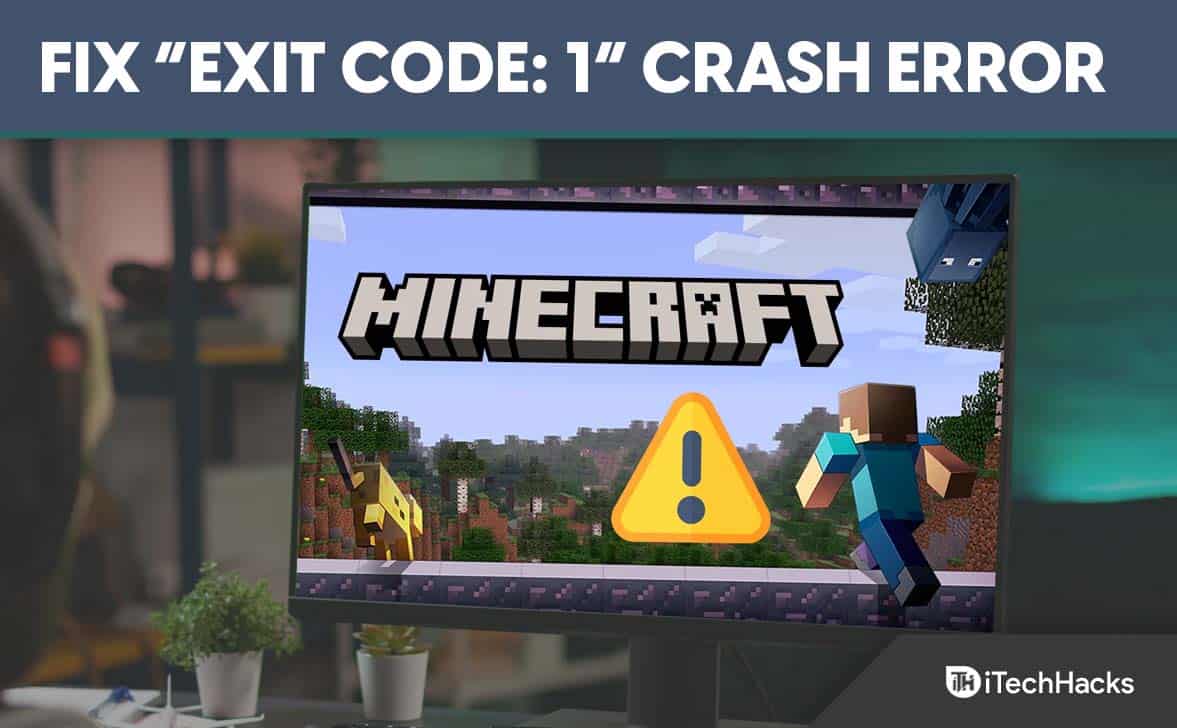
Fix 1: Configure Java Executable Path Variable
Minecraft was created with Java, and you must install Java on your computer to run it properly. If it’s already installed but still getting the error, you must ensure that the Java path is correct.
So, to do that easily, I have shared the steps below, and I suggest you follow them step-by-step as the path name case is sensitive.
- Open the file location where the Java JDK is installed; it’s installed in C Drive > Program Files by default.
- Now copy the file path you find on the top.
- Then, Right-click on This PC on your left and then select Properties.
- Click on Advanced system settings on the left.
- Now click on Environment Variable.
- Then, click on New.
- Enter the Variable name as “JAVA_HOME,” and in the Variable value, paste the file path and click OK.
- Under the System variables, find the path variable and click on Edit.
- You’ll see the value there; add ”;%JAVA_HOME%\bin” and click OK.
Fix 2: Reinstall Java
If the change in the Java path variable didn’t work for you, then there might be a possibility that your Java files are corrupted. If so, it’ll affect Minecraft to run properly and cause the error.
So, it’s better to uninstall Java and reinstall it on your computer, and to do that, follow these steps:
- On your Windows search bar, type Control Panel and click on the result.
- Then click on Programs.
- Now click on Programs and Features.
- You’ll see all the installed programs on your computer; locate Java there.
- Click on its name and then Uninstall.
- Next, go to the website of Java and download the latest version on your computer. https://www.java.com/download/ie_manual.jsp
Fix 3: Remove Mods
Mods are created by third-party users and may contain some bugs that prevent Minecraft from working and shows some errors.
Minecraft releases updates regularly, and if you have updated to the latest version but using the same old mod, it’s might be incompatible.
So, removing the mods and checking whether the error still exists will be better.
- Right-click on the start menu and select Run.
- Enter %APPDATA% in the box there and click OK.
- You’ll see files of all the installed apps on your device; select Minecraft from there.
- OpenLogs folder, and there’s a file called Latest.txt inside the folder; open it to check for any issues.
- If you see any issues, go to the parent Minecraft folder and open Mods.
- Select the mod file that is causing the issue and delete that.
Fix 4: Change Minecraft Launcher Path
Your Minecraft launcher stores the files on your computer, and to help it access those easily, you need to ensure the correct path.
To change the Minecraft Launcher path, easily follow the steps below. But before you start following the steps, make sure you close the launcher and quit it from the system tray.
- First, locate your Minecraft launcher shortcut and Right-click on it.
- Then, it’ll show you many options; click on Properties at the bottom.
- On the menu bar at the top, click on the Shortcut section.
- Next, in the Target section, you’ll see a path; enter –workDir %ProgramData%.minecraft at the end of the given path.
- Finally, click OK and open the launcher.
Fix 5: Update Graphics Drivers
Graphics Drivers are responsible for what you see in the game, and you should always make sure that they are up to date.
Graphics card companies release updates regularly to improve their performances. If you are using an outdated driver version while launching Minecraft, you might face a problem. So, it’s better to check for drivers update and if there’s anything new, update to the latest one.
- First, Right-click on the Start menu.
- Then, select Device Manager from the multiple options there.
- Now, click on Display Adapters to expand it.
- Then, you’ll see the Graphics Driver’s name there; simply Righ-click on it and click on the Update Driver option.
- Now, it’ll give you two options: “Search automatically for updated driver software” and “Browse my computer for driver software; simply click the first option and wait for the driver to get installed on your computer.
- After the installation is finished, restart your computer.
Fix 6: Re-install Minecraft
If any of the above solutions don’t work and you cannot find the culprit, you can reinstall Minecraft. It’ll delete all the files, including the corrupted ones, and after that, you can have a fresh start by downloading the game from the official website.
These are the steps to do that:
- Right-click on the start menu to open various options.
- Click on Apps and Features; you’ll find the option on the top to see all the apps installed on your computer.
- You’ll get a search box; enter your launcher name search or manually locate the launcher.
- Click on the launcher’s name to get the Uninstall option.
- Finally, click on Uninstall and confirm your request.
- Now, go to the official website of Minecraft and download the game. https://www.minecraft.net/en-us
Conclusion
These were the 6 solutions to fix the “Exit Code: 1” crash error on Minecraft Java Edition. Now, go through each of them and check out which solution works for you. If you still have any issues, please drop a comment below.
READ NEXT:

