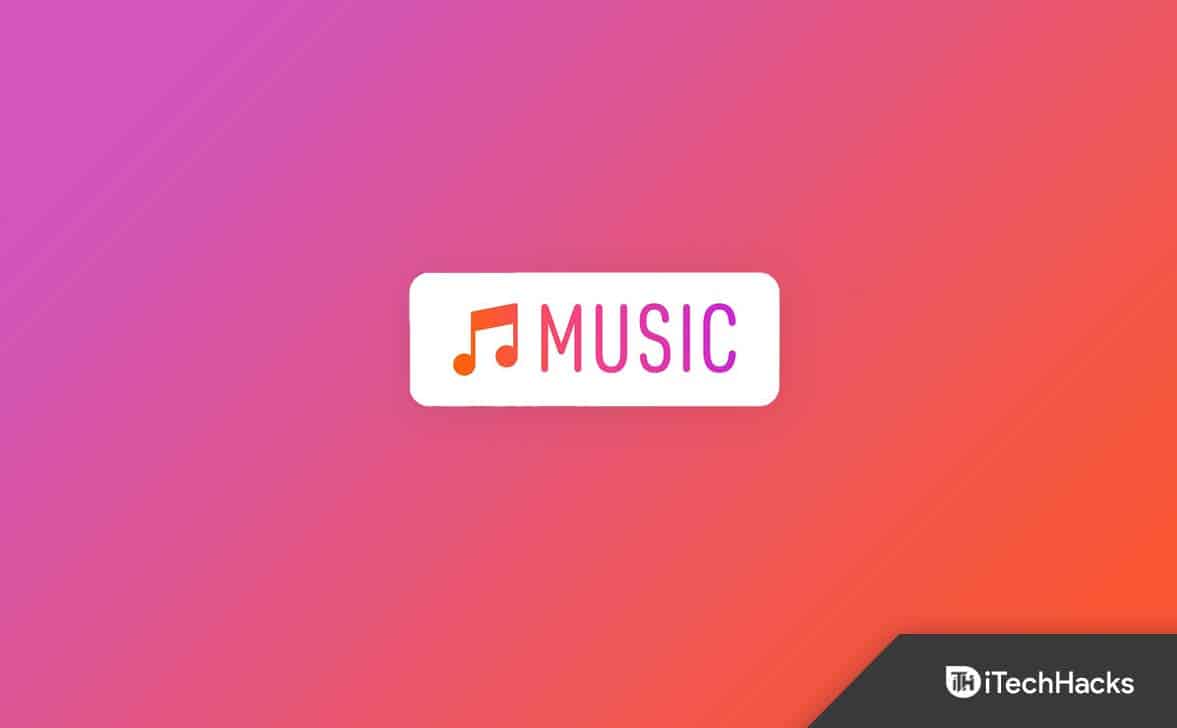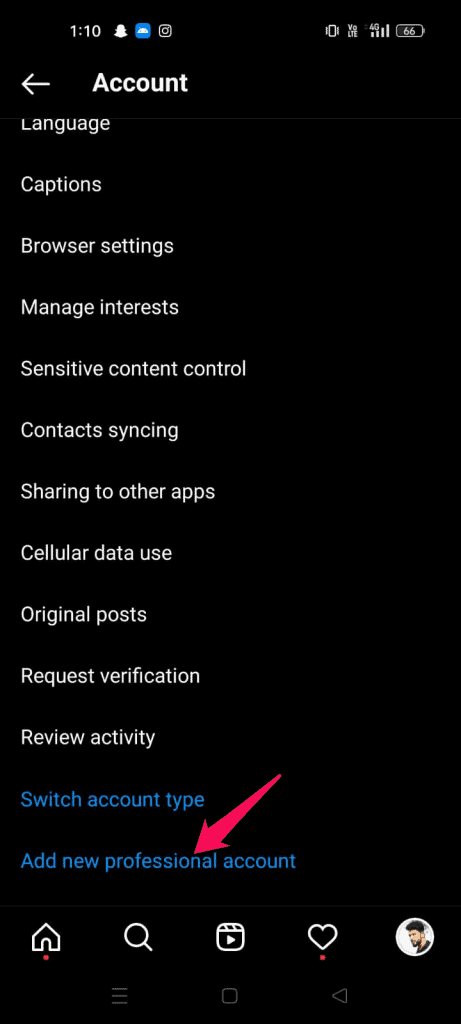- Instagram launched the music sticker for Stories in 2021, but many users still encounter issues when trying to add music—leading to the need for this guide.
- Common reasons for the music feature not working include outdated app versions, account type restrictions, regional limitations, or app glitches.
- Effective troubleshooting methods include switching to a personal account, updating the app, logging out and back in, reinstalling Instagram, or using a VPN to bypass regional restrictions.
In 2025, Instagram rolled out an exciting update—the music sticker feature, allowing users to easily add music to their Stories. By selecting the music sticker from the “Add a Sticker” menu, you can search for and add tracks based on song title, artist, genre, or even mood. It’s a great way to enhance your stories and bring your moments to life. However, many users have recently experienced issues where the music feature doesn’t work as expected. Imagine posting highlights from your vacation without a soundtrack to match the vibe—it’s frustrating, right?
But don’t worry—this article is here to help. Whether you’re wondering why you can’t add music to your Instagram Story, why the music search shows “no results found,” or why the music sticker isn’t appearing at all, we’ve got answers. These problems can occur across both iOS and Android devices, but with the right steps, most of them can be fixed.
In this guide, we’ll walk you through proven troubleshooting methods to help you get the Instagram music feature working again and bring your Stories back to life.
Fix Instagram Music Not Working on Android/iPhone 2025
The following are possible causes of the Instagram story music not working issue on your device:
- You’re using an outdated version of Instagram on your phone.
- Instagram’s current app may be corrupted.
- Log out of your account and re-login to fix a temporary issue.
- Make inquiries with Instagram Support.
- The account type is set to “Business.”
However, all of the errors above have been fixed quickly. Try these steps to quickly and easily fix the Instagram story music issue.
1. Switch Your Instagram Profile From Business To Personal Mode
Do you currently have an Instagram business account? Some users claim that the Instagram music story function was lost after changing their account to a business account. You can try switching your account to “personal” and enjoying the Instagram Music feature once again.
Switching back to this:
- Go to your profile and select the Profile option from the drop-down menu (three dashes or the “hamburger” menu in the top right corner).
- Click the Settings button.
Instagram Music Not Working - Navigate to Account.
Instagram Music Not Working - Scroll down the page and select “Switch account type.”
Instagram Music Not Working - Select Switch to your personal account.
Instagram Music Not Working
You must be able to play music on your Instagram Story once you have turned to your account.
2. Make Sure The Instagram Application Is Up-to-date.
If you haven’t updated your account in a long time, it’s possible that the version of Instagram you have installed doesn’t yet support music or that Instagram Music isn’t functioning properly.
It’s better to keep automatic updates enabled so that your apps get automatically updated, but you can also force an app, such as Instagram, to update manually. Here’s how to manually update the Instagram app on your device.
- Open the App Store or Play Store application.
- Click the Search button at the bottom right and search for “Instagram.“
- Click the Update button if there is an update for the app. If not, it will say “Open,” which means you are already up-to-date.
Instagram Music Not Working
3. Signing In And Out Of The Application
Another method for resolving Instagram music issues is to re-sign in after signing out. The music feature may return when you log in again.
- First, click on the three lines in the top-right corner of your Instagram profile.
Instagram Music Not Working - Open the settings menu, then scroll down to the logout option, which is present at the bottom of the action list.
Instagram Music Not Working - Re-login using your login information to see if the problem with Instagram music is resolved. If it is, you can add music to your stories. If it still exists, continue with the next fix.
4. Reinstall the App
If logging out and back in again fails to fix the issue, there may be an issue with the way the Instagram app was installed, or the app’s data cache may be corrupt, which would make the app unable to function correctly. In either case, reinstalling the app is a simple fix. Nothing in your Instagram account will be lost, but you will need to log in again using your usual login details.
You could be experiencing this Instagram error for one of two reasons. One or both of the following may apply:
- Not all songs are available in your country.
- The artist may have taken down a particular song from Instagram.
As a result, users cannot access it.
Making a song into a video file, which is simple to share on online sites like Instagram, is a quick solution to this problem. Users can convert music into an MP4 file format using a variety of tools and software, which they can then share as an Instagram Story.
6. Using a VPN
If the problems with Instagram Music Not Working still seem to be resolved, you can use VPN software. Instagram Music may only provide certain audio in a particular nation. Using VPN software can be useful in this situation. Therefore, you can then use any Instagram music file you want by connecting to international servers using this technique. There are several VPN services available on the Internet that you can try to troubleshoot this issue.
7. Clear Instagram App Cache
App issues are generally resolved by clearing the app’s cache. Therefore, to fix problems, clear the cache in the Instagram app.
Android users can go to settings, search for the Instagram app, and then click it to clear the cache for the Instagram app. Then select “clear cache.” The Instagram app will clear its cache.
Apple iPhone users, on your iPhone, tap Settings. General Access >> Locate and select the Instagram application. Then, choose “iPhone Storage.” Click or tap the Offload App button. Reinstall Instagram one more time.
Once the cache has been cleared, check to see if the issue is resolved.
8. See If Instagram Is Experiencing Any Service Failures
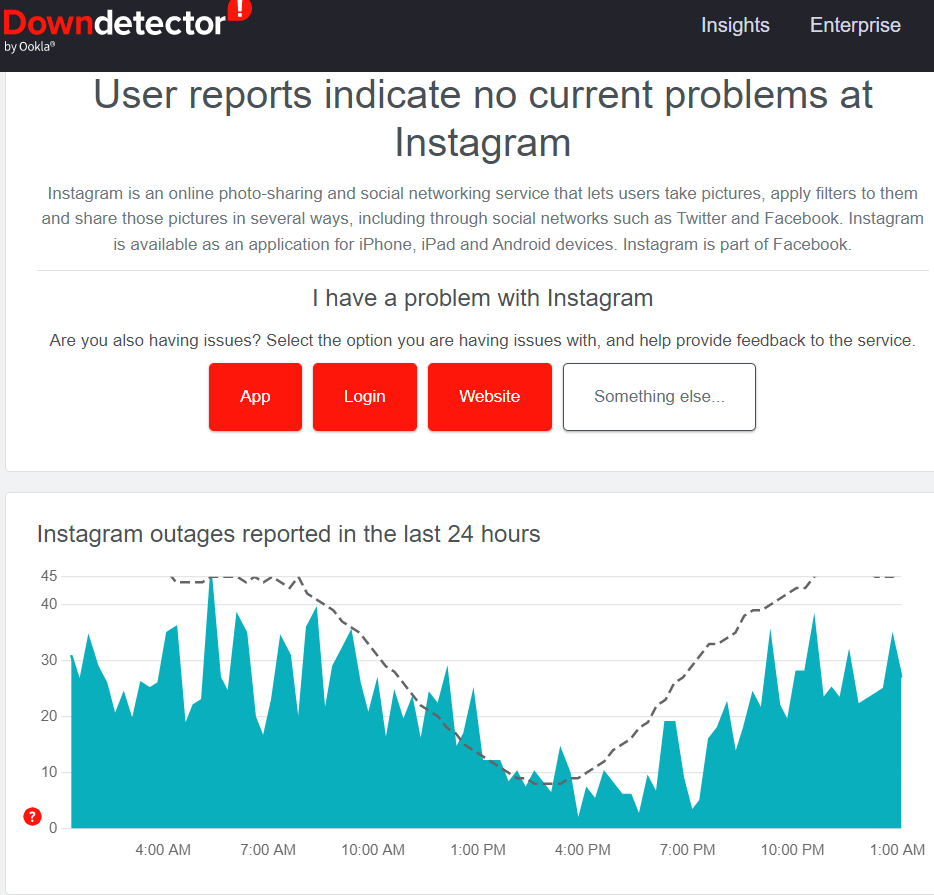
Some of the Instagram services may be down, making it difficult for you to use certain app features, like the music library. If you want to know if Instagram is down or experiencing a major outage, you can check its status page at DownDetector.
9. Keep Patience And Let Instagram Resolve The Instagram Music Not Working Issue
You should wait a while because Instagram may be experiencing internal or external problems. As Instagram works to fix the problems, try to be patient. So, sit back and enjoy creating amazing Instagram stories while listening to music.
10. Contact Instagram Support
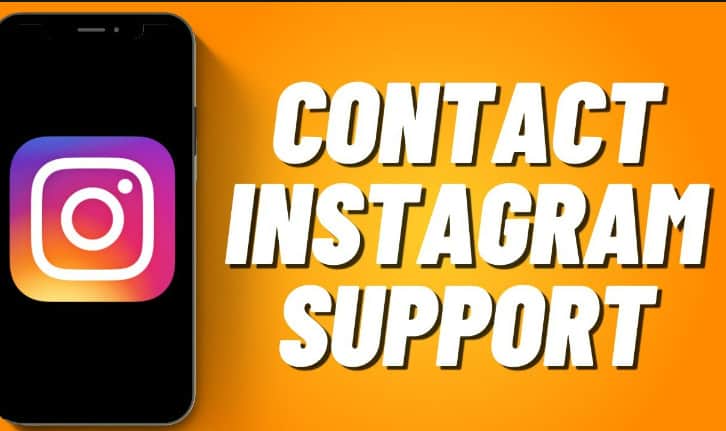
Most Instagram issues can typically be resolved using the fixes mentioned above. However, if those solutions don’t work on your device, it’s best to contact Instagram’s support team directly. You can reach out through their help center at help.instagram.com, or by email or message. When contacting support, try to provide as much detail as possible—describe the issue clearly, include any troubleshooting steps you’ve already taken, and share screenshots if needed. This will help speed up the response process and avoid unnecessary delays.
Conclusion
If Instagram’s music feature isn’t working properly, we’ve shared several potential fixes that could help you get it back on track. Instagram offers a wide range of features, many of which remain unclear—like how the algorithm really works. So, if you are running into the same problem again, try to stay calm; chances are, Instagram is already working on a solution behind the scenes. We hope this guide was helpful. Let us know in the comments if any of the solutions worked for you!
RELATED GUIDES:
- How to Use StoriesDown to Download Instagram Stories
- How to Fix Blurry Instagram Stories For Android and iOS
- Fix “Your Account has been Disabled for Violating our terms” on Instagram
- How to Fix Instagram DMs (Direct Messages) Not Working
- How To Fix Instagram Reels Not Working
- How to Fix Instagram Stories Repeating
- How To Pin Comment On Instagram Post and Stories