- Instagram users are facing a black screen issue where the app crashes.
- Troubleshooting steps include restarting the app, closing background apps, checking internet stability, updating the app, clearing app cache, and reinstalling the app.
- If server issues are detected, users must wait for a fix, otherwise, following the steps should resolve the black screen problem on Instagram.
Instagram keeps one updated with what’s happening in their friends’ lives. Many people have come up with facing black screen issues on Instagram. Users have said they see nothing except a black screen when they open Instagram. Besides the black screen, Instagram users have reported that the app automatically crashes after the issue.
Fix Instagram Black Screen Problem on Android or iPhone
Here are the troubleshooting steps to fix the Instagram Black Screen issue.

Restart Instagram
Before getting ahead with the troubleshooting steps, you can try the basics by restarting the Instagram app. You can restart the app and then check whether the issue is fixed. You can force-stop the app if the issue is still encountered after restarting the app. Given below are the steps to do so-
- Tap and hold the Instagram app icon. Tap on the i icon to open App Info.

- Now, tap on Force Stop to force stop the Instagram app.
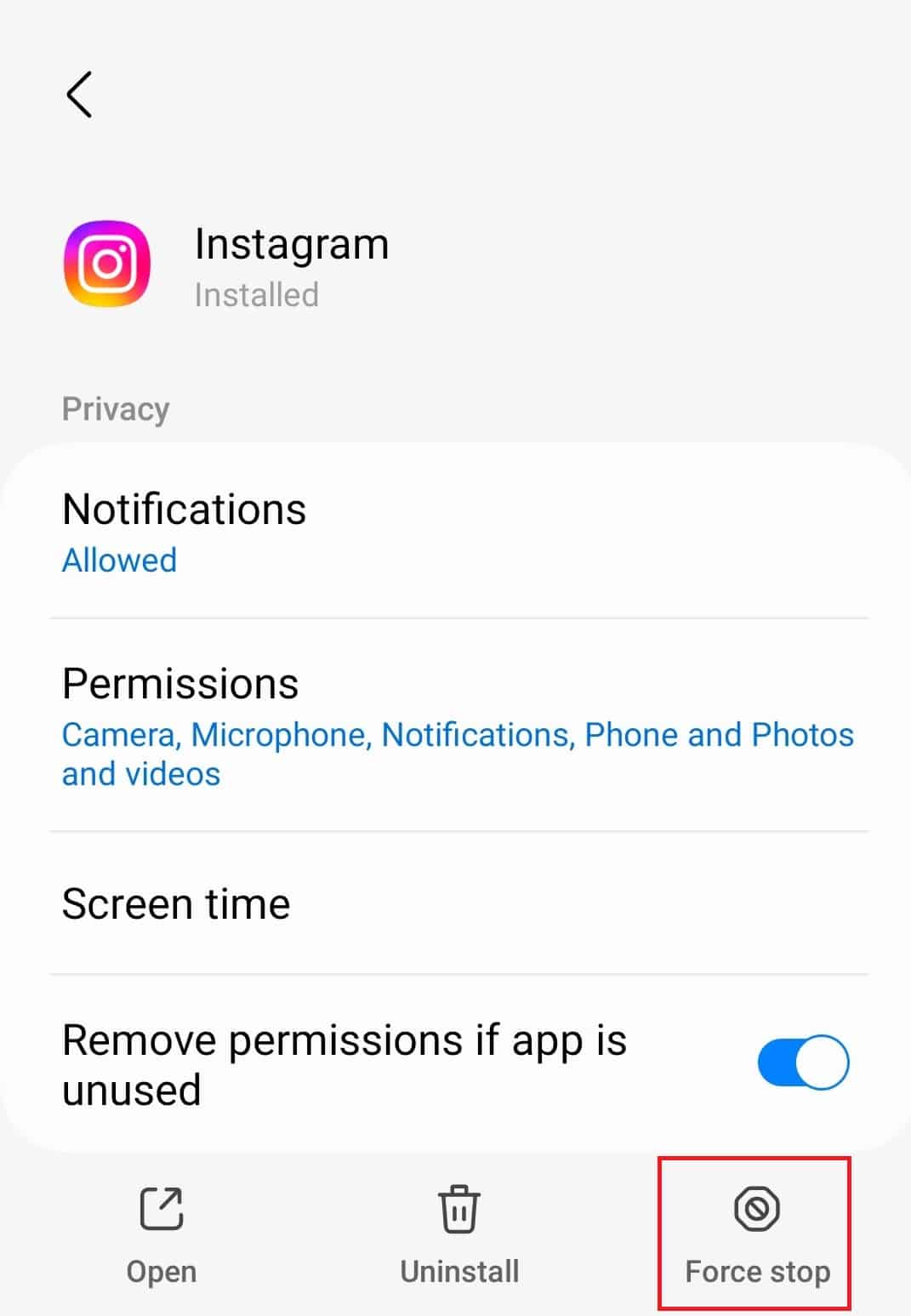
Close All Background Apps
If restarting Instagram doesn’t solve the issue, you can try closing all the background apps and restarting Instagram. Open the recent apps menu and close all the apps running on your device. Once you have closed all the apps, start Instagram and see if the issue is encountered.
Check Instagram Servers
If you face the Instagram black screen problem, check the Instagram servers. You are likely to face this issue if the Instagram servers are down. You will have to check with the Instagram servers whether the servers are facing any downtime. To check the Instagram servers, you can head to Downdetector.
If the servers are down, then wait till the issue is solved. Server issues are always at the client end (here Instagram), so there’s nothing you can do at your end; you will have to wait until the servers are up again. However, if there’s no issue with the server, something else is causing the Instagram black screen.
Check Your Internet
You may also face this issue if your internet is unstable. Visit this guide and check your internet speed. If something is wrong with your internet, you will have to troubleshoot. Some basic troubleshooting steps that you can follow are-
- Turn off your data and then turn it on again after a few seconds.
- If this doesn’t fix the issue, enable the airplane mode and disable it after some time.
- If that didn’t help, you could connect to a Wi-Fi network; switch to mobile data if you already use a Wi-Fi network.
If there’s nothing wrong with your internet connection and if it is stable, then you can move to the next step in this article.
Update Instagram App
The next thing that you can do is update the Instagram app. Sometimes the issue can be caused due to bugs within the app. App update brings bug fixes, so updating the app should fix the issue. To update the Instagram app, follow the steps given below-
- Open the application store on your phone; on Android, open Play Store, while on Apple, open the App Store.
- Here, search for the Instagram app and open the first option.
- You will see the Update button if any update is available. Tap on it to update the app.
- Once Instagram is updated, open it and check if you still see the black screen on Instagram.
Clear Instagram App Cache
Another troubleshooting step to follow if you face the Instagram black screen issue is clearing the app’s cache. By doing so, all the corrupted cache (which can be causing the issue) will be deleted. To clear the cache on your Android phone, follow the steps given below-
- Tap and hold the Instagram app icon and then tap on App info.

- In the App Info screen, tap on Storage to open it.

- Now, tap on Clear Cache to clear the cache of the Instagram app.

- Once you have cleared the cache, restart the Instagram app and see if you still face the same issue.
You cannot clear the cache of the apps on iOS, so you will have to reinstall the app.
Reinstall Instagram
If none of the above steps helped solve the issue, you would have to reinstall the Instagram app. To reinstall Instagram, follow the steps given below-
- Tap and hold the Instagram app icon, tap on Uninstall/Delete icon, and confirm uninstalling the app.

- Once the app is installed, open the respective applications store on your device, i.e., Play Store (for Android) and App Store (for iOS).
- Tap on the search bar and search for Instagram; tap on the first option from the search result.
- Now, tap on Install to install the app on your device.
- Once installed, open Instagram on your device.
- Type your username and password and sign into your account. You should now no longer face the issue.
Conclusion
These were some steps to help fix Instagram’s black screen problem. If you have been encountering a black screen on Instagram because of which you cannot use it, then the steps mentioned in this article should help fix the issue.
ALSO READ:
- How to Fix Blurry Instagram Stories For Android and iOS
- How To Fix ‘Couldn’t Refresh Feed’ on Instagram
- Fix Instagram DMs (Direct Messages) Not Working
- How To Fix Instagram Reels Not Working
- Fix Instagram Story Views Not Showing
- Is [email protected] Legit or Scam?
- Fix Instagram Music Not Working Issues
- Fix Instagram Notifications Not Working

