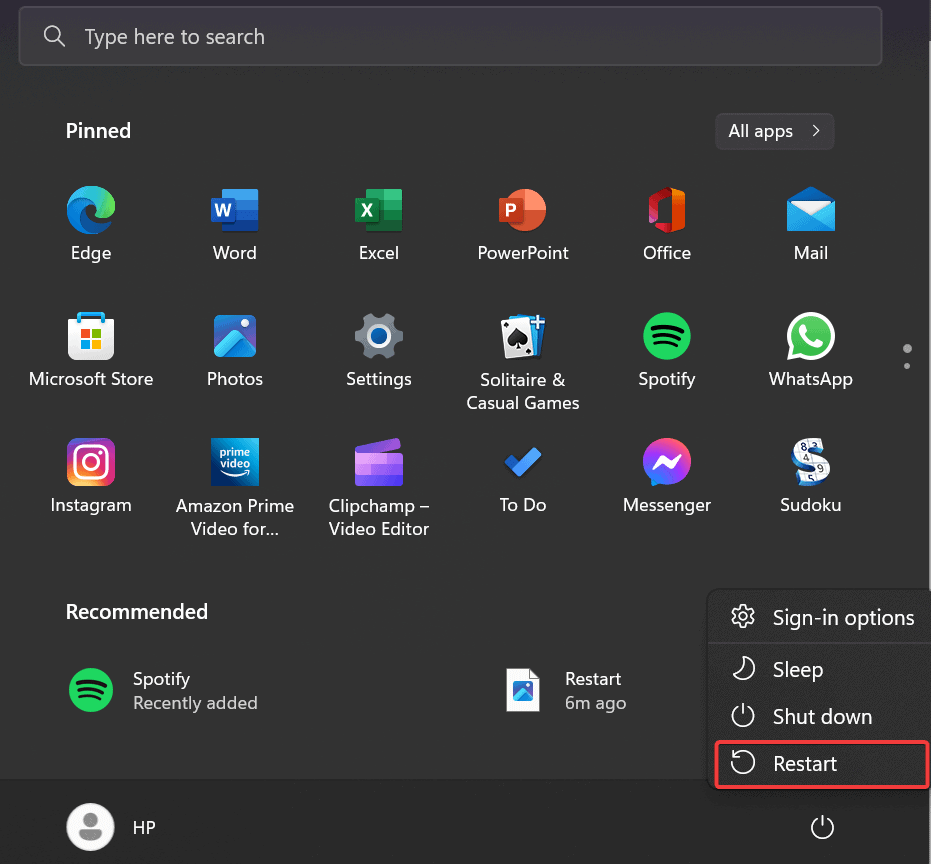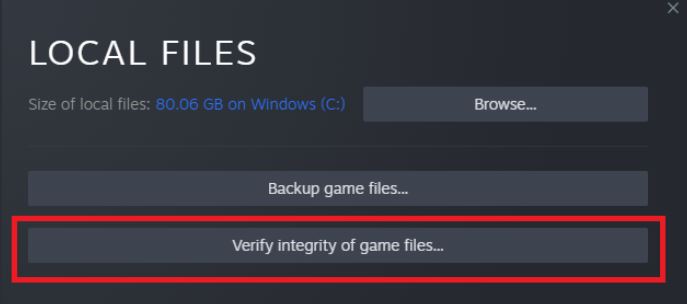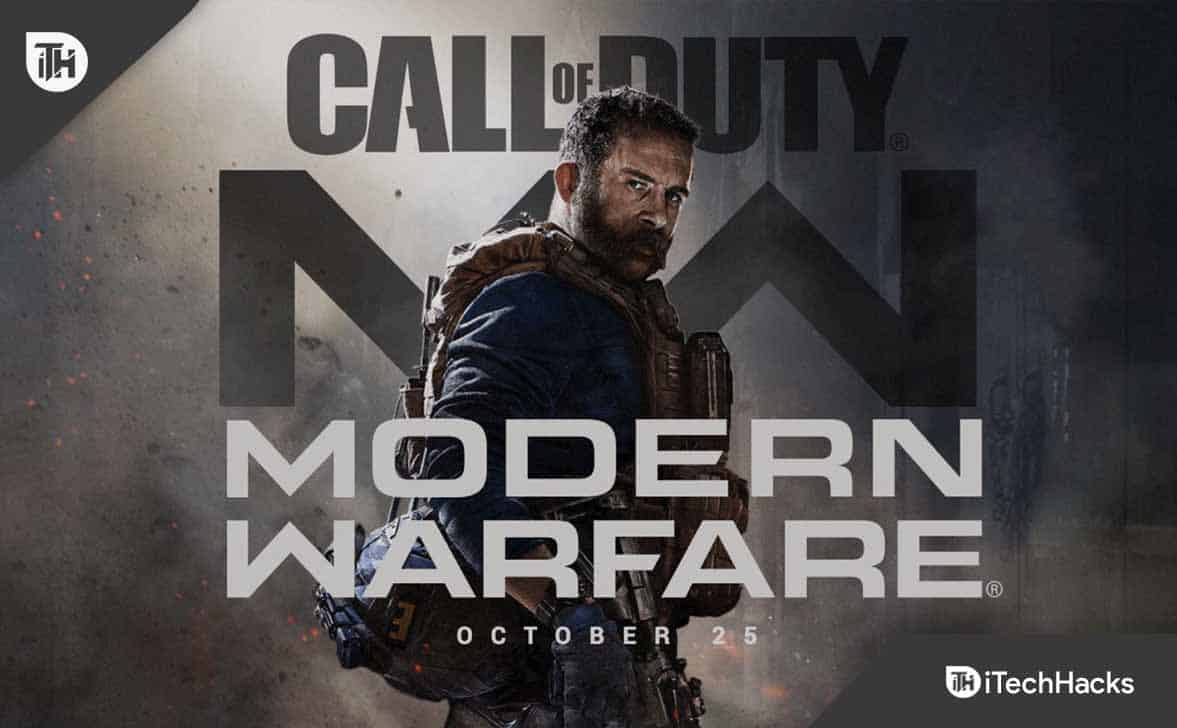- Call of Duty: Modern Warfare 2 is a popular game with regular updates and missions that engage millions of players on PC.
- Players experiencing Dev Error 11152 are seeking solutions as missing or improperly installed game files are causing the issue.
- Solutions include restarting the device, verifying game files integrity, resetting the game, updating the game, and as a last resort, reinstalling the game.
Call of Duty: Modern Warfare 2 is a famous first-person shooter game getting regular updates. The game is getting more exciting for the users due to the missions and the gameplay that it comes with. Millions of players are actively playing the game on their PC, grinding hard to complete the different missions to get the rewards.
But this is not the same for all users. Thousands of users have been reporting issues with the game. Many players have been reporting the Modern Warfare 2 Dev Error 11152. Even the users are confused about why they get the error and its meaning. Now, users are actively looking for a reliable guide to easily fix this issue with their game. If you are also a victim of COD MW2 Dev Error 11152, then you are at the right place. In this guide, we will list how you can resolve the issue. Be with us till the end to know more about it.
Why Am I Facing COD MW2 Dev Error 11152?
Many users are reporting that they are facing Dev Error 11152 on Modern Warfare 2. But, they cannot figure out why they are facing this issue with their game. If you don’t know, the issue of Dev Error 11152 comes if some files are missing or the game has not been installed properly on your PC. So if the game files are missing, it’s obvious that the game will not start. However, there are various ways available through which you will be able to resolve the issue. Follow them properly if you want to fix the issue without any hassle.
Fix Dev Error 11152 in COD MW2 & Warzone 2
Thousands of users are searching for ways to fix Dev Error 11152 on Modern Warfare 2. Here we will list the methods you can use on your system to fix the issue. So please give it a proper read.
Restart The Device
If you have installed the game recently and seeing the error message, the first thing that you should try is restarting the device. The game has been installed on your system recently, so there are chances that the game’s launcher cannot read all those files due to some problem.
In this case, you can restart your device to check whether the issue is resolved after doing this or not. Once you restart the device, all the system files will be loaded again, and there are chances that the game files will also be loaded to the launcher. So do this and check whether it works for you or not.
Verify The Integrity of The Game Files
As the issue is occurring due to corrupted or missing files, thus, the other step through which you can fix this issue is repairing the game files. Most of the latest game launchers come with the feature of scanning and repairing game files. Thus, if you are facing this issue with the game, don’t worry. You can easily fix this by following the steps which are listed below.
- Open the game launcher on your PC.
- Go to the Library.
- Look for the game, and select it.
- Click on the three dots.
- Select Properties, and go to the Local files.
- Now, select Verify Integrity of the game files.
- After it, the process will be started through which the game files will be scanned. Wait for the process to get completed.
- Once the process is completed, try rerunning the game. The issue will be resolved.
Reset The Game
The other way you can resolve the issues with the game is by Resetting it. Windows comes with a feature through which you can reset the app to its initial condition. This method has helped a lot of users in resolving the issue. You have only to follow some simple steps to do this.
- Open the Setting on your system. (Press Win + I Keys)
- After it, select the Apps option.
- Click on the Installed Apps.
- Now, scroll down and look for the game.
- There you will see three dots. Click on it, and you will see the Modify option.
- Select the option, and scroll down. You will see the Reset Game option there.
- Select that option and wait for the process to get completed.
- The process will be completed, and after it, check whether the game starts working properly or not.
Update The Game
If you have not updated the game for a long time and running the old version of the game, then the issue of dev error 11152 will likely occur. There are chances that the developers might have released the updates for the game. Also, they might be working on the issue, and the update will be released anytime. So keep checking for updates regularly, and whenever an update is available for the game, make sure to download it. If you don’t know how to check the update of the game, then follow the steps listed below to do this.
- Open the game launcher.
- Go to Library. Select the game, and click on the three dots.
- You will see the option of updating there. If there are any updates available, then download them. After it, check whether the game is working properly or not.
Reinstall The Game
Even after trying all the above methods, if the issue has not been resolved, reinstalling the game is the last thing you can try to fix. This is the only way through which you will be able to resolve the issue. You have first to uninstall the game from the system. After it, delete all the temporary files from the system. Once you have done this, then restart the system. When the system has been restarted, download and install the game again on your system.
Check For Windows Update
The developers are releasing all the latest games that can be run without issues on the latest Windows 11. If you have postponed any windows updates on your system or have not updated it for a long time, there are chances that the game will not work correctly. Thus, we will suggest that you should check for the windows update on your PC and download the update which is available for it. You can download the update and wait for its installation. Once you have done this, then check whether the game started to run properly or not.
Wrapping Up
Call of Duty: Modern Warfare 2 is a popular first-person shooter game. The game is getting regular updates, which is getting more interesting for the players. More than a million players have downloaded the game and playing it. However, many users are facing the dev error 11152 on their system. With the help of this guide, we have listed how you will be able to resolve the issue quickly on your PC. So make sure to read the article properly to know more about the issue and fix the issue without any hassle.
FAQs – COD MW2 Dev Error 11152
1. What is COD MW2 Dev Error 11152?
The users are confused after seeing the Dev Error 11152 message on their screen. They cannot analyze why this error message is displayed on their screen. If you don’t know about it, then don’t worry. We have explained the error and its causes at the top of the post. So make sure to check it to know more about it.
2. How do I fix MW2 Dev Error 11557?
Many users are searching for ways to resolve Dev Error 11557. It is also a similar issue to the 11152. You can follow the steps which are listed above to resolve this issue.
3. Why are there so many dev errors in MW2?
The users get confused after seeing different dev errors in Modern Warfare 2. The dev errors are added to the game to display the users with the error message. With the help of the error message, you can look for ways to resolve it. So if there is any problem that you are facing with the game, then the dev errors are displayed for it.
The dev errors are a type of constraint that the developers use to make their code more efficient, as they will display the error message if anything in the program does not work due to any reason. The reason might be permission, software issues, or something else.
ALSO READ:
- Fix COD MW2 Dev Error 11153 and Dev Error 6036: Status Installing Stuck Glitch
- 10 Ways to Fix COD Modern Warfare 2 Campaign Keeps Crashing
- Fix Modern Warfare 2 Failed To Update Playlist Error
- Fix Modern Warfare 2 or Warzone 2 Stuck on Checking For Updates
- Fix Modern Warfare 2 SAE Killstreak Not Working or Freezing
- How to Fix Unable To Access Online Services Modern Warfare COD
- How to Fix Warzone 2 Packet Loss for PC, PS5, PS4, Xbox
- How to Fix Modern Warfare 2 Stuck On Installing For PS5