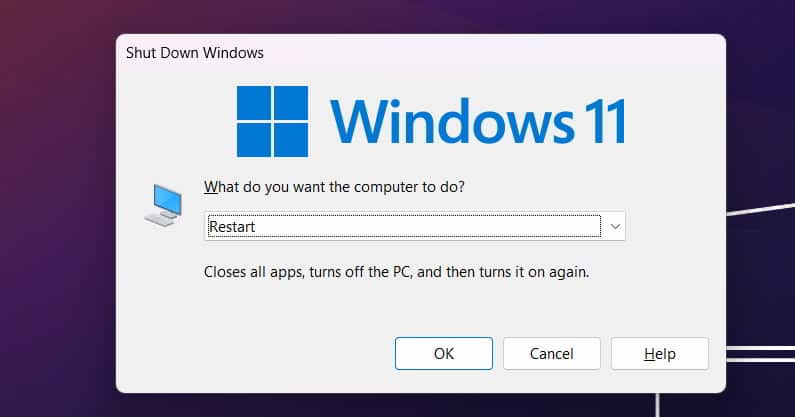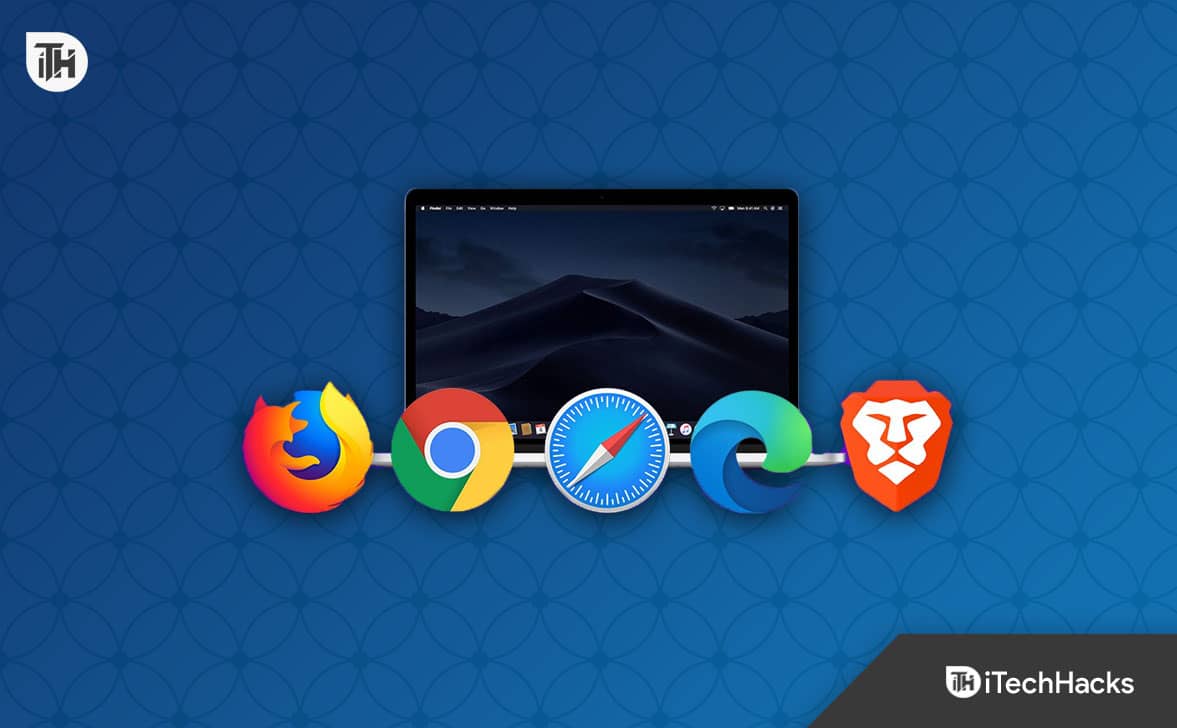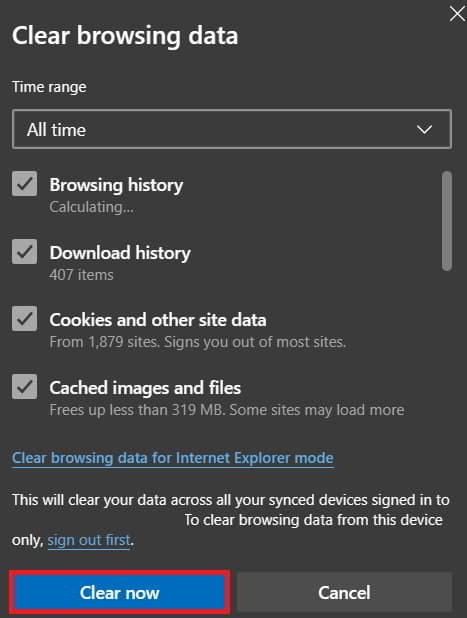- With 1 billion monthly views, ChatGPT has grown significantly, with developers working on improving the chatbot's efficiency in responding to user queries through learning and feedback.
- Users have reported issues with ChatGPT's history not showing, preventing access to past questions asked. Possible reasons include server maintenance, network issues, and conflicts with the web browser.
- Solutions to resolve the ChatGPT history not showing issue include checking server statuses, restarting the PC, logging out and back in, using a different browser, disabling unnecessary extensions, clearing cache, checking internet connection speed, and contacting ChatGPT team support.
With 1 billion monthly views, ChatGPT has grown very well in the market. OpenAI, the developers of the ChatGPT, are always working on making the chatbot efficient in answering users’ queries. At starting, ChatGPT faced many issues in answering the users’ questions, but with time of learning, the answers are now becoming reliable. It was only possible because the developers were always taking feedback and had launched different programs for the other programming developers who could work with the API of ChatGPT and give feedback to it.
The users use ChatGPT to ask interesting, exciting, reasoning, and other questions. The ChatGPT is always getting better and more updated than its older version. However, some issues are still with the ChatGPT. Recently, many users have used ChatGPT and reported the “ChatGPT History Not Showing Issue.” Due to the issue, the users cannot find the old questions they have asked. Now, they are looking for ways to get those answers again in the ChatGPT. We are here with the guide to help you resolve the ChatGPT History not showing. Along with it, we will also tell you the reasons why you are facing the issue with the ChatGPT on your system.
Old Chat GPT Conversations Gone? Here’s Why?
Many players have reported that the ChatGPT History is not showing when logging in. The reason behind this can be server problems, network issues, and much more. We will not be able to say anything for sure. However, most users have reported the exact reasons for the cause of the issue that we have listed.
Now, we will list ways to resolve the ChatGPT History Not Showing error. You have to implement it properly if you want to resolve the problem.
Steps to Fix ChatGPT History Not Showing or Missing Problem
We have listed the various ways through which you will be able to analyze the cause of the reason of the error. Now, we are listing how to resolve the issue on your system. All the methods listed below will be simple, and you can implement them without any issues. So, let’s get started with it.
Check For Server Maintenance
If you are trying to check the ChatGPT History for the questions you have asked previously and cannot see them, then there are chances that some maintenance for the server of the ChatGPT might be going on. The developers of ChatGPT are constantly working on providing new updates to the website’s backend to handle significant traffic. For those who don’t know, the website is already getting one billion monthly traffic which is a considerable number.
To handle such massive traffic, a lot of servers are required. As the developers are constantly working on adding more servers, the ChatGPT history might not be showing. We suggest you check the website’s server status to ensure everything is fine from their end. If there is any server maintenance, they will surely post related announcements on the website or social media page.
Try Restarting The PC
There are chances that the issue of the ChatGPT not showing history might be occurring due to some issues with the startup files that are conflicting with the web browser through which the browser is not working properly, and you are facing the issues. We suggest that users accessing the ChatGPT history should try restarting their PC to check whether it helps resolve the issue.
If the issue was occurring due to the system’s startup files conflicts, then the issue of the ChatGPT not showing history will be quickly resolved with its help. So try this step on the system you are trying to use the ChatGPT, and check whether the issue has been resolved.
Log Out and Log in Again
Many users have reported that they cannot see the Conversation History on ChatGPT. It might occur due to the session issues of the account you are using to access the ChatGPT. We will suggest the users log out of their account from the ChatGPT website and log in again to check whether the issue has been resolved after doing this or not.
Many users have tried this step and were able to resolve the issue because the session at which they were trying to access the history was expired, or there were some problems with the account through which the ChatGPT History was not showing up. However, when you log out and log in again, the session will expire; after that, you can use all the account features when you log in again.
Try Using a Different Browser
The issue will continue for users using incompatible, outdated, or another web browser that does not support the ChatGPT. However, you can quickly resolve the issue using a different PC browser. There are chances that the issue might be occurring due to the web browser as it is not able to load the files of the ChatGPT properly, due to which the issue of History not showing is occurring.
In this situation, you must use a different browser to check whether the issue has been resolved. You can also try using the ChatGPT website on a different platform. If the issue is still occurring, there are chances that it is occurring due to other reasons.
Disable Unnecessary Extensions
If you have installed too many extensions on the browser like Edge, Chrome, etc. The issue of ChatGPT history, not showing can also occur due to it. Many users don’t know, but the extensions have their code, which can conflict with the file of the ChatGPT website, by which all of its features cannot load properly. Thus, we suggest the users disable all the extensions installed on their web browser.
After disabling the extension on the browser, again try accessing the history of the ChatGPT. If it starts to work correctly, then the issue occurs due to the extensions. Now, turn the extensions one by one and keep using the ChatGPT history every time after reloading. If you enable any extensions and the History is not showing again, uninstall that extension from the web browser. Do these steps for all the extensions until you come to an end.
Clear Cache
Another way to resolve the history not showing on ChatGPT is by clearing the web browser’s cache. You can easily do this by following the steps which are listed below. One of the main reasons we suggest you do this on your web browser is that sometimes the app’s cache files can also cause conflicts in the app’s running, due to which you might start facing different issues. By clearing its cache, you are fixing those issues of the app on your system.
- Open Settings on the Browser.
- Go to Privacy, Search, and Services.
- Scroll Down and go to the tab where you will see the “Clear Browsing Data.”
- Select Choose What To Clear.
- After it, select the timeline of “All Time.”
- Click on Clear Now.
- After it, close the web browser and start it again.
- Now, check whether the ChatGPT is running properly on your system.
Check The Internet Connection Speed
If you are connected with a slow-speed internet connection, then the features of the ChatGPT might not work properly, so you might be facing the ChatGPT not showing a history issue. Thousands of users have found that they were connected to an unstable internet connection that was not working properly, so the ChatGPT History is not showing raised.
We suggest that the users check the internet connection on the system they are connected with to check whether the issue is occurring because of it or not. The ChatGPT also requires a high-speed internet connection to run properly. Thus, check the system’s Internet Connection with this guide’s help. If the internet connection is unstable, then, at first, you should work on fixing the issue. Once you have fixed the issue, check whether the issue has been resolved.
Contact Team Support
Even after trying all the above methods, if you cannot resolve the issue, try contacting the team support of ChatGPT. They are always looking for feedback/issues related to the ChatGPT so that they can work on fixing it to make it smoother for the users. So if you are still facing the issue, report it to them; they will surely come up with some ways to resolve it.
Wrapping Up
ChatGPT is getting popular and upgraded daily by answering user queries in seconds. The developers have been working on making it more potent with the help of newer updates. The developers are trying to make it more efficient for the users. As the ChatGPT website is still in the development phase, so there are some issues that the users are facing with it.
Some users have reported that they cannot access the history conversation for the questions they asked previously. This is creating various issues for them, so now they are looking for some guide to resolve the issue. With the help of this guide, we listed the reasons and the fixes to resolve the issue. We hope this will surely help you in resolving the problem. That’s it for this guide.
RELATED GUIDES:
- Fix ChatGPT ‘An Error Occurred if this Issue persists please contact us’ Error
- How to Fix ChatGPT Is at Capacity Right Now Error
- How to Cancel ChatGPT Subscription Quickly
- How To Check Twitch Chat Logs and History
- How to View and Download Your Amazon Order History
- How to Fix ChatGPT Error 429 Too Many Requests
- How to Clear Clipboard History in Windows 11