BetterDiscord can customize Discord servers attractively and uniquely, making Discord more fun than ever. Many users have started facing crashing issues with BetterDiscord. Thankfully, fixing BetterDiscord crashing can be easy if we follow the right steps.
Usually, the BetterDiscord crash is caused by a faulty plugin or due to some bug. BetterDiscord, in such a case, stops running until the plugin is updated or removed, and you will see a message on your screen saying, ‘BetterDiscord has automatically disabled itself temporarily. Try removing all your plugins and then restarting Discord.’
Sometimes, the reason behind the BetterDiscord crashing issue can be more than faulty plugins and bugs. Such issues can range from a lack of disc space to an outdated OS version.

Fix BetterDiscord Crashing on Startup Issues 2023
Given below are all the ways to help fix BetterDiscord crashing issue.
Restarting Your Device
This sounds like the easiest possible method, but sometimes it is overlooked at a major cost. Temporary bugs can often cause issues like this with BetterDiscord. Try to restart your device, which will clear all the bugs on BetterDiscord and fix the crashing issue.
Restart Discord
If restarting your device didn’t solve the issue, you can try restarting the Discord. This can be done through the steps given below-
- Press Ctrl + Shift + Esc to launch Task Manager on your PC.
- Under the Processes tab, click on Discord and then on End Task to close Discord.
- Similarly, close all the processes related to Discord.
Delete Faulty Plugins
This issue can occur due to faulty plugins. You can head to the BetterDiscord folder and delete all the faulty plugins; this should fix the issue. Given below are the steps to do so-
- Press the Windows key to open the Start Menu on your PC. Simply type %appdata% and press Enter.
- This will open the Roaming folder. Look for the BetterDiscord folder and double-click on it to open it.
- Among all the folders here, search for the Plugins folder and open it. Before continuing, we suggest you copy the Plugins folder and save it elsewhere if you need it later.
- You must delete the library plugins, such as OBDFBD and ZeresPluginLibrary.
- If there are a few plugins here, you can delete them all.
See if that fixes the issue or not. If you face other issues with BetterDiscord after deleting the plugins, you can replace the Plugins folder with the one you copied earlier.
Repair BetterDiscord
You can repair the BetterDiscord app using the installer. This will repair the files of the app and fix the crashing issue. Given below are the steps to do so-
- Click on this link, and you will be headed to BetterDiscord Page.
- Click on the Download button to download the installer.

- Launch the installer once it has been downloaded.
- Check the ‘I accept the license agreement‘ checkbox and click the Next button.

- On the Choose an Action screen, select the Repair BetterDiscord option and click Next.

- Now select the Discord version and click on Repair.

- The repair process will start now.

- Once the process is completed, the app will be repaired, and you can close the installation.
Reinstall BetterDiscord
If repairing the BetterDiscord didn’t help fix the issue, you should reinstall the BetterDiscord app. You can do it through the steps given below-
- First, download the BetterDiscord installer from this website.

- Press Windows + E and click on Downloads on the left sidebar of File Explorer to head to Downloads Folder.
- Here, double-click on the BetterDiscord installer to open it.
- Check the checkbox saying ‘I accept the license agreement’ and click on Next.

- Now, select Uninstall BetterDiscord and then click on Next.

- You will now have to select the Discord version. Once done, click on Uninstall.
- After the BetterDiscord has been uninstalled, run the installer again.
- Accept the license agreement to continue ahead.
- Now, click on Install BetterDiscord and then click on Next.
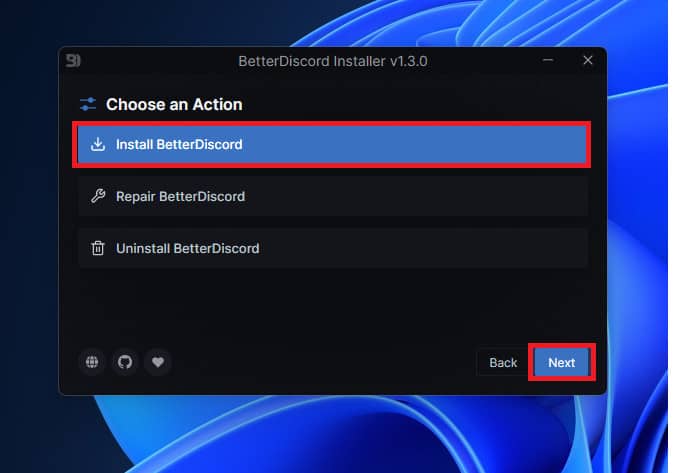
- Select the Discord version, and then click on the Install button.

- This will install the BetterDiscord.
Ensure You Have Enough Disc Space
You must ensure that you have enough disc space. If you are running low on disc space, then that might cause this issue. You can check the remaining disc space by visiting File Explorer. See if the bar under the Windows Installation disc is blue or red. If the bar is red, the drive is almost full, and you might have to remove some data and if it is blue, you have enough space on the disc to continue with the next step.

If the disc is red, you can clear some unwanted data to free up space. You can also turn on Storage Sense and clear temporary files by following the steps given below-
- Press Windows + I key combo, and then in the Settings app, click on the Storage option.

- Now, turn on the toggle next to Storage Sense.

- On the same screen, click on Temporary Files.

- Check all the files you want to delete and uncheck all the files you don’t want to delete; click on Remove Files to remove the temporary files.

Update Windows
Outdated Windows can also cause this issue with BetterDiscord. Update Windows to the latest version, and the issue will be fixed.
- Open the Start Menu by pressing the Windows key, and click the Settings icon.
- Now on the left sidebar, click on Windows Update.
- Click Check for Updates on the right pane to start the update check.

- Click the Download and Install button next to all the updates you want to install.
- After the updates have been installed, reboot your PC.
Note- If you don’t see any update available, then that means your PC is updated to the latest possible version.
Contacting Technical Support
If the steps of this troubleshooting on a crashing BetterDiscord fails altogether, the best thing you can do is contact customer support as soon as possible. You can contact customer support through the email address mentioned below-
- admin@betterdiscord.app
You can also join the BetterDiscord community and post your query there. Community members here might help you solve the issue.
Conclusion
Generally, BetterDiscord crashing issue is caused due to faulty plugins, so you must remove them. If some plugins have a history of leading to crashes, avoid installing them at all costs. You can follow the above steps to fix the BetterDiscord crashing issue. If you find this article useful, please tell us in the comments below.
ALSO READ:
- Fix Discord Not Working with Halo Infinite
- How to Delete Your Discord Account
- How To Unban Someone on Discord Easily
- Fix Discord Update Failed Infinite Retrying Loop Error
- How to Use Discord Reactive Images
- How to Reset or Change Your Discord Password
- How To Enable and Activate Discord Push To Talk
- Discord Server Names: Best, Good, Cool, Funny, and Aesthetic Names

