- A strong password is crucial to protect your account from unauthorized access, avoid setting easy-to-guess passwords.
- Discord offers the option to reset or change your password if you have forgotten it or want to enhance security.
- To change your Discord password without knowing the current one, follow specific steps on PC or mobile app.
A strong password is necessary if you don’t want anyone to access your account. Anyone can easily guess a weak password, and they can then access your account. This happens when you try setting an easy-to-guess password on your account, such as your name, date of birth, name of a family member, etc.
Discord allows you to change the password after you have created it. If you have set a weak password or, for any other reason, you want to change your password on Discord, then you will have the option to do so. Not only this, if you have forgotten the password of your account, but then you can also reset it. In this article, we will be discussing how you can reset or change your Discord Password.

How to Change Discord Password Without Knowing the current one?
If you don’t remember your discord password and want to reset it, you can do it by following the steps below.
Reset Discord Password from PC
If you are using the Discord web version on your PC, you can follow the steps below to reset the Discord password. There’s a Discord app for PC as well, and you can use that to reset the password; the steps will be the same as resetting the password through the website.
- Open the browser on your PC and visit the Discord website.
- Here, click on the Login button you see at the top right corner.
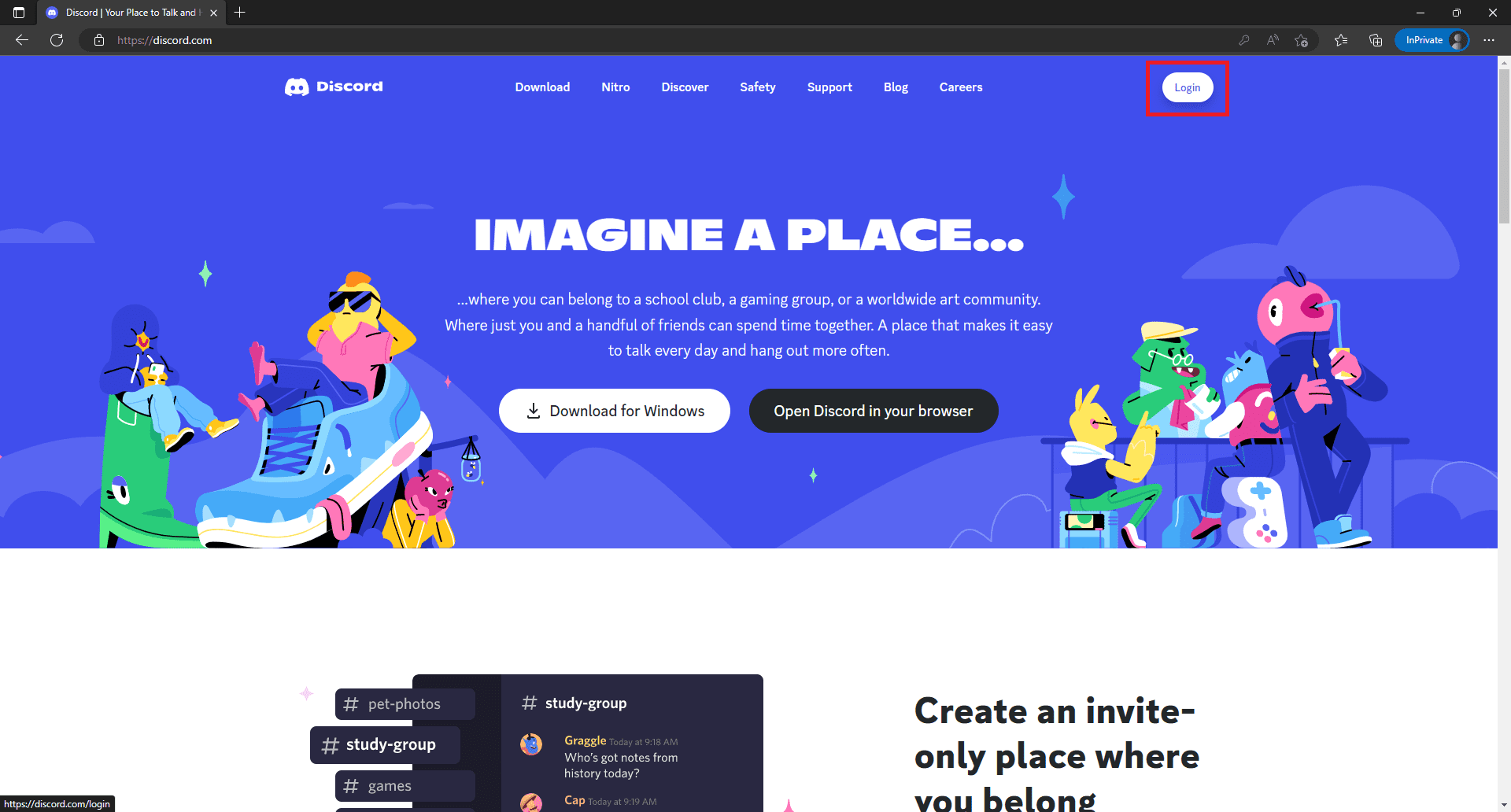
- Enter the email or phone number associated with your Discord account in the Email or phone number field.
- Now, you will see the ‘Forgot your password?’ option right under the Password section; click on it.

- You will now be asked to verify that you are a human.
- Once you do so, reset instructions will be sent to your mail. Open your email account and open the mail from Discord.
- Here you will see a Reset Password button. Click on this button to continue resetting your password.

- You will have to enter a new password that you want to set.
- Once you have entered the password, click on the Change Password button to set the password.
Reset Discord Password From Phone or Tablet
If you have the Discord app on your phone or your tablet and you want to reset your account password on it, then you can follow the steps given below-
- Open the Discord app on your phone or your tablet.
- Here, tap on the login button.

- In the Email or Phone Number section, enter the registered email/phone number.
- Once you have entered the email or the phone number, tap on Forgot your password? option that you will find just under the Password section.

- You will see a message saying, ‘Instructions Sent.’ Tap on the Okay button here.
- Now, visit your mail inbox. You will have a mail from Discord here. Open that mail and tap on the Reset Password button.
- You will be asked to enter your new password on the next page. Enter the password and tap on Change Password, which will change the password.
How to Reset Discord 2023 Password – Easy Ways
If you have set a weak password or you think that someone tried to access your account without your authorization or any such reason, then you can change your Discord password. Given below are the steps to change your Discord password-
On PC
You can follow the steps below to change your Discord account password from the website on your PC. The steps mentioned below will work for both the Desktop app of Discord and the web version of Discord.
- Open the Discord website on your browser. You can do so by clicking on this link.
- You will have to sign in to your account before you continue ahead.
- Once logged in, click on the Settings icon at the bottom left corner next to your username.
- Ensure you are on the My Account tab on the left sidebar.
- On the right side, click on the Change Password button.

- You will be asked to enter your Current Password here.

- Now, enter your New Password as well as confirm it.
- Once you do so, click on Done, which will change your Discord Account password.
On Phone/Tablet
If you want to change your Discord account password through the Discord app on your phone or tablet, then you can follow the steps given below-
- Open the Discord app on your device and log in to your account if you have already done so.
- Now, tap on your profile icon at the bottom right corner.
- On the next screen, tap on the Account section.

- Now, under the Account Information section, tap on Password.

- You will have to enter your Current Password and your New Password.

- Once you do so, tap on Change Password to change the password.
Final Words
We have discussed a comprehensive guide to resetting and changing your Discord password. We have discussed how you can reset your password on Discord through your phone, tablet, or PC, along with the steps to change your Discord account password on your phone, tablet, and PC.
RELATED GUIDES:
- Top 5 Best BetterDiscord Themes and How to Install?
- Discord Server Names: Best, Good, Cool, Funny, and Aesthetic Names
- How To Use & Mark Spoiler Tags on Discord
- Top 10 Best Discord Servers for Among Us
- Fix RTC Connecting Discord No Route Error
- How To Fix Discord Mic Not Working
- How to Fix Discord Awaiting Endpoint Error (Guide)
- How to Reset Passwords on Tubi TV: tubi.tv password Forgot

