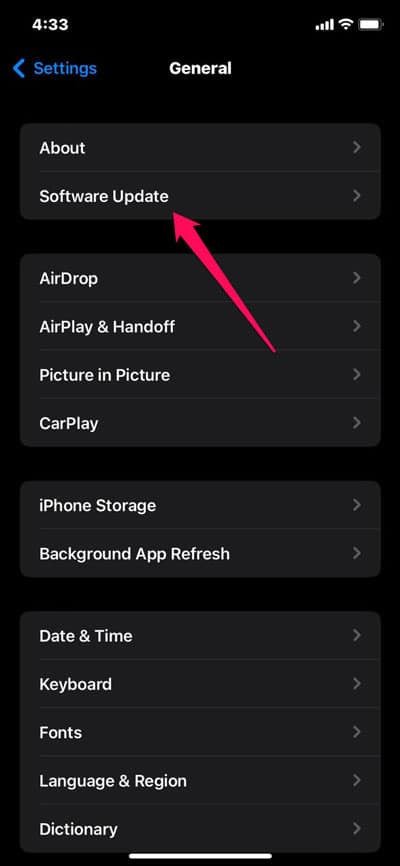- Error message "Downloading English US/UK Update Waiting for Network Connection" indicates network connectivity issues during language updates.
- Possible causes include weak network connection, server issues, and outdated/corrupt software.
- Solutions include checking network connection, restarting device, updating software, clearing cache, and resetting language settings.
It can be frustrating to receive an error message that reads “Downloading English US/UK Update Waiting for Network Connection.” on your device. The error message generally appears when your device cannot connect to the network while it attempts to download language settings updates. Here, we’ll explore some of the most common causes of this error message and offer some tips for fixing it.
Possible Causes of the “Downloading English US/UK Update Waiting for Network Connection” Error
Here are some possible causes of the “Downloading English US/UK Update Waiting for Network Connection” error message before we look at solutions. It may be due to the following reasons:
- The problem is usually due to a weak or unstable network connection. Your device will not be able to download the language updates if it cannot connect to the network.
- You may experience server issues if your device attempts to download updates. It can cause delays or even failures during the download.
- Software that is outdated or corrupt may not be able to properly download and install language updates.
How to Fix Downloading English US/UK Update Waiting for Network Connection
We’ve identified some of the possible causes of the error, and now let’s look at some possible solutions.
Check Your Network Connection
It has been noted that weak or unstable network connections are common causes of the “Downloading English US/UK Update Waiting for Network Connection” error. The issue can occur if you have a weak or unstable WiFi connection or if you have a weak cellular signal. Here you will find some information about checking your network connection and ensuring that your device is connected to the internet.
The first thing you should do if you want to download language updates on a WiFi device is to make sure it’s connected to WiFi. Ensure that you are connected to a strong and stable WiFi network. On your device, you can find the name of your WiFi network by going to the Settings app, tapping on WiFi, and tapping on it. It means that your device isn’t connected to a network when the network name is greyed out or doesn’t appear.
Occasionally, language updates may not download properly due to a slow connection speed, even if your device is connected to a WiFi network or a cellular data network. Use a speed testing website to measure your internet connection speed. Depending on the speed test results, you might need to contact your internet service provider or cell phone carrier to see if there is a problem.
Restart Your Device
In some cases, the problem can be resolved by simply restarting your device. This method can clear any temporary bugs or glitches causing the error message. If your device still does not work, try turning it off and then turning it back on after a few seconds.
Update Your Device’s Software
You can also update your device’s software if experiencing the “Downloading English US/UK Update Waiting for Network Connection” error. You may be able to resolve any bugs or problems with the language update by updating your device’s operating system. To update your device’s software, follow these steps:
Updating an iPhone or iPad:
In the Settings app, tap General, and then click Software Update to update the software on an iPhone or iPad. To begin the update process, tap “Download and Install” if an update is available.
Updating an Android phone or tablet:
Using the Settings app, tap System > System update to update the Android phone or tablet’s software. To start the update process, tap “Download and Install” if an update is available.
In order to fix the error, you should try downloading the English US/UK update again after you have updated your device’s software.
Clear Your Device’s Cache
It is also possible to resolve the “Downloading English US/UK Update Waiting for Network Connection” error by clearing your device’s cache. Temporary files and data are stored in the cache on your device.
This error occurs when your device’s cache becomes cluttered with old and outdated data over time, which causes the device to slow down. For various platforms, you must follow these steps to clear the cache:
Clearing the cache on an iPhone or iPad:
In the Settings app, tap General > iPhone Storage to clear the cache on your iPhone or iPad. On the app page, tap on the one that is giving you the error message.
To uninstall an app from your device, tap “Offload App,” or you can delete an app and all of its data by tapping “Delete App.” Once the app has been uninstalled, you can reinstall it.
Clearing the cache on an Android phone or tablet:
In the Settings app, tap Apps & notifications to clear the cache on a Google Android phone or tablet. Find the app that is giving you the error message and tap it. On the “Storage & cache” screen, tap “Clear cache.”
Reset Your Device’s Language Settings
You can also resolve the “Downloading English US/UK Update Waiting for Network Connection” error by resetting your device’s language settings. This option is especially useful if you have recently changed the language settings on your device or the error message is related to a specific language pack. You can reset your device’s language settings on various platforms by following these steps:
Resetting language settings on an iPhone or iPad:
So, initially, go to the Settings app on your iPhone or iPad, then tap General > Language & Region to reset the language settings. Select the language you want from “iPhone Language.” Then, tap “Change to [Language]” and then “Done” to save your changes.
Resetting language settings on an Android phone or tablet:
On an Android phone or tablet, tap System > Languages & input in the Settings app, and then tap Reset language settings. On the “Languages” screen, select the language you want to use. Then, tap “Set as default” to save the changes.
Wrap Up
It can be frustrating to receive the “Downloading English US/UK Update Waiting for Network Connection” error message, but several potential solutions exist. For further assistance, you may want to contact Apple support if you are still experiencing issues after trying the solutions listed above.
Hopefully, you will be able to update your device’s language settings once again with patience and persistence. So, that’s how to fix if you are using this error message. We hope that this guide has helped you. Moreover, comment below and let us know if you have any doubts or queries.
ALSO READ:
- How to Fix Elden Ring Connection Error Occurred 2023
- Fixing Stuck iPhone On Downloading Messages From iCloud
- How to Fix Android Text Messages Stuck “Downloading” or “Expired”
- Fix Hogwarts Legacy Missing Component Error on Epic Games
- How to Fix ‘The Number You Have Dialed Has Calling Restrictions’
- How to Find the Fingerslayer Blade Location in Elden Ring
- How To Buy, Sell, And Transfer Used Starlink Dish