- My Eyes Only is a feature on Snapchat for private pictures, but many users don't know how to change the password
- To change the My Eyes Only password on Snapchat, open the app, swipe up on the Camera screen, scroll left to find My Eyes Only, tap on Options, select Change Passcode, and follow the prompts to set a new password
- If you forget the password, you can reset it by following similar steps, but selecting Forgot Password instead and entering your Snapchat Password to create a new one
Snapchat is the most popular social media platform after Instagram. Most of the features on Instagram are actually copied from Snapchat. However, Instagram could not copy one of the coolest features, i.e., My Eyes Only. The My Eyes Only password on Snapchat is one of the most interesting things that boost privacy from intruders as well as friends. However, many users don’t know how to change the My Eyes Only password on Snapchat.
As the name suggests, My Eyes Only means the pictures that are meant for your eyes only, i.e., Private pictures. The pictures that you want to keep hidden from other people on your profile, as well as people who use your phone and open Snapchat frequently.
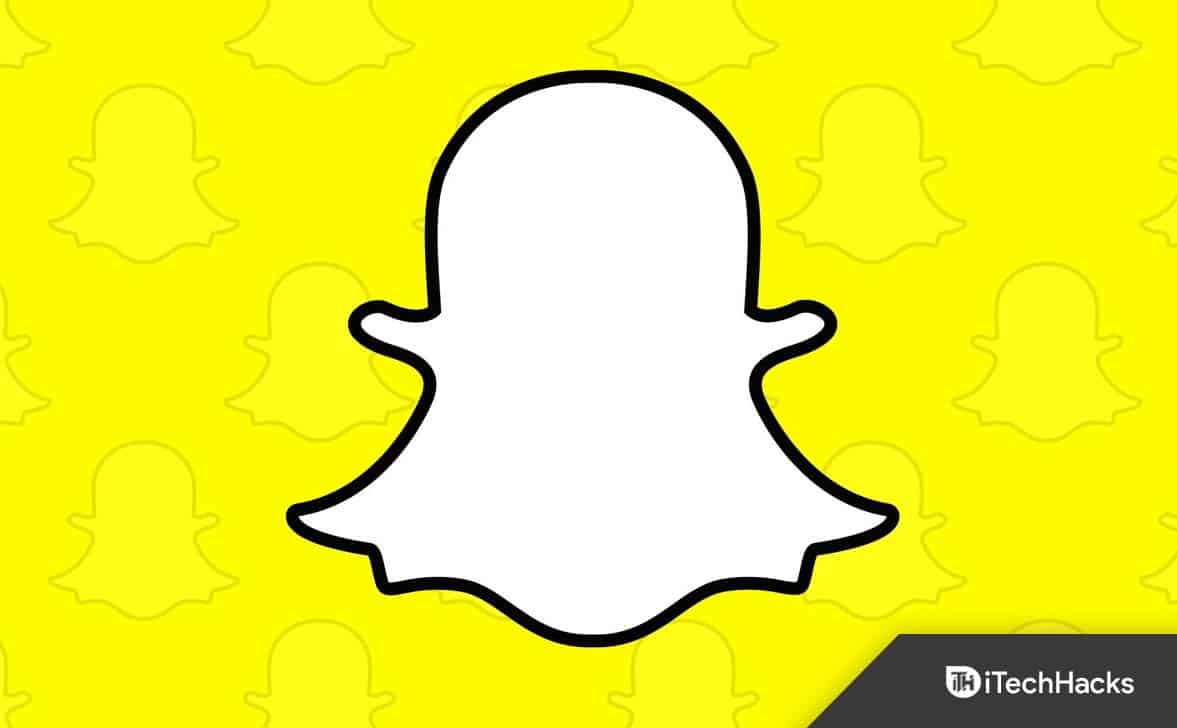
How to Change “My Eyes Only” Password on Snapchat?
Changing the My Eyes Only password on Snapchat is pretty easy. Just follow these steps.
- Open Snapchat and swipe up on the Camera screen.

- In the next window, you will see several tabs. Keep scrolling left until you reach My Eyes Only.

- Don’t enter your passcode immediately. On the bottom left corner, you will see a tiny Options button. Tap on that.

- From the new menu that opens, click on Change Passcode.

- Now enter your present Passcode and then enter the new Passcode. For confirmation, Snapchat will ask you to enter the new Passcode again.

- Once you have entered, you will have to Agree to the terms that say if you forget the password, Snapchat will not be able to recover your Passcode or snaps.

- Click on Finish.
- Now your My Eyes Only password has been changed.
Now, your password has been successfully changed. You can go ahead and use it at your convenience and store secret snaps.
What if I Forgot My Eyes Only Password on Snapchat?
If you have forgotten the My Eyes Only password on Snapchat, there’s no need to worry. You can reset that easily.
However, it would help if you kept in mind that since you have agreed with the terms that snaps won’t be recovered in case of a lost password, you should remember that you won’t be able to get your private photos back. Follow these steps to reset your My Eyes Only password on Snapchat.
- Open Snapchat and swipe up on the Camera screen.

- In the next window, you will see several tabs. Keep scrolling left until you reach My Eyes Only.

- Don’t enter your passcode immediately. On the bottom left corner, you will see a tiny Options button. Tap on that.
- From the new menu that opens, click on Forgot Password.

- In the next window, you will be asked to enter your Snapchat Password. This is the password you use to log into your Snapchat account.

- Now accept the terms and conditions that you won’t be able to recover your private snaps.
- Enter your new code and then again enter the same.
- Accept the same terms that say if you forget the password, Snapchat will not be able to recover your Passcode or snaps.

- Click on Finish.
Now your new My Eyes Only password has been set on Snapchat. Make sure to write it somewhere so that you don’t forget it and don’t lose your private and memorable pictures again.
The Bottom Line
My Eyes Only password on Snapchat is an excellent feature that works like a private vault. Although many people don’t like that after every forgotten password, the snaps are deleted, the feature is extremely privacy friendly. This is because any person may try to use Forget Password to gain access to your private pictures that are not meant to be seen.
Well, that’s all we have here about how you can change your My Eyes Only password on Snapchat. We hope this guide has helped you. If you get any issues while doing this, make sure to comment down below.
RELATED GUIDES:

