- Snapchat's recent updates allow users to pin conversations at the top of their Friends list, ensuring important chats are easily accessible.
- Currently, only iPhone users can pin conversations on Snapchat, while Android users may soon have access to this feature.
- To pin a conversation on Snapchat, users can follow simple steps like swiping right, selecting a conversation, accessing chat settings, and choosing to pin the conversation.
Snapchat’s features have been continuously updated over the many years since its release. Recent patches enable users to pin conversations. How does Snapchat pin a conversation? Do you know how to pin someone?
Well, there are some simple and easy steps that you can perform in order to pin someone on Snapchat. But, if you don’t know those steps, read this guide until the end. Therefore, let’s get started with the guide.
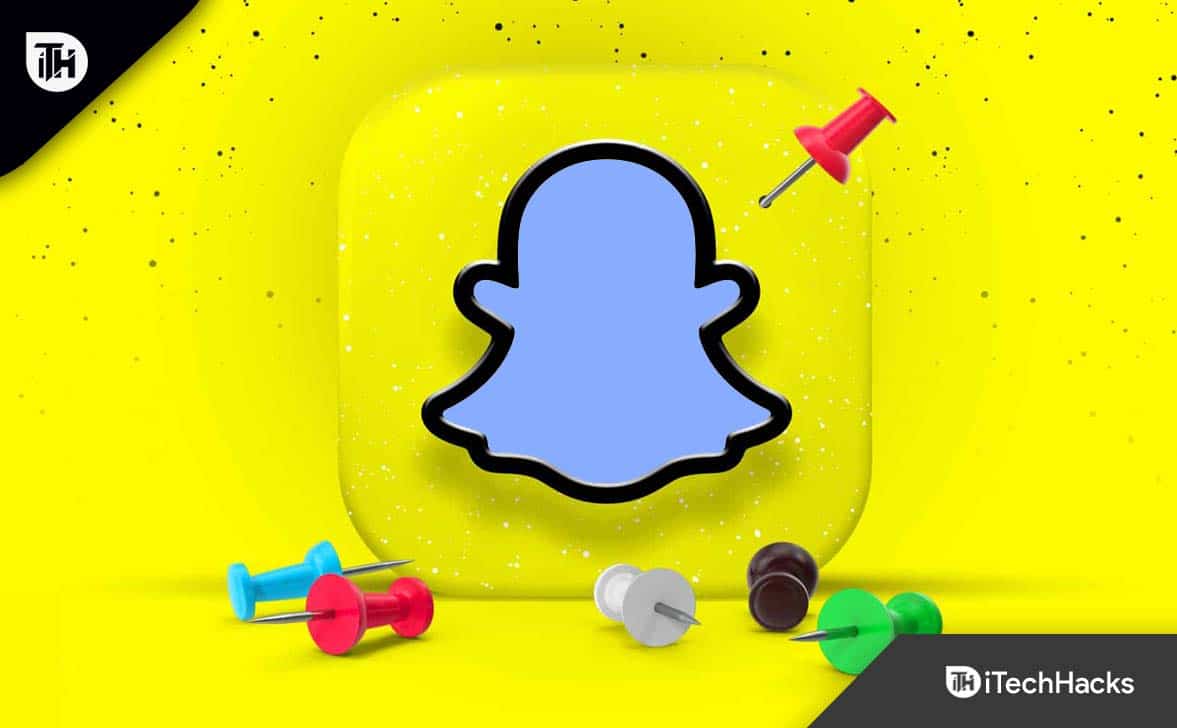
What Exactly Does Pinning a Conversation Means?
Snapchat’s Friends screen displays pinned conversations permanently at the top when you pin them. Despite receiving new chats and snaps from friends or groups, pinned conversations will remain at the top of the list.
When you pin conversations, you won’t miss out on the Chats and Snaps that matter to you. Your family or best friend might like you to pin their dialogue so that every new post appears at the top of your Friends list.
How to Pin a Friend’s Conversation on Snapchat 2023
There is no Pin a Conversation feature in the Snapchat app for Android devices – users can only pin conversations on iOS devices. In other words, if you have an iPhone, you cannot pin people on Snapchat.
Android users may soon be able to access this feature on Snapchat. As of right now, Snapchat users can only pin conversations if they have an iPhone. Here are the guidelines you need to follow if you have an iPhone to pin conversations to your Snapchat chat feed.
- You can open the chat or friends screen by swiping right on the camera screen.
- Choose the conversation or group chat you want to pin.

- Click on your friend’s name/ profile picture to open their profile.
- On your profile page, tap the menu icon and select Chat settings.

- From the pop-up menu, choose Pin Conversation.

Besides accessing the conversation settings, you can also pin a conversation from the chat window. When you are ready to pin a chat, simply hold it and select Chat Settings, followed by Pin Conversation.
If you return to the chat screen, you’ll find the conversation or person pinned at the top. Usually, the conversation will also be marked with a pushpin or pin icon.
Adding a pin to a Snapchat conversation is a personal choice. Moreover, when you pin groups or people to Snapchat, no notifications are sent to them.
Some Frequently Asked Questions – FAQs
Can We Unpin Someone on Snapchat?
In the chat feed, you can unpin a conversation easily. To unpin a pinned conversation, tap and hold on to it, select Chat Settings, then tap Unpin Conversation. You will be able to access your conversation with that person by going to your chat list after Snapchat unpins the person.
Is There Any Way to Customize Your Pinned Icon on Snapchat?
You can customize a pinned conversation icon or ID on Snapchat. You can switch between the default pushpin/pin icon and another emoji whenever you want.
- Initially, tap the gear icon in the top right corner of your Snapchat profile.
- On the Additional Services page, click Manage.
- Choose Friends emoticons.
- Select Pinned Conversation.
- Choose an emoji from the list.

You can now add an emoji to all pinned conversations in the chat by selecting it and placing it next to them. If you want to change the emoji for pinned conversations, you can do so at any time. However, each pinned conversation cannot have a different emoji. But keep in mind that when you use emojis, all the pinned messages have the same emoji or ID.
How to Unpin Someone on Snapchat That Blocked You?
It might be a good idea to unpin a conversation if someone from your pinned contacts blocks you for whatever reason. However, it is unfortunate that Snapchat does not have an easy solution for unpinning a chat with someone who has blocked you.
You might also try contacting Snapchat’s Support team to ask them to assist you in this kind of tricky situation. Moreover, some users say they have cleared the conversation completely to remove the pinned chat with the person who blocked them.
Can you pin more than one person on Snapchat?
At this time, Snapchat users can only pin three conversations or people to the top of their chat feeds. Upon reaching the limit, Snapchat displays the Unable to pin the conversation error message. If an individual is pinned to several chats, try unpinning one of them and then repinning the person.
How do you get dark Snapchat on Android?
Android devices can be set to dark mode depending on the phone manufacturer and model. On some Android devices, you can set a dark theme by going to your Settings’ Display & Brightness section and selecting the Dark Mode option.
In order to enable the dark mode for Snapchat, you need to select Dark Mode in the corresponding third-party apps.
Try enabling dark mode with the Android Developer Options for Android devices that do not work with this. In your System Settings, find this segment and enable the Override force dark option.
From Author’s Desk | How to Pin Someone on Snap
So, that’s how you can easily pin someone on Snapchat. Thank you for taking the time to read our guide. We hope you found it helpful. However, if you need more info, comment below and let us know.
RELATED GUIDES:
- How To Unlock The Butterflies Lens on Snapchat
- View Snapchat Stories Without them Knowing: Snapchat Stories Viewer
- How to Fix Snapchat Not Sending Security Code
- What Does Pending Means on Snapchat and How to Fix it?
- How to Fix Snapchat Keeps Crashing on Android/iOS
- How To Get Back a Lost Snapchat Streak

