- Dark Mode is a popular choice for many device users due to its aesthetic appeal and eye-soothing effects during prolonged usage.
- Snapchat can be easily switched to Dark Mode on both Android and iOS devices, with specific steps outlined for each platform.
- Users can enable Dark Mode on Snapchat without changing the app appearance, ensuring a sleek and visually appealing interface.
It’s been a while since Dark Mode was introduced. Many people prefer using dark mode on their devices. This gives a good look to not only your device but also an eye-soothing effect when using the device for a very long time. In the beginning, not all the apps you use were not compatible with dark mode, but developers have worked on making apps compatible with dark mode.
If you are using Snapchat and want to enable dark mode on it, then know that it is not a difficult task to do. You can easily turn on dark mode on Snapchat and have a black app layout. In this article, we will guide you through the complete process of getting Dark Mode on Snapchat without app appearance.
Get Dark Mode On Snapchat Without App Appearance
The steps for turning on dark mode on Snapchat vary for Android and iOS. Well, there’s nothing to worry about it, as we will be discussing the steps to get dark mode on Snapchat without app appearance on both Android and iOS. To do so, follow the steps given below-
Android
To get Dark Mode on Snapchat on Android, follow the steps given below-
- Open the Settings app on your Android device (phone or tablet).
- Here, tap on the Display option.
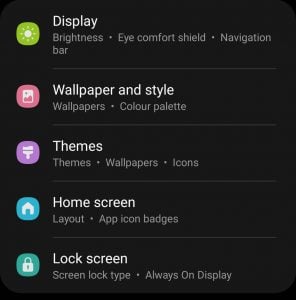
- Now, tap on Dark Mode to enable it.

- After doing so, you can set the schedule to turn on or off the dark mode. You can set the custom schedule or set it to turn on or off from sunset to sunrise.
- If you want, you can enable disable or disable the dark mode from the notification panel now.
- Once you enable dark mode, you will see that Snapchat is working in Dark Mode.
iOS
If you are using an iOS device (iPad or iPhone) and you want to turn on dark mode on Snapchat, then you will be able to do so by following the steps given below-
- Open the Snapchat app on your iOS device.
- Now on the top left corner, tap on the Bitmoji icon.
- Here, tap on the Settings icon that you will see in the top right corner.
- Under the My Account section, tap on the App Appearance option.
- Now, tap on Always Dark. This will enable dark mode on Snapchat on iPhone.
Final Words
That’s how you can enable dark mode on Snapchat. Do note that not all devices support Snapchat dark mode. Snapchat is working on implementing dark mode on all the devices, but it may or may not be available on the current device you use. If you want to get dark mode on Snapchat without app appearance, then you can do so by following the steps given in this article.
READ NEXT:

