- Snapchat is a popular messaging app available on Android and iOS, allowing users to share multimedia content and video chat.
- To use Snapchat on a PC, you can download an emulator like Bluestacks or Nox App Player to simulate an Android environment on your computer.
- Follow specific steps to download the emulator, log in with your Google account, and download Snapchat to start using it on your PC hassle-free.
After reading the following article we will understand how we can download, install, and run Snapchat on both Windows and Mac PC. And the method will surely work. But before jumping directly on the topic we must know that what is Snapchat? So, First, you will get an introduction section in which we are going to see that what is Snapchat and why is it so popular?
Snapchat is one of the most popular messaging apps all over the globe. There exist many messaging apps like Facebook, Instagram, telegram, WhatsApp and many are there. Snapchat is also a messaging app that has grown in the last few years and has gained enormous popularity.
Introduction of Snapchat
Snapchat was released in September 2011 and the app is available in 37 languages. You can share multimedia like photos, messages, videos, and other files through Snapchat. It also provides the service of video chat through which you can talk to someone with video.
Snapchat is available on two platforms Android and iOS and as we all know that both of these are available for mobile, what does it mean? Does it mean that you can not run this app on your PC? The answer no, it is not true that the app Snapchat will not work on your PC. In this article, we are going to give you the solution, so that you can run this app on your PC.
READ MORE: How To Delete Snapchat Account Permanently?
Use Snapchat on Windows, Mac, and PC
Most of the messaging apps like WhatsApp or Facebook or telegram or Instagram or any other messaging app have their web versions through which anyone can run on their PC. You can follow this guide in order to Login Snapchat On Your Computer (Windows/MAC)
Sadly, Snapchat has no web, windows, or macOS version, so, that you could run Snapchat on your PC. But do not get upset because I will show you that how can we run Snapchat on your PC. There are various ways to run it and the way which I use is by downloading an emulator.
What is an Emulator?
An emulator is a type of hardware or software that can be used to run a computer system like another computer system. The computer system in which you are using an emulator is called a host computer system and the other computer system which you are going to run on the host computer is called a guest computer.
And by using an emulator we are going to run an android system in the PC in which you can download and run Snapchat. There are many emulators available on the internet. Some of them are – LD Player, Nox, Android Studio’s emulator, ARChon, Bliss OS, Bluestacks, Gameloop, Genymotion, MEmu, Phoenix OS, Prime OS, Xamarin, YouWave, and there are many more.
The Emulator which we are going to download is Bluestacks. So, let’s go for it.
Method 1: Use Snapchat using ANDYROID
The emulator like Andyroid simulates an android environment on your PC. And by using this you can run many mobile applications on your computer which do not support the Windows platform.
Step 1: First, download and install andyroid using this link.
Step 2: After the installation, Go to your google play store account and login with your Google account.
Step 3: Now download the Snapchat application from the play store and after the installation complete, login to your Snapchat account.
Step 4: Boom! You are good to go and can use Snapchat on your PC.
Method 2: Get Snapchat using Bluestack
To download and install you have to go to the Bluestacks website and download and install the Bluestacks emulator on your computer system. When the Bluestack is successfully installed on your device then you need to double-tap on the dialogue box, so that you could get that installer.
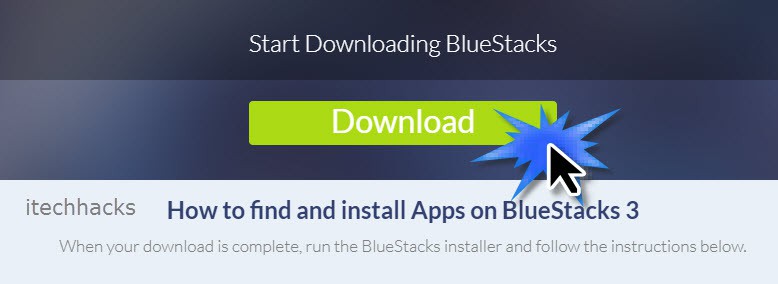
- Now open the installer and start the process installation of installation.
- Once the installation gets completed you will see a pop up in which you have to log in with your Google account.
- When the process is completed then a window looking similar to a smartphone will appear where you will also see the google play app.
- Now you can download any mobile app on your PC. Either it is a game or any other apps.
- Now, open google play and download Snapchat.
- Login to your ID of Snapchat on Bluestacks and run it on your PC.
Method 3: Nox App Player.
This is another reliable application that can be used to run Snapchat on your PC. It is available for both Windows as well as macOS. Along with Snapchat, you can also play your favorite Android games on your PC.
How to Download Nox App Player?
Step 1- Launch a web browser on your PC and navigate to the link mentioned below.
Step 2- If your wish to download this application on Windows, click on the ‘Download Nox For Windows‘ option. Else, click on the ‘Download Nox For MAC’ option to download this application for macOS.
Step 3- Once the application is successfully downloaded, follow these on-screen instructions to successfully install it on your PC.
How to Use Snapchat on Nox App Player?
The process to download and use Snapchat on Nox App Player is similar to that of BlueStacks. Thus, you do not have to execute any new method to download and use Snapchat.
Method 4: KoPlayer
This Android Emulator can also be used to run Snapchat on Windows as well as MacOS. It is completely free to use and has a set of unique features for its users. Some of its features include:
1. A built-in video recording feature to record your screen.
2. Simple and interactive user interface.
3. Complete access to Google Play Store.
How to download KoPlayer on your PC?
Step 1- Launch a web browser on your PC and navigate to the link mentioned below.
Step 2- Click on the Download button for Windows or Mac, depending on your PC.
Step 3- Once the file is downloaded, click on it to initiate the installation process.
Then, follow the on-screen instructions to successfully install KoPlayer on your PC.
Since KoPlayer has direct access to the Google Play Store, head over to it, install Snapchat, and start using it.
READ MORE: Download Snapchat++ IPA for iOS, iPhone, Android, PC
Final Words
In this article, we have seen that what is Snapchat, which platform supports Snapchat. Since Snapchat can not run on the Windows platform so, you have to download an emulator that can be used as an android system on your PC and you can use that platform.
The emulator which I suggest you like the best is bluestacks. So, you need to download Bluestack on your PC and have to log in to your google account. Once you are done with the Bluestack login process then you can run Snapchat by downloading it. Lastly, I want to thank you for giving your precious time in reading this article and appreciating our work.


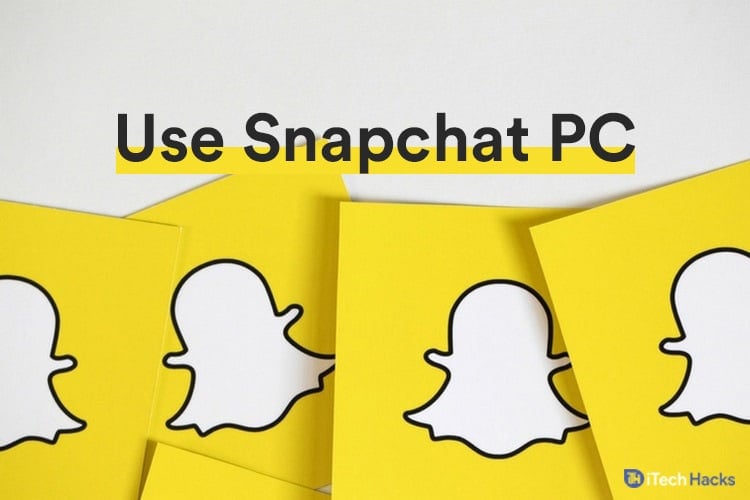
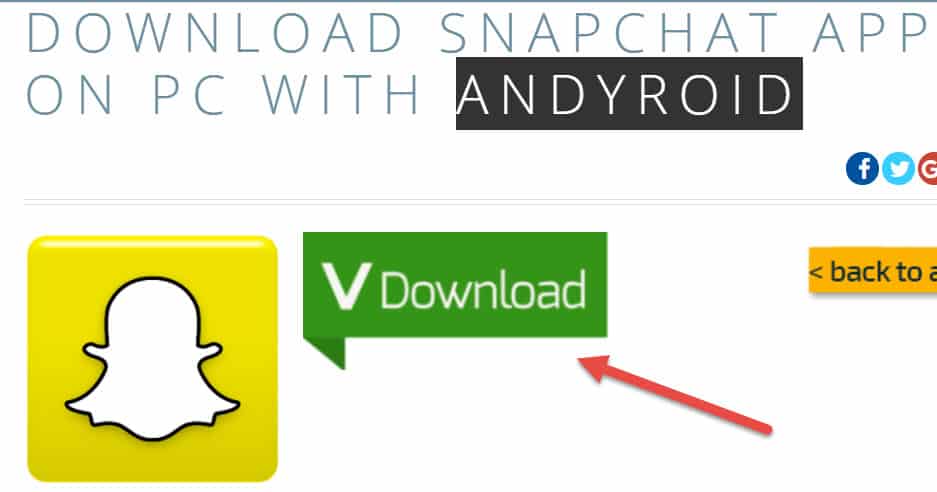

Hello!
I decided to use Bluestack to try and use Snapchat on my PC (mine is running windows 10.) I followed this article and came up with a problem regarding actually logging in. It keeps saying “Oops something went wrong,” everytime I try to login. I looked up what this issue might be and Google told me it might be something regarding Snapchat knowing I’m using an emulator. If there is anyway to fix this please let me know! Should I just try another emulator?
You can try Change the Bluestack (Older or newer version) or the Snapchat version or Use an older version of Snapchat. If it is not helpful, please mail us at [email protected] We shall consider your issue and will definitely work on it.
Thanks