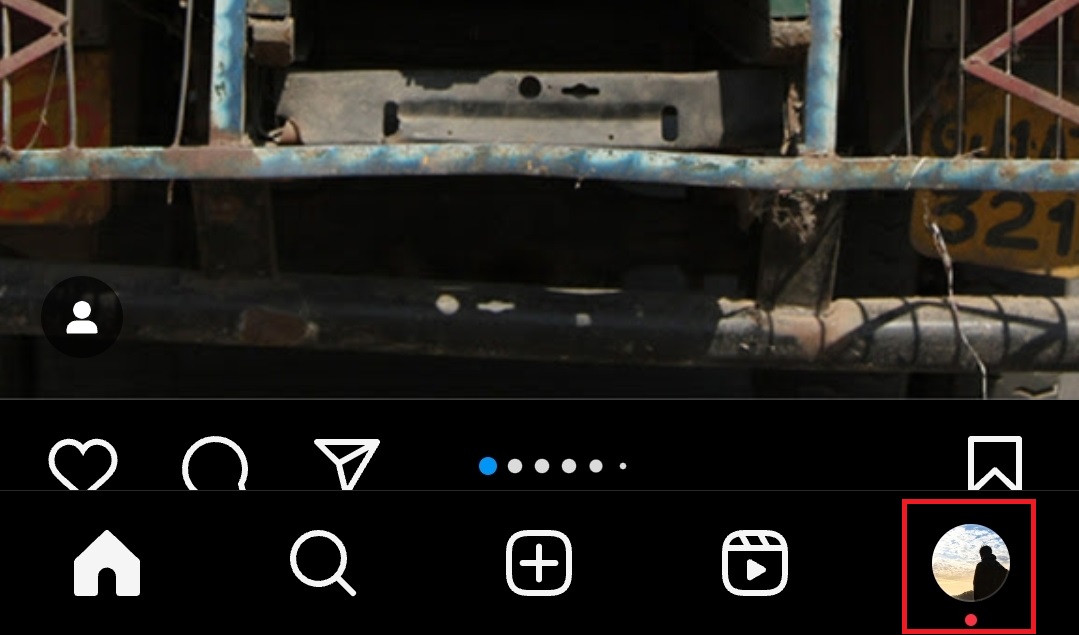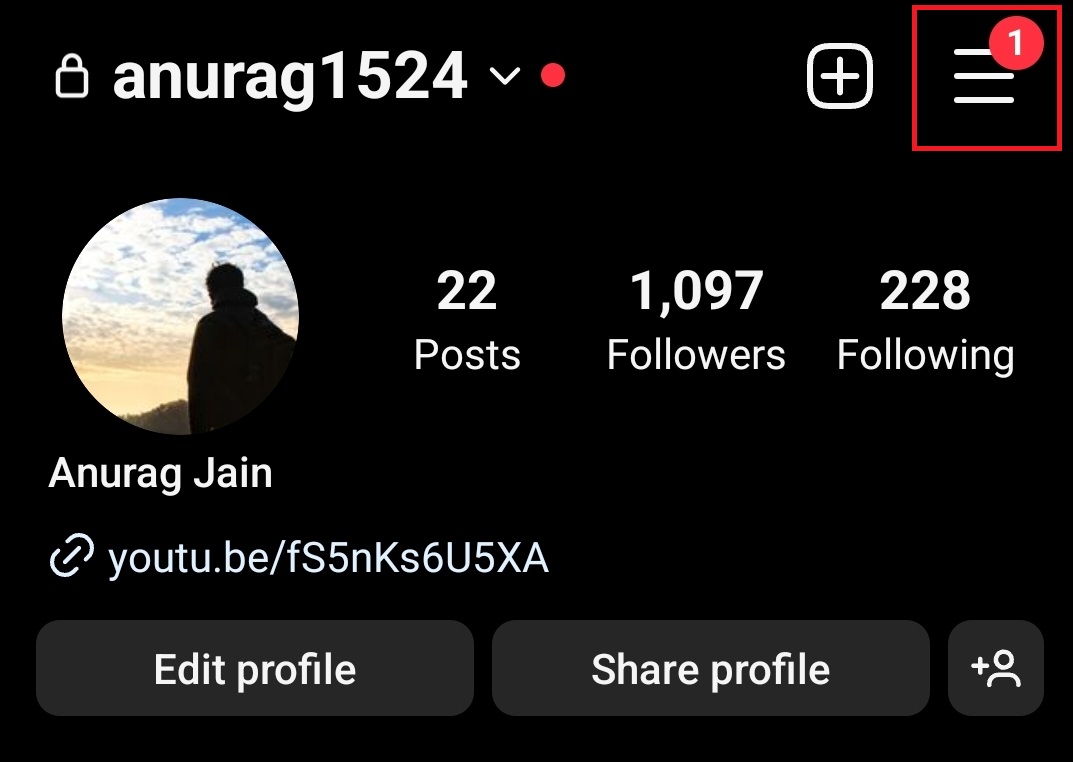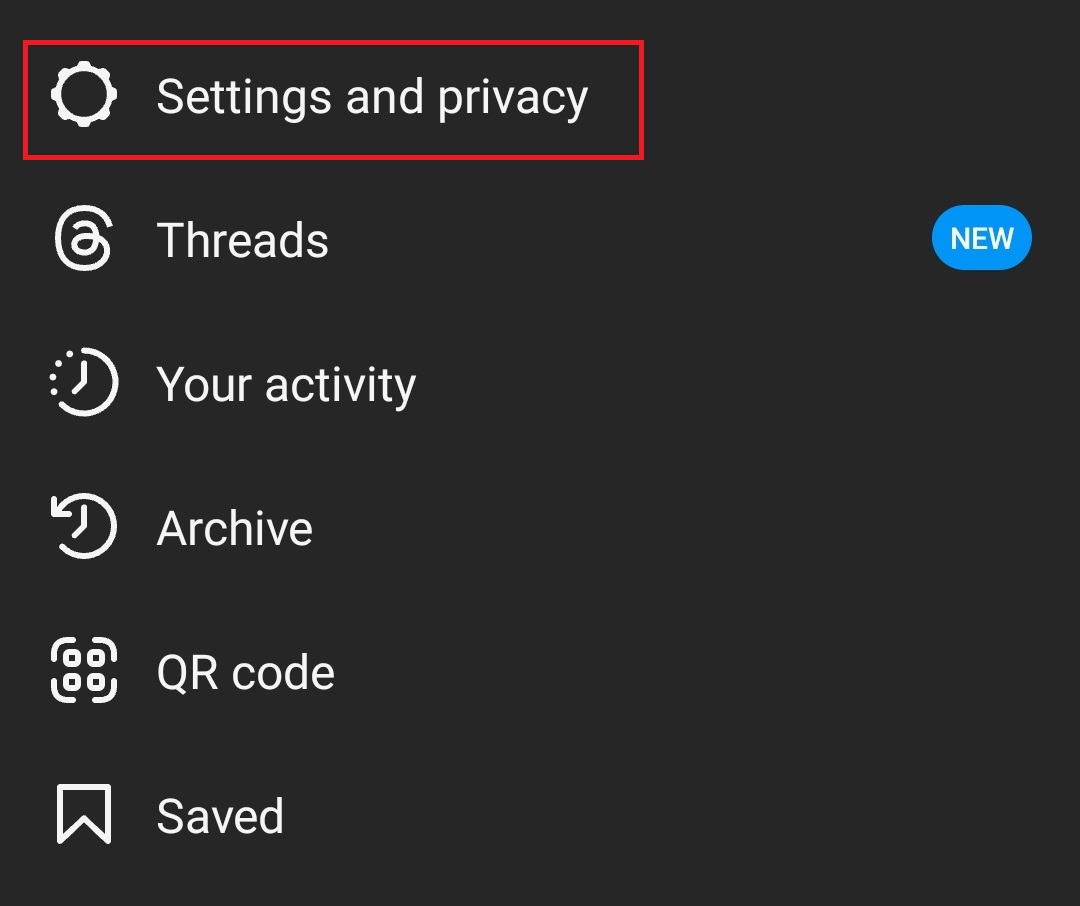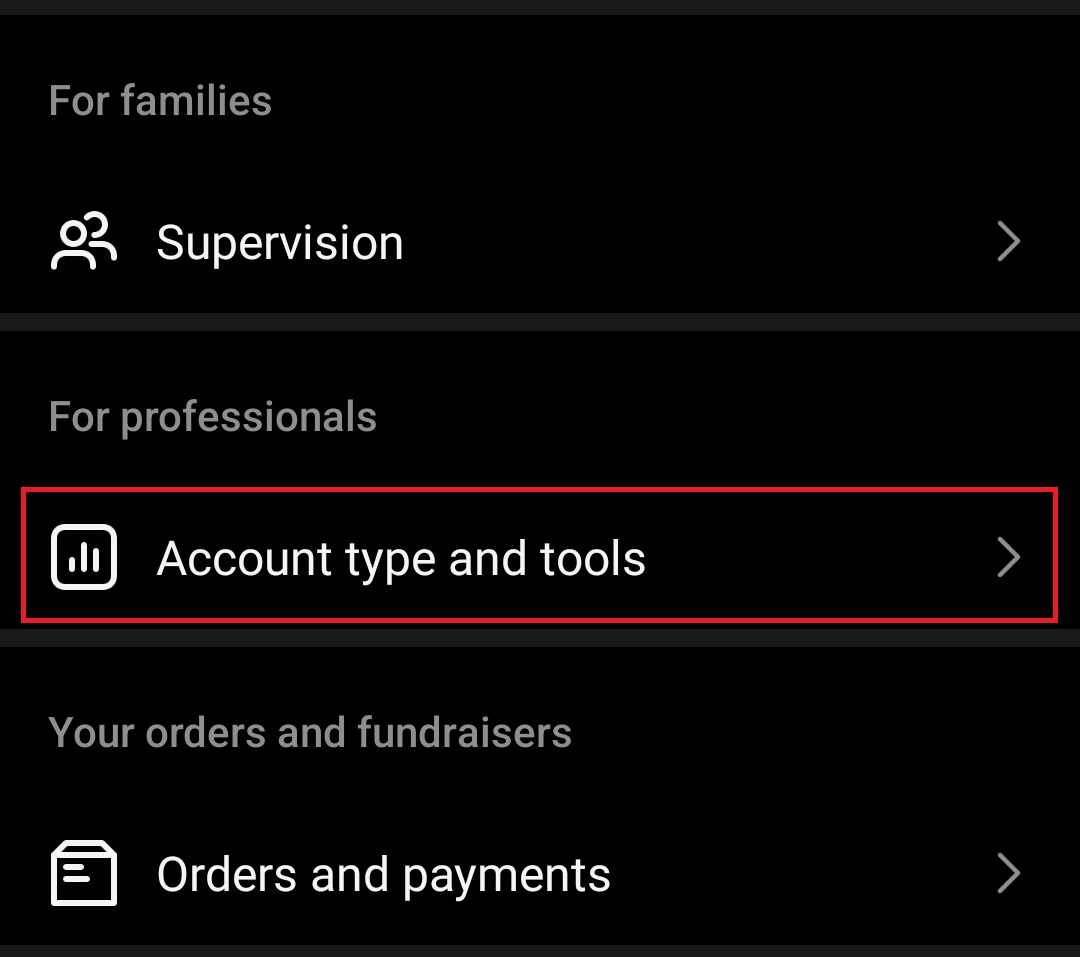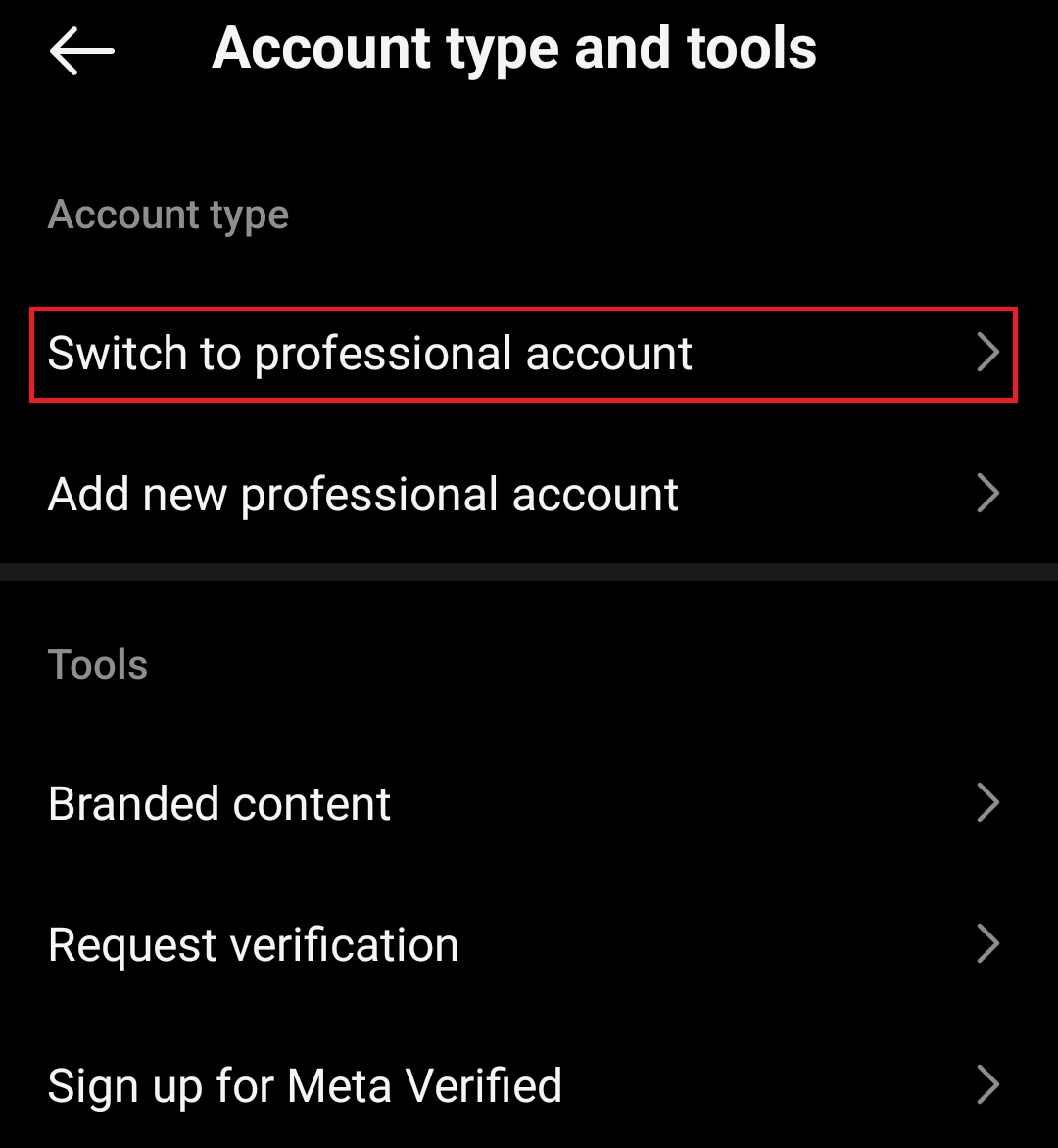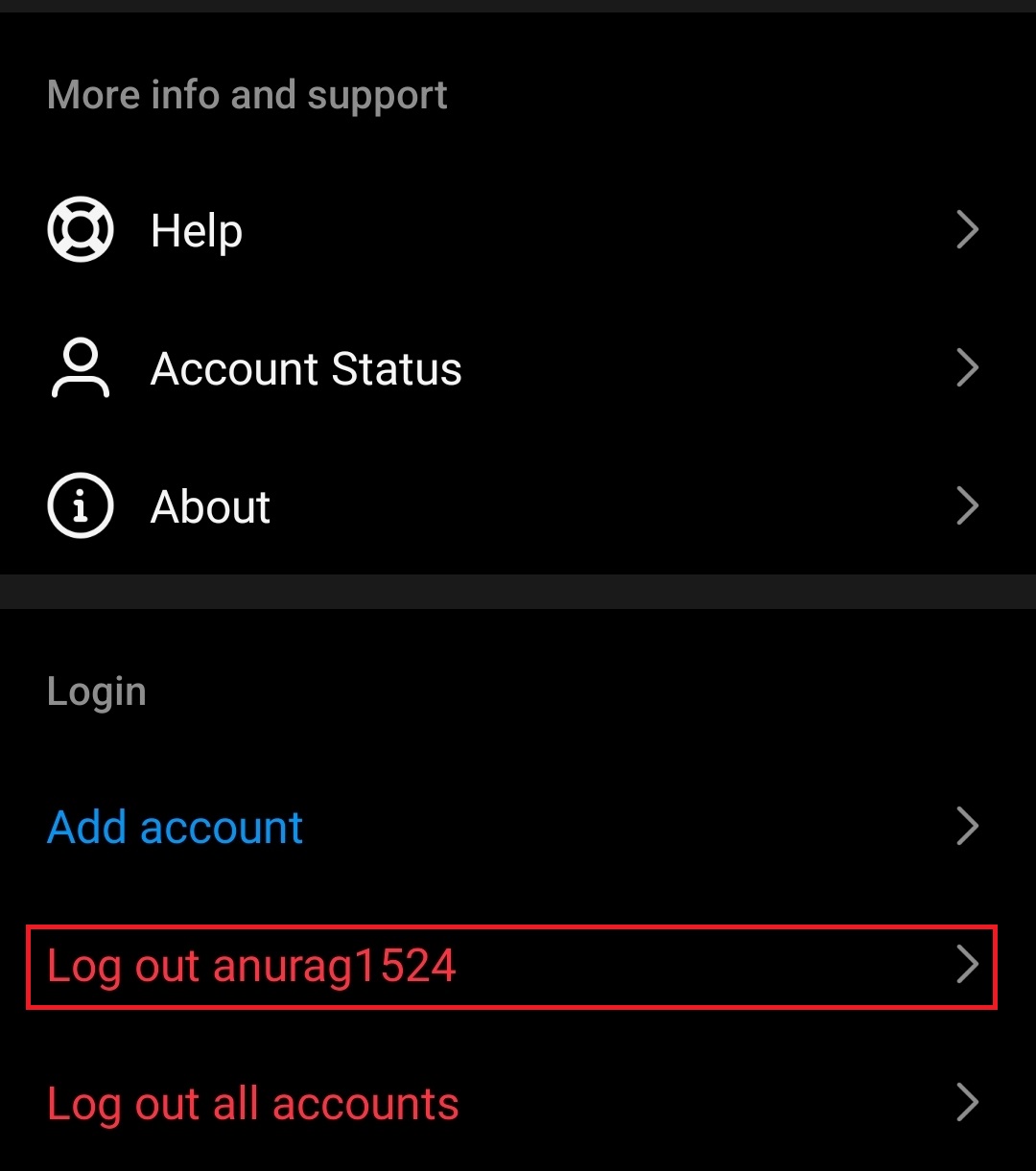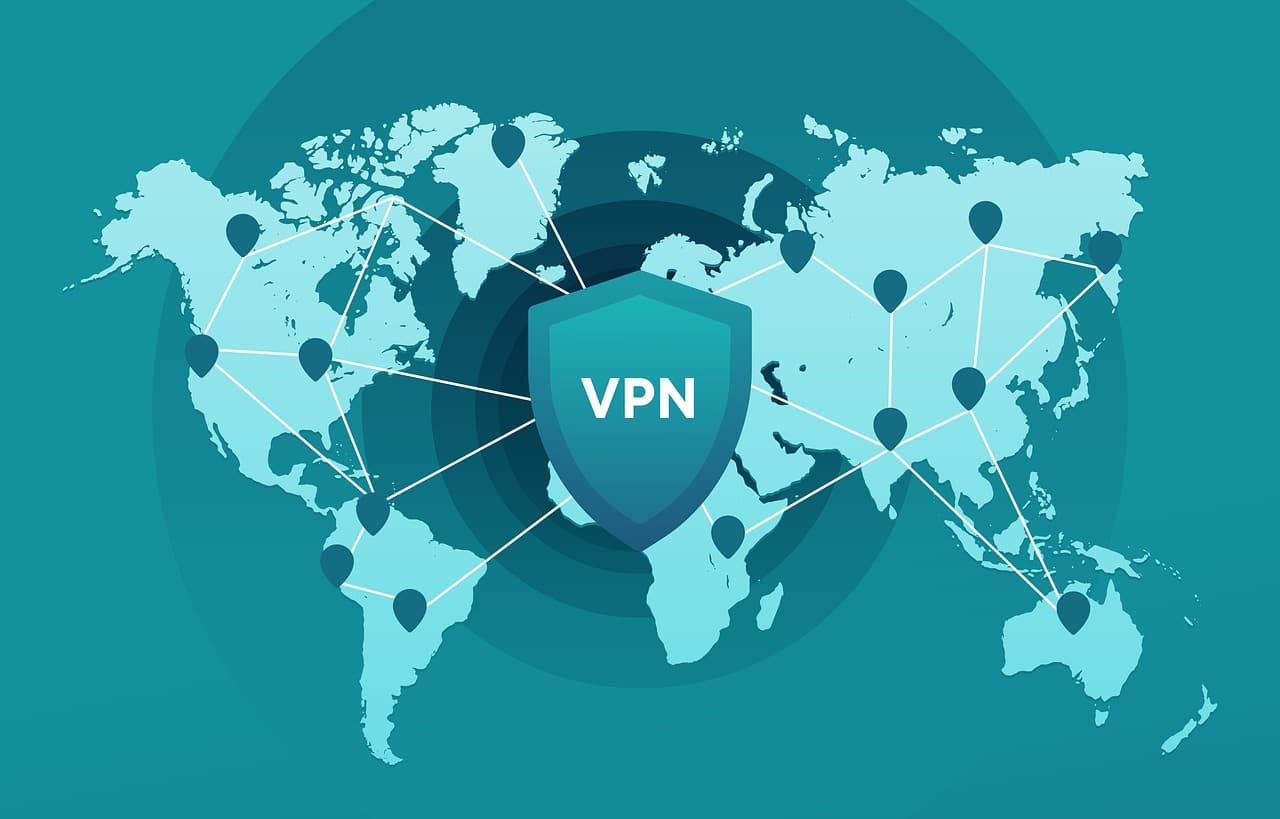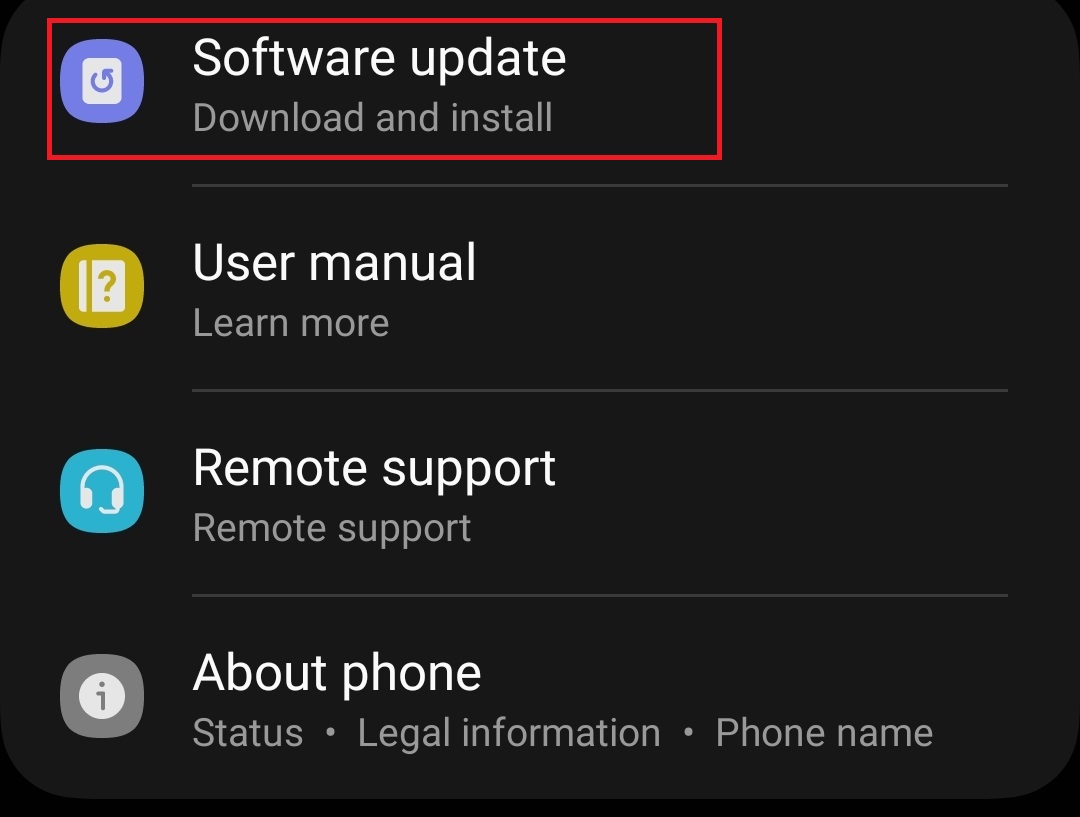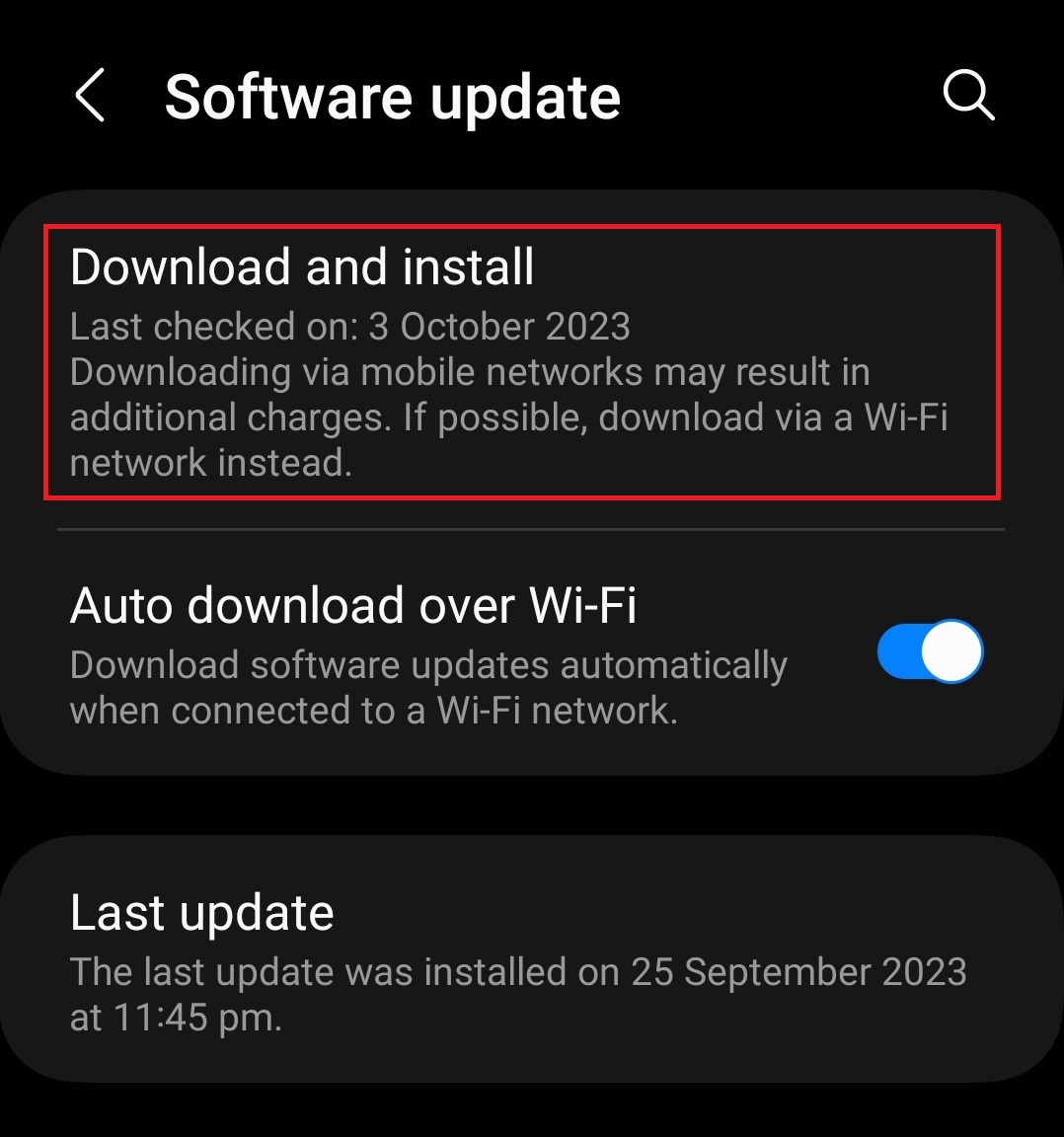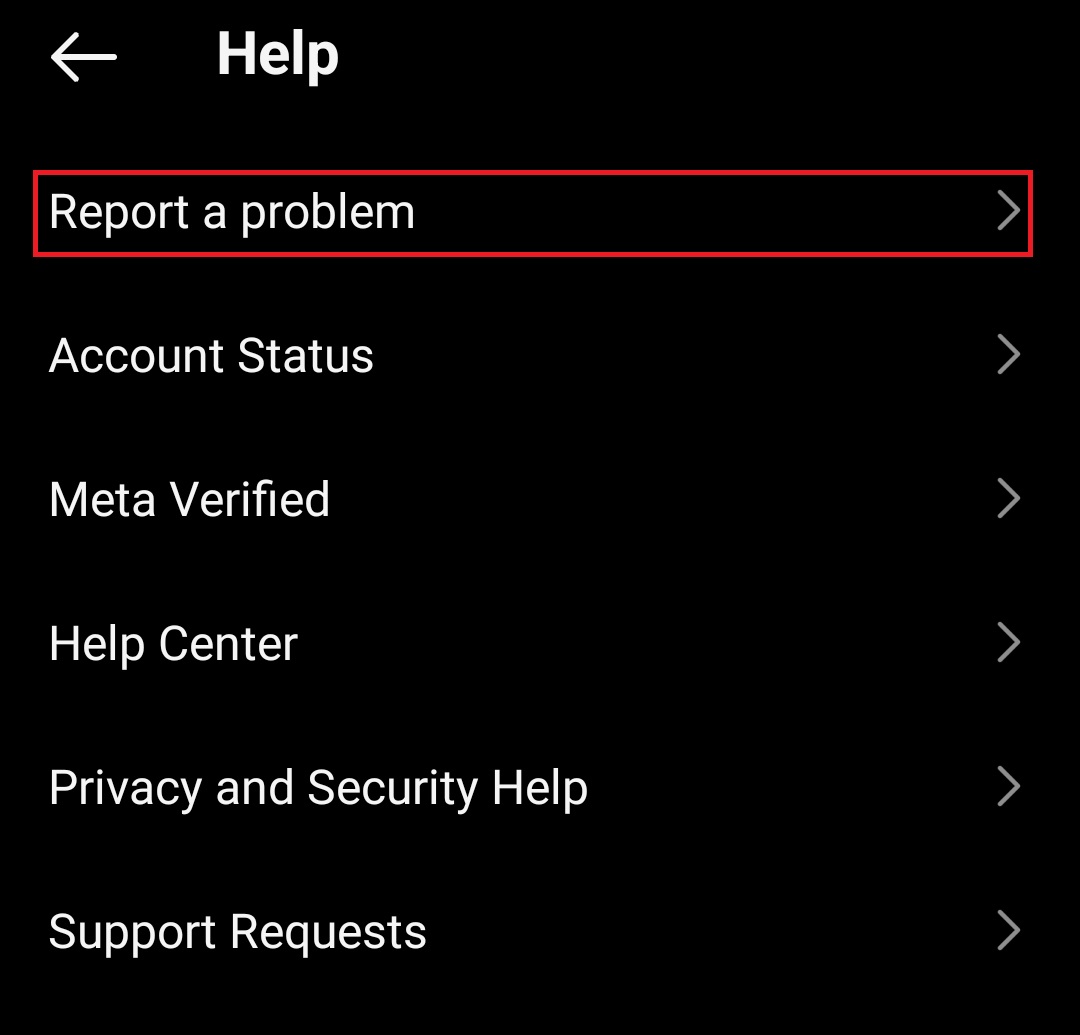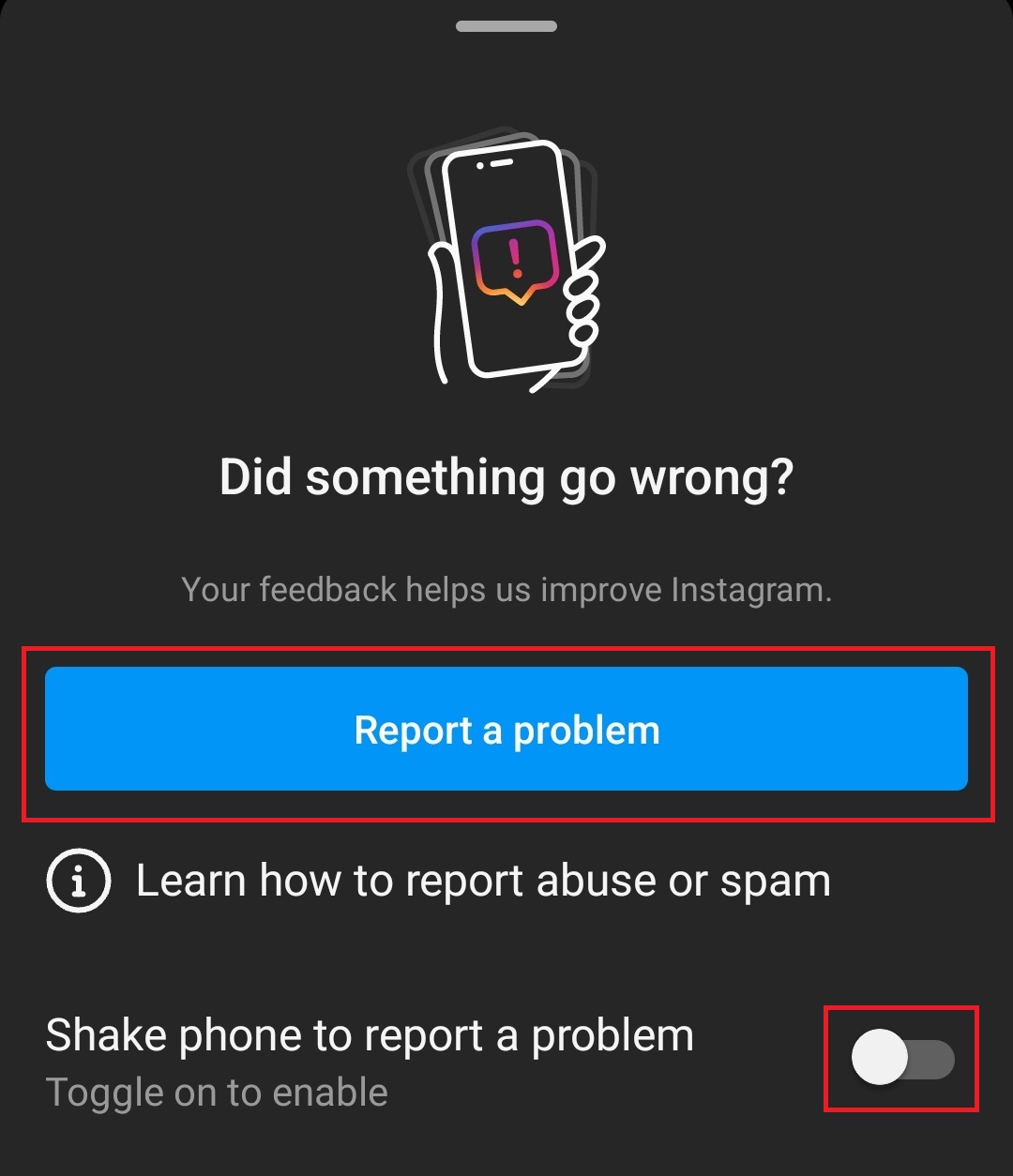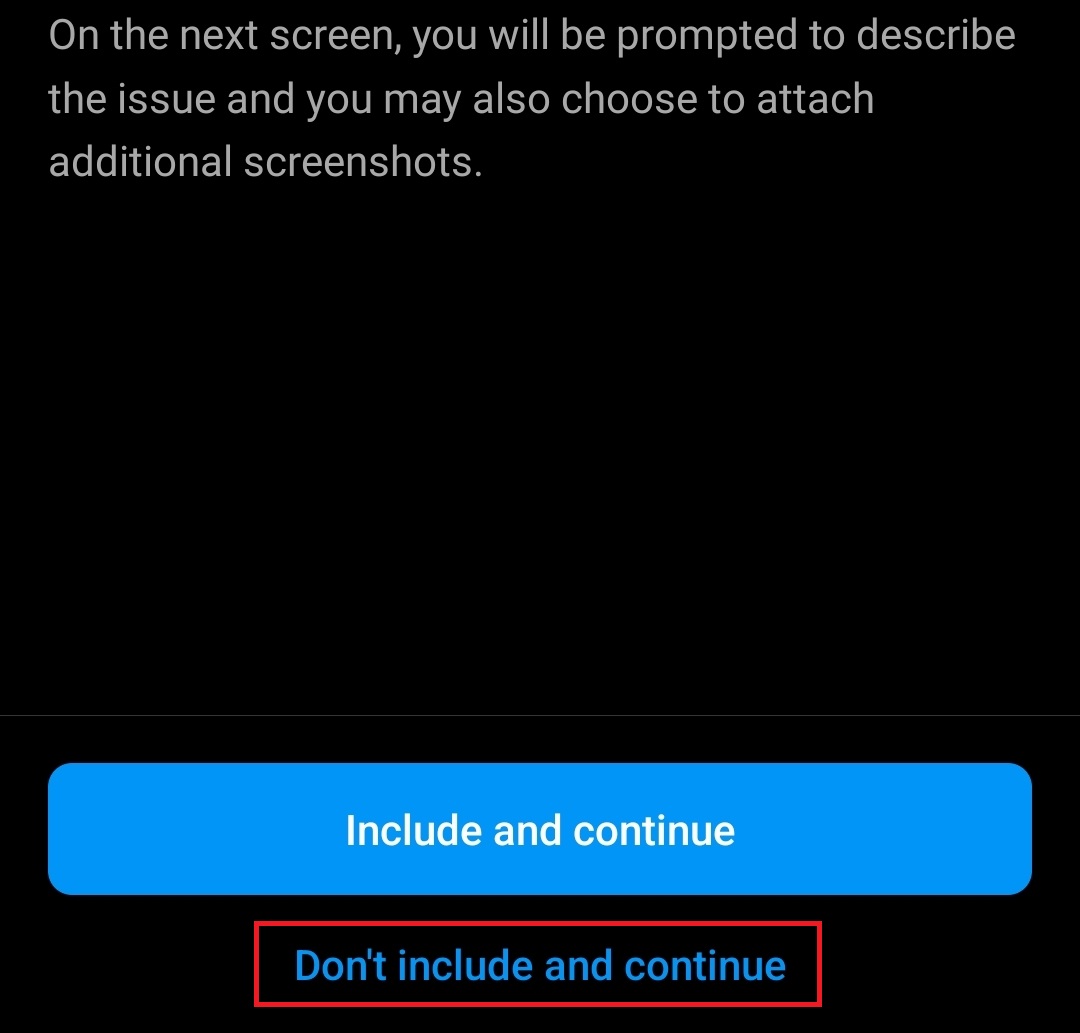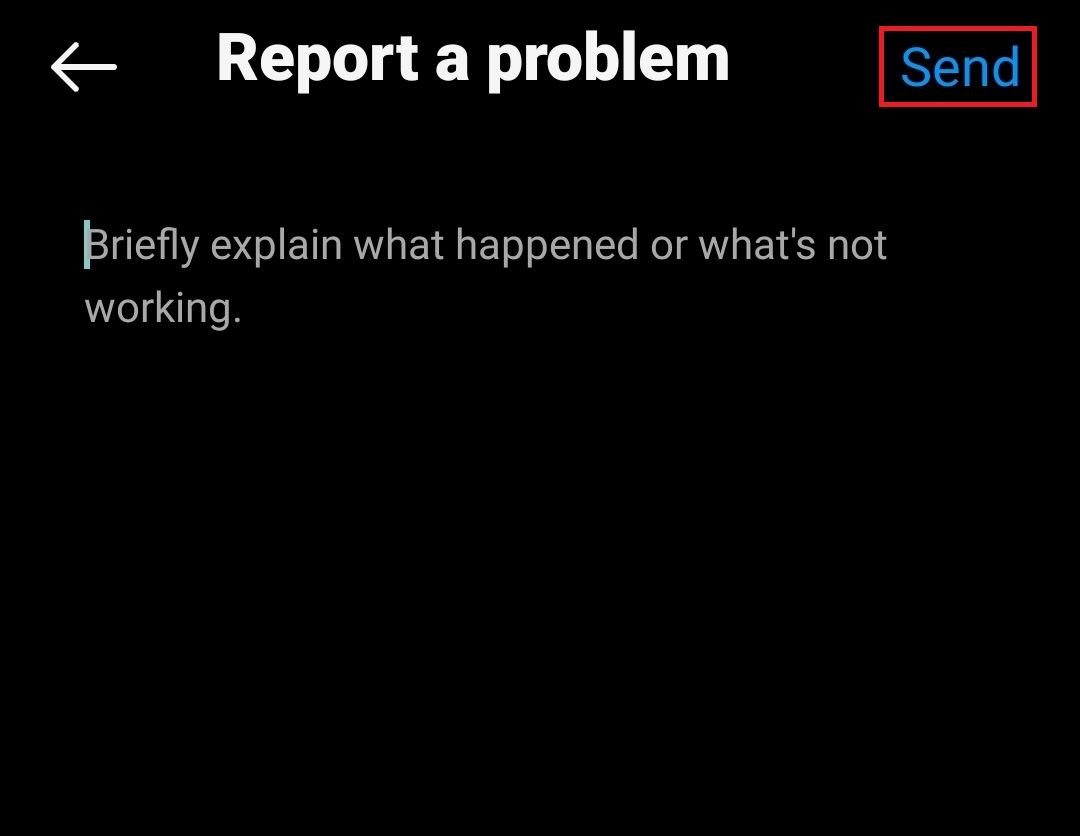- Many Instagram users are facing the issue of not being able to save audio on their Instagram Reels, impacting their account growth and creativity.
- Reasons for this problem include account issues, expired login sessions, unavailable reel audio, VPN connections, and slow internet speeds.
- Solutions to this problem include switching to a professional account, restarting the app, re-logging in, disabling VPN, checking audio availability, testing internet speed, updating firmware, trying again later, reinstalling the app, and contacting customer support if needed.
Why Can’t I Save Audio on my Instagram Reels? Is the Audio saving feature not available anymore? Check out this guide until the end to learn more about the problem that you are facing.
There are a lot of Instagram users who have reported that they are not able to save the audio on their Instagram Reels. Due to the problem, they are not able to upload their Instagram Reels, which is affecting their account growth and creativity. There are a lot of users who have reported this issue. We are here with this guide to tell you how you will be able to resolve the problem you are facing. So, let’s get started with this guide to learn about the ways to resolve the problem.
Why Can’t I Save Audio on Instagram? | Reasons Explained

Many users have been searching for “Why Can’t I Save Audio on Instagram?” This problem is affecting them a lot, and they are looking for ways to resolve the problem. However, the users facing the issue should check out why they are getting the issue on their Instagram account. Once you analyze the cause of the issue, it will help you resolve the problem. Let’s check them one by one.
- Account Problem: The issue of “Why Cant I Save Audio on Instagram?” might also occur if there are problems with the account.
- Login Session Expired: There are chances that the Login session of your account has expired on Instagram, due to which you are facing the issue.
- Reel Not Available: The problem might be occurring with you on your account if the reel audio that you are trying to save is not available.
- VPN Issues: If the device is connected to a VPN, the issue will also occur with you. There are many users who have reported about it.
- Internet Problem: The problem might start occurring on your device while saving audio if the internet connection that you are using is not fast.
How to Fix Can’t Save Audio On Instagram Reels
The users facing the issue should try out the methods listed below to resolve the problem they are facing. You have to implement the steps in the same way listed below.
Switch to Professional Account
If you are facing an issue with your Instagram Account, you should try switching your account to a professional account. With the new updates, users cannot save the audio on their normal accounts. So, it will be good for you to switch to a professional account and check whether the issue has been resolved. You can follow the steps listed below to switch to different accounts.
- Open the Instagram account.
- Tap on the Profile at the right of the bottom bar.
- Now, tap on the menu icon in the top right corner.
- After this, go to Settings and Privacy.
- Tap on the Account Type and Tools option.
- After that, select the option the option saying Switch to Professional Account.
- Now, follow the on-screen instructions to switch to a professional account.
Restart the App
When you are facing an issue with your account, we suggest you restart the app and then check whether the issue has been resolved. There are chances that the problem is occurring due to some minor bugs. It will be good for you to restart it and then check whether the issue has been resolved. After restarting the app, you can also try restarting your device if the issue occurs.
Re-Login to Instagram Account
The users can try logging in to their Instagram account again if they face the issue. There are chances that the issue is occurring due to some expired login session problem, so it will be good for you to log in again and then check whether the issue has been resolved.
- Head to the Profile section on the Instagram app.
- Now, tap on the menu icon (hamburger icon) at the top right corner.
- Here, tap on Settings and Privacy option.
- Tap the Log Out (Username) option to log out of your Instagram account.
- After this, restart your Instagram app.
- You will have to enter your account credentials now. Enter your username and password and sign into your account.
Disable VPN
There are chances that the problem is occurring due to some VPN problem if you use it on your mobile device. Those using the VPN on their device should disable it and check whether the problem has been fixed.
Check if the Audio is Available
When trying to save the audio on your Instagram, make sure that the audio is still available. If the audio is unavailable, you won’t be able to save the audio. Thus, it is good for all the users to cross-check it and save the audio.
Test Internet Speed
It is important for the users to test the Internet Speed they use on their device. There are chances that the problem is occurring because of internet issues, so it will be good to check the internet speed. You can read this guide to learn about the websites to test the internet speed.
Check for Firmware Update
The users should ensure they are using the latest operating system on their device when trying to save Audio on Instagram. Your device’s operating system helps the apps run their features properly. If the app features are not working properly, you won’t be able to save the audio. Thus, check out the mobile updates and ensure it is running on the latest version.
On Android
- Head to Android phone/tablet Settings.
- At the bottom of the Settings, tap on Software Update.
- Now tap on Download and Install.
- Your device will check for updates. If any update is available, install them.
On iOS
- Open the Settings app.
- Now, tap on General and then on Software Update.
- You will see any updates if available. Install the available update.
Try After Sometime
The users can also try saving the audio if they are facing any issues at that time. The problem can also occur if there are a lot of users who are using the app. Also, some server maintenance can cause the problem. Thus, the users should try running the app after some time to check whether the issue is still ongoing.
Reinstall the Instagram App
The users can also try reinstalling their Instagram app if they face a problem while saving audio. There might be some bugs on the app due to which you are facing the issue. Thus, it will be good to reinstall the app again on your device and then check whether the issue has been resolved or not.
Contact the Customer Support Team
If you have tried all the above methods and are still unable to save the audio, then we suggest you contact customer support to help you resolve the problem. Many users have done this, and they were able to fix the problem with the help of customer support. Here’s how you can do it-
- Open Instagram and then head to the Profile.
- Tap on the hamburger icon at the top right corner and then tap on Settings and Privacy.
- Scroll down to the More info and support section and then tap on Help.
- Next, tap on the Report a problem option.
- Turn off the toggle saying ‘Shake phone to report a problem‘ and then tap on Report a Problem.
- If you want to include logs, then tap on Include and Continue; otherwise, tap on Don’t Include and Continue.
- After this, type the issue you have been facing. If you have screenshots to better explain the issue, you can attach them. Tap on the Send button to send the report.
Wrapping Up
The users have reported issues while saving the audio on their Instagram accounts. Instagram is a well-known app, and users expect it to run smoothly without any problems. However, they were facing issues. So, in this guide, we listed how the users will be able to resolve the problem they were facing with Instagram. We hope that this guide has helped you. That’s it for today. If you have any doubts, do let us know in the comment section below.
READ MORE:
- How to View Private Instagram Profile & Photos Anonymously
- How to Turn Off Auto Swipe or Scroll on Instagram
- Top 7 Ways to Fix Instagram Blurry Profile Picture
- 8 Ways to Fix Instagram Feed Not Refreshing Issues
- 5 Ways to Fix Meta Verified Option Not Showing on Instagram
- How to View Posts You’ve Liked on Instagram