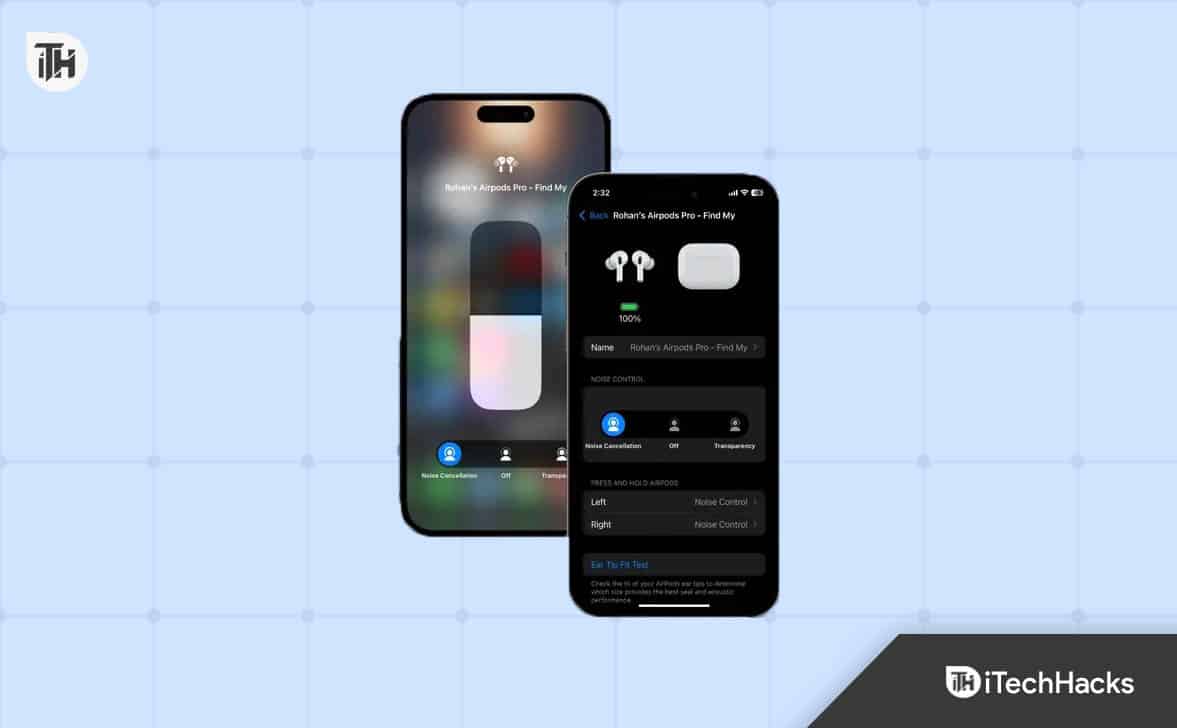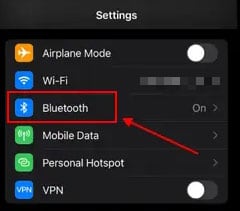- Apple AirPods offer advanced noise cancellation technology for a seamless listening experience
- Noise cancellation is available on AirPods Pro and AirPods Max models only
- Different methods, including using touch controls and Siri, can be used to activate noise cancellation on AirPods, providing users with immersive sound quality and minimal external noise interference.
Wireless earbuds have been revolutionized by Apple AirPods’ seamless connectivity and amazing sound quality. Its advanced noise cancellation technology allows users to enjoy music without external noises interfering with their enjoyment.
In this guide, you will learn how to turn on or activate noise cancellation on AirPods and unlock a world of immersive listening experiences.
Compatibility and AirPods Models
AirPods do not support noise cancellation on all models. There are currently two AirPods models that have this feature: AirPods Pro and AirPods Max. In any case, if you own one of these models, you can go ahead and enable noise cancellation. It is not possible to use noise cancellation on standard AirPods (1st or 2nd generation). So, now let’s get started with the guide and see how to activate noise cancellation on AirPods.
How to Activate Noise Cancelling on AirPods Pro
While AirPods Pro and Max can be paired with Apple devices using noise cancellation, there may be times when you are not able to access them. With AirPods, you can turn on ANC without a device using touch controls. Using AirPods, you can activate noise cancellation as follows:
- Put on your AirPods Pro and connect them to your device.
- Then, press and hold the “Stem” on either AirPod.
- Listen for a “Chime” in your ear.
- Whenever you change the mode between Noise cancellation and Transparency, you will hear a chime. As a result of the noise cancellation mode, you will also feel a difference. So, that’s how to activate noise cancellation on AirPods pro.
How to Activate Noise Cancellation on Airpods Max
On Apple’s AirPods Max, which are premium headphones, the process is slightly different. Let me show you how it works:
- You can connect your AirPods Max to your device and start wearing them right away.
- You can switch between the Noise Cancellation and Transparency modes by pressing and holding the “Noise Control” button on the right ear cup.
- In the same way as the AirPods Pro, a chime sound will confirm the switch between modes.
How to Change Modes on iPhone/iPad
So, here are some methods using which you can easily change the modes of your AirPods on iPhone/iPad:
From Control Center
- You can wear one or both AirPods, but you should make sure you are connected to your Apple device.
- On your iOS or iPad OS device, open Control Center.
- Your iPhone or iPad will show additional controls when you press and hold the volume button when wearing AirPods Max or both AirPods Pro.
- In the lower-left corner, tap the Noise Cancellation icon.
- It is possible to get a question about how to turn off AirPods noise cancellation after turning it on. Therefore, turning it off is also the same. As the last step, the user must click on off rather than noise cancellation.
From Settings
It is also possible to turn on noise cancellation or transparency mode using Control Center. In addition, if you wish to control all the features of your AirPods Pro, it’s the best place to go.
- Make sure your AirPods Pro or AirPods Max are connected to your device.
- Next, open settings and select Bluetooth.
- In the connected list, you will find your AirPods. Afterward, click on the info button beside the name, and you will be taken to another activity.
- You can enable Noise Cancellation by simply tapping the toggle button under Noise Control.
Using Apple Watch
It has been reported that 1 in 5 iPhone users also wear an Apple watch. In other words, Apple customers are highly attached to the Apple ecosystem.
- The AirPods Pro or AirPods Max need to be connected to your iPhone, and the iPhone needs to be connected to the Apple Watch.
- If you want to listen to your audio through your watch, simply tap the AirPlay icon.
- In the next step, you will be given three options. On the Noise Control Label, tap Noise Cancellation to activate it.
- Afterward, click on the off button to turn it off.
Using Mac
AirPods Pro and Max are compatible with a wide range of Apple devices, including MacBooks. Your Mac device can be set to use noise canceling with AirPods by following these steps:
- Using your Mac, connect your AirPods Pro or Max.
- In the menu bar, click “AirPods.”
- Next to your AirPods, click the “arrow” button.
- In order to turn on noise canceling on AirPods, select the “Noise Cancellation” option.
How to Turn On the Noise Canceling From Siri
There’s no need to worry about carrying around a phone if you prefer a hands-free solution. Using Siri, you can toggle the noise level or change the volume.
Here are the steps for using Siri to activate noise cancellation:
- Make sure your AirPods Pro or AirPods Max are connected to your iPhone, and then wear them.
- You can now activate Siri by asking for “Hey Siri, turn on noise cancellation” or “Hey Siri, turn off noise cancellation.”
You’ll see a confirmation message on your iPhone screen when Siri enables or disables the noise-canceling mode on your AirPods.
Wrapping Up
So, that’s how to activate noise cancellation on Airpods. We hope that this guide has helped you. In the meantime, comment below and let us know if you have any doubts or queries.
ALSO READ:
- Why Are My AirPods So Quiet? Top 7 Working Ways to Fix
- How To Make Your AirPods Louder
- How to Find and Locate Lost AirPods That Are Offline
- How to Fix AirPods Case Not Charging No Light
- Fix AirPods Connected But No Sound
- How To Check Airpods Battery Without Case
- How To Fix AirPods Mic Not Working Problem
- Fix AirPods Not Working and Connecting to iPhone/iPad
- How to Find Your Lost AirPods or AirPod Case | I Lost My AirPods!