- Samsung Galaxy devices are popular for customization like rooting and flashing custom ROMs, requiring entering Recovery Mode.
- Recovery Mode provides options like restarting, updating, and wiping cache partitions; Samsung Galaxy S20 series uses a simple button combination for Recovery Mode.
- Two methods for booting Galaxy S20 in Recovery Mode: using physical buttons or ADB Fastboot commands on a computer with USB debugging enabled.
Samsung Galaxy devices are extremely popular worldwide due to their brand value, better products, and good support. While most users prefer to stay with the stock firmware on their Galaxy devices, some are always keen to have some customized user experience like flashing a custom ROM, custom recovery, rooting, and so on. The Recovery Mode and Download Mode can be useful for modding Android devices. Now, if you have a Samsung Galaxy S20 device, then check how to boot the Galaxy S20 in Recovery Mode.
Entering the Android device into recovery mode or download mode can be helpful in restoring the factory reset or wiping the cache partition from a soft brick condition. Soft brick status can be painful, which is almost similar to the dead condition of the handset due to some conflicts with the system partition and errors in flashing the firmware file. Whereas before flashing a custom firmware or recovery or enabling root, you should have to boot your device in recovery mode.
For Samsung Galaxy devices, entering the download mode or installing firmware can be easy with the help of utilities such as ODIN Tool or Smart Switch. The Samsung Galaxy S20 series have ditched the Bixby key because users are not using it that much. So, the Galaxy S20 series has only a power key (side key) and volume up-down keys. That’s why the process of getting into the recovery mode becomes quite easy than the previous generation of Galaxy devices.
What is Recovery Mode?
Recovery Mode on the Samsung Galaxy S20 device is a bootable system partition where the stock recovery console comes pre-installed by the OEM so that users can boot into it whenever required.
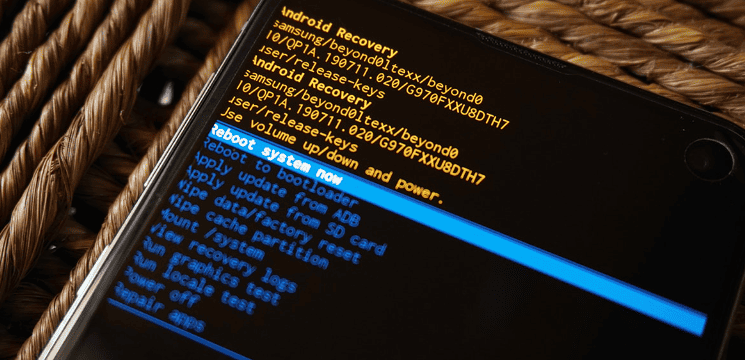
As mentioned before, it can be used to perform a couple of tasks such as restarting the system, rebooting to the bootloader mode, applying specific OTA updates, deleting the user data or deleting cache partition, getting recovery logs, turning off the device, and so on. In most cases, the stock recovery mode is sufficient for Android users. Otherwise, advanced users can install a custom recovery tool like TWRP for further features.
Boot Samsung Galaxy S20 in Recovery Mode | Not Working
Booting the Galaxy S20 device into Download and Recovery modes can be achieved in two different ways. We have shared both methods for you so that you can choose one of them as per your choice.
Method 1: Use Physical Key Combo
One of the easiest and most used methods is to go with the physical button combination on your Samsung Galaxy S20 handset to get into the Recovery Mode.
Please Note: If this method didn’t help or you’re not able to use physical buttons then you can skip to the 2nd method below.
- First, you’ll need to Power Off your Samsung Galaxy S20 completely.
- Press and hold the side key (Power key) to open the Power menu. Then select Power Off.
- After switching it off, use the following key combination:
- Press and hold the Volume Up + Power keys together for a few seconds until the boot screen appears.
- You’re good to go.
Method 2: Use ADB Platform Tool Commands
In case, you’re going with this second method to use ADB Fastboot commands to boot into Recovery Mode on your Galaxy S20 then you should follow the steps carefully. It includes some tools and drivers to be installed on the PC before starting the process.
Requirement: A computer and a USB data cable are required for this method.
- You’ll need to enable USB Debugging on your Galaxy S20. To do so:
- Open the device Settings menu.
- Go to About Phone and tap seven times on the Build number.
- It’ll turn on Developer options on your device settings.
- Go back to the main settings menu and search for Developer options.
- Enable USB Debugging on the device and then install ADB Platform Tools on the PC.
- Also, make sure to install the latest Samsung USB Drivers on the computer.
- Now, connect your Samsung Galaxy S20 device to the computer using the USB cable.
- Then check if the USB Debugging is enabled on your phone or not. It should be turned on.
- Next, launch the command line on your system in the same directory where ADB Platform Tool is installed on the PC.
- Enter the following command to ensure that your PC recognizes your connected phone with ADB:
adb devices
- If in case, you’re using ADB for the first time on your computer, you’ll see a prompt to allow USB debugging on your handset.
- Just ensure to tap on Allow on the mobile.
- Now, enter the following ADB command to boot your phone into Recovery Mode.
adb reboot recovery
- Finally, your Galaxy S20 handset will reboot into the stock recovery mode screen automatically. Wait for it and then go ahead with your preferred action.
This is it for now. If you’re still facing any issues with the recovery boot then you can comment below.
ALSO READ:
- How To Get Crunchyroll On Samsung Smart TV
- Download Google Camera for Samsung Galaxy S23 Ultra
- How to Fix Facebook Keeps Crashing On Galaxy S20/S21
- How to Fix ‘Unfortunately, Email Has Stopped’ Error On Galaxy S10/S20
- How to Fix Samsung Galaxy S23 Email Setup Error
- How to Take a Screenshot On Samsung Galaxy S22 Ultra/S22 Plus
- How to Take Screenshot on Samsung S23, S23+, S23 Ultra

