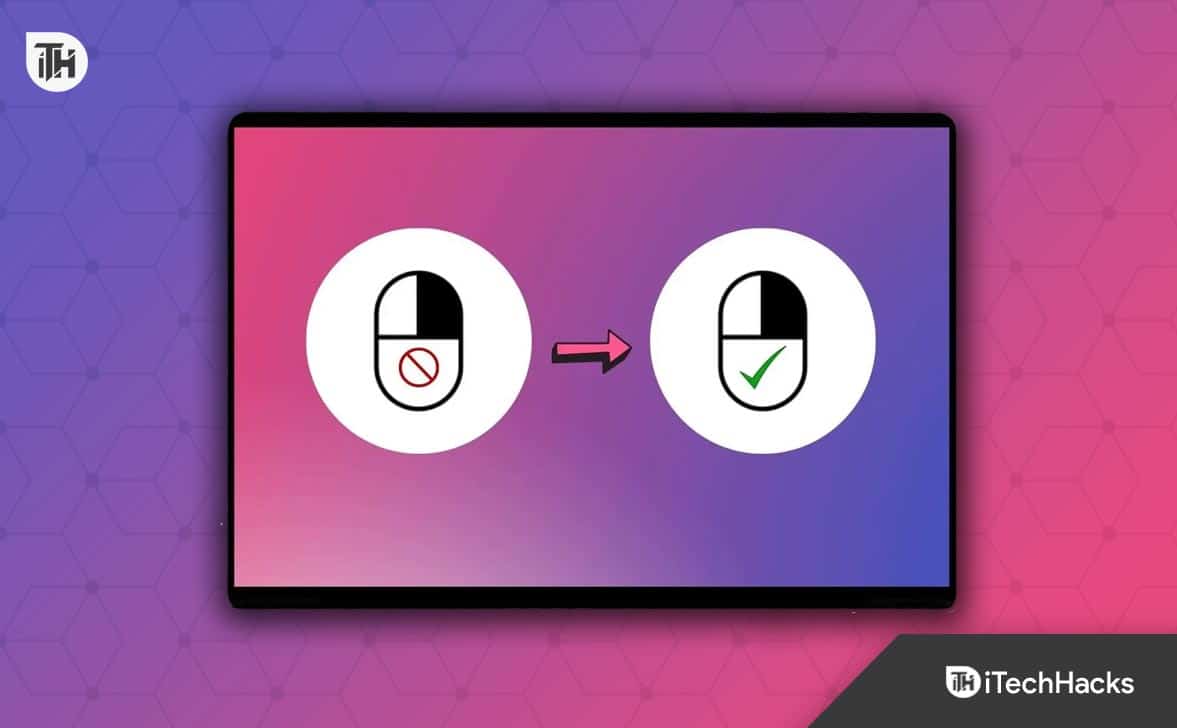- Websites sometimes disable the right-click feature to prevent content copying, but this can be frustrating for users.
- Disabling JavaScript in the web browser or using a simple JavaScript code can enable right-clicking on disabled websites.
- Using web proxies or alternative methods like viewing page source code or saving the webpage can help copy content from websites that disable right-clicking.
Sometimes you open a webpage and want to copy a part or perform other tasks, but the right-click button doesn’t work, as they have disabled that feature. It helps them protect the content from getting copied.
However, not everyone tries to copy, and if that’s not the case with you, that’ll surely be annoying.
But you shouldn’t worry about that, as you will learn a few ways to enable right-clicking on websites that have disabled it in this guide.
How to Enable Right Click On Websites That Have Disabled It
The developers use some extra lines of JavaScript code to prevent users from Right clicking on that page, and you may need to know the right methods to counter that.
So, I have shared some ways to enable right-clicking on websites that have disabled it below, and you just need to follow them properly to breach that easily.
Disable JavScript In Your Web Browser
The first method to enable right-clicking on websites that have disabled it is to disable the Javascript in your web browser.
JavaScript is a scripting language running on your browser that reads the code and shows the outcome accordingly. If the developer has set the code to perform different actions, such as disabling right-click, your browser won’t allow you to do that.
But before you go and disable JS in your web browser, you should know that it may lead to the website not functioning properly, as it’ll prevent different actions.
However, if you have made up your mind and want to disable that, follow the steps below. The process varies on the browser you use. That’s why I have covered two popular browsers you can check according to your needs.
On Google Chrome:
- First, launch the Google Chrome application on your computer.
- Then, click on the three dots in the top right corner.
- After that, click Settings.
- On the next screen, click on Privacy and security from the left panel.
- Then, scroll down a bit and click on Site Settings.
- After that, scroll down to the content section and click JavaScript.
- Finally, check the Don’t allow sites to use JavaScript box.
You can also click the add button beside the “Not allowed to use JavaScript” option to add a particular site.
On Firefox:
- First, launch Firefox, type about:config on the search bar, and press Enter.
- It’ll show you a warning that says Proceed with Caution; simply click on Accept the Risk and Continue.
- On the next screen, the config page will open.
- Then, you need to type JavaScript on the search bar located on the top side.
- After that, locate javascript.enabled option.
- Then, double-click on the true button to turn it to false and disable JavaScript.
Use JavaScript Code
There is another easy way to enable right-clicking on websites that have disabled it, just by using a single line of JavaScript code. As I said earlier in the post, developers use JS to disable right-clicking, so you can counter that by using your own JS code.
All you need to do is to follow these steps:
- First, open the website where you need to eliminate this feature.
- Then, copy this JS code void(document.oncontextmenu=null);
- After that, paste it on the search bar and press the Enter button.
The feature will be temporarily disabled, but you’ll need to do that whenever you try to right-click.
Use A Web Proxy
A web proxy completely hides your identity and makes you anonymous while browsing any webpage. It also provides other options like removing scripts and checking that will help you eliminate that.
Many web proxy extensions are available, but Hide.me and Filterbypass are the most useful ones. You just need to add any of them into your browser and check the remove scripts option from the settings, and the right-click option will be enabled on that website.
Apart from these web proxies, other extensions like RightToCopy are available that you can install on your chrome browser and use the right-click button seamlessly.
Other Methods
If your main goal is to copy the page, there are some alternative ways available, and you can use any of them to get those texts copied.
You can press ctrl+U to view the source code of that particular webpage. Then, find the text you need and copy that.
Saving the webpage by pressing the Ctrl+S button and giving it a name will help. After saving it on your computer, you can open it offline and copy any text you want.
Conclusion
These were some ways to enable right-clicking on websites that have disabled it. All of them are proven and will surely work for you. If you encounter any problem following any of the above methods, feel free to drop your questions in the comments below.
ALSO READ:
- How To Fix Right Click Not Working on Windows 11
- Add WinRAR Or 7-Zip To Right-Click Menu in Windows 11
- Fix GTA 5 Rockstar Game Services are Unavailable Right Now
- How to Fix ChatGPT Is at Capacity Right Now Error
- Fix Facebook This Content Isn’t Available Right Now Error
- How To Unblock Websites on School Chromebook
- How To Fix Some Websites Not Opening in Any Browser
- How to Fix Telegram Web Desktop Notification Not Working