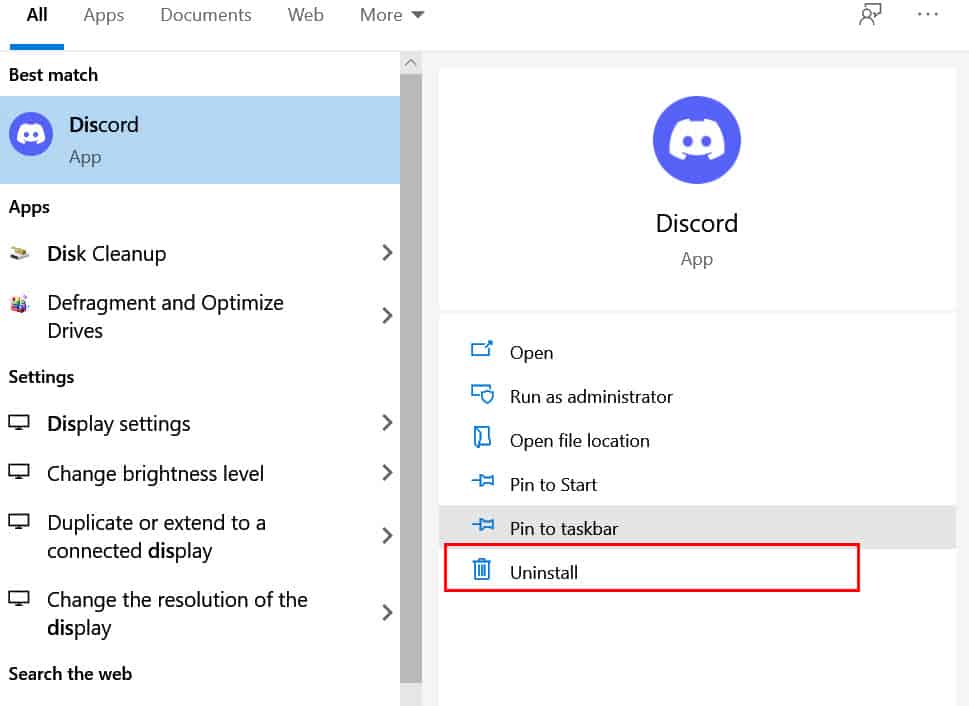Discord is a popular VoIP, a messaging platform that is used across various platforms such as iOS, Android, Windows, etc. It provides with its unparalleled features across all these platforms. Recently, some Windows users have reported facing the ‘A JavaScript Error Occurred in the Main Process’ Error in Discord.
Once this error occurs, Windows users can no longer use Discord on their devices. Thus, it becomes extremely important to fix this error in Discord.
What causes the JavaScript Error Occurred in the Main Process?
#1 Corrupted Application or its Settings:
This is a very common reason which causes this error in Discord.
#2 Issue with Administrative Permissions:
If your Discord runs with administrative privileges, it might run into this error.
#3 Quality Windows Audio Video Experience service is not running:
This service is essential for the functioning of Discord on your Windows device without which, you will run into this error.
How to Fix the ‘A JavaScript Error Occurred in the Main Process’ Error in Discord?
Method 1: Delete temporary files of Discord.
Step 1- On your Windows PC, navigate to the location listed below.
C:\Users\YOURUSERNAME\AppData\Discord
Step 2- Here, delete the ‘Discord‘ folder.
Step 3- Now, launch ‘Run‘ on your Windows device and type %localappdata% in its text box, and hit Enter.
Step 4- Locate ‘Discord‘ from the list of folders and delete it.
Now, launch Discord on your Windows device and check if the ‘A JavaScript Error Occurred in the Main Process’ Error is fixed. If not, go to the next method.
Method 2: Change the Startup Type of the Quality Windows Audio Video Service.
Step 1- Launch ‘Run‘ dialog box on your Windows device and type ‘services.msc‘ in the text box. Then, hit Enter.
Step 2- Search for ‘Quality Windows Audio Video Experience‘ service on the list and then, right-click on it. Now, select ‘Properties‘ from the drop-down box that appears on your screen.
Step 3- In the General tab, click on ‘Stop‘ in the ‘Service status‘ section. Then, set the ‘Startup type‘ to ‘Automatic‘ if it is set to any other option.
Step 4- Now, click on the ‘Start‘ option from the ‘Service status‘ section.
Step 5- If you come across an error, go to the Log On tab of this service and then, click on the ‘Browse…‘ button.
Step 6- In the ‘Enter the object name to select text box, type in your account’s name and click on the ‘Check Names‘ options. Then, wait for the name to become available.
Step 7- Click on OK and enter a password in the Password box if you wish to set up a password.
Now, launch Discord on your Windows device and check if the ‘A JavaScript Error Occurred in the Main Process’ Error is fixed. If not, go to the next method.
Method 3: Run Discord without Administrative Permissions.
Step 1- Find the Discord executable and right-click on it. Then, select ‘Properties‘ from the drop-down box.
Step 2- Navigate to the ‘Compatibility‘ tab. Here, uncheck the box located next to ‘Run this program as an administrator‘ option.
Step 3- Then, click on ‘Apply‘ to save the changes which you have just made.
Now when you launch Discord, it will not have Administrative Permissions and the JavaScript error will also be fixed automatically.
Method 4: Reinstall Discord.
If none of the above methods could fix the JavaScript error in Discord, you have no other choice but to uninstall and reinstall Discord on your device.
Step 1- Launch Control Panel on your PC and click on the ‘Uninstall a program‘ link under the ‘Programs‘ section.
Step 2- Locate ‘Discord‘ in the list of applications installed on your PC and then, completely uninstall it.
Step 3- Now, download the latest version of Discord on your PC and install it. You should no longer face the Javascript error in Discord.
FAQs
How to fix the ‘A JavaScript Error Occurred in the Main Process’ Error in Discord?
Above, we have listed all the useful methods along with the steps involved in them. You can execute these methods to fix the JavaScript error in Discord.
What causes the JavaScript Error in Discord?
Some of the most prominent reasons include corrupted applications or settings, issues with Administrative Permissions, and the Quality Windows Audio Video Experience service is not running.
Is JavaScript Error due to virus?
It is unlikely for the JavaScript error to be caused by a virus. However, you must have an antivirus installed on your Windows device to protect it from any kind of virus or malware.
RELATED GUIDES:
- How To Use & Mark Spoiler Tags on Discord
- Top 5 Best BetterDiscord Themes and How to Install?
- How To Cross Out Text In Discord: Discord Crossout
Conclusion:
There are several reasons due to which the ‘A JavaScript Error Occurred in the Main Process’ Error can occur in Discord for Windows. However, you can make use of the methods listed above to effectively fix this error. If we have missed out on any such methods to fix the ‘A JavaScript Error Occurred in the Main Process’ Error in Discord, then do let us know about it in the comments section below.