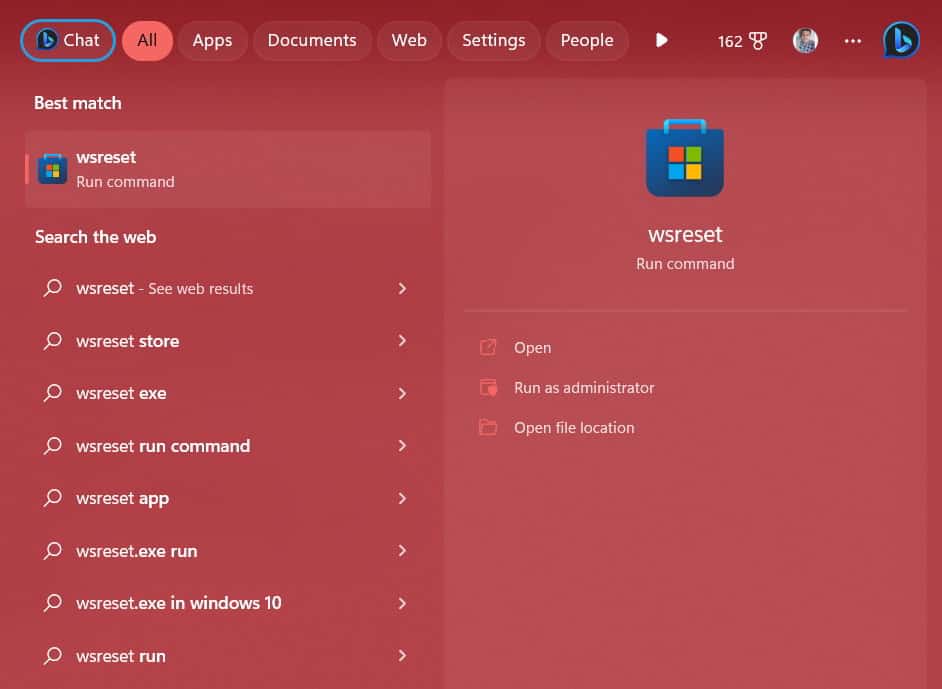- Players with Xbox Game Pass cannot see perk details due to an error message, "We’re Having Trouble Showing the Details of This Perk."
- To resolve the issue, users can change the account location and age settings, use a VPN with different regions, reset the app, clear Microsoft Store app cache, check for Xbox app updates, and update Windows.
- By following these steps, users can address the problem and view the details of perks on their Xbox account.
We hope you all know that the players can claim the perk for getting different rewards from the Xbox. The perk is given to those who have bought the Xbox Game Pass. If you are not subscribed to the Game Pass, then you will not be able to get the Perk. The players with the Xbox Game Pass trying to claim the perk or view its details are getting an error message: “We’re Having Trouble Showing the Details of This Perk.”
Due to the error message, the players are confused about why they cannot see the details of the perks and claim them. We are here with a guide to share how to resolve the problem you are facing with your Xbox Account. Ensure to implement the steps listed in the guide to resolve the problem.
Fix Sorry we’re Having Trouble Showing the Details of This Perk on the Xbox App
You don’t need to worry about the issue that you are facing with the Xbox Account. This is not a very big issue. Many users were also getting the same error message. They reported that it was occurring due to software problems that can mostly be fixed easily. We have also listed the methods to help you resolve the problem.
Change the Location and Age of Your Account
The games which are developed on the Xbox are restricted for different ages. If the account through which you are playing the game does not fulfill the age requirements, you will not be able to see the details of the perks. Every Perk has their own age restrictions; you will likely get the issue if your age is lower than recommended.
We want to share with you that the location from which you are playing the game also matters for viewing the details of the perks. The perks are developed for selected countries with different meanings based on the location. We suggest you check the location and age you have set in the account. Also, compare it with the suggested location and age of the perk. You can change it from the account to fix this issue. Below we have listed the steps, do check them.
- Open the Microsoft Account on your browser.
- Click on the Your Info Option.
- Under Profile Info, select Edit Profile Info.
- Now, verify the account to get full access.
- After it, you can change the account’s date of birth and location. That’s it.
Use The VPN
Many players who are facing the issues are suggested that they should use the VPN with the different regions to avoid the issue from occurring. This is because the developers have developed different perks for different countries. If you are accessing the perks of different countries, you will likely face this issue. We suggest you use the VPN to check whether the issue has been resolved. This has helped in resolving the problem for a lot of users.
Change Language and Regional Settings
The Language and Regional settings of the system you are using might also conflict with the perks of the Xbox Apps. Every perk has its own meaning and is developed only for selected countries with selected languages. We suggest you change the language on your system to check whether the issue has been resolved. Below we have listed the steps to change the language and region.
- Press Windows + X Key.
- Select Settings.
- After it, select Time & Language.
- Now, tap Language & Region.
- After it, change the language and region according to the supported language and region of the perk.
Reset The App
You can try resetting the app on the system that you are using to resolve the issue. This has helped a lot of users in resolving the problem. Try doing this on your system with the steps which are listed below.
- Open Settings.
- Navigate to App -> Installed Apps.
- Search for the app.
- Select the three dots icon.
- Click on Modify.
- Scroll down and select the Reset option.
Clear Microsoft Store App Cache
You can also try clearing the cache of the Microsoft App to resolve the issue. There are chances that you cannot view the details of the perks due to some cache file problem. You can easily try to resolve this problem by clearing the cache files. The cache files help increase the app’s performance so that the users don’t have to wait for more. We have listed the steps you will need to follow to clear the cache of the Microsoft Store.
- Open Start Menu and search wsreset.exe.
- Select the file and wait until the process is completed.
- After the process is completed, the store will be opened again. That’s it.
Check For Xbox App Update
If you have not updated the Xbox to its latest version, the issue of not viewing details of the perk can occur. It is because the perks’ details keep updating along with the app. Players who have not updated the Xbox App to the latest version will likely face the issue. Go to the Microsoft Store and check for the updates on the Xbox. If there are any new updates available, download them. After the app is updated, open the perks and see its details. The issue is likely to get resolved.
Update Your Windows
You must use the latest version of Windows to use the Xbox App. To run any apps without any issues on the system, you must regularly update the Windows. If you have postponed any Windows updates, we suggest downloading them. After downloading the update on the system, check whether the issue has been resolved.
Wrapping Up
Many users who have tried viewing the details of the Perks in the game were getting the error message. In this guide, we have listed the methods to resolve the problem. Along with it, we have also listed the reasons for the cause of the issue, by which you will be able to analyze the cause of the issue. We hope that this guide has helped you in resolving the problem.
ALSO READ:
- How to Fix WWE 2K23 Freezing or Crashing Issues
- Fix Desktop Window Manager Dwm.exe Windows 11 High CPU Issue
- How To Fix Location Not Available on iMessage
- How To Fix Cataz Not Working
- How to Fix GPU Fans Not Spinning Problem
- Fix OBS Studio Not Working in Windows 11/10
- Fix Pandora Keeps Stopping Issue on Android & PC
- How to Fix Mac Camera Not Working
- Fix PayPal Email Confirmation Not Sending or Working Issues