- iMessage allows iPhone users to easily share their location with contacts for safety reasons, but many users have reported "location not available" issues, often due to neglected permissions.
- To fix this issue, users should check and adjust permissions for Location Services in their iPhone's Settings app, ensuring that apps like Find My and Messages have access to their location.
- If sharing from multiple devices causes the problem, users can remove old devices from iCloud or select the correct device for sharing in the Find My settings to resolve the "location not available" issue on iMessage.
If you have an iPhone, you can easily share your location with other iPhone users or your Apple device-owning friends. Many people look forward to sharing their location with those they trust so that they can be found in the event of an emergency. You can easily share your location with your contacts using iMessage on your iPhone for an hour, a day, or as long as you want. However, many users have reported experiencing location not available issues on iMessage, preventing them from sharing their location.
Permissions that have been neglected are the most common cause of this problem. You are likely to have this problem if you have not given the permissions correctly. Well, don’t worry; this article will assist you if you’re having the same problem.
Fix Why Does It Say Location Not Available on iMessage
In this article, we’ll go over how to fix locations that aren’t available on iMessage.
Check The Permissions
The very first thing that you should do is check the permissions, whether you have given the correct permissions or not. To do so, follow the steps given below-
- Head to the Settings app on your iPhone.
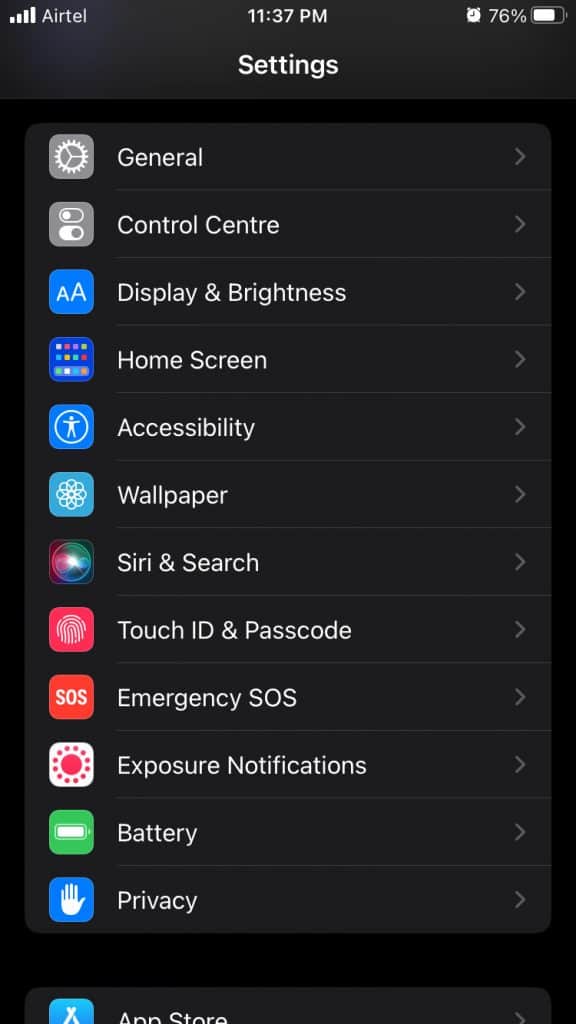
- In the Settings app, scroll down to find the Privacy section, and tap on it.
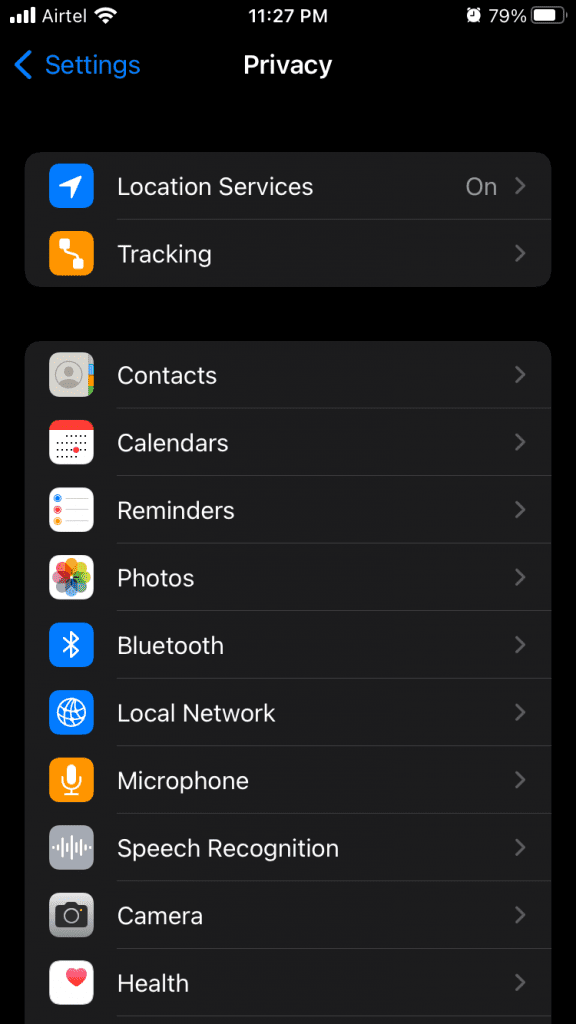
- On the next screen, tap on the Location Services option.

- Ensure the toggle for the Location Services is on.

- Next, scroll down to find the list of apps under the Location Service section.
- Here, ensure that Find My and Messages can access your location. If the location is not accessible, then you will see Never written beside them. Tap on them, and change to While using and this will allow these services and apps to use your location.
- After doing so, head back to the main menu of the Settings app, and then tap on the Apple ID name card at the top.
- Next, search for Find My and tap on it. Now, turn on the toggle for the Share My Location. If you keep the toggle off, then you won’t be able to share your location on iMessage.
These were all permissions you will have to allow to share your location on iMessage. However, if all the permissions were enabled, then probably you are facing this issue due to some other reason.
Ensure You Are Sharing Your Location From Correct Device
If you are sharing your location from multiple devices then this might cause a problem. This problem generally arises when you have switched from one iPhone to another. To fix it, follow the steps given below-
- Head to the Settings app on your iPhone, and then tap on your Apple ID name card on the top of the Settings screen.
- Here, you will find all your devices connected to your iCloud here. You will find your old phone listed here. Tap on your old iPhone, and then tap on the Remove from account option to remove the iPhone.
- Now head back to the main screen of the Settings app, and here tap on Privacy and then on Location Services. Here, turn off the toggle for Location Services for a few seconds and then turn it on again.
- After doing so, you will be able to send your location to the person you want to on the iMessage, and you will no longer face the Location not available issue.
However, if you use two iPhones, and you don’t want to remove your old iPhone from your iCloud but fix the Location not available issue on iMessage, then simply follow the steps given below-
- In the Settings app on the iPhone from which you want to share the location, tap on the Apple ID name card on the top, and then on the next screen tap on Find My.
- Next, you will be able to see what device is sharing the location. Tap on Use this iPhone as my location option.

This should most probably fix the issue for you. However, if you still face the issue even after following the above steps, then you should try resetting the Location Services, which you will be able to do from Privacy Settings.
Conclusion
If you have been facing Location not available on iMessage, then this article will help you with that. In this article, we have discussed the troubleshooting steps to fix locations not available on iMessage.
RELATED GUIDES:
- How To Download and Install iMessages on Windows 10
- How to Reset Apple ID Password in iOS 16 | iforgot.apple
- How to Play Four in a Row on iMessage | Win Connect 4
- How to Fix When iMessage Doesn’t Say Delivered on iPhone
- How to Change iMessage or Text Message Bubble Color
- How To Unsend iMessage Before It’s Delivered iOS

