Fans are an integral part of a PC or laptop. With the evolution of modern-day PCs and laptops, fans are becoming very important. But what happens when GPU fans stop spinning? In that case, you won’t be able to use your PC as normally as you would in case they were spinning. For starters, you won’t be able to play games or edit videos. In your day-to-day life, GPU fans are one of the most important components of your PC.
If your GPU fans are not spinning for a long time, it is now time to take the issue seriously and stat diagnosing it. Here’s our guide to help you do it exactly the way it should be done and fix it for once and for all.

Why Are GPU Fans Not Spinning, No Display?
GPU Fans are not spinning because there’s a loose connection. It is also possible that GPU is not that hot enough to start the fan spinning. Sometimes, your GPU fans may also not spin because the brushless motor is blown. However, don’t panic because this is the worst-case scenario thinking that you have overclocked your PC higher than its limit.
Nevertheless, it is also possible that there’s a lot of dust accumulated inside the PC, which is making it extremely difficult for the fans to spin in the way they should. Also, it is possible that you have undervolted your PC which is not allowing the GPU fans to get enough voltage to move freely. The last case is a loose connection. If any of this happens, your GPU fans will stop spinning.
However, on the brighter side, you are lucky that your only GPU fan has stopped spinning. In case the CPU fans would have stopped spinning, your PC would have gone into a boot loop.
Fix GPU Fans Not Spinning Problem After Boot
If you want that your GPU Fans start spinning again at full speed, follow these fixes in the way they are mentioned. Don’t skip any and stick to the directions.
Fix 1: Restart your PC or Laptop
Sometimes a simple restart is enough to get your fans spinning quickly. if there was a software conflict that caused the fans to stop spinning, a restart could fix it easily. Although restarting your PC is not a surefire way to start spinning the dead fans, if there’s a simple problem, it should be fixed with a restart easily.
Once you shut down your PC or laptop, you can pull out the plugs for a while and then keep the power button pressed to drain all the static and residual power. Once done, plug everything back and restart it.
However, after the restart, if you are able to hear only the CPU fan spinning, move on to the next fix.
Fix 2: Open Overclocking Software and Check
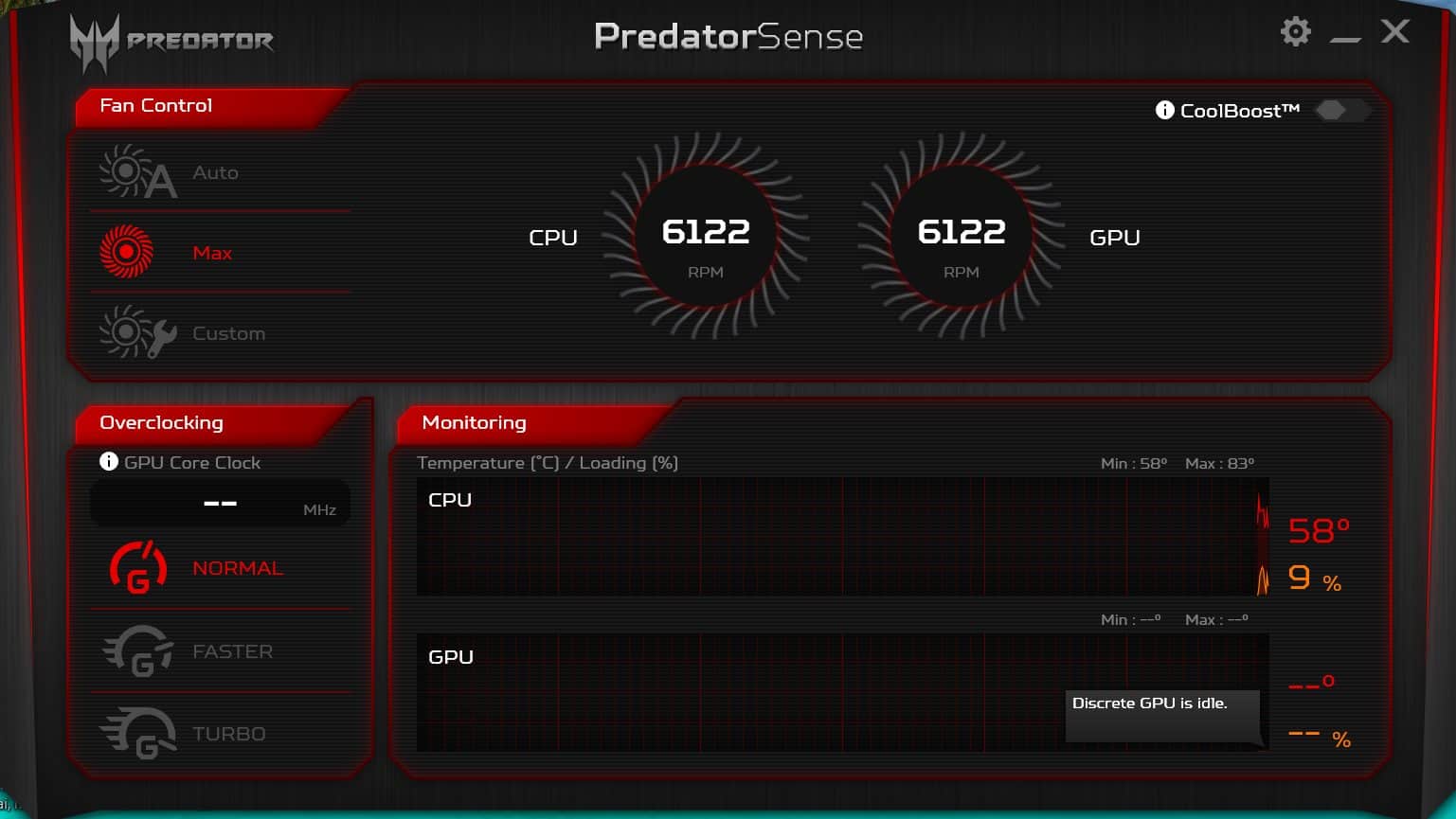
If you are a fan of overclocking, open your Overclocking software and check what is wrong. It is possible that you have stopped the GPU fans from spinning. If that’s the case, open up the software and see the Fans option.
You should see that the Fans are stationary or rotating at 0 RPM. This 0 RPM means that they are absolutely still and not moving. Tweak the setting so that the fans start moving at their highest speed.
After tweaking it to the max settings, if you see that the RPM has changed to 1000 RPM instead of 6000 RPM, you can be sure that there’s undervolting or dust accumulated inside the fans. Either way, the next fix will help you fix that.
Fix 3: Check for Undervolting

A lot of users, after being frustrated of high CPU and GPU temperatures, think about undervolting their PCs. However, unknowingly they lower down the voltage so much that the GPU fans stop spinning because there’s not enough voltage to reach out to the fans.
If you have done anything similar, please stop it immediately. Although undervolting is sometimes good, it is quite hazardous for your PC in most cases.
In the worst cases, both of your fans might stop spinning. Moreover, if your laptop has only one fan that stops spinning, your PC might go into a boot loop.
Undervolting is mainly achieved by using Intel XTU. On the other hand, AMD users may use Ryzen Master’s curve optimizer.
Fix 4: Check for Dust Accumulation

Dust is the arch nemesis of your PC. Dust can have severe effects on your PC, from overheating to GPU fans not spinning. There’s no such problem that dust cannot concur to your PC.
If you live in a place with high pollution, chances are that your PC is affected by accumulated dust. You need to disassemble your PC and clean up the dust.
Disassembling only involves removing the outer cabinet. This doesn’t necessarily mean you have to remove the components. You just have to remove the cabinet head and then, using a blower, blow out all the accumulated dust inside. This should make your GPU fans start spinning.
Fix 5: Check for Loose Connection (Advanced Method)
If you have tried everything and nothing has worked so far, you need to up your game and open up your PC. If yours is a laptop, you will need tiny Philips screwdrivers, and in the case of a PC that will be large screwdrivers.
Check whether the 12 PIN socket of your GPU is plugged into the PSU tightly or not. If it is already there, remove it, clean it with Isopropyl alcohol, and put it back.
In the case of a laptop, you will have to do quite a lot. First of all, you will need thermal paste. Next, isopropyl alcohol, and last very tiny screwdriver.
Thermal paste is very necessary because to access a laptop’s GPU fan, you will be removing the complete heat sink. Once the removal is successful, wash everything with isopropyl alcohol and then plug everything back in.
Start your PC / laptop to check whether GPU fans are now spinning or not.
Fix 6: Visit the Service Center
If your GPU fans haven’t started spinning till now, there’s a critical component failure that you cannot repair at home or DIY. It would be in your best interest to take your PC to the nearest service center and get it repaired.
Moreover, doing something extra by reading online might do more harm than good to your PC. Some things are best left to the professionals.
The Bottom Line
Well, that’s all we have here about how you can fix if GPU Fans are not spinning. We hope this guide has helped you. If you still have any questions or doubts, make sure to comment below.
ALSO READ:
- How to Fix GPU Memory is Full Error on Windows 11
- How to Fix CSGO Not Using Dedicated GPU or CPU
- Top 7 Ways to Fix MacBook Fan Running Loud or Overheating
- Top 5 Best OnlyFans Search Tools
- Fix Final Fantasy XIV Error 2002: Can’t Connect to Data Center
- How to Unlock AT&T Phone For Free | AT&T Network Unlocking
- Top 6 Best Thermal Pastes for CPU and GPU

