- OBS Studio is a popular app for screen recording and live streaming, but many users have reported it not working in Windows 11 or 10.
- Possible reasons for OBS Studio not working include system requirements, outdated drivers, and Windows version compatibility.
- Solutions include checking system requirements, restarting OBS Studio, running as administrator, updating graphics drivers, and verifying file integrity.
We hope that all of you might know about the OBS Studio. It is used for screen recording and live streaming. You might have heard about this app if you are a YouTuber or a user who loves to watch live streams. However, this app is very famous among users who use it for different purposes.
The users have installed this app on their system to start broadcasting live streams without issues. After all, it has helped many users and gamers during the pandemic. Thousands of users who have installed the app have reported that it is not working in Windows 11 or 10.
There might be several reasons for the cause of the issue. However, you don’t have to worry about it. We are here with this guide where we will list how to resolve the OBS Studio not working problem without hassle. So, let’s get started with it.
Possible Reasons For OBS Studio Not Working On Windows 11

Many users trying to use the app do not know the cause of the issue, so they cannot solve the problem. We have listed the reasons below, so do check them.
- Your system does not meet the minimum criteria to run the app.
- The app will not work if you have not updated the drivers.
- OBS Studio will run only on the latest Windows version.
- Fewer enough resources are available there.
- The issue is occurring due to minor bugs in the game.
- You are using the outdated Windows version on your system.
Fix OBS Studio Not Working In Windows 11/10
If you are facing issues with the OBS Studio while using it, don’t worry. There are many reasons available for the cause of the issue. We are going to list the reasons below, so make sure to check them properly to resolve the problem easily. So, let’s find out the ways to resolve the problem.
Check The System Requirements
It is important for users trying to run the OBS Studio to check the system requirements. The OBS Studio is a heavy application that works with the help of a lot of components. If any of the components lack proper resources, the app will not work properly.

However, even if you try to resolve the problem of OBS Studio not working, there is no benefit in doing this, as the system you are using will not be able to handle it. We have listed the app’s system requirements below to make things easier for you, so do check them.
Minimum
- Additional Notes: Hardware encoders recommended
- DirectX: Version 11
- Graphics: GeForce GTX 900 Series, Radeon RX 400 Series, Intel HD Graphics 500
- Memory: 4 GB RAM
- OS: Windows 10 (64-bit)
- Processor: Intel i5 2500K, AMD Ryzen 1300X
- Storage: 600 MB available space
Recommended
- DirectX: Version 11
- Graphics: GeForce 10 Series, Radeon 5000 Series, Intel Xe
- Memory: 8 GB RAM
- Network: Broadband Internet connection
- OS: Windows 11 (64-bit)
- Processor: Intel i7 8700K, AMD Ryzen 1600X
- Storage: 600 MB available space
Restart OBS Studio
If your system meets the requirements to run the OBS Studio without any problems, the first method you should try to resolve the problem is restarting the OBS Studio. The restart helps resolve the minor bugs encountered with the app or games on the system, making it easier for them to resolve the problem. If you don’t know, you can also restart the app with the help of Task Manager. It is an effective way to force restart the app. You have to follow the steps which are listed below to do this.
- Open the Task Manager.
- Go to the Process Tab.
- Look for the process of OBS Studio, which is running in the background.
- Select the Process and right-click on it.
- Select End Task.
- Now, check whether the issue of not working is resolved.
Run As Administrator
There are chances that the app is not getting the admin authority from the system to run the app without any issues. It happens on Windows, but you don’t have to worry. You have to follow the steps which are listed below to do this.
- Select the App’s file from which you start the OBS Studio.
- Right-click and select Run as Administrator.

If the app starts to work properly after it, you will need to follow the steps listed below.
- Select the App’s file from which you start the OBS Studio.
- Right-click and select Properties.
- Go to the Compatibility Option.
- Select the option of Run this program as an administrator.
- Click on OK to save changes.
Verify The Integrity of Files
You have to use the feature that is given in Steam to check whether the app was installed correctly or not. This is one of the easiest ways to scan all the files and repair the corrupted files without downloading them. You have to follow the steps which are listed below to repair the game files.
- Open the Steam Client.
- Select the Library Option.
- Go to the sidebar and right-click on the app.
- Now, select Properties and head over to the Local Files.
- After it, select the Verify Integrity of Files and check whether the issue has been resolved.
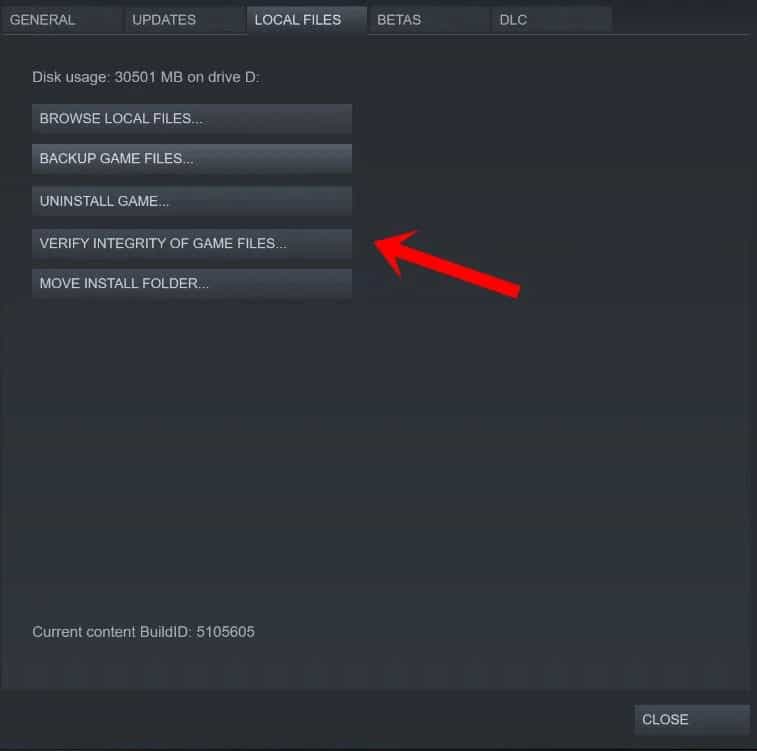
- Wait for the process to get completed. It will take some time as it will be comparing all the files and fixing if there are any issues with the app.
- Once the process is completed, then run the app again.
Update The Graphics Drivers

The OBS Studio is used to do screen recording and live streams. If your system does not have the updated graphics drivers, it will be hard for you to run the app. You have to follow this guide to update the graphics drivers on the system. Once you have updated the driver, then check whether the issue is resolved or not.
Update The DirectX

If you have not updated the DirectX for a long time, then some chances are causing problems with the app. The developers have suggested that they should install the latest updates of DirectX. It will help in resolving the problems and bugs in the app. Also, even after updating the DirectX, try installing DirectX 11 on your system if the issue is still coming.
Disable Antivirus

The Antivirus works as a protective wall that blocks responses that seem suspicious to them. If they have found anything suspicious from the response of the server, then the issue is likely to occur. We suggest you check whether Disabling Antivirus has resolved the issue.
Turn Off Windows Firewall

Like the antivirus, the Windows Firewall also blocks the app’s responses if they receive any malicious data. We suggest that you should check whether the issue is resolved after turning off the Firewall or not. You must check this guide to learn the steps to disable Windows Firewall.
Upgrade The RAM
There are chances that the system you are using cannot provide all the proper resources to run the App. To resolve this problem from your laptop, you have to upgrade the RAM. You have to attach the RAM, and after it, check whether the OBS Studio is working properly or not.
End Unnecessary Background Processes
There are thousands of processes that keep on running in the system. We have also faced issues while trying to use them, as the app was not getting the proper resources to run it. However, you have to close the background processes which are running on the system to check whether the issue has been resolved after it or not.
- Open the Task Manager.
- Go to the Process Tab.
- Select the processes which are running unnecessarily.
- After it, right-click on the process.
- Select End Task. That’s it.

Reinstall The OBS Studio
Even after trying all the above methods, if you cannot resolve the problem, then we suggest that you try reinstalling the app, as it is the only method through which you will be able to use the app without any issues. When you are doing this, then uninstall the app first and then trash the temporary files. Once it is done, restart the system and install the app again to check whether the issue has been resolved.
Wrapping Up
Many users who have installed the OBS Studio have reported various issues with the app. The issues are occurring for the various reasons we have listed above. In this guide, we also shared how to resolve the problem without hassle. We hope that you will be able to resolve the problem after doing this.
ALSO READ:
- How to Fix OBS Not Capturing Game | Black Screen
- How To Download OBS Studio for Windows 11
- How to Fix Minecraft Not Loading or Stuck on 66%
- Fix Peacock Not Working or Loading Issue
- How To Fix VyvyManga Not Working | MangaOwl
- How to Fix Receiptify Not Working With Apple Music
- Fix Ticketmaster App Down, Not Working, or Won’t Load
- Fix CTV App Not Working on Smart TV, Roku, FireStick, iPhone, Android

