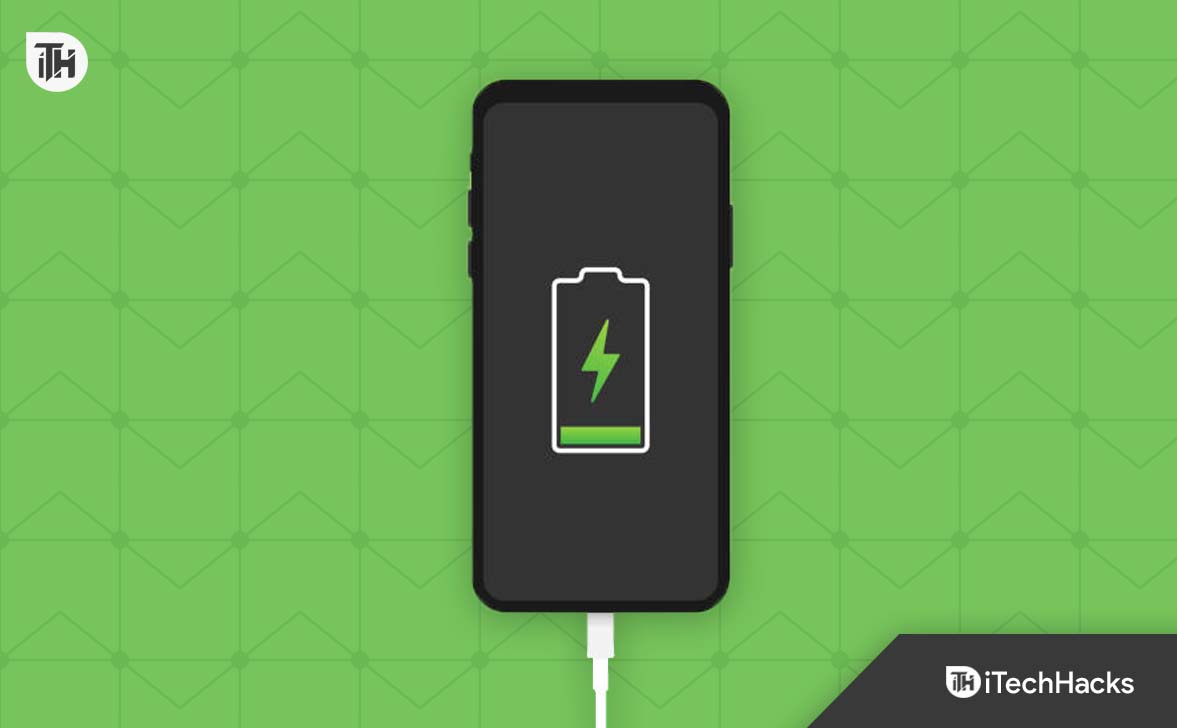- Modern Android devices now offer native tools like Samsung's Battery Protection and OnePlus Optimized Charging to limit charging and extend battery life without rooting or third-party apps.
- For older phones lacking built-in features, apps like AccuBattery and Battery Guru help monitor charge cycles, while root-required apps like Battery Charge Limit can directly set charging thresholds.
- Charging up to 80% and avoiding 0%-100% cycles significantly improves battery lifespan, supported by research on Li-ion and Li-polymer batteries.
Modern smartphones (especially post-2022) are equipped with advanced battery management systems, thanks to Android updates and manufacturer-specific features. These include built-in tools like Adaptive Charging or Battery Health Management, making it easier for users to control charging habits without third-party tools or rooting. However, for older devices, rooting might still be necessary.
What is a Custom Battery Charge Limit in Android?
Li-ion batteries deplete over time. However, that time is escalated if the battery is charged from 0 to 100% often. Nevertheless, these days, Li-polymer batteries are used, which are no different either in terms of charge cycles and can deplete over time with usage.
As a result, when a custom battery charge limit is set in Android, the battery charging is limited to the set percentage. Hence, making the Li-ion battery immune from getting completely charged.
Now, if you use a custom battery charge limit, your phone won’t get charged past that percentage, thus saving your battery from deep charge cycles. This will enhance the battery life while also saving you from the hassle of replacing batteries. Needless to say, battery costs are pretty high these days, thanks to the global economy and chip shortage.
How to Set a Custom Battery Charge Limit in Android
Unfortunately, setting a custom battery charge limit in Android is not so easy, especially if you have a non-rooted phone. In case you own a non-rooted Android, check out this guide to root your device without even using a PC. Once you have rooted your device, you are ready to set a custom battery charge limit.
Method 1: Using a Third-Party App
Third-party apps still provide a solution for users with older devices or those without native features. However, due to tightened security in Android, some methods may require root access.
Popular Apps for Battery Charge Limit:
AccuBattery:
- Download from Google Play Store.
- Use it to monitor charge cycles and set reminders for unplugging at 80%.
- Note: Does not stop charging but provides notifications.
Battery Guru:
- Similar functionality to AccuBattery with advanced stats on charge and health.
Root-Required Apps:
- Apps like Charge Control still work but require rooting, as newer Android versions block direct access to charging control without root privileges.
Method 2: Using the Command Interface
If you think the above method is just too easy for you, using the command interface will take your battery charge limit to the next level. However, just like we mentioned, this is a difficult method, and you should try this only if you are well-versed enough to play around with the ADB shell. Follow these steps to do the same now:
- Download SDK Platform Tools and extract it using a zip extractor on your PC.
- Now, enable USB Debugging on your Android smartphone.
- If you don’t know, open Settings, and go to About Phone.
- Tap on Software and then tap Build Number 7 times to unlock Developer Options.
- Open Developer Options and toggle USB Debugging.
- Now open the SDK Platform Tools folder and open Power Shell or Command Prompt by right-clicking on an empty space.
- Enter these codes in the command prompt, and make sure to press enter after each command:
- Now your Android phone will prompt you for Superuser Request. Tap on Grant.
- Once granted, now come back to your PC screen, and enter this code in the command prompt:
adb shell dumpsys battery set max_charging_current 1000
- Press Enter, close the command prompt, and disconnect your mobile from your PC.
In the above code, 70 represents the charge percentage. If the battery charge has reached 70%, it will stop charging. You can change this number at your convenience.
Battery Charge Limit If Your Phone Isn’t Rooted with Built-In Battery Optimization Features
Most modern Android devices from brands like Samsung, Google, OnePlus, Oppo, and Xiaomi now include features to manage battery charge limits without needing root access.
Samsung (Battery Protection):
-
- Open Settings > Battery and Device Care > Battery > More Battery Settings.
- Toggle Protect Battery to limit charging to 85%.
OnePlus and Oppo (Optimized Charging):
-
- Open Settings > Battery > Advanced Settings.
- Enable Optimized Charging. This feature prevents charging beyond 80% during long charging sessions (like overnight).
Google Pixel (Adaptive Charging):
-
- Open Settings > Battery > Adaptive Preferences.
- Enable Adaptive Charging to extend battery life by controlling charging speed and timing.
Xiaomi (Battery Health Mode):
-
- Go to Settings > Battery and Performance > Battery Health.
- Enable Set Charging Limit (if available in MIUI version).
What’s the Hype About Charging up to 80%?
Before you know the hype behind the 80% charging cycle, you need to understand the concept of Deep Cycles.
In a li-ion or li-poly battery, there are charge cycles that determine the life of the battery. Charge cycles mean charging the battery from 20% to 80%. However, deep cycles means, charging the battery from 0% to 100%. Most often, batteries are equipped with either 500-deep cycles or 1000-deep cycles.
Now, if you regularly charge your phone from 0 to 100, your battery will deplete quickly like less than in a year. By the end of the year, you will end up charging your phone twice a day for using it 24 hours.
In a research conducted by Battery University, it was found that Full-discharged batteries (those that were charged to 100% and used to near 0%) showed more signs of degradation than partially discharged batteries (those that were charged back up before they got to 30%) in laboratory tests.
As already said, some manufacturers are incorporating features to further optimize battery life, we must make do with temporary fixes in the meantime.
The Bottom Line
In 2024, manufacturers have made strides in addressing battery degradation issues, reducing the need for complex solutions like rooting. However, for older devices, rooting remains an option for advanced users. Always ensure you understand the risks of rooting or using third-party tools and prioritize built-in features whenever possible.
ALSO READ:
- How to Set a Custom Battery Charge Limit in Windows 11/10
- Fix Apple Watch Battery Draining Too Fast
- How To Check Battery Health on iPad
- Show Battery Percentage on iPhone 13/14 (iOS 16)
- How To Check Airpods Battery Without Case
- How To Charge Apple Watch Without Charger?
- Fix Samsung Galaxy Watch 4 Battery Draining Fast