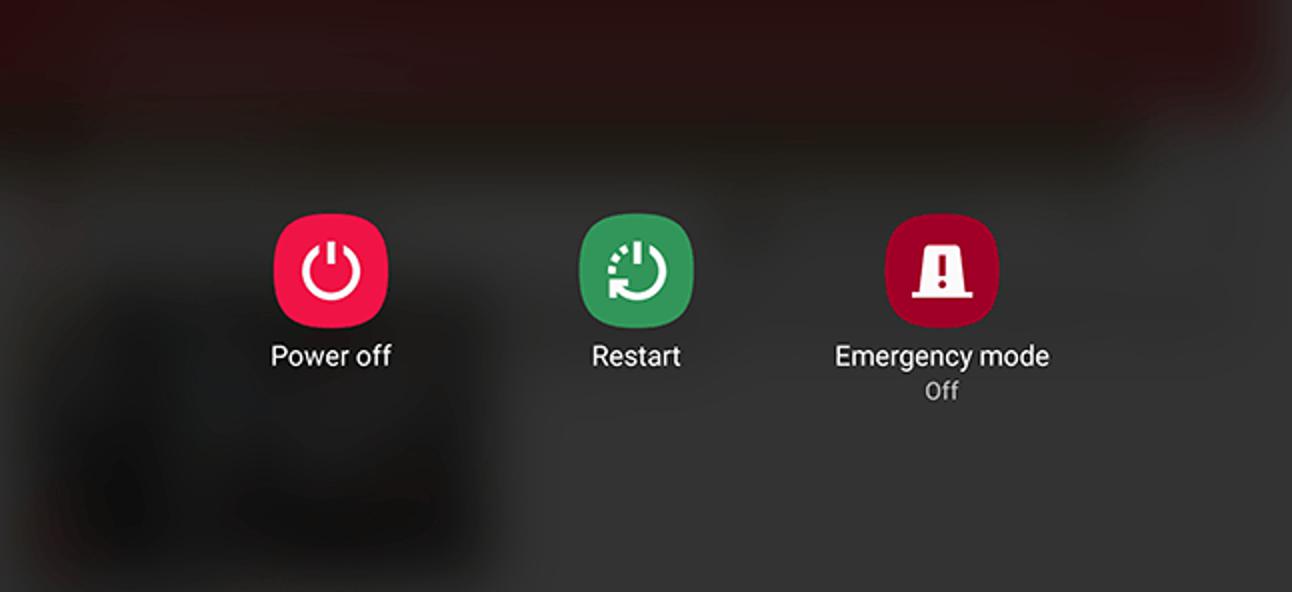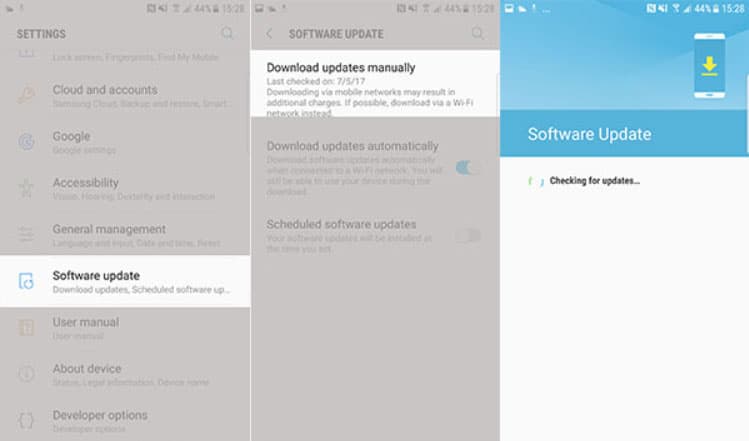- Phone not registered on network error is a common issue on Android devices, often seen when switching from WiFi to 4G or selecting the wrong network type.
- Common causes of the error include new SIM cards, outdated OS, incompatible updates, faulty IMEI numbers, damaged SIM cards, or carrier network outages.
- Solutions include force rebooting the device, checking the SIM card tray, updating system software, resetting network settings, verifying account activation, trying safe mode, changing network modes, updating APN settings, factory resetting the device, or contacting the service provider for assistance.
Did you try rebooting the phone and find that your Android device is displaying a “Not registered on Network” message when you attempt to make or send a call? Well, many users are getting this problem on their Android smartphones right now.
But, nothing to freak about as we have some solutions to this issue. We observed that when users switch from WiFi to 4G, the Not registered on network issue arises more frequently. Moreover, it is also possible that your Android device is showing this message because you accidentally selected the wrong network type.
So, whatever the reason why the phone is not registered on the network problem, you find the solution in this guide. Therefore, now let’s get started with the troubleshooting methods.
Why Does My Phone Not Registered On Network Error?
It is really frustrating to run into this error and not be able to make calls to anyone. However, here is the most common cause behind the problem:
- Switching to a new SIM card can result in your device failing to keep an update with a provider, which is why the error pops up.
- OS is out of date.
- This type of error can appear when a new update doesn’t support the device. You will have to wait until an official fix comes out if the error comes after the update.
- IMEI numbers can also cause error messages.
- Damaged or disconnected SIM cards.
- An outage on your carrier’s network.
Fix Not Registered on Network Error on Android
There are many fixes to resolve the Not Registered on Network error on Android devices. But, it depends from device to device as the cause behind the issue might be different on a different device. But, nothing to worry about as in this article we have provided every possible fix that you can try to resolve this problem. So, let’s check them out:
Force Reboot Your Android Device
Temporary bugs or cache files can cause network problems. Android can develop these cache files with time or if coding changes or errors have occurred that it cannot resolve on its own.
Most of the time, bugs of this type are deleted by themselves, but in some cases, they can also be resolved by restarting the device. Therefore, we advise you to try rebooting your device and if it does not work, then try force rebooting your device:
- You can power cycle your device by holding the Power + Volume Down buttons for approximately 10 seconds. You will see the Maintenance Boot Mode screen after several seconds.
- Select Normal Boot from Maintenance Boot Mode. With the volume buttons, you can cycle through the options and select them by pressing the left button.
That’s it. Now, reset takes up to 90 seconds. After that, each bug file gets removed or flushed from your device’s RAM, and you will get a fresh new start. This will surely help you resolve the not registered network error message.
Check The SIM Card Tray
Turning off the phone and disconnecting the SIM card may resolve the error “Not registered on the network.” Make sure you give it a try if you haven’t already. You should ensure that your phone is turned off before you remove and replace the card.
Once the phone is switched off, use the SIM ejector tool or a pin to remove it. Then, clear the SIM card and wait for a few seconds, then out it back again and boot your device to check whether or not the phone is not registered on the network problem gets fixed.
Install System Updates
The importance of keeping OS and apps up-to-date cannot be overstated. This is because the updates bring solutions to known problems as well as appearance changes. In my opinion, there aren’t enough compelling reasons to hold off on updating.
It’s probably an extraordinary idea for you to install the new software updates on your device in order to resolve this type of error. However, in some cases, network problems can only be resolved by updating firmware.
In addition, you may need to update your phone manually if auto-updates are not enabled. You can access the settings menu to check for and install software updates. Meanwhile, checking for in-app updates to resolve this mobile network problem may also be helpful.
Try troubleshooting further if not registered to a network error on your Android device persists after updating the apps and software.
Reset Network Settings
It’s sometimes possible to fix network problems by clearing the configuration of the network. Your saved WiFi passwords, Bluetooth connections, mobile network settings, VPNs, and APNs will all be deleted after this Reset, but your data won’t be lost completely.
It’s worthwhile a try if none of the other suggestions have worked. However, to reset your Android smartphone’s network settings, you must use these steps:
- Initially, open Settings.
- After that, tap on the General management.
- Then, look for Reset and tap on it, followed by Reset network settings.
- Finally, select the Reset settings, and tap on Reset to confirm.
That’s it. Now, wait until your android device’s network settings get refreshed to default. However, your phone model might have different troubleshooting steps, so use Google if you aren’t sure how to do this step.
Once you have done this successfully, you will find that the phone is not registered on the network error message automatically vanishes.
Verify Account is Active
Sometimes, an account issue can cause the “Not registered on network” error. A carrier-side issue can cause this bug if accounts aren’t properly set up or provisioned. You may still be in the process of activating your account if you’re a new user who just joined the current network.
If that’s the case, you should call them and inquire. It may be necessary to provide your phone’s IMEI and SIM card numbers, so prepare the information beforehand. Then you should wait until they are done with their work.
Once the activation has been completed, and still the phone says it is not registered to the network, don’t freak out, as we have more options for you that you can use to resolve this annoying error. So, let’s have a look at other fixes as well.
Try the Safe Mode Trick
A problem with an app on an Android device can be solved by booting it into safe mode. In safe mode, third-party apps are suspended. Regardless of whether the app is from your phone manufacturer or Google, all apps that are not part of the original software are considered third parties.
Safe mode blocks the use of these apps. However, when you are on Safe Mode, if the phone is not registered on network issue has not occurred, then you may consider that one of the apps is to blame for this error.
The process of entering safe mode varies from Android device to Android device. Check out how you can do it on your phone using Google search. Finally, when you enter Safe Mode, make sure to check whether the issue is occurring on your device or not.
Meanwhile, in case you find that the not registered on network error doesn’t appear on Safe Mode, then you must identify which third-party app is causing this problem by using these steps:
- Enter safe mode.
- Find out what’s wrong.
- You can start uninstalling apps if the bug is not present in safe mode. Possibly, the problem stems from the most recent app you installed.
- Once you have uninstalled an app, restart the phone in normal mode and check whether the problem still exists.
Switch Off All Wireless Connection
Turning off all wireless connections once might also yield positive results. If you want to disable wireless on your phone, follow these steps:
- Using your phone, drag the Quick Selection Box.
- Next, choose Flight Mode/Airplane Mode.
- Once you have done this, wait for a while.
- Finally, turn off the flight mode again.
Change Network Mode
On Android, you can sometimes fix several errors by making a small change; the same is true here. If you’re unsure which mode works for you, try 3G only, 4G only, or 2G/3G auto mode. You can resolve the phone not registered on network error on Android by changing the network.
- Initially, to change your device network mode, go to Settings > Connections > Mobile Networks.
- You can then try different network preferences to see if that resolves the issue.
Update Your APN Settings
Your APN settings may not really influence why your phone is not getting registered on the network, but you can edit them and make them work, which may fix the problem. You can find out your APN settings by calling your wireless carrier from another phone.
- Navigate to Settings > Wi-Fi & network.
- Then, tap on the SIM & network > [your SIM] > Access Point Names.
- Make sure that your APN is correctly entered in the list. If necessary, edit the APN.
Factory Reset Your Device
If nothing helps, Factory resetting will be the last technical option that we have for you. All software settings will be reset to their defaults as a result of performing this procedure, which includes deleting apps and personal data.
It restores your device’s software environment to its known working factory state after it has been cleaned up and restored. The steps to factory reset your device might be different for different devices, so if you didn’t find these settings on your device, you might Google it for your device.
- Firstly, open the Settings app.
- Then, go to the About Phone section.
- Now tap on Factory Reset.
- Finally, hit the Erase All Data, and if prompted, then you need to enter your device pin or passcode.
That’s it. Now, wait until the factory reset process gets completed. After that, reboot your device and check if it helps.
Contact Service Provider
The last option is to get in touch with your carrier and see what they recommend. There might be an issue with your carrier’s settings, or their system might have been updated, and your phone needs to be updated before you can register with them. Every carrier’s website usually has email addresses and live chat options. So, you must look for that and try to contact them.
Bottom Line
There is no direct solution to the ‘Not registered on network error. There are many possible causes for this problem, so it requires quite a bit of troubleshooting. But, nothing to worry about as we have already explained each possible fix to you; therefore, now you can try the above methods to see if the not registered on the network issue gets resolved or not.
So, that’s how to fix it if your phone is not registered on the network. We hope that you find this helpful. So, now comment below and let us know which method worked for you.
ALSO READ: