- To do so, follow the steps given below
- Turn on your Roku TV or your Roku TV device.
- Head to the Home screen of the Roku. We have already discussed how to use HBO Max on Roku, so you can follow the above articles to watch content on Max.
Max is a popular streaming service that users can use to stream various content, including TV shows, movies, and others. You can stream original HBO content, series, movies, and more on the platform. If you are using Roku TV or a streaming device from Roku, you might wonder how you can watch HBO Max on Roku. If you want to watch Max on Roku, this article will help you. In this article, we will be discussing how you can watch HBO Max on Roku.
Watch Max On Roku
To watch Max on Roku, you will have to add the Max app to your Roku TV or device. If you are already subscribed to Max, you will have to add the app to the device, and you will be able to stream the content of Max on Roku. To do so, follow the steps given below-
- Turn on your Roku TV or your Roku TV device.
- Head to the Home screen of the Roku. You can do so by pressing the Home button on the remote or Roku.
- In the Home Page of Roku, select Streaming Channels and then select Search channels.
- Here, search for HBO Max. Select HBO Max, and then select Add Channel. This will pin HBO Max to your home screen of the Roku.
Ensure you have subscribed to HBO, and the service will automatically be updated on Roku. If you subscribed to HBO before the launch of Max, then the HBO subscription on your Roku will be updated to an HBO Max subscription.
Now, after you have added the HBO Max application to the Roku, you can watch content on it by following the steps given below-
- Head to the Home screen of your Roku device.
- On the Home Screen of the Roku, select the Max app and open it.
- You will be asked to sign in if you are using it for the first time. Sign in with your account to continue.
- Now select the show or the movie that you want to watch.
- You will be able to watch the movie or the show you selected after signing in to your HBO Max account.
ALSO READ: How to Fix Max on Roku Not Working
Note that this method was for users who have never used on their Roku device or do not have Roku installed. If you have HBO already installed on your Roku device, then you should head to the next step.
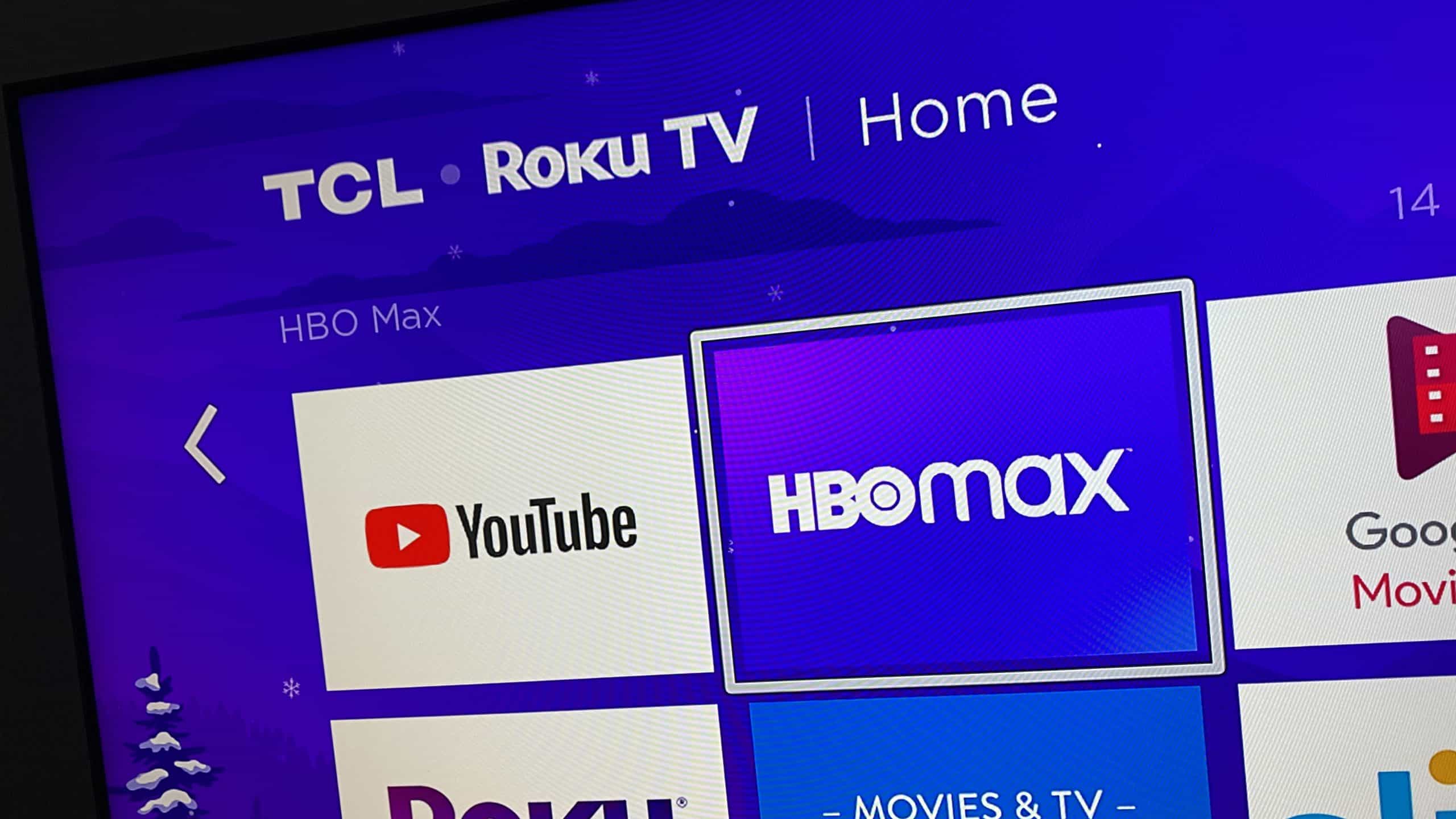
Update The Max App
If you already have the Max app on your Roku device, it will be automatically updated to Max. However, if the app is automatically not updated to HBO Max, you will have to do it manually. To update the HBO app to HBO Max, follow the steps given below-
- Firstly, select the Max app on your Roku device.

- Now press the Start button on the remote.
- After doing so, select Check for updates.
- Once the Roku checks for the updates, it will install the latest version of all new Max.
- The HBO Max will now replace the HBO app on your Roku Device, and you will be able to stream content on HBO Max easily.
FAQs
Why Can’t I Get Max On My Roku?
HBO should be updated to Max automatically on your Roku device. However, if the app has not been updated, you must manually update it. We have discussed how you can manually update the app. However, even after updating the app if it does not work, try updating the Roku device. We have already discussed how to use HBO Max on Roku, so you can follow the above articles to watch content on Max.
How Do I Sign Into Max On Roku?
You can easily sign in to HBO Max on Roku and start streaming content. Select the Sign-in option on the HBO Max app in Roku. You will be given the instructions to log in to your account. Follow the on-screen instructions to log in to your HBO Max account on Roku.
Final Words
This is how you can watch Max on Roku. We have discussed the steps to watch HBO Max if you already have the Max app on your Roku and the steps to watch HBO Max if you don’t have the app.
ALSO READ:
- How to Activate WE TV on Roku, Amazon Fire Stick, Apple TV
- Activate Univision on Roku, Apple TV, Amazon Fire TV, Smart TV
- Fix Discovery Plus Streaming Not Working or Crashing on Roku, FireTV, SmartTV, Mobile
- How to Activate BET+ Plus on Apple TV, Roku, Amazon Fire TV
- Activate Bravo TV at bravotv.com/link on Roku, Fire TV, Xbox, Apple TV
- Activate Starz at starz.com/activate on Roku, Android, Smart TV, iOS
- Activate Tennischannel.com Code on Roku, Amazon Fire Stick, Apple TV
- Free HBO Now Premium Accounts & Passwords
- How To Fix TCL TV Black Screen On Roku
- How to Update HBO Max to Max on Roku, Apple TV, Fire TV

