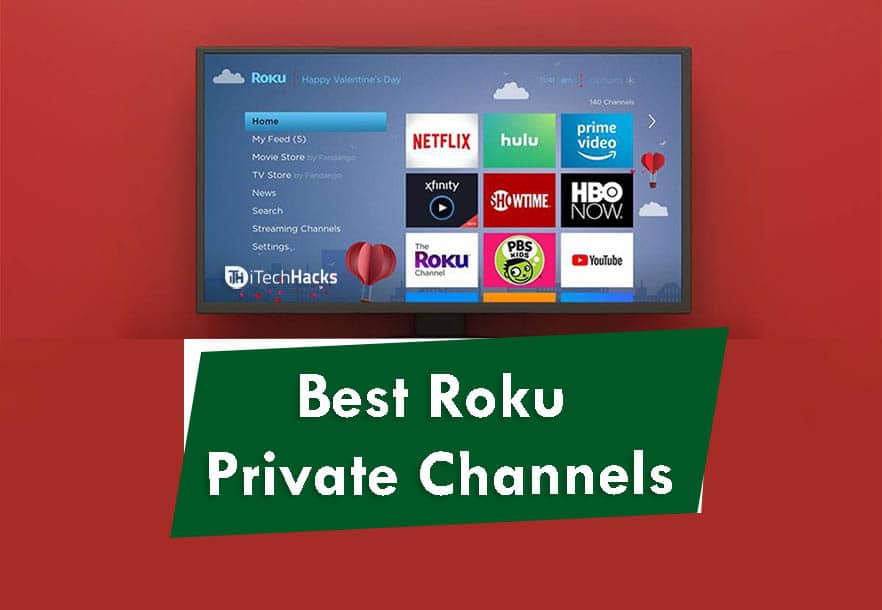- Starz is a popular TV show streaming app available on Roku, Apple TV, Android, and other supported devices.
- To activate Starz, log in to starz.com/activate, start a free trial, sign up for a premium subscription, and enter the activation code.
- You can activate Starz on Roku by searching for the channel, entering the activation code, and subscribing for premium access.
Starz is the most popular TV show streaming application that you can use to run your favorite TV shows on Roku, Apple TV, Android, and other Startz-supported devices. But In order to access this, you need to activate Starz on your Android. The activation process is pretty simple. Just follow the guide below and enjoy a range of streaming channels, including YouTube, Starz, etc.
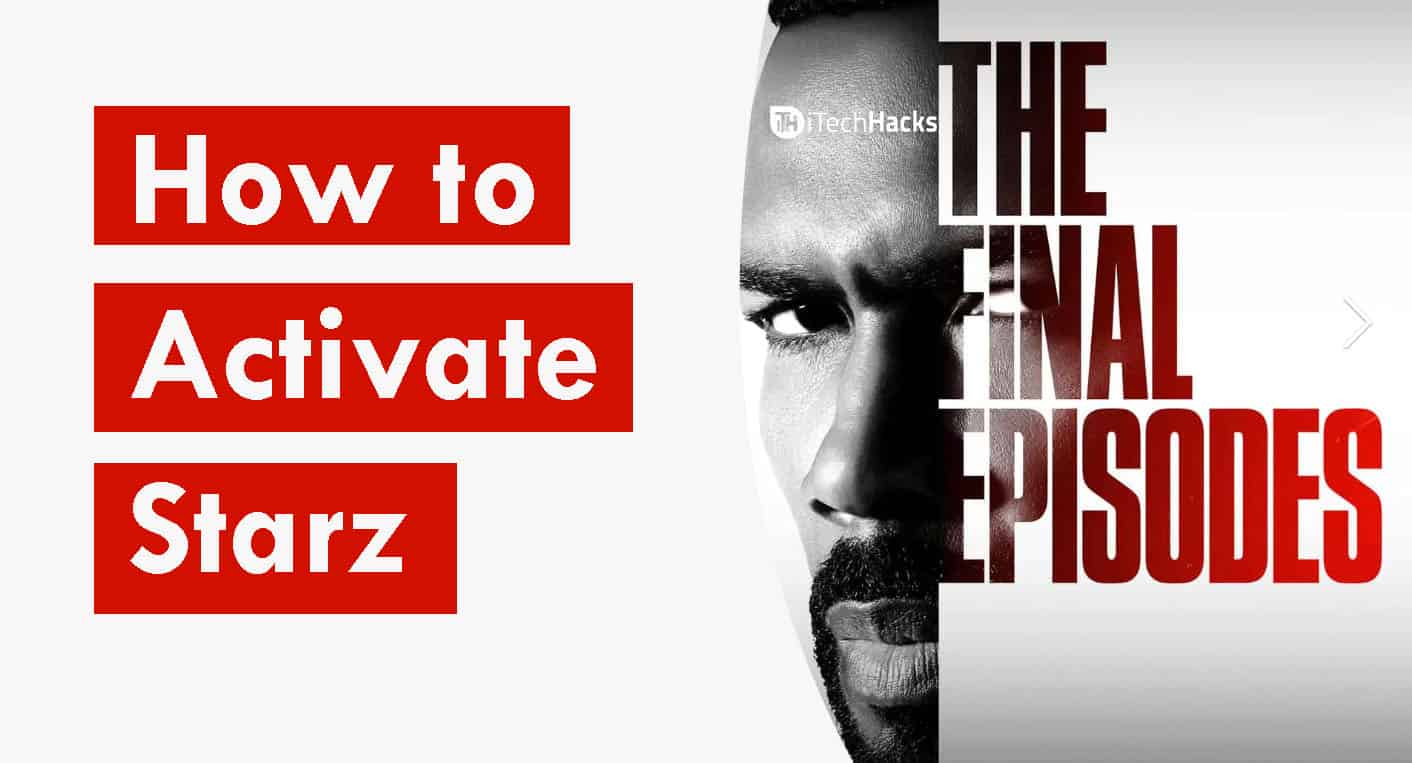
What is Starz?
Starz is an American premium cable and satellite television network which was initially launched in the year 1994. Starz provides up to twelve multiplex channels with six 24-hour multiplex channels, all simulcast in both standard and high definition. It also provides a subscription video-on-demand service.
How to Activate Starz at starz.com/activate
Step 1- Navigate to this link and log in to Starz.
Step 2- Now, select ‘Start Your Free Trial‘ to get the Free Trial for one week.
Step 3- Then, Sign up and add your details. Once your trial expires, you must pay $8.99 to get a premium subscription if you want to continue Starz.
Starz.com Activation on Roku
Step 1- Launch Roku and Sign in to it.
Step 2- Navigate to the Home and Tap on Streaming Channels on Roku.
Step 3- Here, search for the Starz Channel. If not found, click on the Search button and type Starz, you will get the Starz channel, click on it.
Step 4- It will ask your permission to open the channel, Click on OK to continue.
Step 5- You will have to enter the PIN if you are using it to protect your device.
Step 6- Once the PIN is entered, the Starz channel will automatically open.
Step 7- Then, you must enter the Activation code to use the Starz channel on Roku.
Step 8- If you don’t have the Activation code, use any smart device like a smartphone or Windows PC, and go to this ‘https://activate.starz.com/‘ link.
Step 9- Get a premium subscription and the Activation Code of Starz and start using it on Roku.
https//www.starz.com/activate on Xbox
Starz is compatible with the Xbox 360 and Xbox One Emulators. You can use this method to use Starz on any Xbox device.
Step 1- Start your Xbox and log in to it.
Step 2- Then, select the Store and navigate to the Apps section.
Step 3- Here, you will find different types of apps, search for Starz by using the search option.
Step 4- Click on the Starz to initiate the installation process.
Step 5- Confirm the Installation once you get the Installation pop-up.
Step 6- Now, log in to Starz Play by using your Starz Login details.
Step 7- If you don’t have the Activation code, make use of any smart device like a smartphone or Windows PC, and go to this ‘https://activate.starz.com/‘ link.
Step 8- Enter the Activation code that you get and select Submit to register the device.
How to Activate Starz on Apple TV?
On the Apple TV, you will have to Install the Starz app and then follow the steps listed below.
Step 1- Switch on your Apple TV.
Step 2- Navigate to the AppStore on the Apple TV.
Step 3- On the AppStore, search for the Starz app and Install it by following the on-screen instructions.
Step 4- Navigate to the Home screen of your Apple TV and select the Starz Play app.
Step 5- Then, provide the login details of the Starz Play.
Step 6- If you don’t have the Activation code, make use of any smart device like a smartphone or Windows PC, and go to this ‘https://activate.starz.com/‘ link.
Step 7- Now, enter the Activation Code on the Webpage, which you get on the Apple TV Screen.
Step 8- After Entering the Activation code, you can start using the Starz Play on your Apple TV.
How to Activate Starz Play on iPhone?
Using this method, you can Add Starz Play Channel to your iPhone Without Jailbreak.
Step 1- On your iPhone, navigate to the AppStore.
Step 2- Here, search for the Starz Play app by typing Starz Play in the search bar.
Step 3- Click on Get to Install Starz Play on your iPhone.
Step 4- Once the app is installed, launch the Starz app and log in using the Starz Play Account details.
Step 5- If you don’t have the Activation code, make use of any smart device like a smartphone or Windows PC, and go to this ‘https://activate.starz.com/‘ link.
Step 6- Enter the Activation code, which will be displayed on your iPhone screen on the webpage.
Step 7- After entering the Activation code, Click on submit to watch Starz Play channels on your iPhone.
How to Activate Starz Play on Smart TV?
 Step 1- Switch on your Smart TV and launch the Google Play Store on it. Then, search for the Starz Play app.
Step 1- Switch on your Smart TV and launch the Google Play Store on it. Then, search for the Starz Play app.
Step 3- Once found, click on it to Install Starz by following the on-screen instructions.
Step 4- After installation of Starz Play, login to it by entering the Starz Login details.
Step 5- If you don’t have the Activation code, make use of any smart devices like a smartphone or Windows PC, and go to this ‘https://activate.starz.com/‘ link.
Step 6- Now Enter the Activation code which you can get the Smart TV Screen and enter it onto the webpage to Activate Starz on your Smart TV.
How to Activate Starz Play on Android Devices
Step 1- On your Android device, launch the Google Play Store.
Step 2- On the Google Play Store, search for Starz Play and Install it by following the on-screen instructions.
Step 3- Now log in to the Starz Play.
Step 4- If you don’t have the Activation code, make use of any smart device like a smartphone or Windows PC, and go to this ‘https://activate.starz.com/‘ link.
Step 5- Now, enter the Activation Code on the webpage and click on Submit to Activate the Starz Channels on your Android devices.
Conclusion:
These are the methods that you can use to activate Starz on any device. As you can notice the steps involved in all the devices are almost similar. Thus, you can easily activate Starz on any device. If you have any queries regarding this topic, please let us know in the comments section below.
ALSO READ:
- How to Activate Destiny Card at destinycard.com Login
- Activate USA Network at Usanetwork.com activatenbcu
- Activate CTV at CTV ca/activate on Apple TV, SmartTV, Roku
- Activate Disneyplus.com Login/Begin URL 8-digit Code
- Activate Bravo TV at bravotv.com/link on Roku, Fire TV, Xbox, Apple TV
- How to Activate BET+ Plus on Apple TV, Roku, Amazon Fire TV