- Vudu is a popular video streaming platform offering 24000 titles and 8000 TV shows in various formats like 4K, HD, and SD, with support for HDR10, Dolby Vision, and Dolby Atmos.
- Users on Vudu can face playback errors on any device due to issues like corrupted cache, internet problems, server downtime, VPN interference, or outdated apps.
- To resolve playback errors, users can try steps like relaunching the app/site, disabling VPN, checking internet speed, restarting devices, updating apps, changing DNS settings, clearing cache, reinstalling Vudu, or contacting Vudu's customer support.
Facing Vudu Playback error whenever you try to stream content on it? Vudu is one of the most popular video streaming platforms and a joint venture between Warner Bros. Discovery and NBC Universal. There are more than 24000 titles and 8000 TV shows that support various formats like 4K, HD, and SD, along with support for HDR10, Dolby Vision, and Dolby Atmos. You can find popular TV shows and Movies like Yellowstone, Barbie, Talk To Me, No Hard Feelings, Mission Impossible- Dead Reckoning Part One, The Wheel Of Time, and more.
Vudu is available for various platforms, including Android, iOS, Roku, Apple TV, Amazon FireTV, etc. Users, while trying to stream content on Vudu, have come across the Playback error that prevents them from streaming the content. This error can occur to anyone, irrespective of your device, and may disrupt your streaming experience. Let’s go through all the ways to help you fix the Vudu Playback Error on all devices.

Steps to Fix Vudu Playback Error on All Devices
There can be multiple reasons causing this issue, such as:
- Corrupted cache of browser or the app
- Issue with the internet
- Server downtime or under maintenance
- VPN is causing issues with Vudu
- Issues with the account
- Location restriction
- Outdated app or browser
No matter what causes the Vudu Playback error, you can follow the steps given below to fix the issue-
1. Relaunch the App/Site
If you face issues with the Vudu, you must relaunch the Vudu app. If you are using the Vudu website on your browser, you can close the tab and open a new tab with the Vudu website. Relaunch the browser is close and re-opening the tab didn’t work. Check if you can stream content without the Vudu playback error or not. If not, then try the next step in this article.
2. Disable VPN
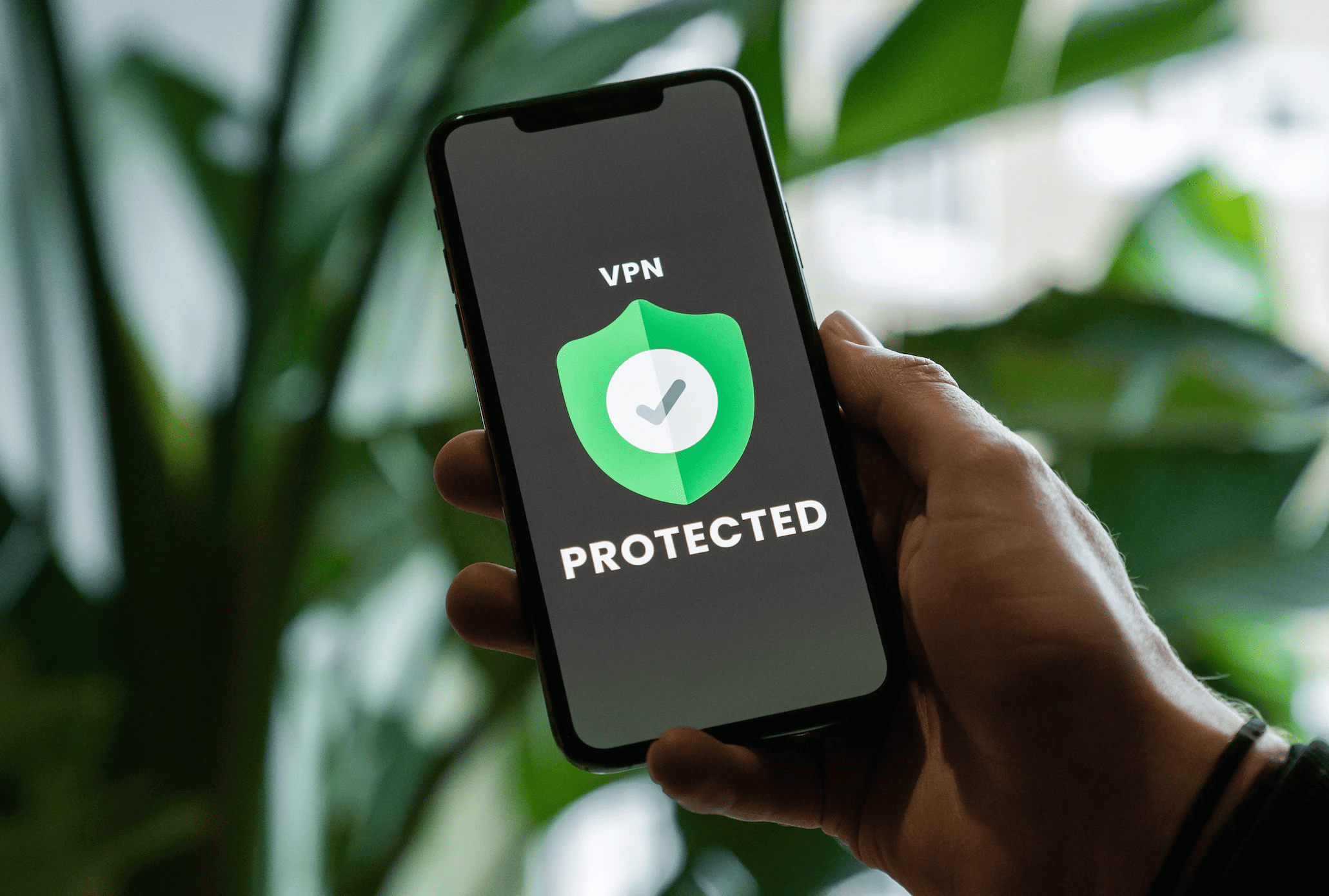
Vudu can block access if you are using a VPN or a proxy service. This generally happens when using a free VPN; there is less probability of encountering this issue with a trusted and paid VPN. If you are using a VPN or a proxy, we advise you to disable it and try streaming content on Vudu again.
3. Check your Internet
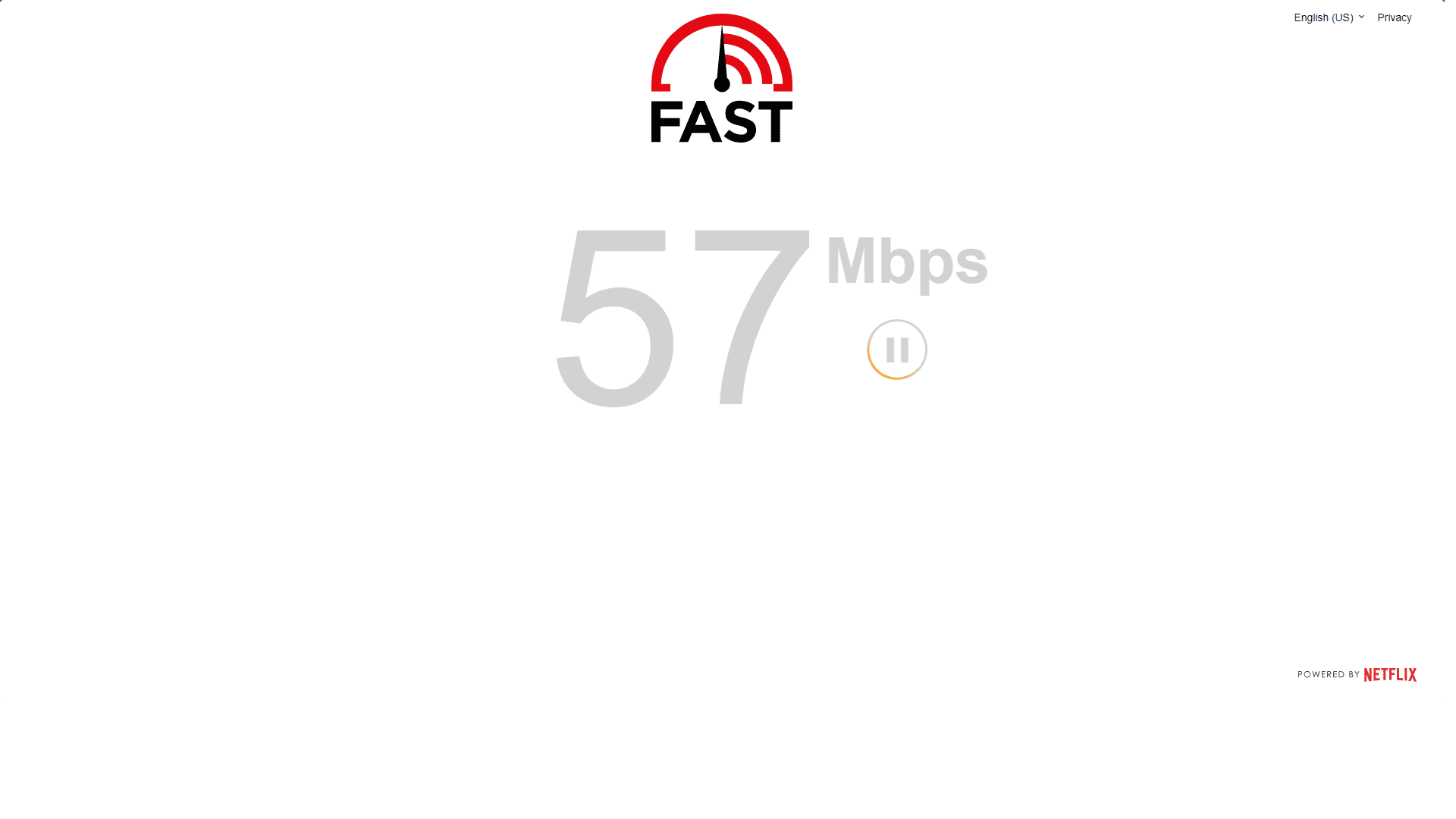
Vudu playback errors can occur due to slow or unstable internet. Use these internet speed test tools to check internet speed. If these tools show a slow internet connection, then you will have to troubleshoot it.
Try bringing your router close to your device or, if possible, using the LAN cable for internet connectivity. If you still face the issue, then try restarting your router. In case you are on a slow internet plan, or if your internet is down, you must contact your ISP to resolve it.
4. Restart the Device
Sometimes, the issue can be encountered due to some issue with the device. Technical glitches and bugs in the device can often cause this issue. So, what to do to fix this issue? Try restarting your device, i.e., your mobile, TV, computer, or any other device you use. After your device restarts, try using the Vudu again and see if the issue is solved.
5. Check Vudu Servers
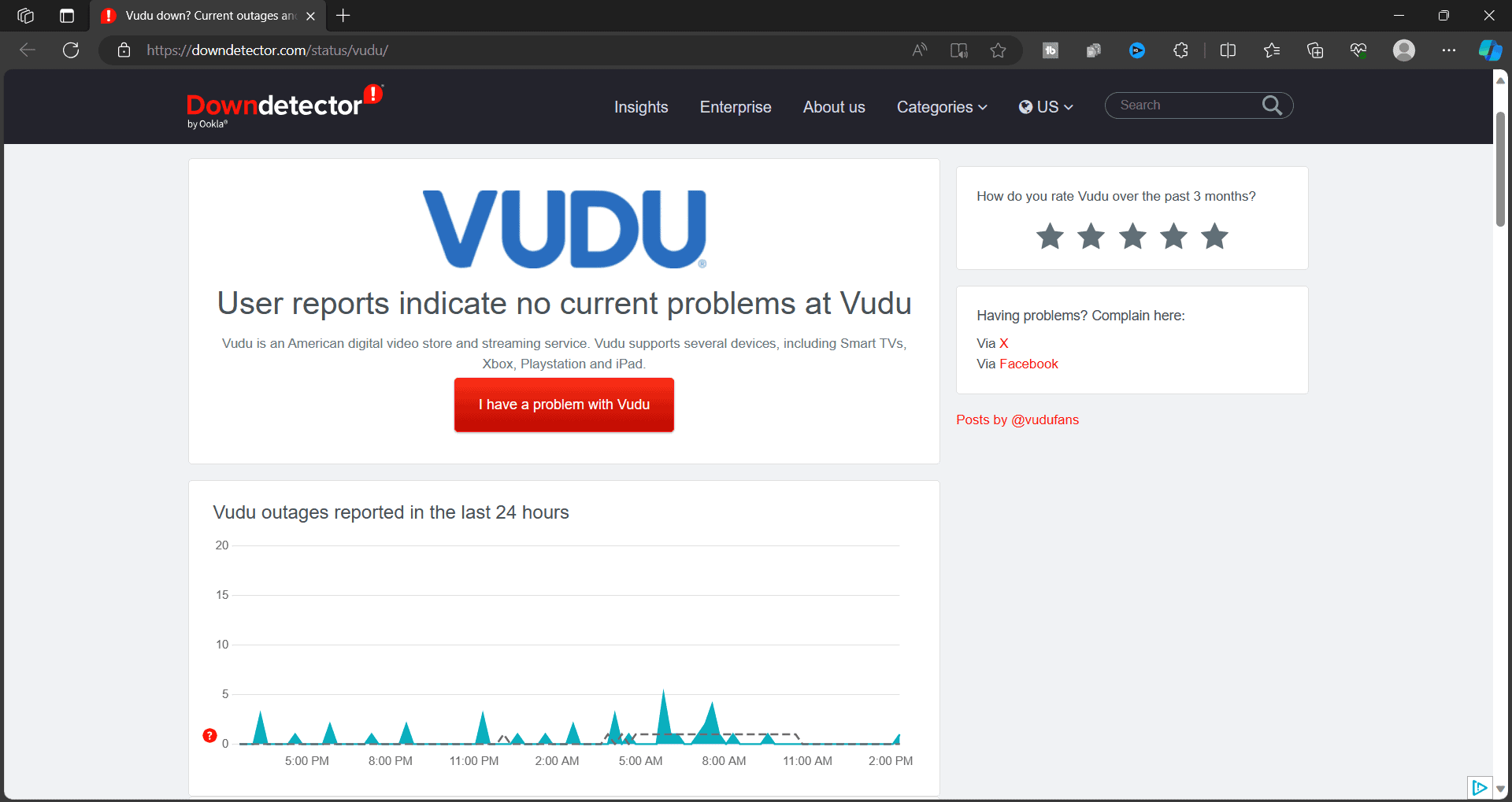
Vudu Server downtime can also be a reason behind facing the playback error. When the servers of the Vudu are going under scheduled maintenance, then you might face issues while trying to stream content. Vudu will notify about any scheduled maintenance on their social media channels. You can also use tools like Downdetector to check the server status of Vudu.
If there are some issues with the Vudu server, you will have to wait until it is resolved, as nothing can be done at your end. Scheduled maintenance can take some time; until then, you won’t be able to use Vudu.
6. Change DNS Setting
ISP often blocks sites and apps, and you won’t be able to use them on your internet connection. You must change your default DNS settings to access Vudu and other blocked apps and sites. You can switch to Google’s DNS or some other DNS and then try streaming Vudu. Here’s the guide to change the DNS Server on different devices.
7. Update Vudu App
Another crucial step to resolve the issue is updating the Vudu app. The issue can be encountered if the Vudu app is not updated to the latest version. Update Vudu on all the devices you are using, and you can stream on Vudu without the playback error. If you stream content on the Vudu website and face issues with it, you must update the browser.
8. Disable Antivirus and Firewall
Often, this issue is caused due to conflicting security software like Antivirus and Firewall. Many users have antivirus and firewalls on their PCs, which can result in blocking Vudu content. You will have to disable the firewall as well as disable the antivirus on your PC to stream Vudu. Devices like Roku, Amazon FireTV, and Android TV does not have antivirus or firewall, so it’s less likely that the security software is the root cause of this issue. In this case, you can proceed to the next step in this article.
9. Clear the Cache of the Vudu App
Another common reason behind the Vudu playback error is the corrupted cache data of the Vudu app. To solve this issue, you will have to clear the cache of the Vudu app-
Android Phone/Tablet
- Tap and hold the Vudu app and then tap on the i button.
- Now, tap on Storage.
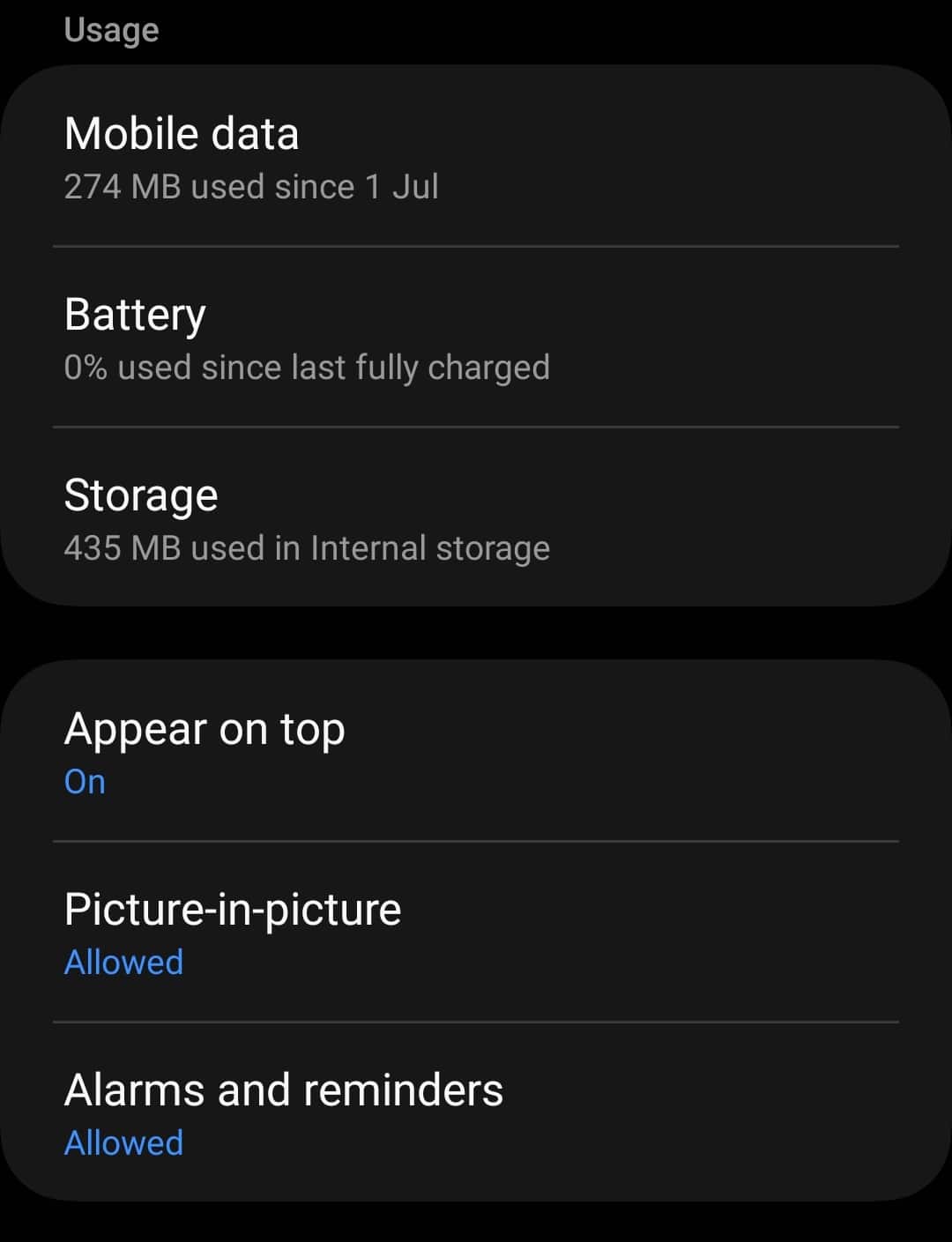
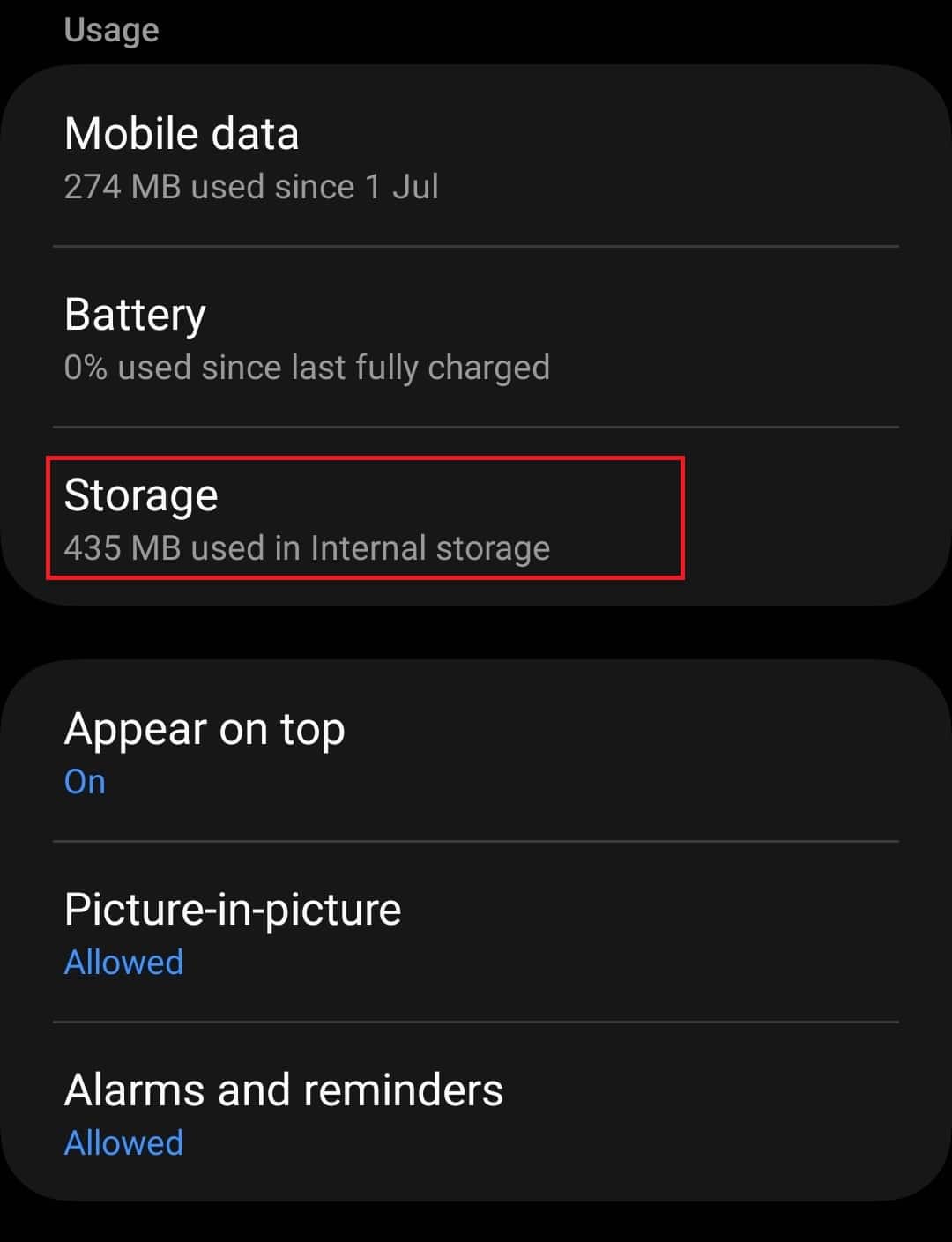
- After this, tap on Clear Cache to clear the cache of the app.
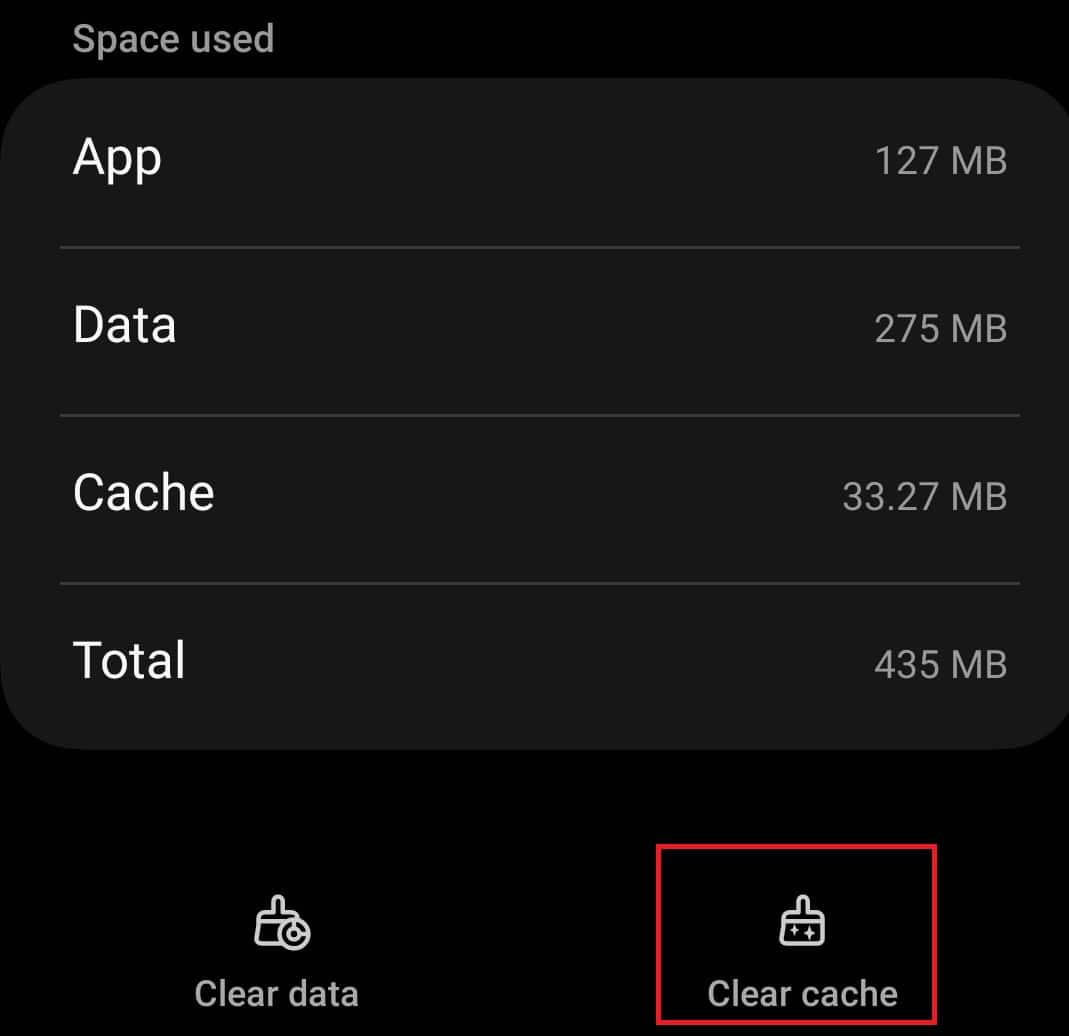
Android TV
- Open the Menu on the Android TV.
- Highlight the Settings icon and open it.
- In the Settings menu, select Additional Settings.
- Next, open the Apps option, and then See All Apps.
- From the apps’ list, search for Vudu and select it.
- Next, select Clear Cache and then select OK.
- This will clear the cache of the app.
The steps will vary for devices like Roku, Amazon FireTV, Apple TV, and other devices with different OS. You will have to search for how you can clear the app’s cache on the device you are streaming Vudu on. If you are using Vudu on the browser on your PC or Mac, then you will have to clear the cache of the browser.
10. Reinstall Vudu
If you have tried clearing the cache of the app, but the issue is still not solved, then you must try reinstalling the Vudu app. Here’s how you can do it for different devices-
Android TV
- Open the Play Store on your Android TV.
- Select the Search icon at the top, and search for the Vudu app.
- After this, select the Uninstall option under the Vudu app to uninstall it.
- Once done, restart your TV.
- After the restart, head to the Play Store again and search for Vudu.
- Now, select the Install button to reinstall Vudu.
Android Phone/Tablet
- Tap and hold down the Vudu app icon on the App Drawer.
- Now, tap on the Uninstall option and confirm deleting the app.
- After this, head to the Play Store and search for Vudu.
- Open Vudu from the search result and tap on Install to install the app.
Roku
- Head to the Home menu on Roku by pressing the Home button on the Roku remote.
- Now, open the Channel Store by selecting Streaming Channels.
- Select Vudu from the list of channels and then press OK on your remote.
- Next, select Remove Channel to delete the channel.
- Restart your Roku device to delete residual data from the Vudu app.
- Once Roku boots up, press the Home button on your remote and select Channel Store.
- Now, use the Search bar to search for Vudu.
- Select the Vudu from the search result and then select Add Channel to add it to the Roku.
Similarly, you will have to delete and reinstall Roku on the device you have to solve the issue with it. PC users who stream Vudu on the browser can switch to a different browser to stream Vudu or reinstall the current browser they are using.
11. Contact Vudu Support
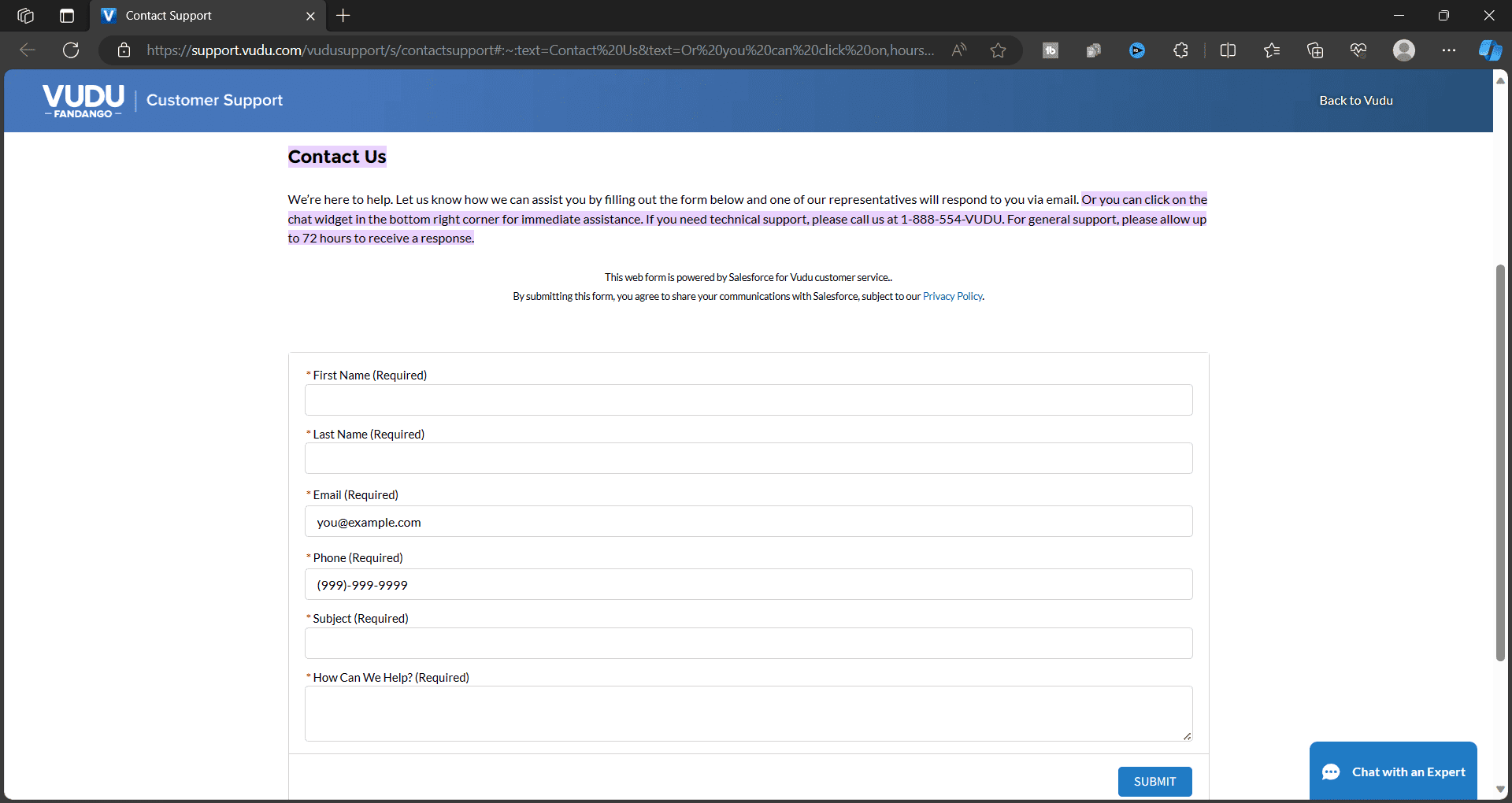
Sometimes, solving the Vudu Playback error might not be in your hands. This happens when the issue is at the end of Vudu. Try contacting the Vudu customer support team to get assistance from the experts at Vudu. You can call the support team at their number (1-888-554-VUDU), write a mail to them, or live chat with them from the Vudu Customer Support page.
When you contact the Vudu Support, explain your issue in detail. Be sure to include specific details about the device you’re using, such as Android, iOS, Mac, or any other platform. If you have given the correct details about the issue, they will be able to guide you on how to fix it.
Note- If you mail Vudu Customer Support, it may take 72 hours to get a response from them.
Conclusion
Vudu Playback error preventing you from streaming content on Vudu? This issue can be encountered by anyone, irrespective of the device they are using to stream Vudu. If you encounter this error, then you need not worry about it. We have listed all the working ways to fix the Vudu playback error in the article above. You can follow these steps to solve this issue and stream Vudu without any issues.
READ MORE:

