- Hulu is a popular media streaming platform known for its features and compatibility with various operating systems.
- Hulu Error Code P-TS207 can be caused by poor internet connection, outdated app, or server issues.
- To fix the error, users can check internet connection, restart devices, update Hulu, clear cache, or uninstall and reinstall the app.
Hulu is a widely used media streaming platform all around the world! It provides its users with some of the best features at a reasonable price. Also, it is compatible with devices from almost every operating system.
However, it has been reported by several Hulu users that they frequently come across errors on Hulu. Most of these errors come with an error code, which makes it easier to search for the methods to fix them.
Hulu Error Code P-TS207 is one such playback error that is caused due to several reasons.
What causes Hulu Error Code P-TS207?
There are several reasons due to which you might encounter the Hulu Error Code P-TS207. Some of the most prominent reasons include:
- Poor Internet Connection.
- Outdated Hulu application.
- Server issues on Hulu.
ALSO READ: Free Working Hulu Premium Accounts 2024
How to Fix Hulu Error Code P-TS207
Method 1: Check your Internet Connection.
To maintain a smooth playback on Hulu, ensure you have a strong internet connection on the device you are using.
Make sure that your internet speed is not less than 5Mbps for maintaining a smooth playback.
Method 2: Check if Hulu servers are down.
There can be situations where Hulu servers are down. You can check the official media handles of Hulu for any update regarding a maintenance break.
If you do not find any information, you can make use of the link listed below to check if Hulu servers are up and running.
https://www.isitdownrightnow.com/hulu.com.html
Method 3: Restart your Device and Router.
One of the best methods to resolve any technical error on any device is to restart it. This gives a soft reset to your device and any technical glitch is fixed automatically.
Unplug your router and switch off your device. Wait for 60 seconds and turn them back on. This will give a power cycle to your device and your report.
Method 4: Restart Hulu.
It has been reported by several users that the Hulu Error Code P-TS207 can be fixed by restarting it.
- Log out of your Hulu account.
- Close the Hulu application and turn off your device.
- After 30 seconds, reboot your device and launch Hulu.
- Now, login to your Hulu account and check if the Hulu Error Code P-TS207 is fixed.
Method 5: Update Hulu.
If the Hulu application on your device is outdated, you will Congress across several errors on it. Hulu Error Code P-TS207 is one of the errors which occur due to outdated Hulu applications.
You can update Hulu on a smartphone through the Google Play Store, on an iOS device through the App Store, and on other devices through their respective installation sites.
Method 6: Clear Cache and Data.
If many caches are accumulated, it gets corrupted and can lead to Hulu Error Code P-TS207. In such a situation, you must clear the Hulu cache and data. Follow the steps listed below to do so.
- On Android devices, navigate to Settings >> Apps >> See all apps >> Hulu >> Storage and cache >> Clear storage and Clear Cache.
- On iOS devices, you need to uninstall Hulu and then reinstall it through the App Store.
- On Roku, use the button combination on the Remote to clear cache and data.
Press the home button five times. Then, press the up button one time. Then, press the rewind button two times. Finally, press the fast-forward button two times.
4. On Firestick, navigate to Settings >> Applications >> Manage installed applications >> Hulu. Here, click on Force Stop and then click on Clear Cache and Clear Data.
Method 7: Uninstall and Reinstall Hulu.
If none of the above-listed methods can fix the Hulu Error Code P-TS207, you can completely uninstall and reinstall Hulu on your device. Then, log in to your Hulu account and check if the error persists.
ALSO READ: How To See and Delete Hulu Watch History
Conclusion:
If you face the Hulu Error Code P-TS207, you can easily fix it using the above-listed methods. The Hulu Error Code P-TS207 is a playback error. If you cannot fix it even after executing the above-listed methods, contact customer support of Hulu to fix it. If you have any suggestions regarding this topic, please drop them in the comments section below.


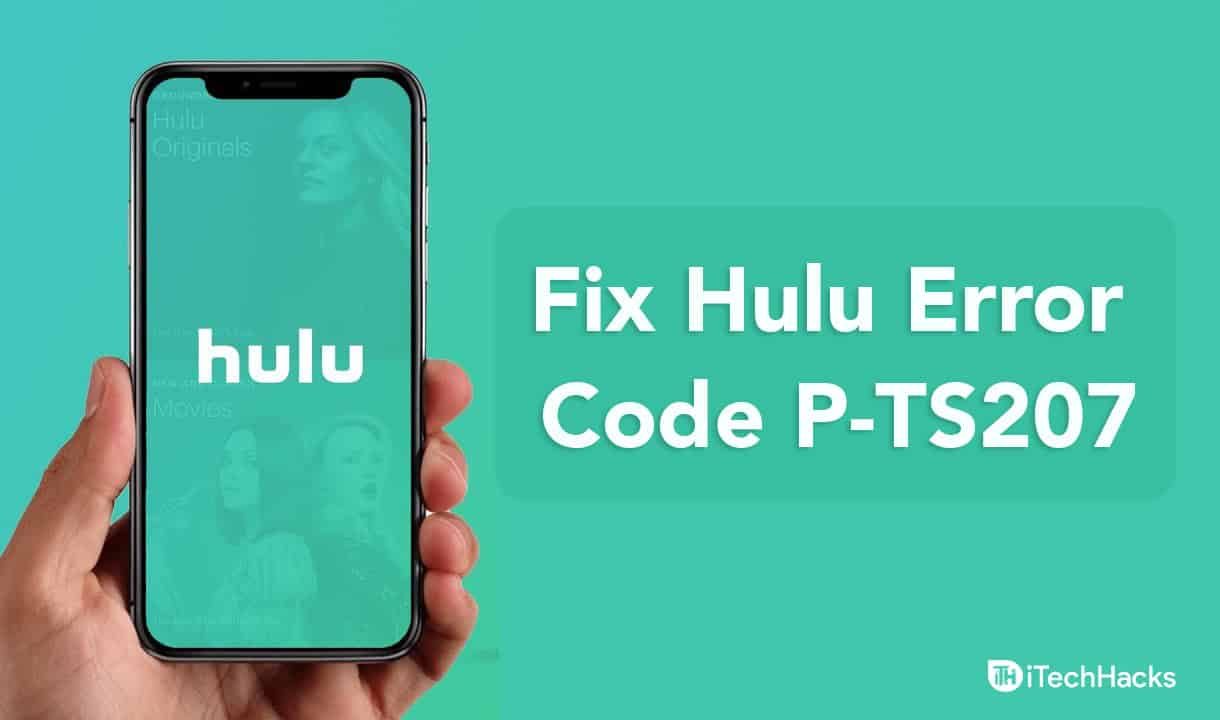
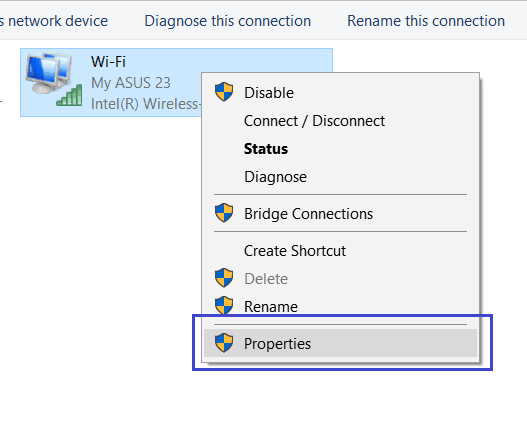
Can you remove isitdownrightnow.com link and put ours and if so how much you will charge?