See, “you not only have to be a good coder to create a system like Linux, but you also have to be a sneaky bastard too,” Said- Linus Torvalds. Ubuntu is one such OS that helps you to make something productive and also teaches you lots of Coding Stuff. But, Its are not easy for Beginners to understand it easily. So to make your task easier, we have had added some Top 25 Most used Ubuntu Commands and Shortcuts of 2024.
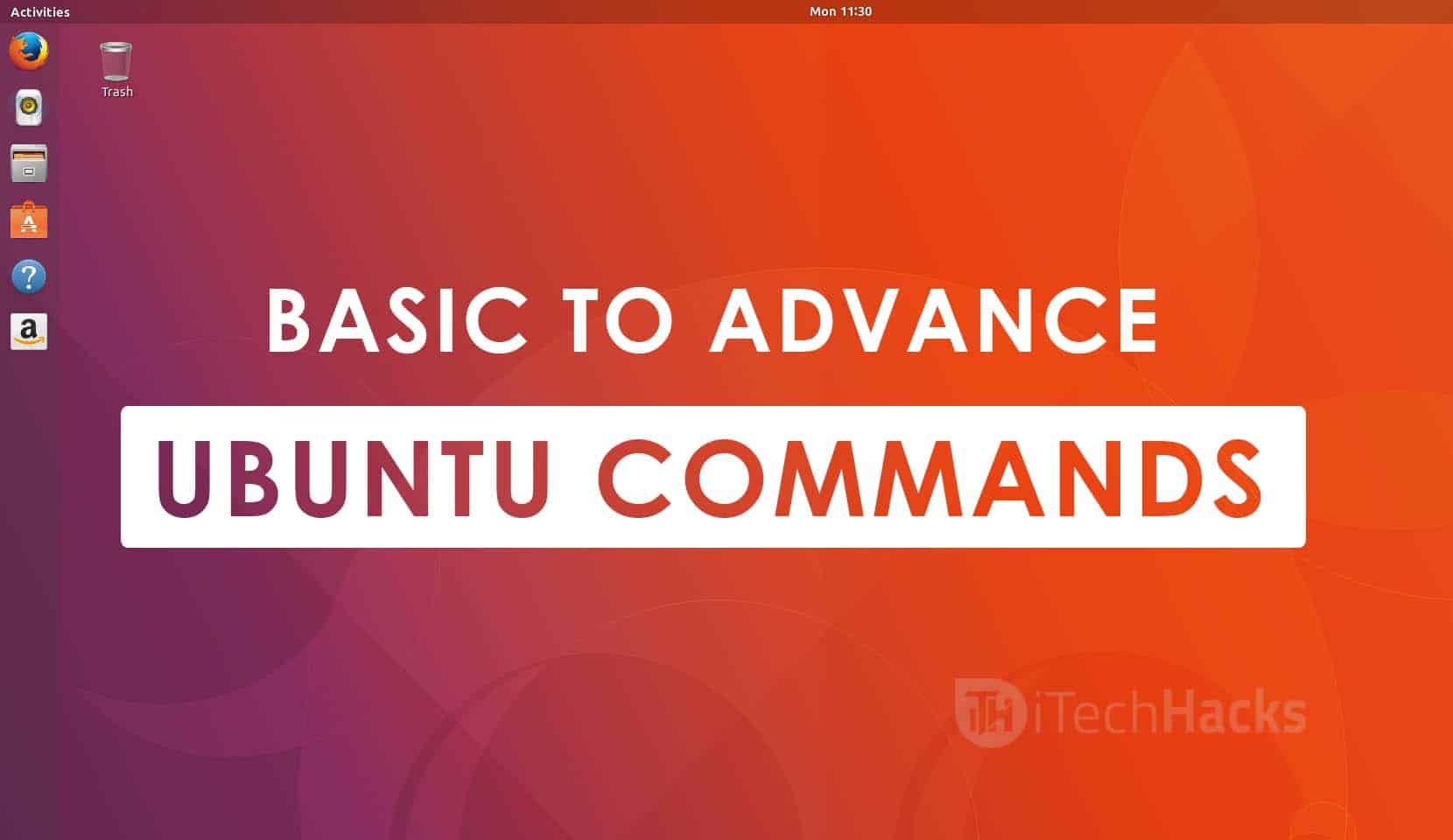
Top Ubuntu Commands: Most of the people who own a computer, use the Windows operating system in it! An operating system is a program, which makes it possible for us to interact and give commands to the computer. Without an operating system, one cannot perform any task on the computer.
Windows is not the only operating system in the world! But, it is one of the most widely used operating systems due to its user-friendly interface. Apart from Windows, there are various other operating systems such as macOS, Android, Ubuntu, etc.
What is Ubuntu?
This is a Linux distro, based on Debian. It was initially released in the year 2004 and is still being used by a number of people around the world! The default installation of Ubuntu comes with several other software such as LibreOffice, Firefox, Thunderbird, Transmission, etc. Also, there are several pre-installed games such as Sudoku and chess.
Unlike the Windows operating system, this operating system has a set of powerful command lines, which can help you in performing almost every task. Using command lines in Ubuntu is faster than using its graphical interface!
Thus, here we are with a set of some of the most useful Ubuntu command lines, for beginners!
Ubuntu Commands for Beginners
#1 How to make a directory?
This is one of the most basic things which you can do, by using the ‘mkdir‘ command. You can signify the location where you wish to create this directory.
#2 How to view the contents of a directory?
You can make use of ‘ls‘ command to list all the contents of a directory in Ubuntu.
Note: It displays the contents of the present working directory.
#3 How to rename/copy/delete a file?
Use the mv command to rename a file. For example, to rename log.txt to new_log.txt, run the command: mv log.txt new_log.txt.
You can also use this command to move a file from one location to another. For example, to move log.txt to /home/folder, run the command ‘mv log.txt /home/folder.’
To copy a file from one directory to another, you can use the ‘cp‘ command. For example, cp log.txt /home/folder will create a copy of log.txt in the /home/folder directory.
To remove a file, one can make use of the ‘rm‘ command. In this command, you are expected to enter a filename as an argument. For example, rm log.txt will remove the text file, if present in the current directory, while rm /home/folder/test/log.txt will remove the text file present in the test directory.
To remove a directory, use the -r command-line option with the rm command. For example, rm -r /home/folder/test/ will delete the test directory with all its subdirectories and files.
#4 How to search for a file?
To search for a file, you can make use of the ‘find‘ command. You need to enter the directory path and filename along with this command. If you do not specify the directory, find command searches for your file in the present working directory.
#5 SuperUserDo (sudo).
This command sudo is an abbreviation for SuperUserDo. You will have to use it while typing commands which require permission from the root (if you are not a root user). All you need to do is, simply place this command before the command that you want to execute with root permission.
#6 Power-off computer (Poweroff).
This command shows you to power off your computer using the Ubuntu terminal. You can use this command as a substitute for the traditional method of turning off your computer.
#7 How to check your Disk space?
Since storage is an important aspect of a computer, one needs to keep track of the disc space. You can use the ‘df‘ command to get all the information about your disc space.
Apart from command lines, one can also use the keyboard shortcuts in Ubuntu to save yourself from the graphical interface.
Also Read: Top 200+ Best CMD Tricks, Tips And Hacks (Command-Prompt Tricks)
Ubuntu Terminal Keyboard Shortcuts
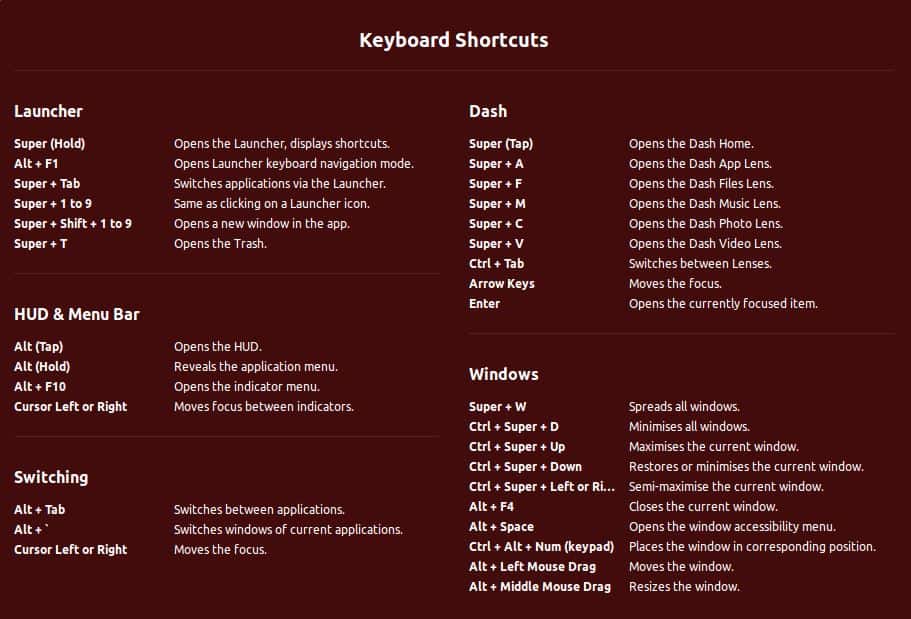
#1 Ctrl + Shift + T- Open new tab on current terminal.
#2 Ctrl + Shift + W- Close the current tab.
#3 Ctrl + R- It allows you to search your history for commands matching what you have typed.
#4 Ctrl + C- Kill the current process.
#5 Ctrl + Z- Suspend the current process by sending the signal SIGSTOP.
#6 Ctrl + Shift + C- Copy the highlighted command to the clipboard.
#7 Shift + Insert- Paste the contents of the clipboard.
#8 Up/Down Arrow keys- Used to scroll through your command history, allows you to quickly execute the same command multiple times
#9 TAB- One can use it to complete the command you are typing. If there are more than one options, you can press it multiple times to scroll through all the possible completions.
You May Also Like:
- Top 10 Best eBooks To Learn Kali Linux From Beginning (Free PDF)
- How To Safely Install Kali Linux on Android Without Root
- How Dual Boot Windows 10 and Kali Linux – Complete Guide
- 220+ Kali Linux and Linux Commands Line List | Basic to Advance
Most Useful Ubuntu Commands that you should know
| Sr. No. | Ubuntu Command | Feature |
|---|---|---|
| 1 | sudo | To run any command as superuser (root) |
| 2 | passwd | To change password |
| 3 | sudo -u | To run a command as any other user |
| 4 | gksudo | Graphical sudo application |
| 5 | sudo visudo | To edit the sudoers file to change sudo permissions |
| 6 | apt-get -f install | Fix broken package |
| 7 | apt-cache showpkg | Show package information |
| 8 | apt-cache search | To search for a particular package |
| apt-get autoremove | To remove a package | |
| fsck | Utility to check the filesystem for inconsistency. eg. fsck /dev/sdb | |
| Ctrl+Alt+backspace | Restart X-server if it is hung | |
| /etc/x11/xorg.conf | X11 configuration file |
Conclusion:
These were some of the most useful commands and shortcuts in Ubuntu for beginners 2024. You can use these commands/shortcuts to execute specific tasks without using the graphical interface. Once you get familiar with these commands/shortcuts, you can easily execute frequent tasks through these Ubuntu commands/shortcuts.
If we have missed out on any such useful Ubuntu command/shortcut for beginners, then please let us know about it in the comments section below. Cheers!

