- MS Office 2019 installation error "Something Went Wrong" is common and can be encountered with all Office versions.
- The error may be caused by unstable internet, insufficient storage, antivirus/firewall interference, incomplete previous Office removal, background apps, corrupted installer, or outdated Windows.
- Solutions include checking internet speed, disabling firewall/antivirus, freeing up storage, clean booting PC, updating Windows, ensuring valid product key, redownloading Office setup, uninstalling previous Office versions, or contacting Microsoft Support for assistance.
Unable to install MS Office 2019 due to Something Went Wrong? This is a common issue that one can encounter while trying to install Office. Not limited to Office 2019, this issue can be encountered with almost all Microsoft Office versions while trying to install them.
This error will halt the installation process, and you may not be able to continue ahead with it. This not only ends here, but users have reported facing this error message even after restarting the whole installation process.
So how do you get rid of it? If you have been looking for a fix to this issue, you are at the right place. Let’s see how to fix the ‘Something Went Wrong’ Install error in MS Office in MS Office 2019.
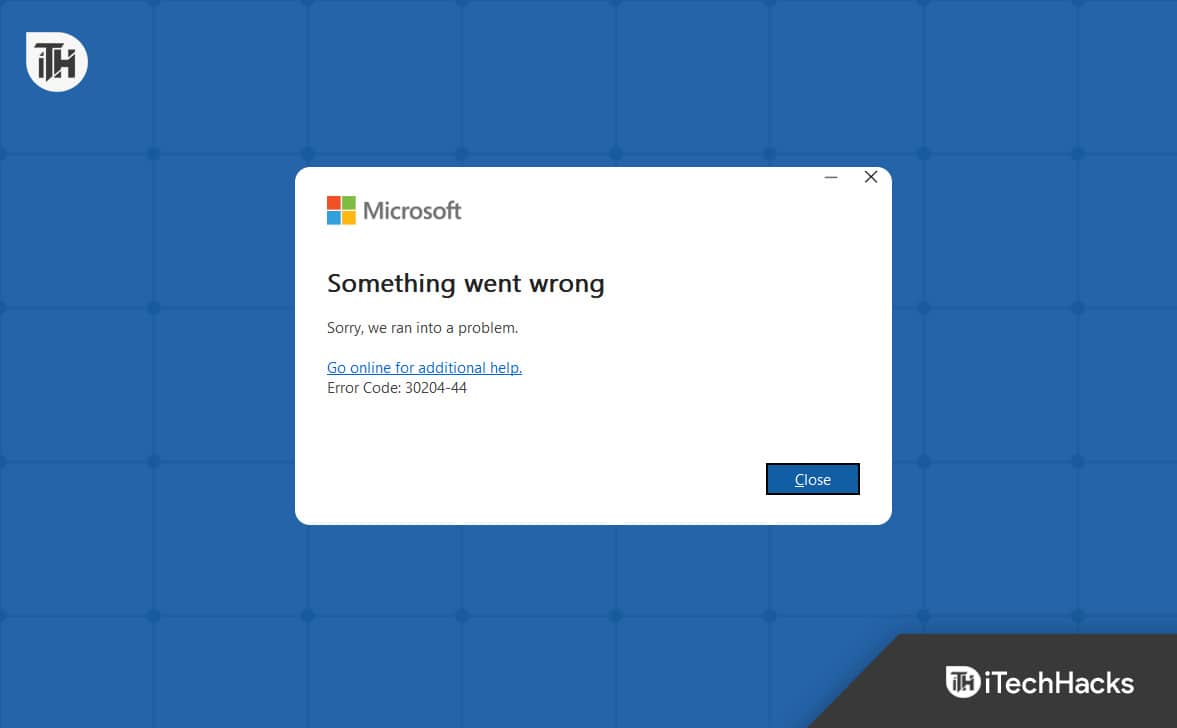
Why Do I Keep Getting ‘Something Went Wrong’ Install Error in MS Office 2019?
This is a common installation error that you can face during the installation process of Office 2019 or any other MS Office version. Reasons behind facing this issue can be-
- You will likely face this issue if you don’t have a stable internet connection.
- Another common reason behind facing this issue is insufficient storage.
- If you get the ‘Something Went Wrong’ error when installing MS Office 2019, it can be due to antivirus or firewall interfering with the installation process.
- If you have any other MS Office installed on your PC or removing the previous MS Office remains incomplete, that can interrupt the installation.
- Third-party services and apps running in the background can also cause this issue.
- If the installer is corrupted, you will get the ‘Something Went Wrong’ error when trying to install MS Office 2019.
- You can also face this issue if the Windows running on your PC is currently outdated.
Fix: Something Went Wrong Install Error in MS Office 2019
This issue can be caused due to various reasons. Ensure you have already followed the prechecks below before you start with the actual troubleshooting steps-
- Restart the installation process
- Restart your PC and then restart the installation process.
- Check the speed of the internet. If your internet is slow, you will have to fix the internet connection on your PC.
- Disable the firewall on Windows and re-run the setup. If that doesn’t help, then try disabling the Antivirus.
Free Up Storage
Installing Office 2019 required some free space on your disk. If your storage or the partition you are trying to install Office on is full, you will get the ‘Something Went Wrong’ error. You can try changing the partition for the installation of Office 2019.
If you want to install Office 2019 on the same partition, we suggest you clear some files from it. You can delete the unwanted files or move the files to any other partition (only if Windows is not installed on that partition).
If you are trying to install Office 2019 on the same partition on which Windows is installed, you can turn on Storage Sense. This will automatically scan the partition for cached files, downloads, etc., and delete the unwanted files to free up storage. Here’s how you can do it-
- Press Windows + I key combo to open Settings.
- Under the System tab, click on Storage.
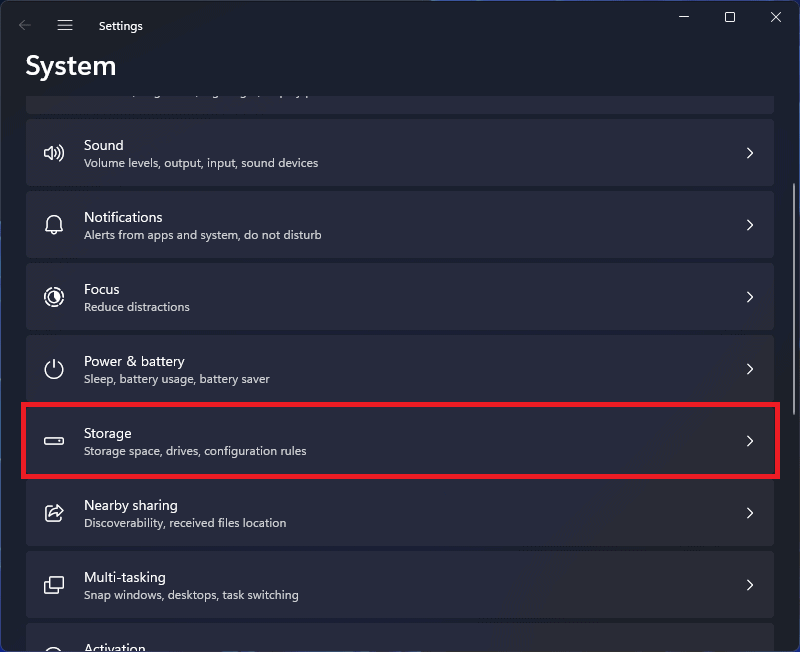
- Now, turn on the toggle for Storage Sense.
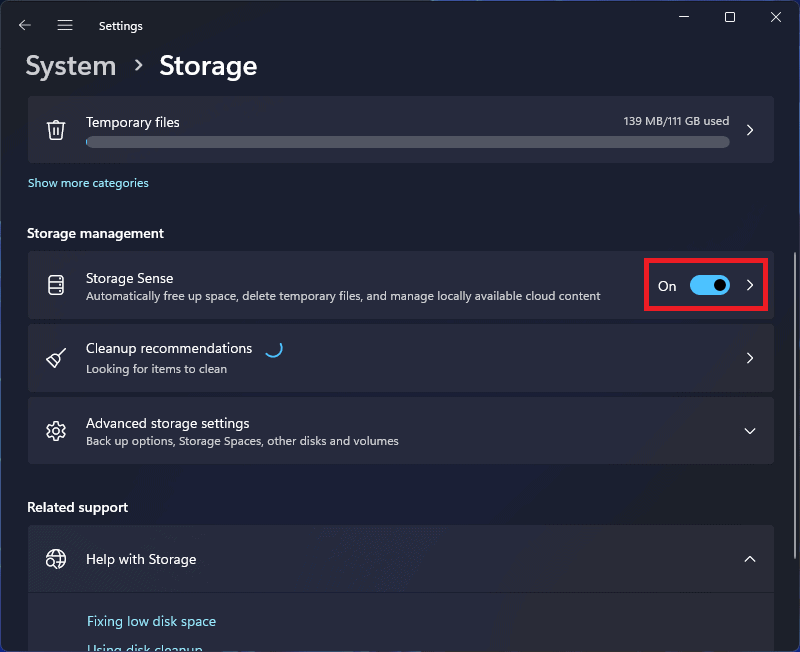
Once you have cleared the storage and made enough storage for the Office installation, try running the setup again.
Install Office 2019 in Clean Boot
The issue can be caused due to third-party services and programs running in the background. Clean, boot your PC, and then try installing Office 2019. When you clean boot your PC, your device will start without any third-party services and programs, and you should be able to install Office 2019 without any issues. Here’s how you can clean boot your PC-
- Press the Windows key to open the Start Menu. Here, type msconfig and press Enter to open the System Configuration.
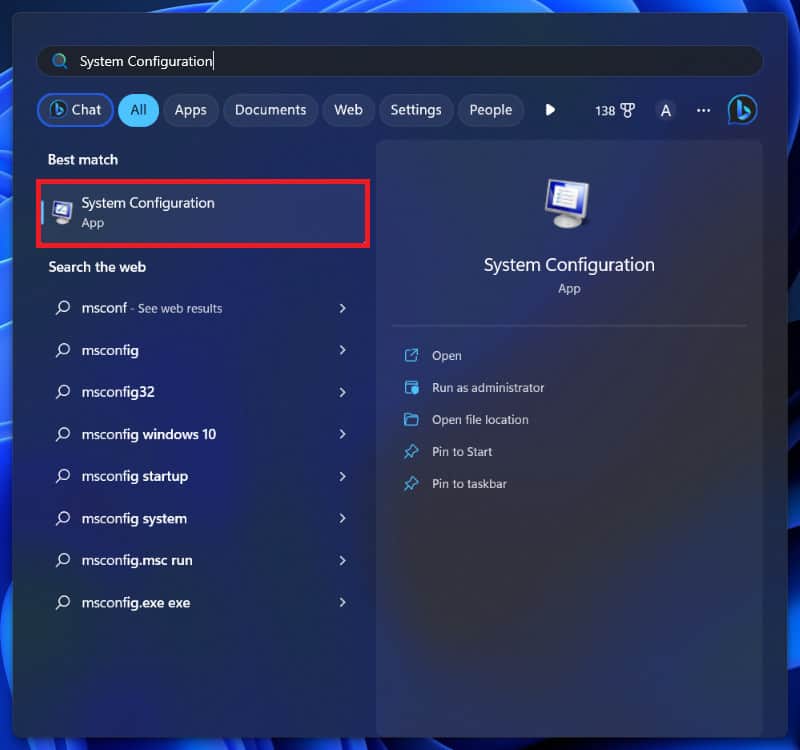
- Head to the Services tab.
- Check the checkbox saying Hide all Microsoft Services and then click on Disable All.
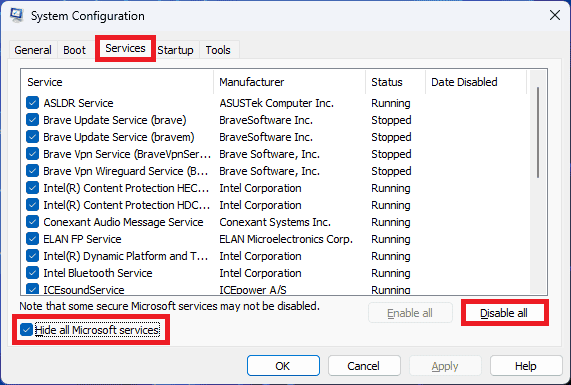
- Click on the Startup tab and then click on Open Task Manager. You will now see all the startup apps here.
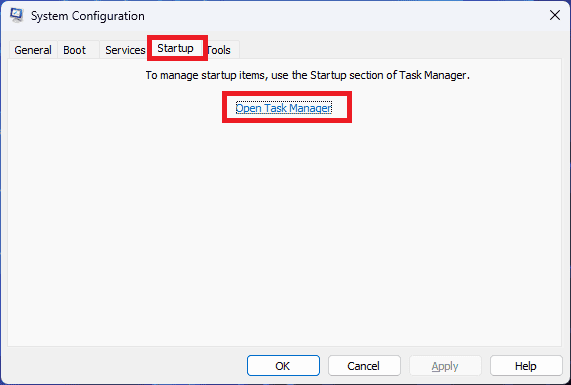
- Select the startup app and click on Disable. Disable all the startup apps one by one.
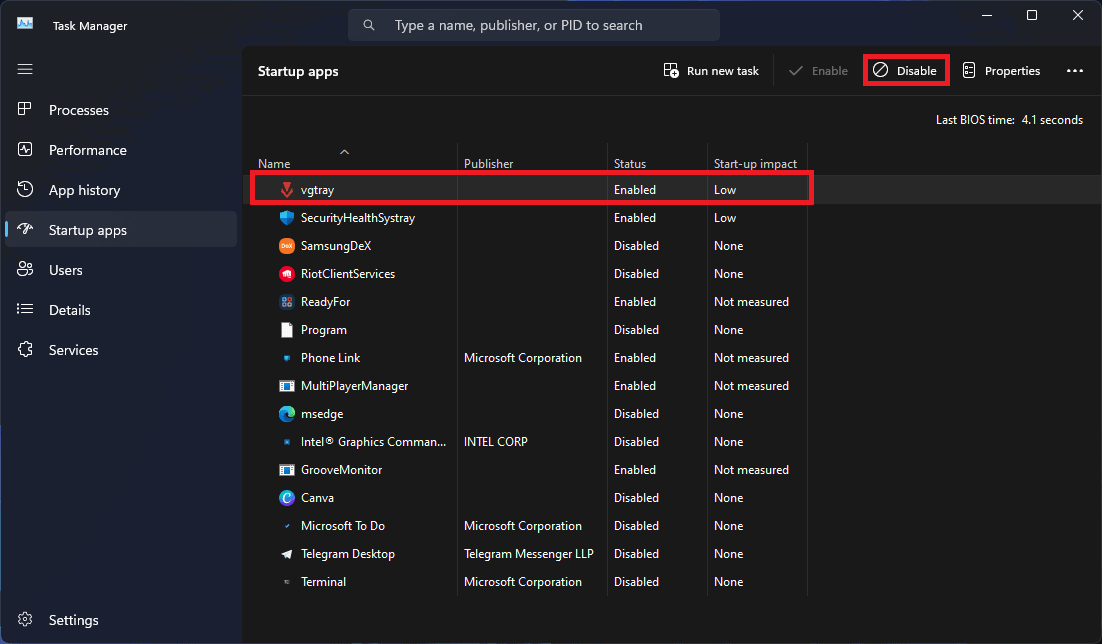
- Once done, restart your PC to clean and boot it.
- Once you clean boot your PC, try running the Office 2019 setup again.
Update Windows
If you are trying to install Office 2019 on outdated Windows, then also you can encounter this issue. Try updating the Windows to the latest version and then install Office 2019 again. Here’s how you can do it-
- Open the Start Menu and type Check for Updates. Press Enter to open the Windows Update tab in Settings.
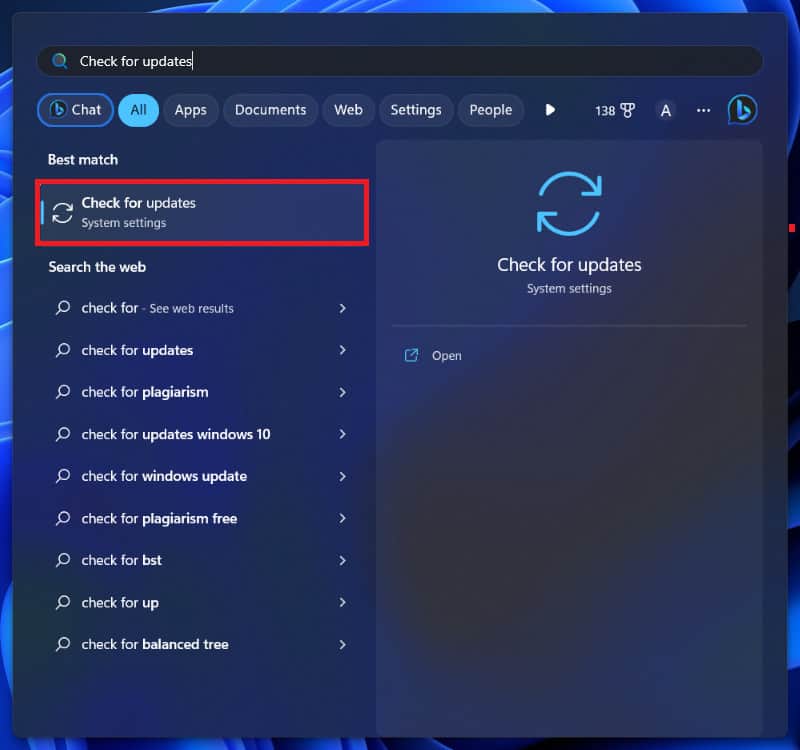
- Now, click on the Check for Updates button and scan for available updates.

- Once done, download and install all the updates available.
- Restart your PC and run the installation setup again.
Ensure you Have a Valid Product Key
This issue can occur if you are trying to use an invalid Office 2019 activation key to install and activate Office. Ensure you are using the valid key for the installation process. The chances of this likely occur when you get the product key from shady sources that are not official. We suggest you get the license key from trusted sources.
Download Office Setup Again
If the Office 2019 setup file is corrupted, then that can also cause the issue. This generally happens when the download is interrupted due to some issues. If so, you will have to redownload the Office setup again and install it.
Uninstall Previous Office Installations
If a version of Office is already installed on your system, that may cause issues while installing Office 2019. You will have to uninstall any Office version installed on your system before you install Office 2019. You can follow the steps given below to do so-
- Press Windows + R key combo to open the Run Dialog Box.
- In the Run Dialog Box, type appwiz.cpl and click OK.
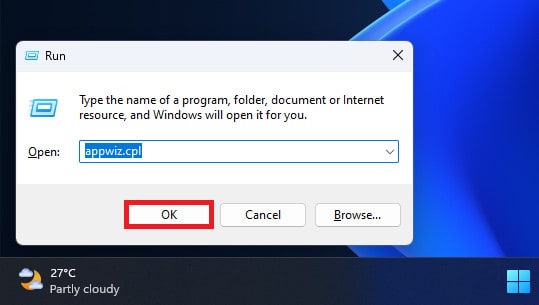
- Click on Office and then on Uninstall.
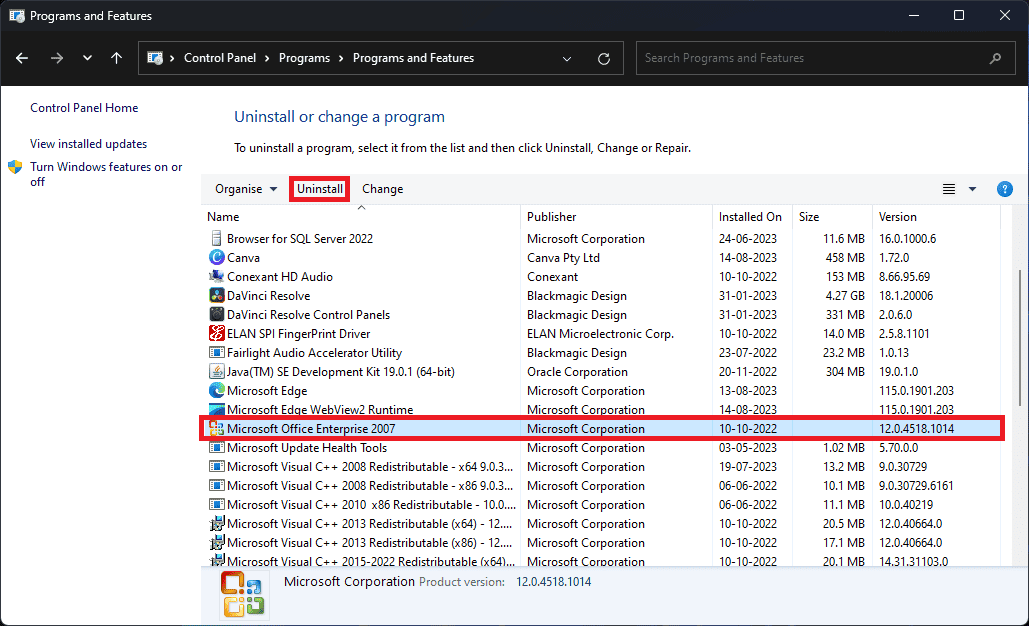
- Click on Uninstall again to successfully uninstall the Office.
- Once done, restart your PC.
- After your PC boots successfully, try running the setup again.
Contact Microsoft Support
If none of the above steps help you fix the ‘Something Went Wrong’ Install Error in MS Office 2019, then as a last resort, you should try contacting Microsoft Support. Tell the Microsoft Support team about the error you have been facing and all the methods you have tried to fix the issue. They will assist you with the fix, and your issue should be solved in no time.
Bottom Line
Above are all the ways to fix the ‘Something Went Wrong’ Install Error in MS Office 2019. If you are unable to install Office 2019 due to this error, then the methods listed in this article should help you fix it.
READ MORE:
- How to Uninstall Microsoft Office 2016 on Windows, macOS
- How to Get Free Microsoft Office 365 for Lifetime
- Download Microsoft Office 2021 For Free Today (Fully Activated Version)
- MS Office 2013 Professional Download Free Full Version
- How to Set Automatic Out-of-Office Reply Message on iPhone
- Download LibreOffice 2023 Offline Installer for Windows 11

