- Restarting your device and ensuring a stable internet connection can quickly resolve the 'A Required Network Service has Failed' error in MW2.
- Make sure MW2 is updated to the latest version to address any potential issues causing the error.
- Additional fixes include resetting the game's cache, ensuring an 'Open' NAT type, and checking for any MW2 server outages to ensure a smooth gaming experience.
To quickly fix ✅ ‘A Required Network Service has Failed’ error in MW2, consider restarting your device and ensuring a stable internet connection. Make sure MW2 is updated to the latest version. If the issue persists, try resetting the game’s cache or reinstalling the game. Ensure your NAT type is set to “Open” and check for any MW2 server outages online. Dive into the full article for a complete guide on each step and additional expert tips to ensure a smooth MW2 gaming experience.
There are a lot of users who have reported the ‘A Required Network Service Has Failed’ in MW2. Due to the problem, the users are not able to play the game and are having a lot of issues. But what causes this issue in the first place? If you are also troubled by the ‘A required network service has failed’ error in M2 and looking for ways to fix it then you have landed at the right place. We will be discussing the reasons behind this error along with the ways to fix it; read ahead to know more.
Why Am I Getting Required Network Service has Failed Error in MW2?

There are a lot of users who have reported that A Required Network Service Has Failed in MW2. The problem is causing them issues as they are not able to play the game. It is only because of the network problem that is causing issues in running the network services of the game. If the network services of the game are not running properly, you will be going to have a lot of problems.
- Network Driver: The game might not be running properly if the network driver of the system is not updated.
- Internet Connection Problem: You will get a problem with the game if the Internet connection is not working properly.
- Outdated Version: The issue will start occurring if the game version you are using is not updated.
- Server Issues: The problem will start occurring if the servers of the game are not running properly.
- Other Issues: A Required Network Service Has Failed in MW2 might also occur due to other issues like outdated Windows, incorrect settings, etc.
How to Fix A Required Network Service Has Failed in MW2
If you are unable to play the Call of Duty: Modern Warfare 2 due to ‘A Required Network Service Has Failed’ error, then you can follow the steps given below to fix it
1. Restart System
The users getting the ‘A Required Network Service Has Failed’ issue in MW2 should try restarting their device, as there are chances that the system has some minor bugs due to which the game is not running properly. Restart the system and then try playing the game again.
2. Fix Internet Speed

‘A Required Network Service Has Failed’ error in MW2 might occur if the internet connection is not good. So, you should check the internet speed of the network connection that you are using. It will help you understand whether the issue is occurring due to internet problems or not. You can check out this guide to learn about the internet speed test tools.
If you have checked your internet speed and your internet is unstable, you must fix it. You can follow our guide to increase the internet speed on Windows. If the internet speed connection is stable, but you still face the issue, then you have other steps to try in this article.
3. Check Server Status
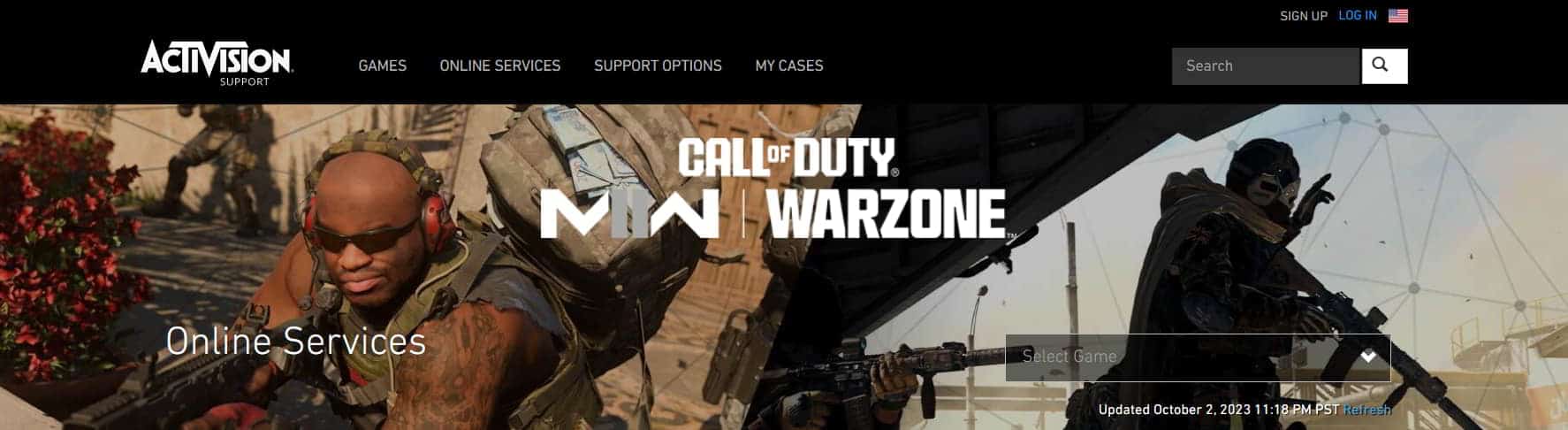
Users should ensure that the game server of Modern Warfare 2 is working properly. The problem will start occurring if the servers are not working properly. So, it would be great for the users to check the game servers to understand whether they are working properly or not.
You can check the server status of Call Of Duty MW2 and see if there are any issues. If the servers are not working properly, then you should wait for the time to get it resolved.
4. Update Game

If the game is not running on the latest version, you can face ‘A Required Network Service has Failed’ in MW2. But why so? Sometimes, there can be a glitch in the last update version of the game that can cause this issue. The issue can also be encountered if the previous update is not installed properly.
In that case, the only way to prevent this issue is to update the game. Updating the game will replace the previous update files and also solve any glitch or bug that was introduced in the previous update. Check whether the game is running on the latest version or not, and if not then download the latest update before you play the game again.
5. Update Network Driver
The users should ensure that the network driver they are using on their system is updated and working properly. Outdated network drivers can cause this issue, so it would be best if you update the driver. The steps to do so have been discussed below-
- Press the Windows + X keys on your keyboard, then click Device Manager.
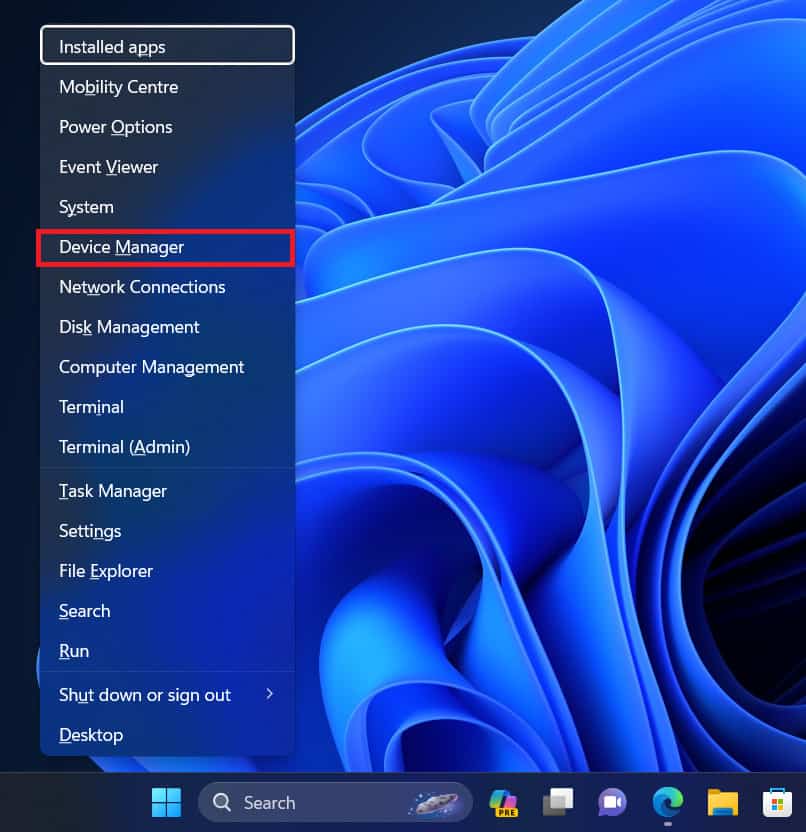
- Go to the Network Adapters tab and expand it by double-clicking on it.

- Look for your network drive from the list, right-click on it, and then select the Update Driver option.

- Now, click on Search Automatically for Drivers to update the network driver.
 A Required Network Service has Failed in MW2 Fix
A Required Network Service has Failed in MW2 Fix
There are other ways to update the network drivers on Windows; you can follow them if the Device Manager method didn’t help update the drivers.
6. Update Windows to the Latest Version
Windows incompatibility with the MW2 can also cause this issue. Suppose you are running on the latest version of CoD: MW2 which requires the latest Windows 11 update. If you have a previous Windows 11 version installed, then that might cause issues and you may encounter ‘A Required Network Service has Failed’ in MW2. To avoid this issue, you must update your Windows to the latest version.
- Press the Windows + I key combo to open Settings.
- Go to the Windows Update on the left pane.
- Click on the Check For Updates button.
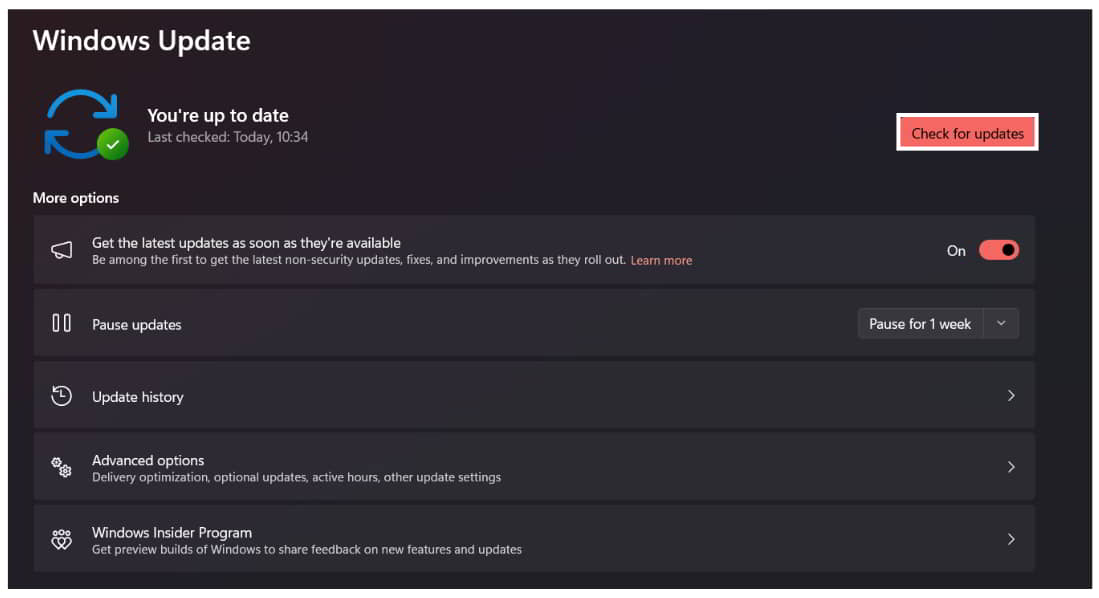
- Settings will start checking for the available updates. If any updates are available, then you can download and install them.
Wrapping Up
Prompted with ‘A Required Network Service has Failed’ in MW2 whenever you try to open the game? Worry not, you are not alone to face this issue as many users have previously reported about it. You can go through the above guide and follow the steps mentioned above to solve this issue and play the game peacefully.
READ MORE:
- COD Modern Warfare 2 Keeps Crashing on PC: 10 Best Fixes
- 6 Ways to Fix Throwing Knives are Broken and Not Working COD MW2
- 8 Ways to Fix Your Profile Was Signed Out Error COD MW2 Warzone 2.0
- Top 6 Ways to Fix Dev Error 11152 in COD MW2 & Warzone 2
- 8 Ways to Fix COD MW2 Dev Error 11153 and Dev Error 6036
- Top 5 Ways to Fix Modern Warfare 2 Stuck on Installing for PS5

