- PlayStation Network (PSN), owned by Sony, is a leading brand in the gaming industry with multiple consoles and services.
- Users may face connectivity issues or server outages, but currently, the PSN servers are up and running smoothly.
- Steps to verify PSN server status and fix connectivity problems include checking the PSN status page, troubleshooting internet issues, and changing DNS settings if needed.
Is PSN down or facing server outages? PlayStation, owned by Sony, is a popular and the biggest brand name in the video gaming industry, consisting of a series of video gaming consoles. It has five consoles, two handhelds, a smartphone, a media center, an online service, and multiple magazines.
It indeed provides users with a top-notch gaming experience with some cool features. But, sometimes, its servers get down, which troubles users accessing the game and other services.
If you are facing issues with the PlayStations and want to know whether PSN is down or not, then this article should help you. This article will let help you check the PlayStation Network status and fix any connectivity issues that you may face with PlayStation.
Is PSN Down?
| Website | PlayStation Network |
| Service Status | UP & Running  |
| Real-time Updates | No Outages |
Sometimes PlayStation is down because of all the technicalities running behind it. So, it might be down if you face issues while using PlayStation. But the PlayStation servers are up and running smoothly while writing this post.
In this case, you should know that if the servers are down from PlayStation’s end, you can do nothing but wait until it gets fixed and every service is restored.
You can visit the PlayStation’s Status Page or use third-party sites like Downdetector to check for
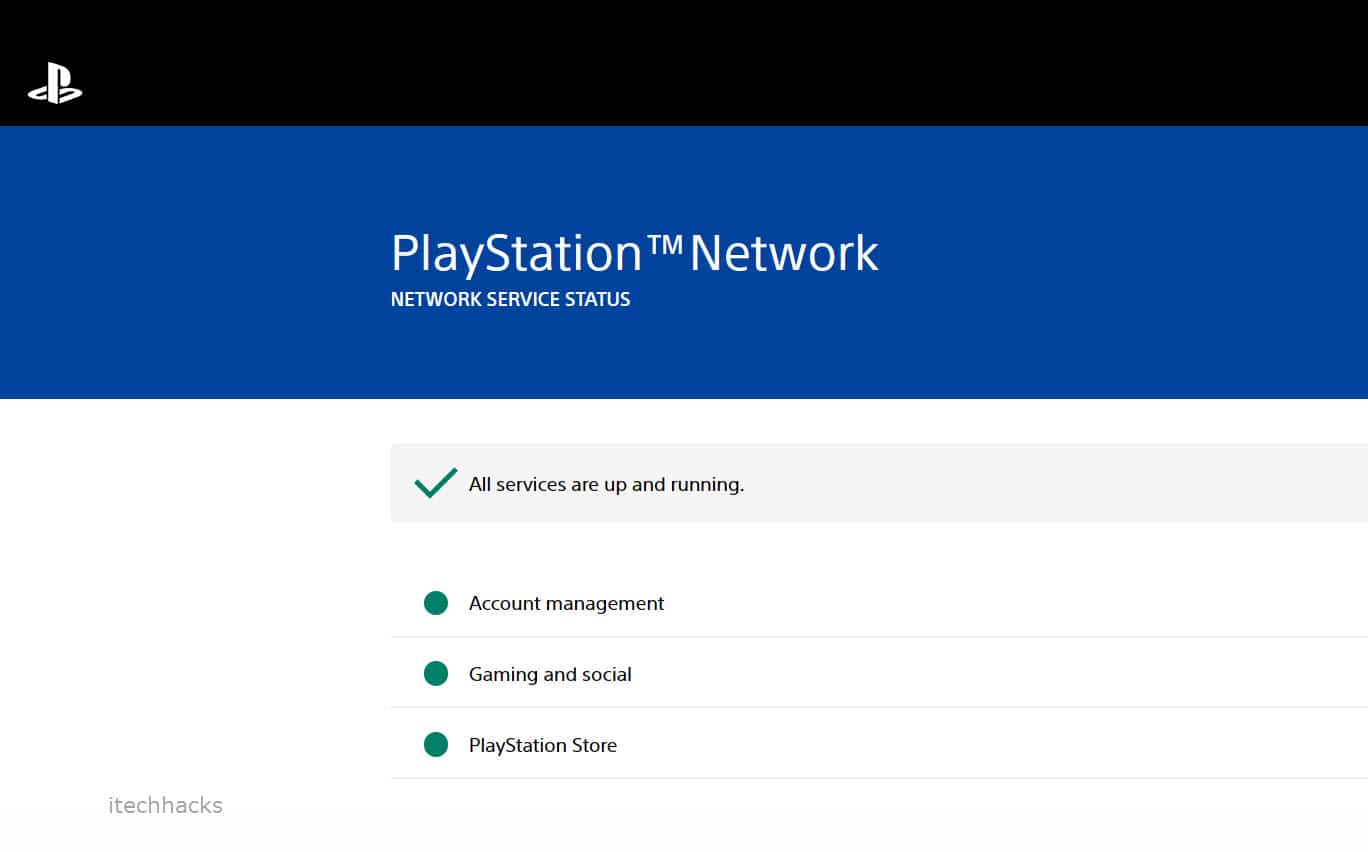
Sometimes PlayStation also goes under scheduled maintenance or for some new launches. But it shares the information on its social media handles. So you can also follow it there to get quick updates about all the forthcoming maintenance breaks.
You should also know that its servers are located in different places worldwide. So, it goes down in some regions and runs smoothly in some parts. In this case, you should wait till PlayStation sorts the issue out.
Fix Playstation Network Down or Not Working Problem
🚀
If PlayStation is down, you can wait till it gets fixed automatically and become normal like before.
If PlayStation network isn’t having any problem, but you’re still facing issues accessing it, then there might be some problem at your end. You can follow the steps given below to fix issues with PSN-
1. Restart Your Router/Modem

You may not have sufficient internet speed, preventing you from adequately using PlayStation services. You can quickly diagnose that by visiting other sites like YouTube or speed test sites.
If the internet connectivity is the culprit, then restarting your router or modem might help you fix the problem.
2. Forget and Re-add Network
Another quick way to help your internet connection work again smoothly is to forget the current network and again add the same network on your PlayStation. To do that easily, you need to follow these steps:
- First, you need to select Settings, located on the Home Screen.

- On the next screen, you’ll see many options; you just need to choose Network.
- Then, select Settings on the left panel.
- After that, choose the Set Up Internet Connection option.
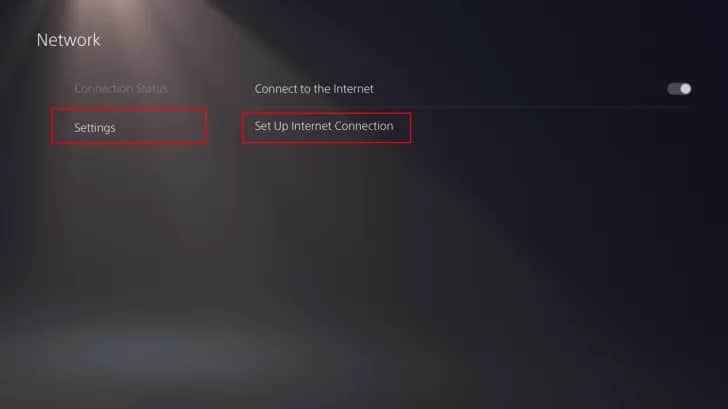
- Then, you need to select your current network.
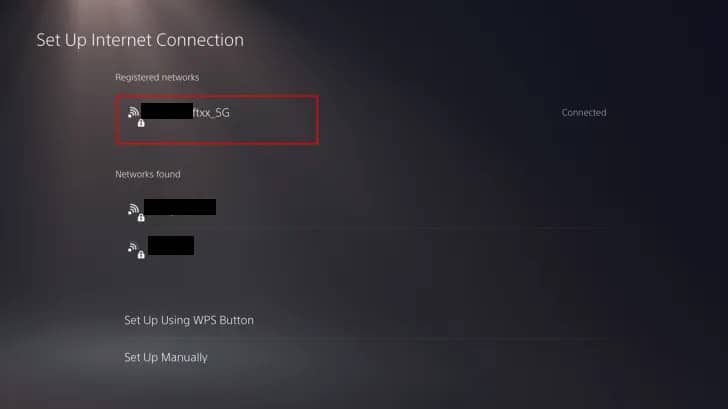
- After that, press the options button on your controller.
- First, select the Disconnect option.
- After disconnecting from the network, select Delete to delete the network.

- Next, select the network you want to connect to. Enter the password to connect to it.
3. Change DNS
A Domain Name System (DNS) is necessary to connect to the internet. But the default one might be slow and congested. So, changing it to Google’s can help you get more stable network connectivity. And you can do that by following the steps below:
- First, open Settings.

- Then, select Network.
- Choose Settings on the left panel.
- After that, select Set Up Internet Connection.
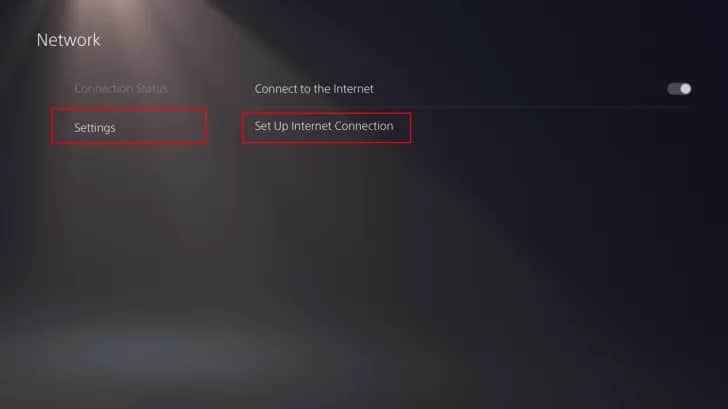
- Then, highlight your current network and press the Options button on your controller.
- Now, select the Advanced Settings option.
- Then, choose the DNS Settings and change it to Manual.
- After that, add the Primary DNS as 8.8.8.8 and the Secondary DNS as 8.8.4.4.

- Then, select OK in the bottom right to save all the changes.
4. Reboot PlayStation
If the above solution doesn’t help you, then you should try rebooting your PlayStation. Here’s how you can do it-
- Press and hold the PS button on your controller
- Now, under the Power tab, select Restart PS option to reboot the PlayStation.
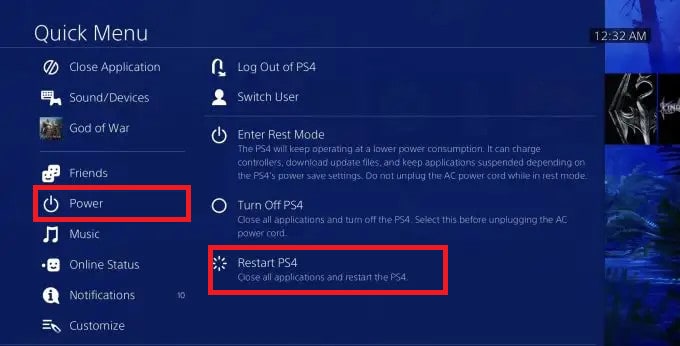
Conclusion
Currently, PlayStation is running without any issues. You can check the PSN status through the PlayStation’s Status Page or Downdetector; we have already discussed the steps for that in the article above.
READ MORE:
- How To Play Minecraft On PS5
- How To Install and Activate PlayStation Vue on Roku
- How to Fix Join A PlayStation Party Chat On PC
- How to Sign In To Playstation Network (Guide)
- Is Venmo Down Today? Check if Venmo Currently Experiencing Server Issues
- Is Netflix Down Right Now? Here’s How to Check if Netflix is Down and Latest Updates
- Download ADB and Fastboot with Installation on Windows 7, 8, 10, 11

