- Google Pay allows easy transactions but may require payment verification, even after pay.google.com verify, due to underlying issues that need fixing.
- The issue arises when making a payment, prompting users to verify their Gpay payment method, even after multiple verifications.
- To verify GPay payment method, users can follow steps on pay.google.com, including confirming their identity, requesting SMS, and ensuring proper SIM card insertion for the bank.
If you are an avid Google user, before using it, you need to make sure that you verify your Gpay payment method. However, even after pay.google.com verify, you are seeing the message that Make Sure You Verify Your GPay Payment Method, then there’s some underlying cause that needs to be fixed. Here’s our guide to help you do exactly that.
What is Pay.Google.com Verify Payment?
Google Pay allows users to complete transactions very easily by just entering a passcode. That passcode can either be 6 digits or 4 digits, based on your bank. As a result, before you pay in-app or pay a person in real life, Google Pay may ask to verify your payment.
However, even after following the verification process step-by-step, users are always being asked for verification while they try to proceed with the payment. The message says: Make Sure You Verify Your GPay Payment Method. While they have already verified with Google, they are still receiving this text.
What is Pay.Google.com Verify Payment Issue?
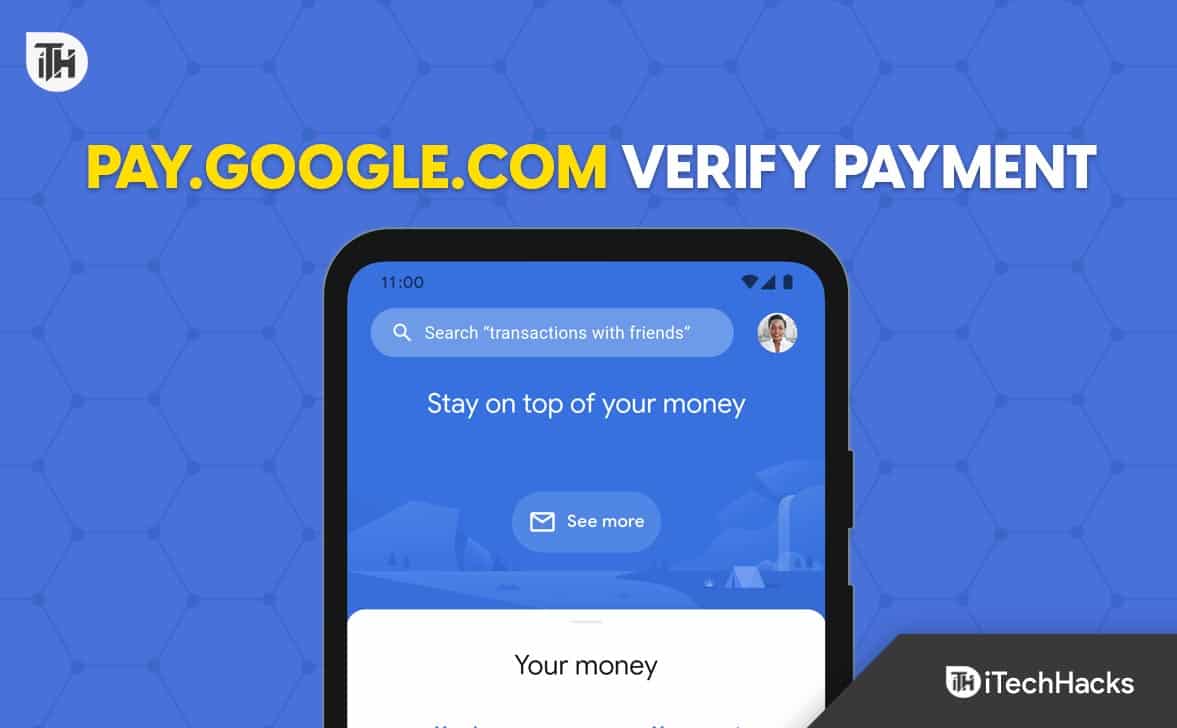
The issue is that while making a payment, users get a notification that they need to verify the Gpay payment method. Either they haven’t verified it before, or their bank hasn’t confirmed the authenticity.
Nonetheless, even after verifying several times, users are still getting the verification message while they try to pay someone using GPay. This isn’t common because GPay is an urgent service, and people use it every time. Asking for verification is simply obnoxious. As a result, more and more people are looking for ways to fix this verification request issue.
How to Verify GPay Payment Method?
If you don’t know how to verify GPay payment before using it, consider reading this carefully. In case you have already done this, you can skip this step and read the next section where we will discuss about fixing the repetitive notification. If you are also getting the notification to verify your payment method, follow these steps:
- Go to pay.google.com
- Sign in using your Google ID and Password.
- Confirm that it is you using your phone.
- At the top-right corner, tap on Alerts.

- Tap Verify.
- If you don’t find anything in the alerts, click on Payment Methods.
- Beside the card that you want to verify, click on Get Code.
- Google will now charge you a temporary fee of $1.95. Once your account is confirmed, the amount will be returned within 24 hours.
Now your account is successfully verified. In case you see the issue again, follow up with the next section.
However, if you mainly have the problem with the GPay app, then there’s a problem with your SIM card and bank. Follow these steps instead to fix it.
- Open GPay.
- Tap on your profile at the top right corner.
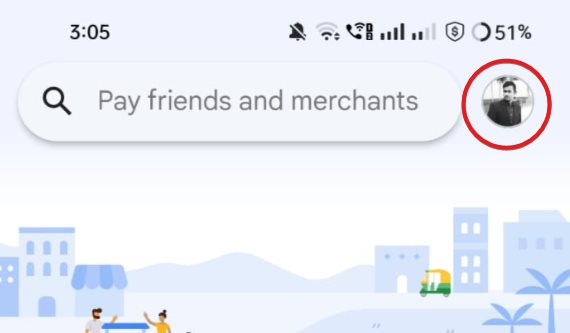
- Select Bank Account.
- Now tap on Add Bank Account.
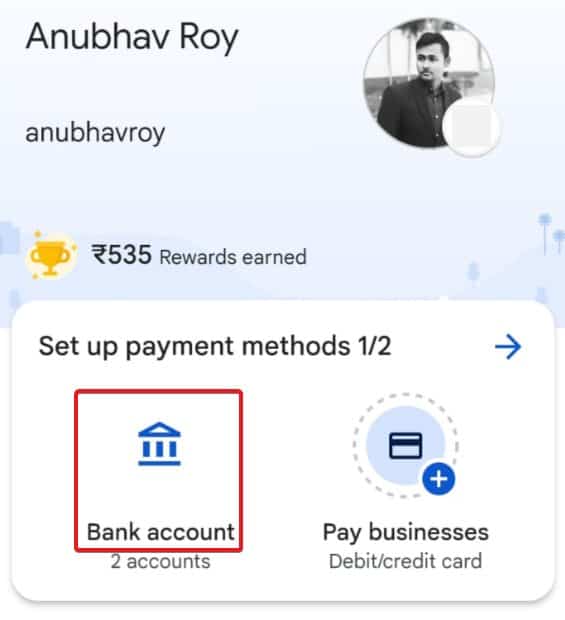
- Make sure that your Bank Registred SIM Card has balance and is inserted in Slot 1.
- Now request SMS.
- Once you get the SMS, confirm it, and you are done.
Now you won’t see the verify message again if this was happening from the GPay App. However, if the issue with the pay.google.com verify Google Payment is with in-app purchases and other things, follow up with the next section.
Why Does Google Ask You to Verify?
Due to the stringent norms laid out by banks all over the world, it is now mandatory for payment services to do a KYC for their users. However, since the Google Pay database is so huge, if they start doing a proper KYC, it would take more than 2 years to complete everyone’s, and by that time, 50% of users’ KYC would have already expired.
As a result, verification of the account is the best way to do this. Since banks already have the KYC, Google verifies the account by using the phone number and lets the user use the services.
How to Fix Make Sure You Verify Your GPay Payment Method.
If you think that you are already verified but keep getting the message that makes sure you verify your GPay payment method, then this is an error and needs to be fixed. Follow these fixes carefully to free yourself from getting this message every time.
Fix 1: Manually Save Your CVV
If you have got exhausted of regularly getting, make sure you verify your GPay payment method, you should now try to save your CVV and billing address manually. This is the best method because it eliminates the need of verification every time. Follow these steps to do this:
- Open pay.google.com.
- Click on Payment Methods.
- Tap on Edit on the payment method you wish to verify.
- You won’t see the Edit button if the payment method doesn’t have problems.
- Enter the CVV and click on Verify.
- Google will deduct a $1.95 temporary fee and verify your payment method.
Once you do this, you won’t be asked again to verify. If it is asking again, you are probably doing something wrong.
Fix 2: Make Sure Your Phone is Not Rooted
If you have a rooted Android phone, you cannot use Google Pay. Because Rooted phones are on the verge of getting hacked, you will be vulnerable to hackers and attackers. As a result, if your phone is rooted, you can not use Google Pay until you unroot it.
If you wish to unroot your device, follow these steps:
- Download and install SuperSU Root Checker.
- Open the app and go to the Settings tab.
- Now scroll down and tap on Full Unroot.
- Tap on continue.
Wait until your phone gets unrooted. Once it is done, you can start using Google Pay and you should not see this again.
Fix 3: Stop Using VPN
If you are using a VPN, Google Pay can regularly ask you to verify your information. This is because Google Pay takes location info for security purposes. And again, if your location is changed, a security check is triggered.
Make sure you pause or disconnect your VPN before using Google Pay; everything should be fine thereafter. Further, if you would like, make sure to check out the best VPNs.
The Bottom Line
Well, that’s all we have here about what pay.google.com verify and how you can fix it if you see; make sure you verify your GPay Payment Method message every time. We hope this guide has helped you. However, if you still have any questions, make sure to comment below, and we will be there to help.
RELATED GUIDES:
- How to Fix OR-RWE-03 & OR-RWE-02 Google Play Store Payment Issue
- How To Change The Payment Method On Netflix
- How To Fix Payment Revision Needed on Amazon
- 6 Best PayPal Alternatives to Send & Accept Payment Worldwide
- How to Use PayPal On Amazon
- How to Fix Unauthorized or Unfamiliar Charge with Apple com/Bill
- What To Do If You See a Bill From itunes com/bill?
- How to Get 30-Days Zeus Network Free Trial

