- Odin for MacOS allows for customization in Android devices, offering different user interfaces like MIUI, Oxygen, OneUI, and more.
- Odin is a tool for Samsung users to perform tasks like unlocking bootloaders and updating software, and now available for Mac users as well.
- To install Odin on Mac, update MacOS, install Samsung drivers, uninstall Samsung Kies, have Java installed, download Odin file, and follow installation steps provided.
What is the one thing you love more in any android mobiles than iPhone? If you ask this to many people there may be many things like cost-effective, variety and probably many other reasons too. If you closely look at their favorite, you can see a large number of people answer like Customization. Isn’t it? Even if you are an Android user who occasionally uses iPhone you will end up miss those cool customizations Android offers to you. In this article, we have covered all about Download and Install Odin for MacOS.

Odin for MacOS: In Android, you can customize anything you want in your mobile. I really mean this anything. I’m not talking about the icons or wallpapers here. Unlike iOS there are many user interfaces are available for Android. Almost every Android manufacturer has its own user interface like MIUI (Xiaomi), Oxygen (OnePlus), OneUI & Samsung Experience (Samsung), and color OS (Oppo, Vivo) to use on their respective mobiles. Other than that there is stock Android which is the purest experience of Android with no extra features and bloatware.
In Android, you can even change the UI completely to another if you don’t like the default UI or want to experience a different UI. Also, you can upgrade to the next Android version if your OEM is not good at providing updates and security patches. Unlocking the bootloader, rooting, unrooting are some of the things you can easily do in Android.
Also Read: Acestream for MacOS – How To Watch Acestream Channels & Videos
What is Odin?
For all these tasks you need to have a tool that depends on your manufacturer. For example, if you are a Xiaomi user, you need to get unlock permission from Xiaomi then you can use the Mi Unlock tool to unlock the bootloader of your Xiaomi mobile. If you are a Samsung user, you need can use a tool called Odin for all these kinds of needs.
Starting from the lower end device, Odin supports up to the latest Samsung flagship Galaxy s10 plus. If you want to use stock Android on your Galaxy J7, Odin is the only way you can achieve this.
But Odin is not available for all operating systems. It was only available for only windows operating system which is very hectic for Linux and Mac users. After so much time of waiting for Odin is finally available for Mac users. Yes! Odin for Mac is available and from now you can use Odin on your Mac system to tinker with your Samsung mobiles and tablets.
If you are looking for Odin for mac installation and tutorial guide, this is the article you need. Without wasting any more time, let us quickly tell you the steps to install Odin on your Mac computer.
Also Read: Download OS X El Capitan on Mac .DMG (Working Link)
Odin for MacOS: Download JOdin 3
Before the installation guide, it is not an official Odin for mac release. It was a port from the windows version which was done by the XDA developers. Don’t worry about this, it is completely functional and bug-free.
PREREQUISITES TO INSTALL ODIN ON YOU MAC:
- First of all, you need to update you MacOS to the latest version to support some libraries.
- You need the respective Samsung drivers installed on your Mac computer.
- If you installed Samsung Kies on your mac, you need to uninstall it before installing Odin on your pc. [ We cannot install Odin if you already having Samsung Kies. ]
- Also, you need the latest version of Java installed on your mac to get Odin working on your mac. You can download Java from the below link.
DOWNLOAD LINK: https://java.com/en/download/
- Download the latest version of Odin for mac file which can be downloaded from the below link.
DOWNLOAD LINK: JOdin3 MacOS X
https://drive.google.com/file/d/0B6ZC2H74coZrREE2NzU2NVZPSEE/view ]
STEPS TO INSTALL ODIN IN YOUR MAC
- Before going into these steps of installing Odin in your mac make sure to have all the install and follow all the prerequisites mentioned above.
- Now unzip your downloaded Odin file and move it to the new directory.
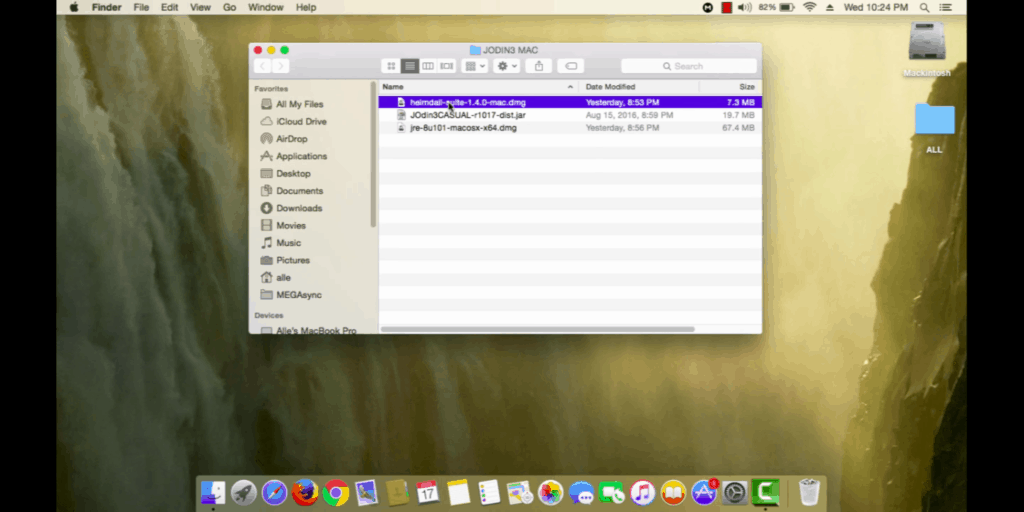
- Its time to open the Odin file. Just double click the Odin file from the extracted directory.

- Wait for some time until the Odin downloads and installs all the necessary dependencies on your mac.
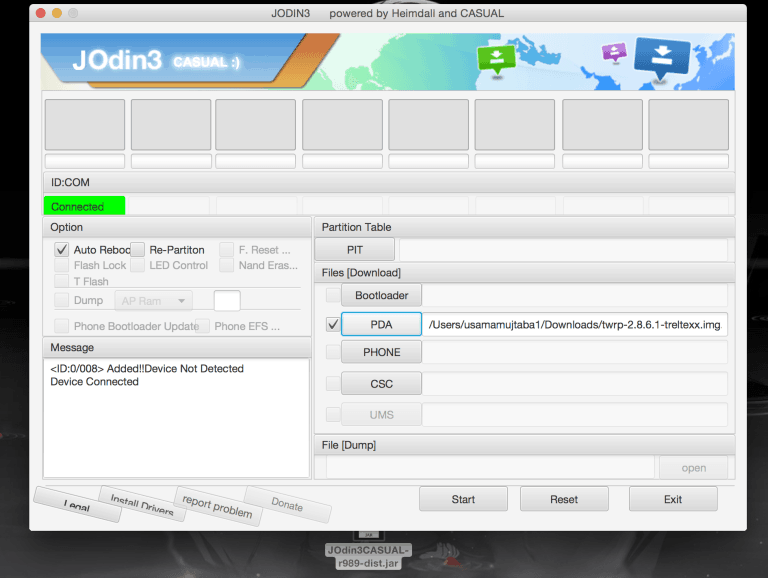
- Once the installation process finished, you are prompted with all the Odin screen.
Now you can use this Odin for all kinds of recovery, rooting, unrooting and all other similar processes. Before doing any of the installation or unlocking make sure to backup all your data to a computer or any other external storage as your files can be wiped at any time.
Also Read: How To Change MAC Address Of Android With or Without Rooting
Conclusion:
I hope you find this article helpful. If you do so, you can share this article with all your friends. It will help us to grow more and we will reach out to many people possible.
If you have any queries on ROM installation, unlocking bootloader, or rooting your Samsung mobiles using Odin, you can let us know them in the comment section. Always feel free to use our contact us page for all your queries. If you want to get all the latest news to your mailbox, subscribe to our e-mail newsletter. Thanks a lot for reading. Cheers!


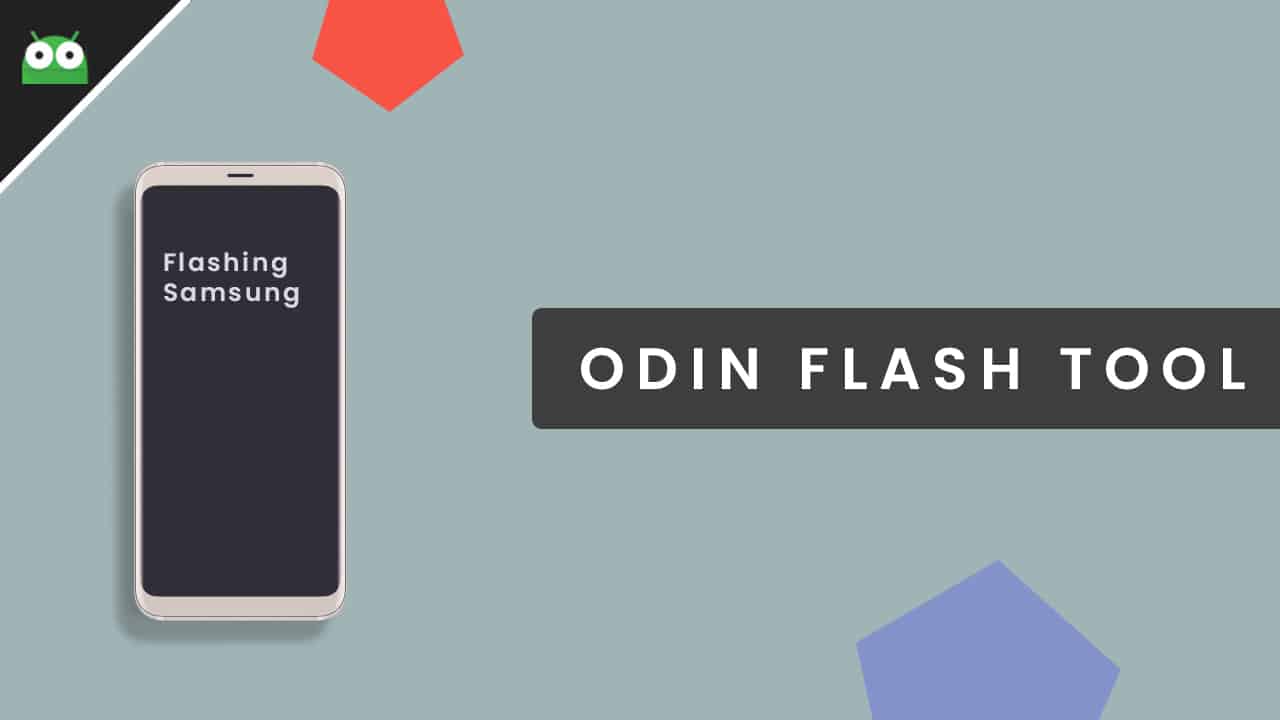
hello I’m trying to Download JOdin for my Mac Pro 14″ but I couldn’t success. how can I do? when I try to download from your link it says access denied.
If you have attached Gdrive, please share for everyone.
Same here, I still need permission to access Jodin3 application
I’m looking forward to Odin for MacOS 2023!