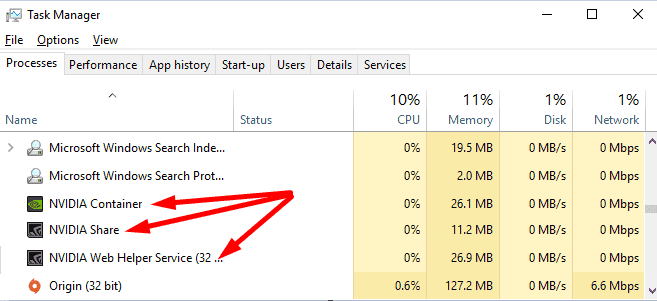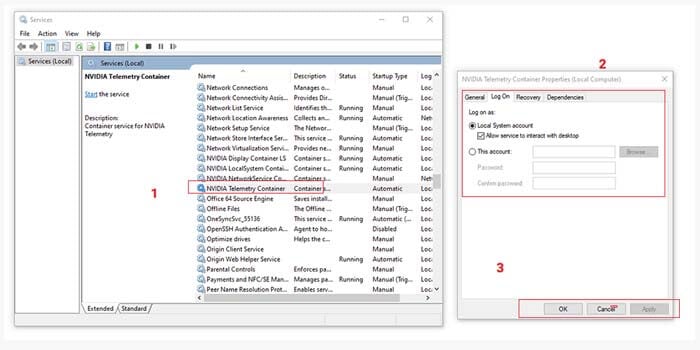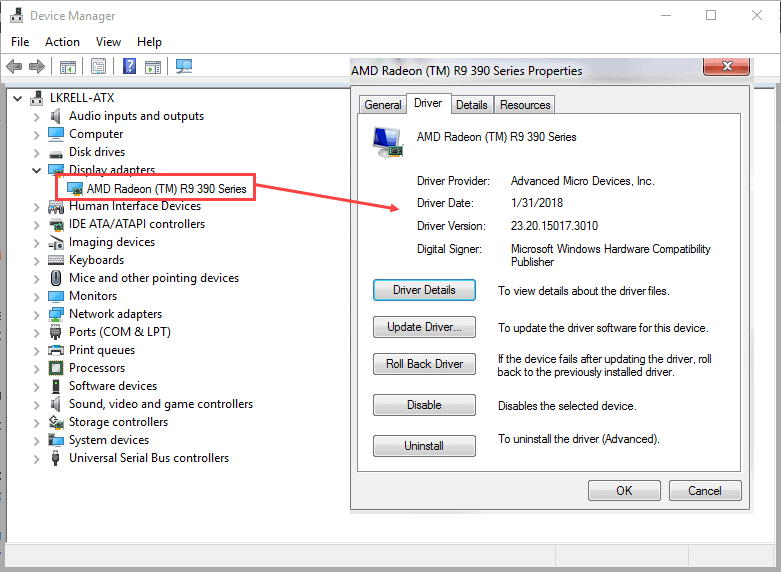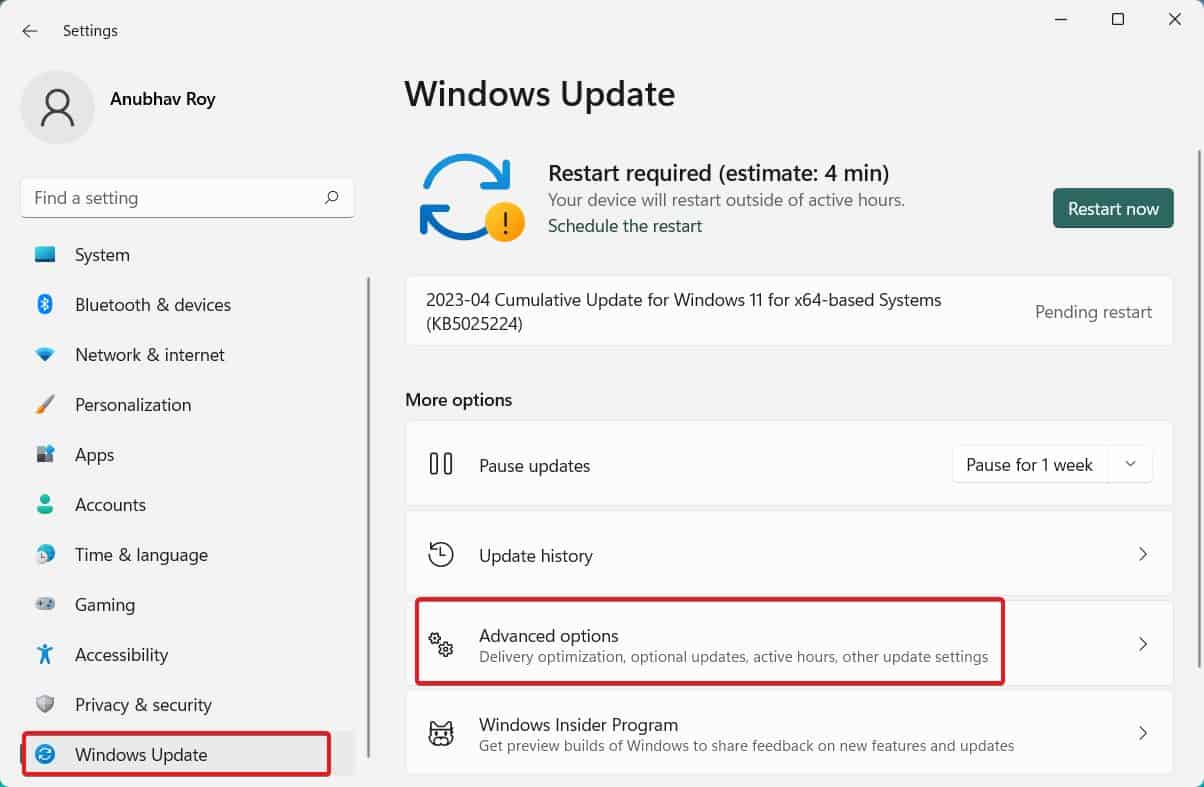- Nvidia GeForce Experience is a software that enhances gaming experience on Windows, but users may face error code 0x0003, causing crashes.
- Error 0x0003 on GeForce Update indicates issues with Nvidia graphics driver or services, impacting GPU performance.
- Solutions to fix the error include restarting GeForce Experience, allowing Nvidia Telemetry Container, resetting network adapter settings, manually updating graphics driver, updating Windows, and reinstalling GeForce Experience if needed.
GeForce Experience is one of the best software which you can use to enhance your gaming experience on any Windows PC. It provides its users with unparalleled features. However, several Windows users have reported that this software crashes due to an error code 0x0003, and this seems very bothersome, especially for gamers.
Encountering the Nvidia GeForce Error Code 0X0003 on Windows can be frustrating, but fear not! This comprehensive troubleshooting guide will help you understand the error and provide effective solutions to get your Nvidia GeForce graphics card back on track.
A dialog box with the message ‘Something went wrong. Try rebooting your PC and then launch GeForce Experience. Error Code: 0x0003‘ is displayed on closing this dialog box, the software crashes.
What is Error Code 0x0003 on GeForce Update?
Error code 0X0003 on GeForce update is a common issue that occurs when there are problems with the Nvidia graphics driver or related services. This error can prevent you from accessing the GeForce Experience application and may lead to performance issues with your GPU.
How do I fix Nvidia Experience Error Code 0x0003?
Before delving into the solutions, perform these quick prechecks:
- Ensure you have a stable internet connection.
- Verify that your Nvidia graphics card is correctly installed.
- Check for any pending Windows updates.
- Try disabling Windows Firewall.
Fix Nvidia GeForce Experience 0x0003 Error
Restart GeForce Experience
To restart GeForce Experience, you must send all the NVIDIA tasks running in the background. Follow the steps listed below to do so.
Step 1- Launch Task Manager on your Windows PC.
Step 2- Select all the NVIDIA tasks and then, click on the ‘End Task‘ button.
Step 3- Now, right-click on the GeForce Experience icon and select the ‘Run as administrator option.
The GeForce Experience error code 0x0003 should be fixed. If not, go ahead with the next method.
Allow Nvidia Telemetry Container
Several GeForce Experience users have reported that after allowing Nvidia Telemetry Service to Interact with Desktop, this error gets fixed.
Step 1- Launch ‘Run‘ on your Windows PC.
Step 2- Type ‘services.msc‘ this command in its text box and hit Enter.
Step 3- Search for ‘NVIDIA Telemetry Container‘ from the list and right-click on it. Then, select ‘Properties‘ from the drop-down box.
Step 4- Go to the ‘Log On‘ tab and check the checkbox for the ‘Allow service to interact with desktop option.
Step 5- Then, click on Apply and OK buttons to save the changes. Also, make sure NVIDIA Telemetry Container is running.
If not, right-click on the following GeForce Experience services and select start.
NVIDIA Display Container LS NVIDIA NetworkService Container NVIDIA LocalSystem Container
Reset your Network Adapter Settings.
Step 1- Launch Command Prompt on your Windows PC, with Admin privileges.
Step 2- Type the command listed below in the command prompt and hit Enter.
netsh winsock reset
Step 3- Once the process is completed, restart your PC.
Now, check if the GeForce Experience error code 0x0003 has been fixed. If not, go ahead with the next method.
Manually update your graphics driver.
Step 1- Launch Device Manager on your Windows PC.
Step 2- Expand Display adapters and right-click on the Graphics card option.
Step 3- Then, select the Update driver option from the drop-down box which appears on your screen.
Once the drivers are updated, restart your PC. The GeForce Experience error code 0x0003 should be fixed.
Update Windows
On your PC, go to Settings >> Update & Security >> Windows Update >> Check for updates. If you notice any pending update, install it and then, restart your PC.
Method 6: Reinstall GeForce Experience
If none of the above listed below work, follow the steps listed below.
All you need to do is uninstall GeForce Experience from your PC and reinstall it from its official website. You will no longer face the GeForce Experience error code 0x0003.
Some Frequently Asked Questions:
Q1. What does NVIDIA GeForce Experience error code 0x0003 mean?
Error code 0x0003 GeForce Experience means the files of your NVIDIA graphics card driver are corrupted and it is unable to locate them.
Q2. Is NVIDIA GeForce Experience error code 0x0003 a virus?
No. It is a legitimate error caused by several factors. If you encounter this error, you will not be able to use the NVIDIA GeForce Experience and its features.
Q3. How to fix GeForce Experience error code 0x0003?
There are a handful of methods that you can use to fix this error. The above-listed methods are some of the easiest ways to fix the GeForce Experience error code 0x0003.
ALSO CHECK:
- How To Check Graphics Card In Windows 11
- How To Download DirectX 11 For Windows 11/10
- How To Install Xenia Canary 2023 & Play Xbox 360 Games
- How to Fix Can’t Move Mouse in NVIDIA GeForce Experience Overlay
- Fix Geforce Game Ready Driver Installation Can’t Continue
- How to Install and Setup Nvidia RTX Voice on GeForce GTX GPUs
- What is NVIDIA Virtual Audio Device and How to Update/Uninstall It
Conclusion:
By following the step-by-step fixes mentioned above, you can effectively resolve the GeForce Error Code 0X0003 on your Windows system. Remember to keep your graphics drivers up-to-date and perform regular system maintenance to avoid encountering similar issues in the future. Now, enjoy uninterrupted gaming and multimedia experiences with your Nvidia GeForce graphics card!