DirectX is a set of components that allows you to do various multimedia tasks on your Windows PC, including video processing, gaming, 3D rendering, and more. The latest version of DirectX released by Microsoft is DirectX 12.
Though DirectX 11 is the older version, some apps might require it. Such apps only work with DirectX 11 and older versions, not newly launched ones.
If you click this link to download DirectX 11 on your Windows PC, this article will help you. In this article, we will be discussing how you can download DirectX on Windows 10/11.
About DirectX 11

DirectX 11 was released in the year 2009 for Windows Vista. This version of DirectX allowed PX to run multimedia files, including 3D animation, HD graphics, and full-color video.
Apart from this, DirectX 11 or Direct3D 11 came with various programming features allowing programmers to create 3D graphics for games. Some of its programming features include Computer Shader, Dynamic Shader Linking, Tessellation, and Multithreading.
Download And Install DirectX On Windows 11/10
By default, Windows 11 and Windows 10 come with DirectX 12 pre-installed. To switch to the older version of DirectX, like DirectX 11, you will have to download DirectX 11 from the internet, and then you can install it. To do so, follow the steps given below-
- Click on this link to head to the official download page of DirectX 11.
- Click the Download button to download DirectX 11 on your PC.
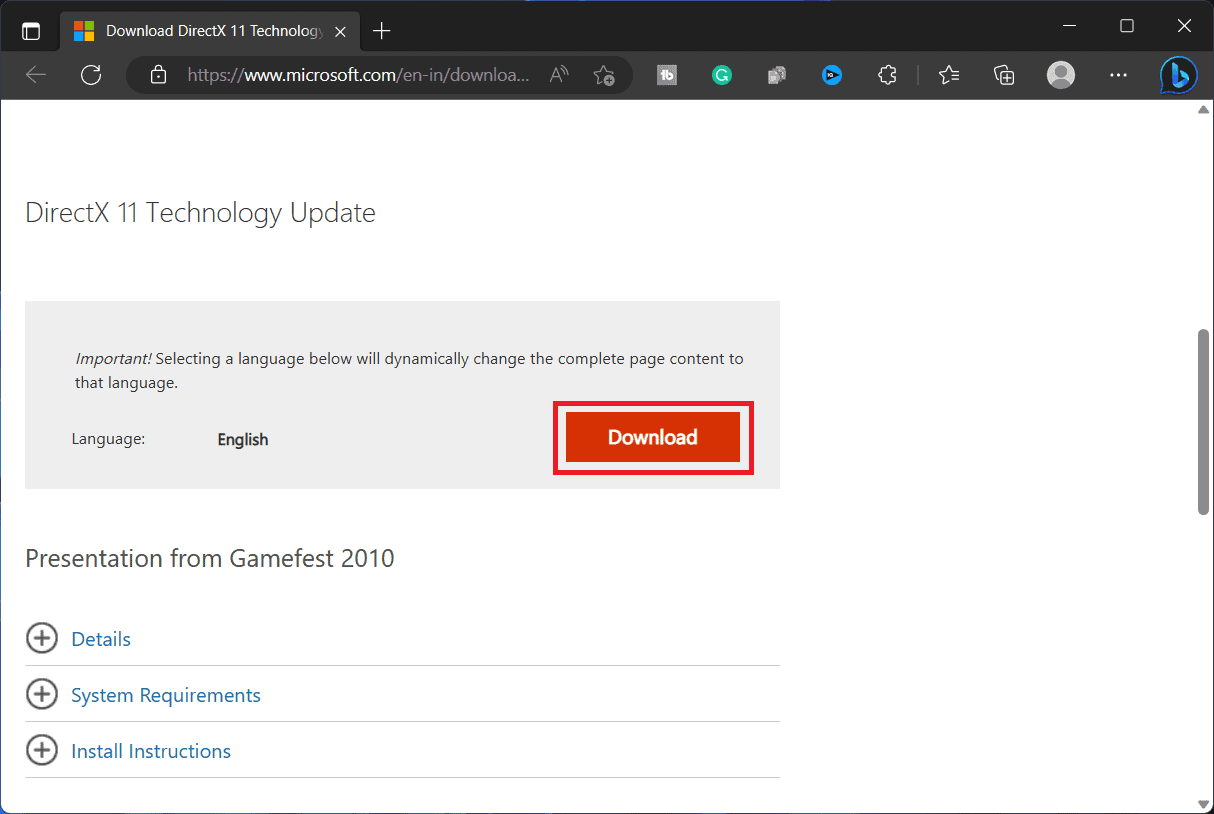
- The download will begin slowly, and the DirectX 11 will be saved on your PC. If the download process does not start, click the ‘Click here to download manually’ option.
- Now open the File Explorer on your Windows PC and head to the Downloads folder from the left sidebar.
Note- If you have downloaded the file somewhere else, head to the location where the file is saved.
- The file will be in ZIP format; you must extract it. Right-click on the file, click Extract All from the context menu, and then follow the process to extract the file.
- Now double-click on the executable file to run the Installation wizard.
- Follow the on-screen instructions to install DirectX 11 on your PC.
Check The Version Of DirectX On Windows 11/10
Now that you have installed DirectX 11, you can confirm it through the DirectX Diagnostic Tool. This tool allows you to check the current version of DirectX installed on your PC, so you can check whether or not DirectX 11 is installed on your PC. To do so, follow the steps given below –
- Press Windows + R keys on your keyboard together to open Run Dialog Box.
- Here, type dxdiag and then click on OK to open DirectX Diagnostic Tool.
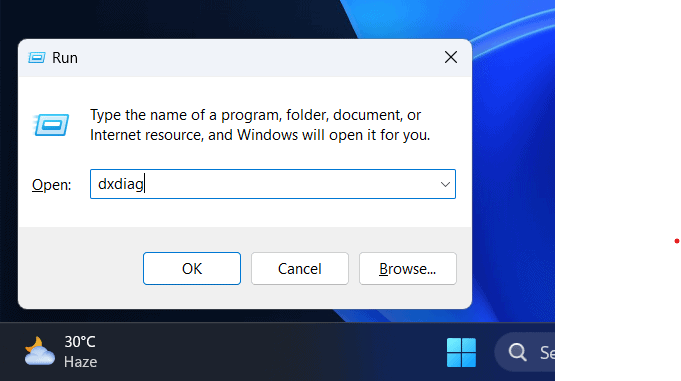
- Under the System tab, you can check the current DirectX version installed on your PC.
Windows 11/10 comes with DirectX 12, and you must manually download and install DirectX 11 on your PC from the installation package. You can do this by following the steps we have discussed above in this article.
FAQs
Can I Download DirectX 11 For Windows 10?
Yes, you can download DirectX 11 for Windows 10. DirectX 11 is supported on Windows 10 and the latest Windows 11. We have already discussed the steps to download DirectX 11 on Windows 10/11, so you can follow them to do so.
Can I Install DirectX 11 Without Graphics Card?
No, you cannot install DirectX 11 without a graphics card. You need a DirectX 11 compatible graphics card to install DirectX 11 on your PC.
ALSO READ:
- How To Fix Battlefield 2042 DirectX Error
- How to Fix Kerbal Space Program 2 DirectX Error
- How to Fix Hogwarts Legacy DirectX Error
- Fix Company of Heroes 3 DirectX Error
- How To Clear DirectX Shader Cache in Windows 11
- How To Fix DirectX Errors On Windows 11
- Fix Hogwarts Legacy Black Screen After Startup on Windows 10/11

