- Minecraft is a popular 8-bit game developed by Mojang and owned by Microsoft, allowing players to explore and build virtual worlds using blocks.
- Minecraft has different editions, with "Minecraft: Java Edition" available for purchase, and "Minecraft for Windows 10" (Bedrock Edition) offering cross-platform play.
- To download Minecraft for free on Windows 11, access the Microsoft Store, search for Minecraft for Windows 10, start the free trial, and follow the steps to download and install the game.
Minecraft is a popular game that one can play on Windows PC, Android phone, iPhone, Mac, Playstation, Xbox, and other devices. Minecraft is an 8-bit video game that is developed by Swedish developers Mojang and is owned by Microsoft. Players in this game explore the terrains and can build a virtual world using blocks and other resources provided in the game. In this article, we will be discussing how you can get Minecraft on Windows 11 for free.
Understanding Minecraft Editions
Minecraft comes in different editions, each catering to various platforms and player preferences. Two main editions relevant to Windows users are the “Minecraft: Java Edition” and “Minecraft for Windows 10” (also known as the “Bedrock Edition”). Let’s delve into the details of their pricing.
Minecraft: Java Edition
The Minecraft: Java Edition is the original version of the game and is available for purchase on the official Minecraft website. It is not available for free on any platform, including Windows 10 and 11. Players who purchase the Java Edition gain access to the game on Windows, macOS, and Linux.
Minecraft for Windows 10 (Bedrock Edition)
Minecraft for Windows 10, also known as the Minecraft Bedrock Edition, is designed specifically for the Windows 10 and Windows 11 operating systems. It offers cross-platform play, allowing players to connect with friends on other devices like Xbox, Nintendo Switch, and mobile. While Minecraft for Windows 10 does have a cost associated with it, it’s important to note that there are different ways to obtain it:
- Purchased Version: Players can buy Minecraft for Windows 10 from the Microsoft Store. This version comes with a price tag and grants unlimited access to the game.
- Previous Owners: Some players who already owned the Java Edition before a certain date were eligible to claim a free copy of Minecraft for Windows 10. This offer was time-limited and might not be available anymore.
Download Minecraft for Windows 11 For Free 2023
You can download the free trial of Minecraft on Windows 11 and play it on your PC. However, the free trial of Minecraft has a gameplay of 100 minutes, or 5 in-game days, after which you will have to pay for the game. If you want to get Minecraft in Windows 11 for free, then follow the steps given below.
- In the start menu, search for the Microsoft Store, and open it.
- In the Microsoft Store, search for Minecraft. You will see multiple versions of Minecraft for Windows 10 here. You will find Minecraft for Windows 10, but that is compatible with Windows 11 as well.
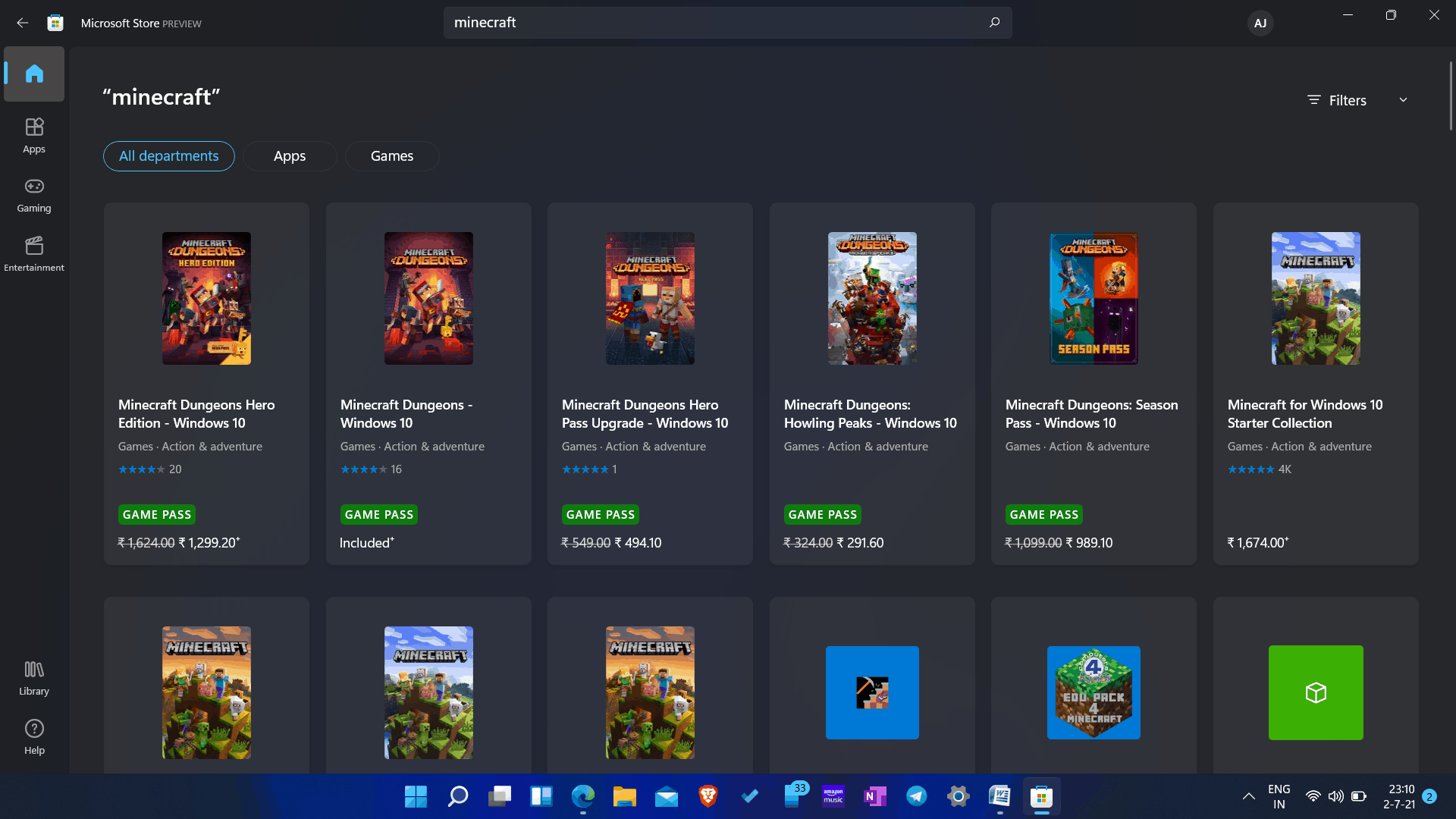
- Open Minecraft for Windows 10. Click on the free trial option to download the free trial of the game.
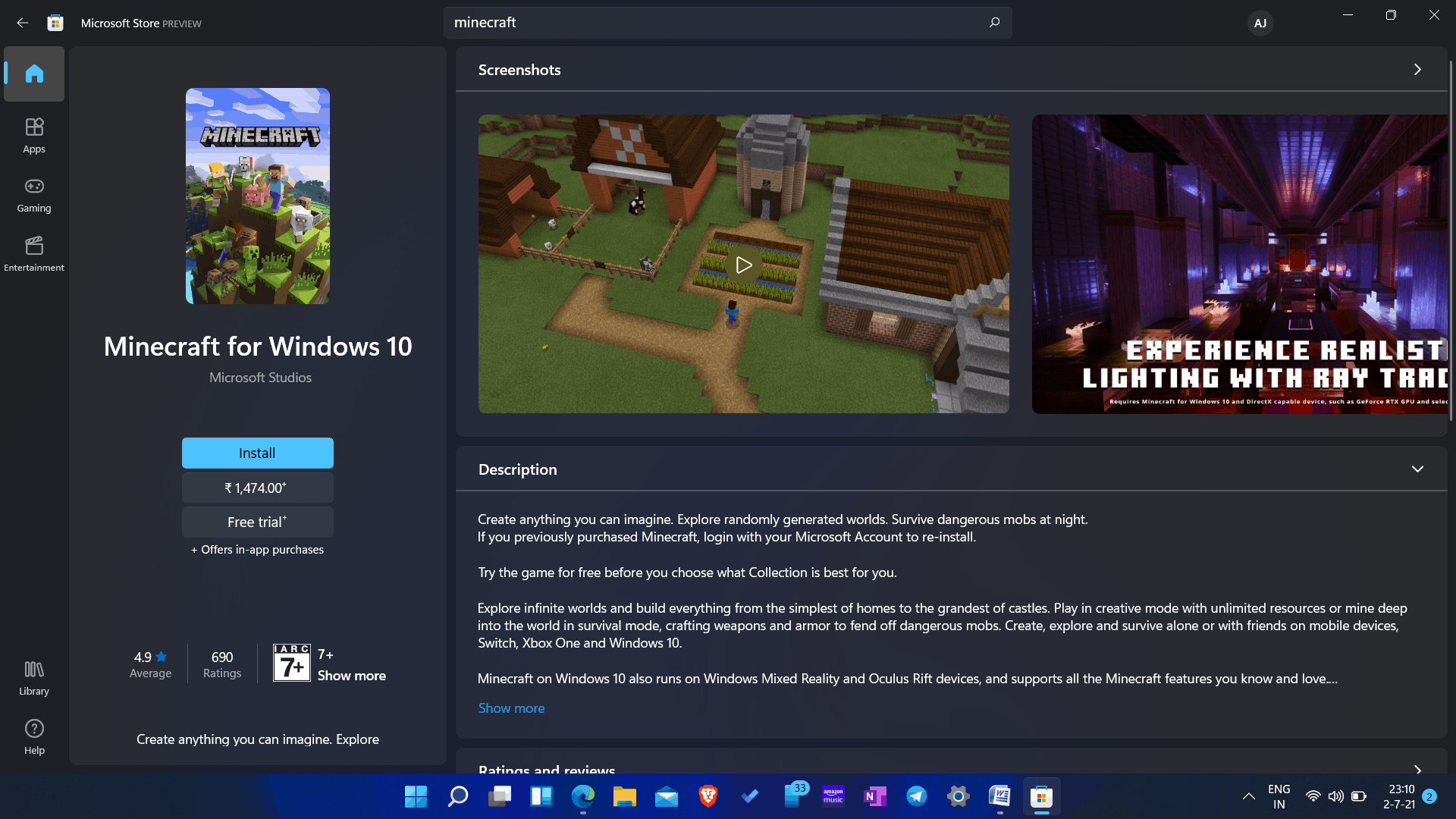
- The game will start downloading. The game will be downloaded and installed on your PC.
Get The Paid Version Of Minecraft: Bedrock Edition
If you want to download the paid version of Minecraft will cost you Rs. 1,474. You can buy the game from the Microsoft Store itself. You will see the option to get the paid version on the download page of Minecraft on the Microsoft Store.
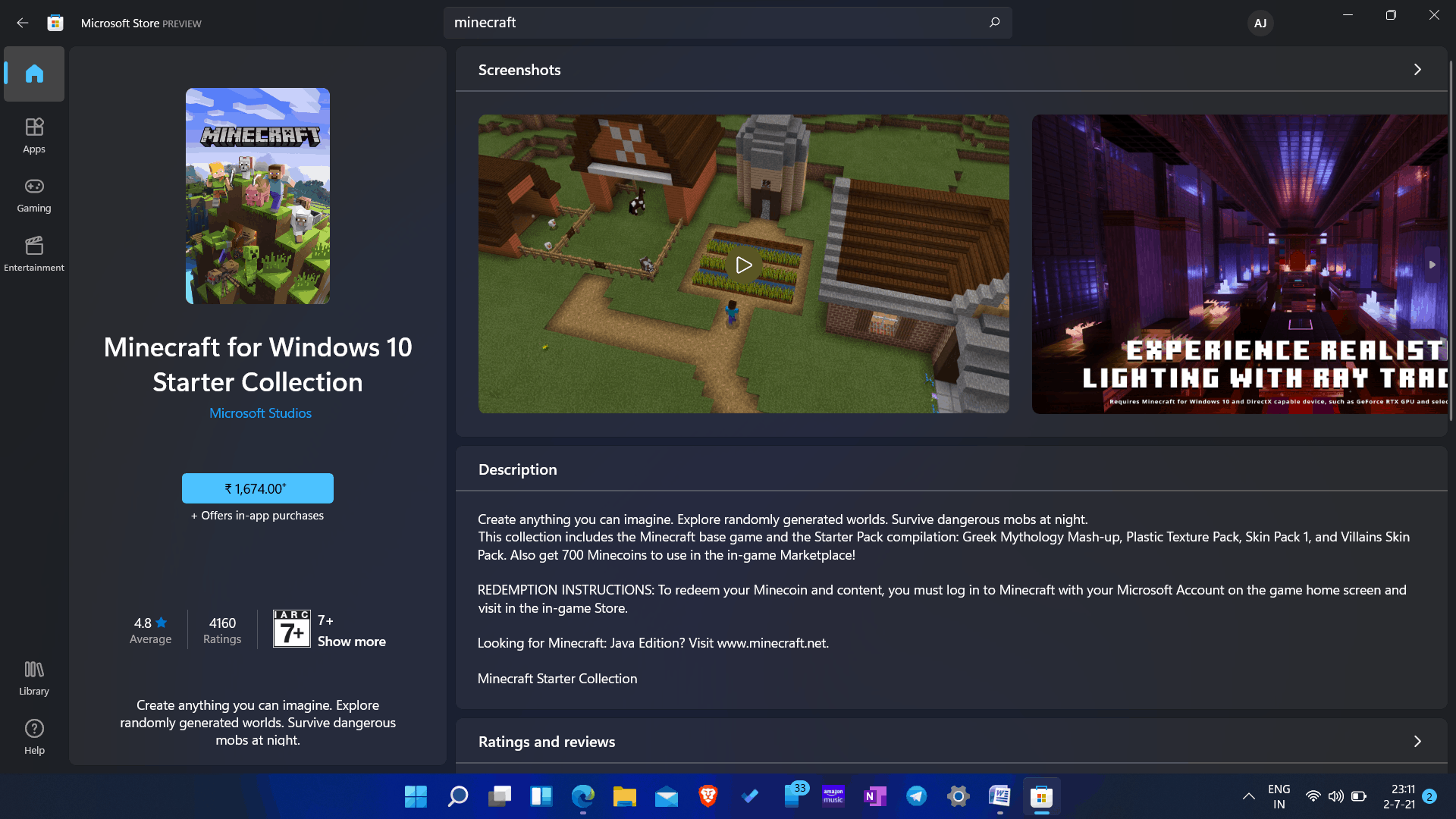
There are two other versions of the game, known as starter collection and master collection. The Minecraft Starter collection version will cost you Rs. 1,674, whereas the Minecraft Master collection version will cost you Rs. 2,724. You can, however, try out the Minecraft free accounts to see whether they work for you.
The only difference between them both is the Minecoins. The starter collection gives you 700 Minecoins, whereas the Master collection gives you 1000 Minecoins. Moreover, you may get more skin packs on the Master collection version.

- If you want to download them on your PC, you have to search for Minecraft on Microsoft Store, and you will find all of these versions of the game there.
- Click on the version you want to get, click on install/get.
- You will be asked to continue with payment. Confirm the payment, and the download will begin.
- Once the download is completed, the game will be installed on your PC, and you will be able to play it on Windows 11.
Is Minecraft for Windows 10 compatible with Windows 11?
Mojang team has yet to confirm anything; it is safe to assume that Minecraft Windows 10 Edition will run on Windows 11. It’ll work out. You can use the method described above to test this. Minecraft was running smoothly on our PC while writing this post.
READ MORE:
- Turn Off Automatic Updates On Windows 11
- This PC Can’t Run Windows 11 – How to Fix?
- How to Get Adobe Reader for Windows 11
- DirectX 12 for Windows 11 (64-Bit) Free Download and Install
- How To Download and Install Realtek HD Audio Manager
Final Words
That’s how you can get Minecraft in Windows 11 for free. You will be getting the free trial of the game, which you will have to upgrade if you want to have the game’s immersive experience.

